1. Data Choices
The Data Choices module collects and publishes anonymous usage statistics to https://stats.opennms.org.
When a user with the Admin role logs into the system for the first time, they will be prompted as to whether or not they want to opt-in to publish these statistics.
Statistics will only be published once an Administrator has opted-in.
Usage statistics can later be disabled by accessing the 'Data Choices' link in the 'Admin' menu.
When enabled, the following anonymous statistics will be collected and publish on system startup and every 24 hours after:
-
System ID (a randomly generated UUID)
-
OpenNMS Horizon Release
-
OpenNMS Horizon Version
-
OS Architecture
-
OS Name
-
OS Version
-
Number of Alarms in the
alarmstable -
Number of Events in the
eventstable -
Number of IP Interfaces in the
ipinterfacetable -
Number of Nodes in the
nodetable -
Number of Nodes, grouped by System OID
-
2. User Management
Users are entities with login accounts in the OpenNMS Horizon system. Ideally each user corresponds to a person. An OpenNMS Horizon User represents an actor which may be granted permissions in the system by associating Security Roles. OpenNMS Horizon stores by default User information and credentials in a local embedded file based storage. Credentials and user details, e.g. contact information, descriptions or Security Roles can be managed through the Admin Section in the Web User Interface.
Beside local Users, external authentication services including LDAP / LDAPS, RADIUS, and SSO can be configured. Configuration specifics for these services are outside the scope of this section.
The following paragraphs describe how to manage the embedded User and Security Roles in OpenNMS Horizon.
2.1. Users
Managing Users is done through the Web User Interface and requires to login as a User with administrative permissions.
By default the admin user is used to initially create and modify Users.
The User, Password and other detail descriptions are persisted in users.xml file.
It is not required to restart OpenNMS Horizon when User attributes are changed.
In case administrative tasks should be delegated to an User the Security Role named ROLE_ADMIN can be assigned.
| Don’t delete the admin and rtc user. The RTC user is used for the communication of the Real-Time Console on the start page to calculate the node and service availability. |
| Change the default admin password to a secure password. |
-
Login as a User with administrative permissions
-
Choose Configure OpenNMS from the user specific main navigation which is named as your login user name
-
Choose Configure Users, Groups and On-Call roles and select Configure Users
-
Click the Modify icon next to an existing User and select Reset Password
-
Set a new Password, Confirm Password and click OK
-
Click Finish to persist and apply the changes
-
Login with user name and old password
-
Choose Change Password from the user specific main navigation which is named as your login user name
-
Select Change Password
-
Identify yourself with the old password and set the new password and confirm
-
Click Submit
-
Logout and login with your new password
-
Login as a User with administrative permissions
-
Choose Configure OpenNMS from the user specific main navigation which is named as your login user name
-
Choose Configure Users, Groups and On-Call roles and select Configure Users
-
Use Add new user and type in a login name as User ID and a Password with confirmation or click Modify next to an existing User
-
Optional: Fill in detailed User Information to provide more context information around the new user in the system
-
Optional: Assign Security Roles to give or remove permissions in the system
-
Optional: Provide Notification Information which are used in Notification targets to send messages to the User
-
Optional: Set a schedule when a User should receive Notifications
-
Click Finish to persist and apply the changes
| By default a new User has the Security Role similar to ROLE_USER assigned. Acknowledgment and working with Alarms and Notifications is possible. The Configure OpenNMS administration menu is not available. |
-
Login as a User with administrative permissions
-
Choose Configure OpenNMS from the user specific main navigation which is named as your login user name
-
Choose Configure Users, Groups and On-Call roles and select Configure Users
-
Use the trash bin icon next to the User to delete
-
Confirm delete request with OK
2.2. Security Roles
A Security Roles is a set of permissions and can be assigned to an User. They regulate access to the Web User Interface and the ReST API to exchange monitoring and inventory information. In case of a distributed installation, the Minion or Remote Poller instances interact with OpenNMS Horizon and require specific permissions which are defined in the Security Roles ROLE_MINION and ROLE_REMOTING. The following Security Roles are available:
| Security Role Name | Description |
|---|---|
anyone |
In case the |
ROLE_ANONYMOUS |
Allows HTTP OPTIONS request to show allowed HTTP methods on a ReST resources and the login and logout page of the Web User Interface. |
ROLE_ADMIN |
Permissions to create, read, update and delete in the Web User Interface and the ReST API. |
ROLE_ASSET_EDITOR |
Permissions to just update the asset records from nodes. |
ROLE_DASHBOARD |
Allow users to just have access to the Dashboard. |
ROLE_DELEGATE |
Allows actions (such as acknowledging an alarm) to be performed on behalf of another user. |
ROLE_JMX |
Allows retrieving JMX metrics but does not allow executing MBeans of the OpenNMS Horizon JVM, even if they just return simple values. |
ROLE_MINION |
Minimal amount of permissions required for a Minion to operate. |
ROLE_MOBILE |
Allow user to use OpenNMS COMPASS mobile application to acknowledge Alarms and Notifications via the ReST API. |
ROLE_PROVISION |
Allow user to use the Provisioning System and configure SNMP in OpenNMS Horizon to access management information from devices. |
ROLE_READONLY |
Limited to just read information in the Web User Interface and are no possibility to change Alarm states or Notifications. |
ROLE_REMOTING |
Permissions to allow access from a Remote Poller instance to exchange monitoring information. |
ROLE_REST |
Allow users interact with the whole ReST API of OpenNMS Horizon |
ROLE_RTC |
Exchange information with the OpenNMS Horizon Real-Time Console for availability calculations. |
ROLE_USER |
Default permissions of a new created user to interact with the Web User Interface which allow to escalate and acknowledge Alarms and Notifications. |
-
Login as a User with administrative permissions
-
Choose Configure OpenNMS from the user specific main navigation which is named as your login user name
-
Choose Configure Users, Groups and On-Call roles and select Configure Users
-
Modify an existing User by clicking the modify icon next to the User
-
Select the Role from Available Roles in the Security Roles section
-
Use Add and Remove to assign or remove the Security Role from the User
-
Click Finish to persist and apply the Changes
-
Logout and Login to apply the new Security Role settings
-
Create a file called
$OPENNMS_HOME/etc/security-roles.properties. -
Add a property called
roles, and for its value, a comma separated list of the custom roles, for example:
roles=operator,stage-
After following the procedure to associate the security roles with users, the new custom roles will be available as shown on the following image:
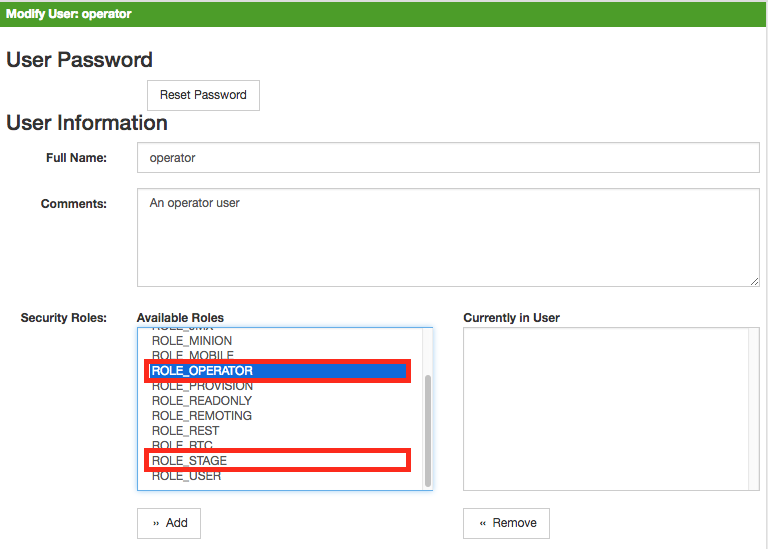 :imagesdir: ../../images
:imagesdir: ../../images
2.3. Web UI Pre-Authentication
It is possible to configure OpenNMS Horizon to run behind a proxy that provides authentication, and then pass the pre-authenticated user to the OpenNMS Horizon webapp using a header.
The pre-authentication configuration is defined in $OPENNMS_HOME/jetty-webapps/opennms/WEB-INF/spring-security.d/header-preauth.xml. This file is automatically included in the Spring Security context, but is not enabled by default.
| DO NOT configure OpenNMS Horizon in this manner unless you are certain the web UI is only accessible to the proxy and not to end-users. Otherwise, malicious attackers can craft queries that include the pre-authentication header and get full control of the web UI and ReST APIs. |
2.3.1. Enabling Pre-Authentication
Edit the header-preauth.xml file, and set the enabled property:
<beans:property name="enabled" value="true" />2.3.2. Configuring Pre-Authentication
There are a number of other properties that can be set to change the behavior of the pre-authentication plugin.
| Property | Description | Default |
|---|---|---|
|
Whether the pre-authentication plugin is active. |
|
|
If true, disallow login if the header is not set or the user does not exist. If false, fall through to other mechanisms (basic auth, form login, etc.) |
|
|
The HTTP header that will specify the user to authenticate as. |
|
|
A comma-separated list of additional credentials (roles) the user should have. |
3. Administrative Webinterface
3.1. Grafana Dashboard Box
Grafana provides an API key which gives access for 3rd party application like OpenNMS Horizon. The Grafana Dashboard Box on the start page shows dashboards related to OpenNMS Horizon. To filter relevant dashboards, you can use a tag for dashboards and make them accessible. If no tag is provided all dashboards from Grafana will be shown.
The feature is by default deactivated and is configured through opennms.properties. Please note that this feature
works with the Grafana API v2.5.0.
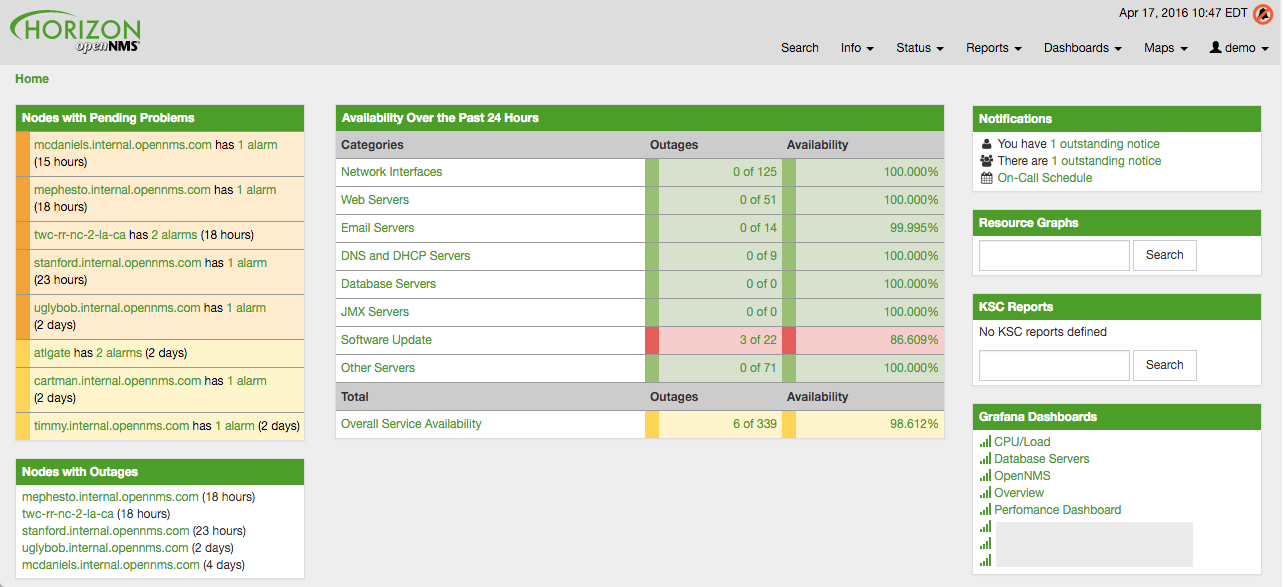
| Name | Type | Description | Default |
|---|---|---|---|
|
Boolean |
This setting controls whether a grafana box showing the
available dashboards is placed on the landing page. The two
valid options for this are |
|
|
String |
If the box is enabled you also need to specify hostname of the Grafana server |
|
|
Integer |
The port of the Grafana server ReST API |
|
|
String |
The API key is needed for the ReST calls to work |
|
|
String |
When a tag is specified only dashboards with this given tag will be displayed. When no tag is given all dashboards will be displayed |
|
|
String |
The protocol for the ReST call can also be specified |
|
|
Integer |
Timeout in milliseconds for getting information from the Grafana server |
|
|
Integer |
|
If you have Grafana behind a proxy it is important the org.opennms.grafanaBox.hostname is reachable.
This host name is used to generate links to the Grafana dashboards.
|
The process to generate an Grafana API Key can be found in the HTTP API documentation.
Copy the API Key to opennms.properties as org.opennms.grafanaBox.apiKey.
3.2. Operator Board
In a network operation center (NOC) the Ops Board can be used to visualize monitoring information. The monitoring information for various use-cases are arranged in configurable Dashlets. To address different user groups it is possible to create multiple Ops Boards.
There are two visualisation components to display Dashlets:
-
Ops Panel: Shows multiple Dashlets on one screen, e.g. on a NOC operators workstation
-
Ops Board: Shows one Dashlet at a time in rotation, e.g. for a screen wall in a NOC
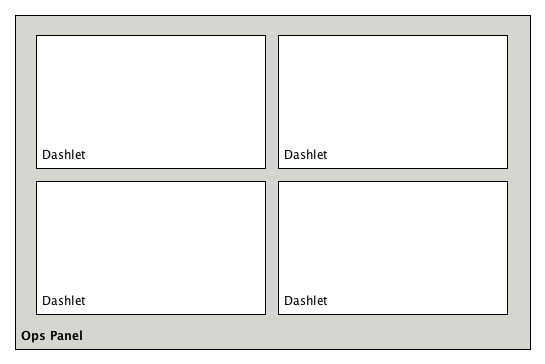
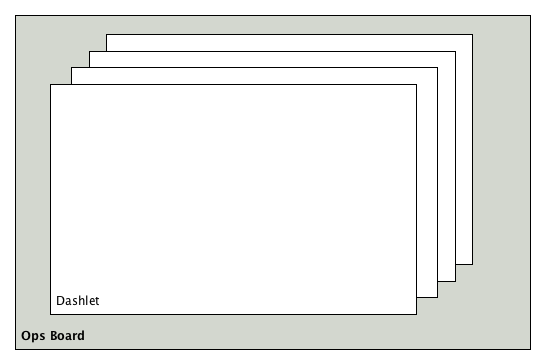
3.2.1. Configuration
To create and configure Ops Boards administration permissions are required. The configuration section is in admin area of OpenNMS Horizon and named Ops Board Config Web Ui.
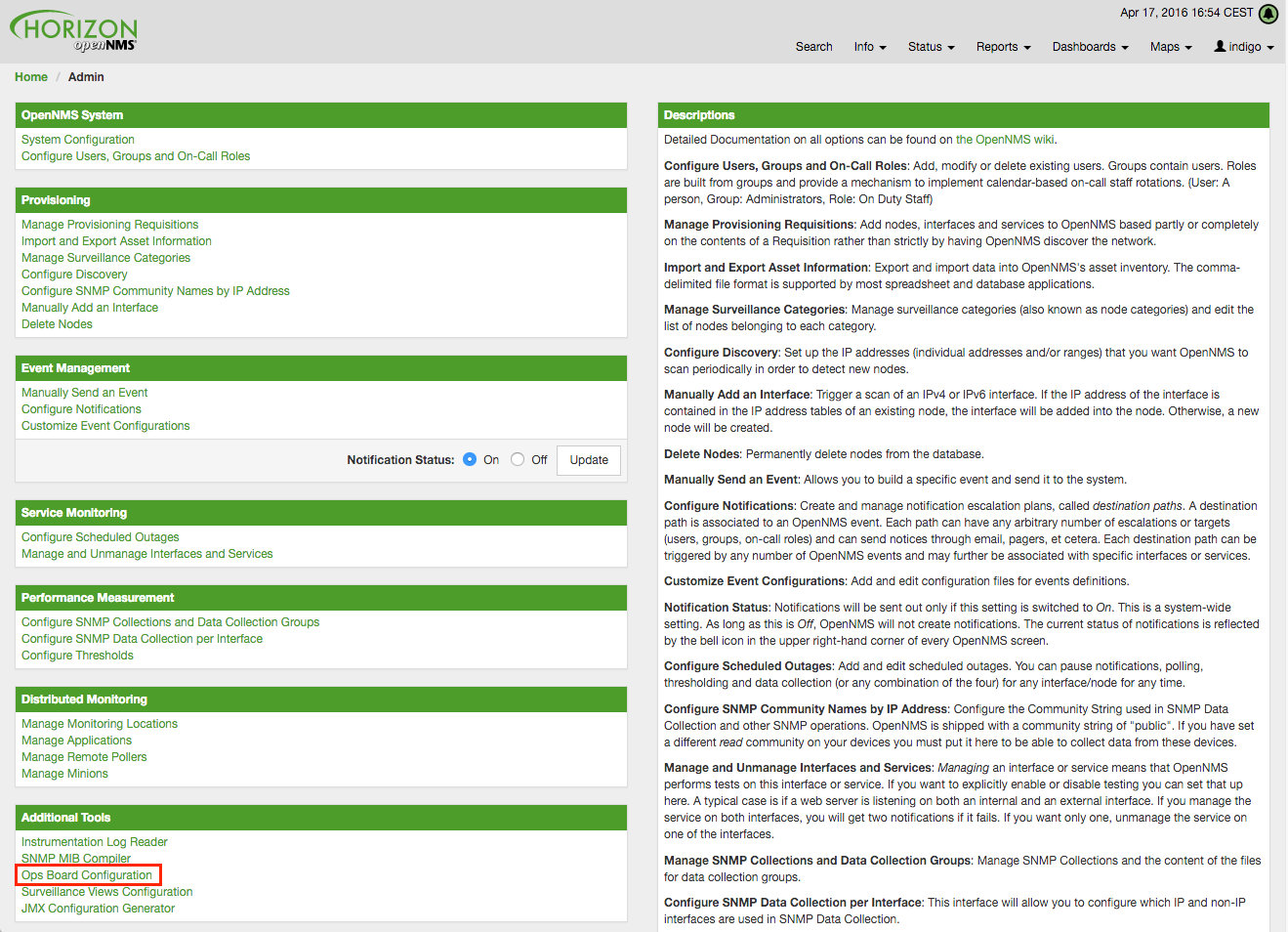
Create or modify Ops Boards is described in the following screenshot.
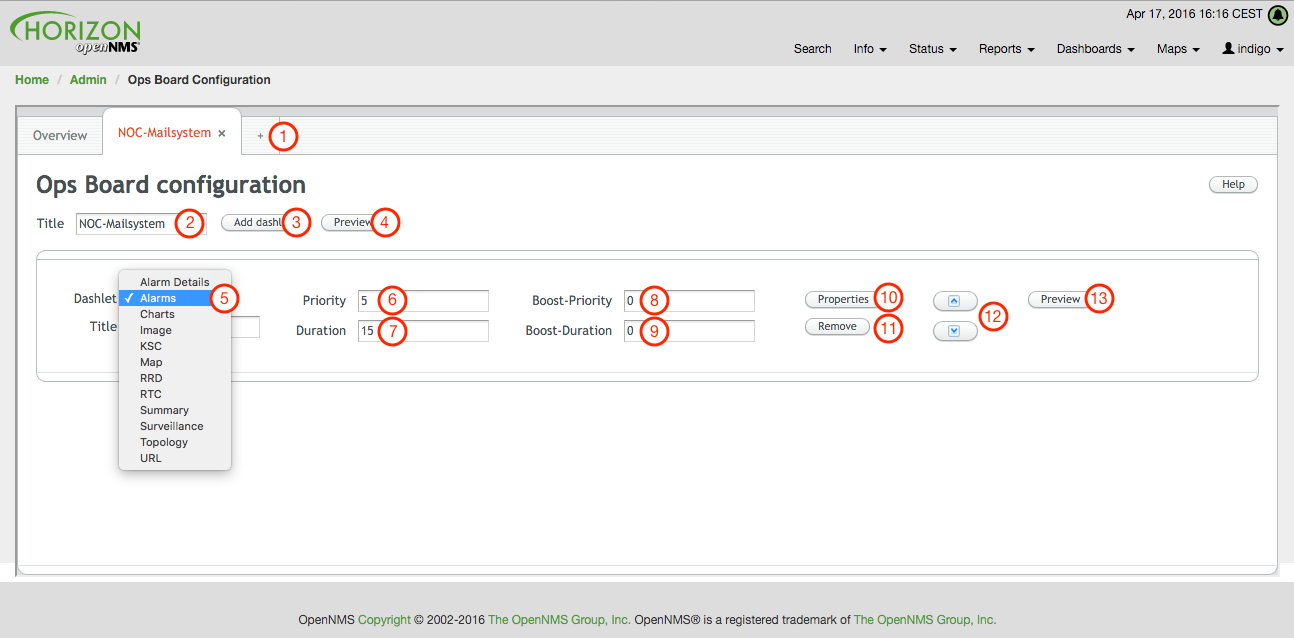
-
Create a new Ops Board to organize and arrange different Dashlets
-
The name to identify the Ops Board
-
Add a Dashlet to show OpenNMS Horizon monitoring information
-
Show a preview of the whole Ops Board
-
List of available Dashlets
-
Priority for this Dashlet in Ops Board rotation, lower priority means it will be displayed more often
-
Duration in seconds for this Dashlet in the Ops Board rotation
-
Change Priority if the Dashlet is in alert state, this is optional and maybe not available in all Dashlets
-
Change Duration if the Dashlet is in alert state, it is optional and maybe not available in all Dashlets
-
Configuration properties for this Dashlet
-
Remove this Dashlet from the Ops Board
-
Order Dashlets for the rotation on the Ops Board and the tile view in the Ops Panel
-
Show a preview for the whole Ops Board
The configured Ops Board can be used by navigating in the main menu to Dashboard → Ops Board.
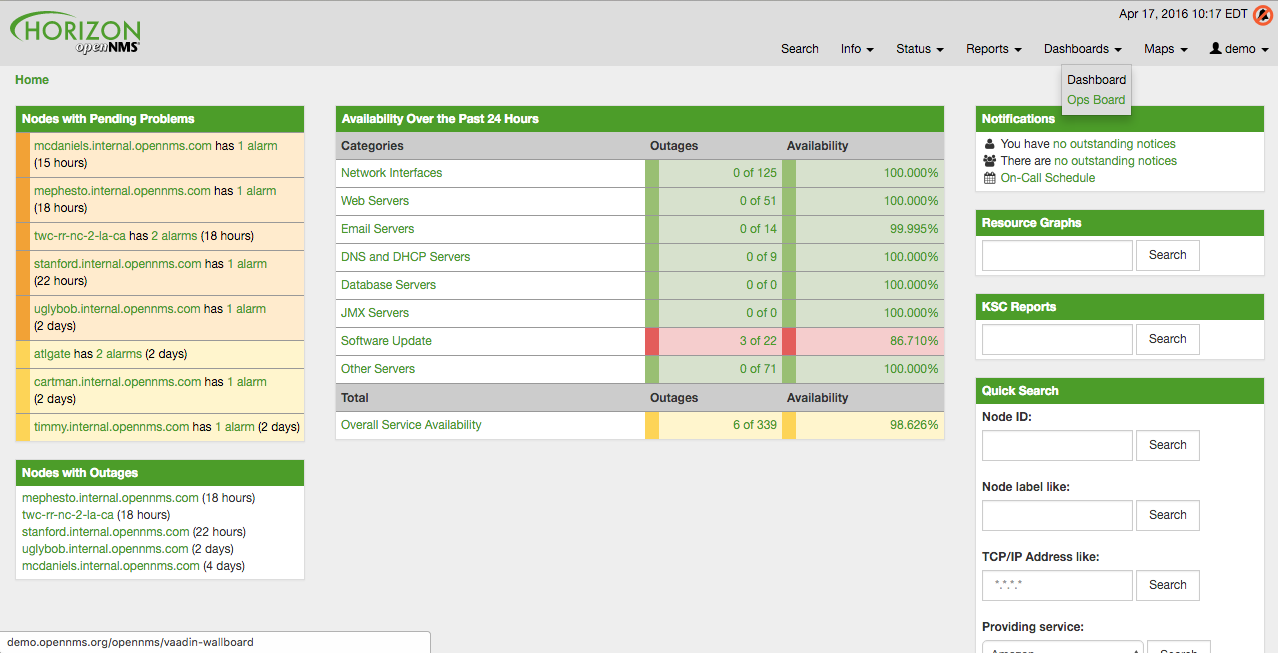
3.2.2. Dashlets
Visualization of information is implemented in Dashlets. The different Dashlets are described in this section with all available configuration parameter.
To allow filter information the Dashlet can be configured with a generic Criteria Builder.
Alarm Details
This Alarm-Details Dashlet shows a table with alarms and some detailed information.
| Field | Description |
|---|---|
Alarm ID |
OpenNMS Horizon ID for the alarm |
Severity |
Alarm severity (Cleared, Indeterminate, Normal, Warning, Minor, Major, Critical) |
Node label |
Node label of the node where the alarm occurred |
Alarm count |
Alarm count based on reduction key for deduplication |
Last Event Time |
Last time the alarm occurred |
Log Message |
Reason and detailed log message of the alarm |
The Alarm Details Dashlet can be configured with the following parameters.
Boost support |
|
Configuration |
Alarms
This Alarms Dashlet shows a table with a short alarm description.
| Field | Description |
|---|---|
Time |
Absolute time since the alarm appeared |
Node label |
Node label of the node where the alarm occurred |
UEI |
OpenNMS Horizon Unique Event Identifier for this alarm |
The Alarms Dashlet can be configured with the following parameters.
Boost support |
|
Configuration |
Charts
This Dashlet displays an existing Chart.
Boost support |
false |
|
Name of the existing chart to display |
|
Rescale the image to fill display width |
|
Rescale the image to fill display height |
Grafana
This Dashlet shows a Grafana Dashboard for a given time range.
The Grafana Dashboard Box configuration defined in the opennms.properties file is used to access the Grafana instance.
Boost support |
false |
|
Title of the Grafana dashboard to be displayed |
|
URI to the Grafana Dashboard to be displayed |
|
Start of time range |
|
End of time range |
Image
This Dashlet displays an image by a given URL.
Boost support |
false |
|
URL with the location of the image to show in this Dashlet |
|
Rescale the image to fill display width |
|
Rescale the image to fill display height |
KSC
This Dashlet shows an existing KSC report. The view is exact the same as the KSC report is build regarding order, columns and time spans.
Boost support |
false |
|
Name of the KSC report to show in this Dashlet |
Map
This Dashlet displays the geographical map.
Boost support |
false |
|
Predefined search for a subset of nodes shown in the geographical map in this Dashlet |
RRD
This Dashlet shows one or multiple RRD graphs. It is possible to arrange and order the RRD graphs in multiple columns and rows. All RRD graphs are normalized with a given width and height.
Boost support |
false |
|
Number of columns within the Dashlet |
|
Number of rows with the Dashlet |
|
Import RRD graphs from an existing KSC report and re-arrange them. |
|
Generic width for all RRD graphs in this Dashlet |
|
Generic height for all RRD graphs in this Dashlet |
|
Number of the given |
|
Minute, Hour, Day, Week, Month and Year for all RRD graphs |
RTC
This Dashlet shows the configured SLA categories from the OpenNMS Horizon start page.
Boost support |
false |
|
- |
Summary
This Dashlet shows a trend of incoming alarms in given time frame.
Boost support |
|
|
Time slot in seconds to evaluate the trend for alarms by severity and UEI. |
Surveillance
This Dashlet shows a given Surveillance View.
Boost support |
false |
|
Name of the configured Surveillance View |
Topology
This Dashlet shows a Topology Map. The Topology Map can be configured with the following parameter.
Boost support |
false |
|
Which node(s) is in focus for the topology |
|
Which topology should be displayed, e.g. Linkd, VMware |
|
Set the zoom level for the topology |
URL
This Dashlet shows the content of a web page or other web application, e.g. other monitoring systems by a given URL.
Boost support |
false |
|
Optional password if a basic authentication is required |
|
URL to the web application or web page |
|
Optional username if a basic authentication is required |
3.2.3. Boosting Dashlet
The behavior to boost a Dashlet describes the behavior of a Dashlet showing critical monitoring information. It can raise the priority in the Ops Board rotation to indicate a problem. This behavior can be configured with the configuration parameter Boost Priority and Boost Duration. These to configuration parameter effect the behavior on the Ops Board in rotation.
-
Boost Priority: Absolute priority of the Dashlet with critical monitoring information.
-
Boost Duration: Absolute duration in seconds of the Dashlet with critical monitoring information.
3.2.4. Criteria Builder
The Criteria Builder is a generic component to filter information of a Dashlet. Some Dashlets use this component to filter the shown information on a Dashlet for certain use case. It is possible to combine multiple Criteria to display just a subset of information in a given Dashlet.
| Restriction | Property | Value 1 | Value 2 | Description |
|---|---|---|---|---|
|
- |
- |
- |
ascending order |
|
- |
- |
- |
descending order |
|
database attribute |
String |
String |
Subset of data between value 1 and value 2 |
|
database attribute |
String |
- |
Select all data which contains a given text string in a given database attribute |
|
database attribute |
- |
- |
Select a single instance |
|
database attribute |
String |
- |
Select data where attribute equals ( |
|
database attribute |
String |
- |
Select data where attribute is greater equals than ( |
|
database attribute |
String |
- |
Select data where attribute is greater than ( |
|
database attribute |
String |
- |
unknown |
|
database attribute |
String |
- |
unknown |
|
database attribute |
String |
- |
Select data where attribute matches an given IPLIKE expression |
|
database attribute |
- |
- |
Select data where attribute is null |
|
database attribute |
- |
- |
Select data where attribute is not null |
|
database attribute |
- |
- |
Select data where attribute is not null |
|
database attribute |
String |
- |
Select data where attribute is less equals than ( |
|
database attribute |
String |
- |
Select data where attribute is less than ( |
|
database attribute |
String |
- |
Select data where attribute is less equals than ( |
|
database attribute |
String |
- |
Select data where attribute is like a given text value similar to SQL |
|
- |
Integer |
- |
Limit the result set by a given number |
|
database attribute |
String |
- |
Select data where attribute is not equals ( |
|
database attribute |
String |
- |
unknown difference between |
|
database attribute |
- |
- |
Order the result set by a given attribute |
3.3. JMX Configuration Generator
OpenNMS Horizon implements the JMX protocol to collect long term performance data for Java applications. There are a huge variety of metrics available and administrators have to select which information should be collected. The JMX Configuration Generator Tools is build to help generating valid complex JMX data collection configuration and RRD graph definitions for OpenNMS Horizon.
This tool is available as CLI and a web based version.
3.3.1. Web based utility
Complex JMX data collection configurations can be generated from a web based tool. It collects all available MBean Attributes or Composite Data Attributes from a JMX enabled Java application.
The workflow of the tool is:
-
Connect with JMX or JMXMP against a MBean Server provided of a Java application
-
Retrieve all MBean and Composite Data from the application
-
Select specific MBeans and Composite Data objects which should be collected by OpenNMS Horizon
-
Generate JMX Collectd configuration file and RRD graph definitions for OpenNMS Horizon as downloadable archive
The following connection settings are supported:
-
Ability to connect to MBean Server with RMI based JMX
-
Authentication credentials for JMX connection
-
Optional: JMXMP connection
The web based configuration tool can be used in the OpenNMS Horizon Web Application in administration section Admin → JMX Configuration Generator.
Configure JMX Connection
At the beginning the connection to an MBean Server of a Java application has to be configured.
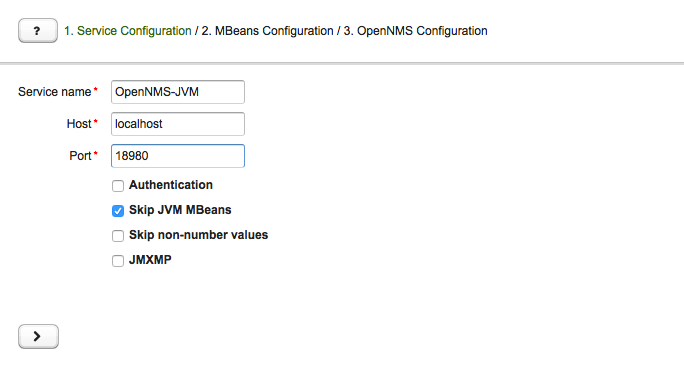
-
Service name: The name of the service to bind the JMX data collection for Collectd
-
Host: IP address or FQDN connecting to the MBean Server to load MBeans and Composite Data into the generation tool
-
Port: Port to connect to the MBean Server
-
Authentication: Enable / Disable authentication for JMX connection with username and password
-
Skip non-number values: Skip attributes with non-number values
-
JMXMP: Enable / Disable JMX Messaging Protocol instead of using JMX over RMI
By clicking the arrow ( > ) the MBeans and Composite Data will be retrieved with the given connection settings. The data is loaded into the MBeans Configuration screen which allows to select metrics for the data collection configuration.
Select MBeans and Composite
The MBeans Configuration section is used to assign the MBean and Composite Data attributes to RRD domain specific data types and data source names.
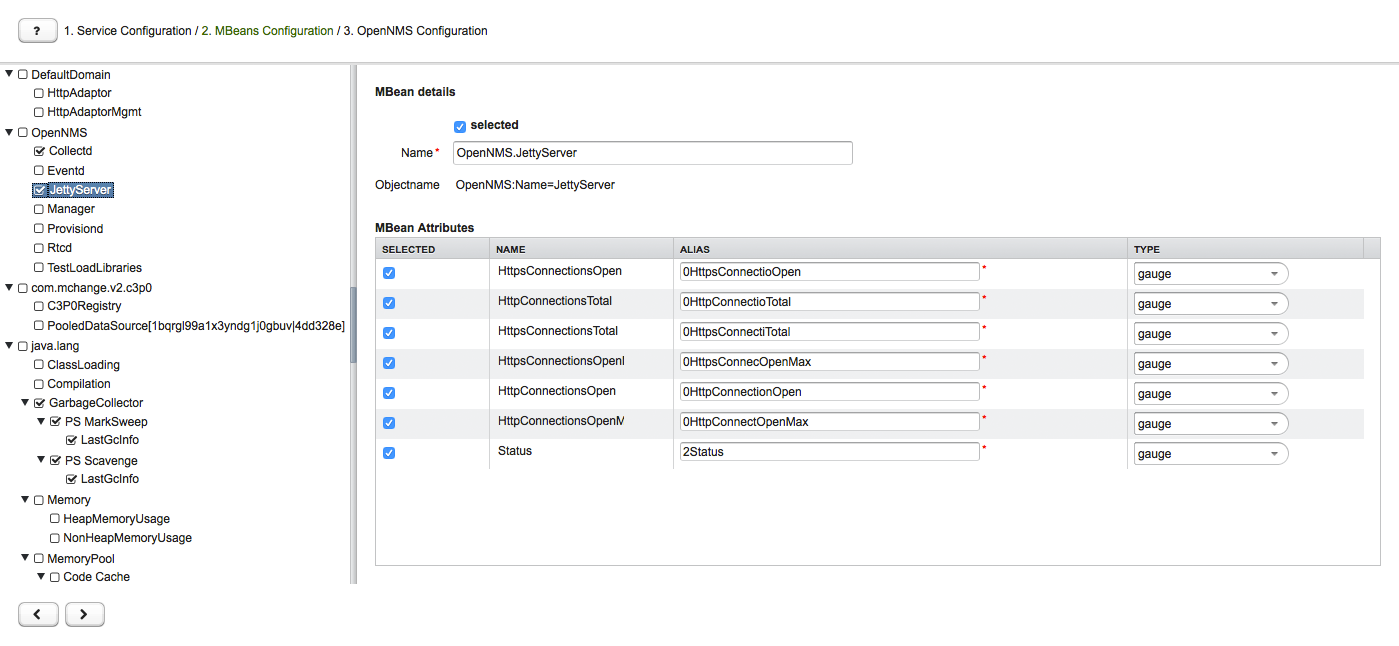
The left sidebar shows the tree with the JMX Domain, MBeans and Composite Data hierarchy retrieved from the MBean Server. To select or deselect all attributes use Mouse right click → select/deselect.
The right panel shows the MBean Attributes with the RRD specific mapping and allows to select or deselect specific MBean Attriubtes or Composite Data Attributes for the data collection configuration.
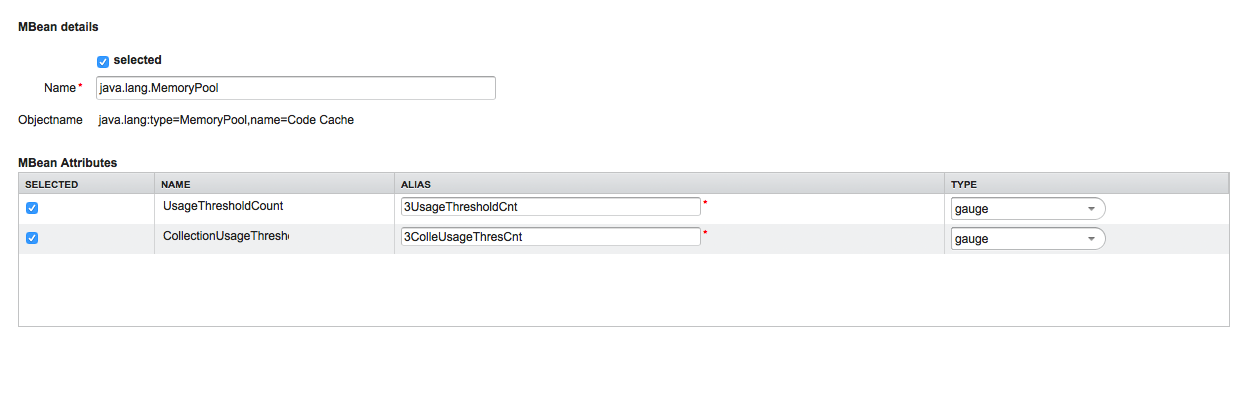
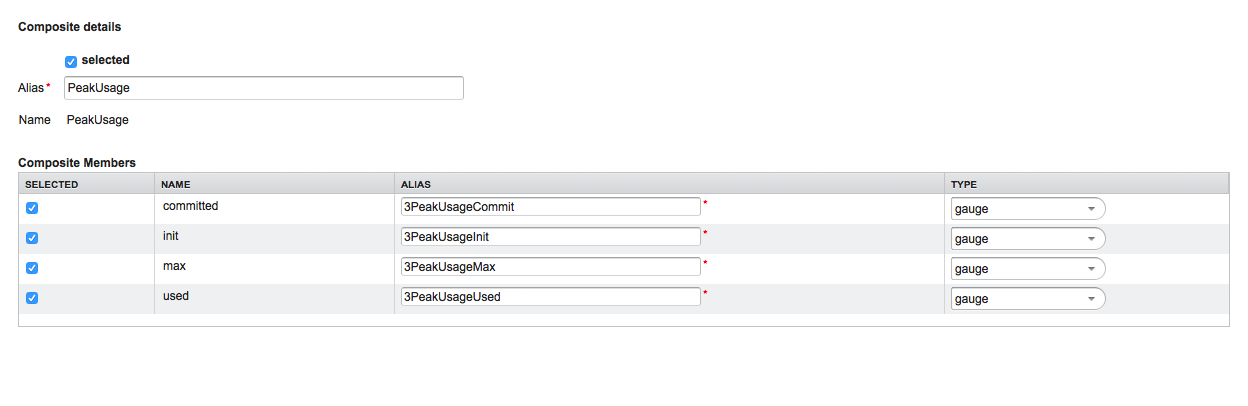
-
MBean Name or Composite Alias: Identifies the MBean or the Composite Data object
-
Selected: Enable/Disable the MBean attribute or Composite Member to be included in the data collection configuration
-
Name: Name of the MBean attribute or Composite Member
-
Alias: the data source name for persisting measurements in RRD or JRobin file
-
Type: Gauge or Counter data type for persisting measurements in RRD or JRobin file
The MBean Name, Composite Alias and Name are validated against special characters. For the Alias inputs are validated to be not longer then 19 characters and have to be unique in the data collection configuration.
Download and include configuration
The last step is generating the following configuration files for OpenNMS Horizon:
-
collectd-configuration.xml: Generated sample configuration assigned to a service with a matching data collection group
-
jmx-datacollection-config.xml: Generated JMX data collection configuration with the selected MBeans and Composite Data
-
snmp-graph.properties: Generated default RRD graph definition files for all selected metrics
The content of the configuration files can be copy & pasted or can be downloaded as ZIP archive.
| If the content of the configuration file exceeds 2,500 lines, the files can only be downloaded as ZIP archive. |
3.3.2. CLI based utility
The command line (CLI) based tool is not installed by default. It is available as Debian and RPM package in the official repositories.
Installation
yum install opennms-jmx-config-generatorapt-get install opennms-jmx-config-generatorIt is required to have the Java 8 Development Kit with Apache Maven installed.
The mvn binary has to be in the path environment.
After cloning the repository you have to enter the source folder and compile an executable JAR.
cd opennms/features/jmx-config-generator
mvn packageInside the newly created target folder a file named jmxconfiggenerator-<VERSION>-onejar.jar is present.
This file can be invoked by:
java -jar target/jmxconfiggenerator-19.0.0-SNAPSHOT-onejar.jarUsage
After installing the the JMX Config Generator the tool’s wrapper script is located in the ${OPENNMS_HOME}/bin directory.
$ cd /path/to/opennms/bin
$ ./jmx-config-generator| When invoked without parameters the usage and help information is printed. |
The JMX Config Generator uses sub-commands for the different configuration generation tasks. Each of these sub-commands provide different options and parameters. The command line tool accepts the following sub-commands.
| Sub-command | Description |
|---|---|
|
Queries a MBean Server for certain MBeans and attributes. |
|
Generates a valid |
|
Generates a RRD graph definition file with matching graph definitions for a given |
The following global options are available in each of the sub-commands of the tool:
| Option/Argument | Description | Default |
|---|---|---|
|
Show help and usage information. |
false |
|
Enables verbose mode for debugging purposes. |
false |
Sub-command: query
This sub-command is used to query a MBean Server for its available MBean objects.
The following example queries the server myserver with the credentials myusername/mypassword on port 7199 for MBean objects in the java.lang domain.
./jmx-config-generator query --host myserver --username myusername --password mypassword --port 7199 "java.lang:*"
java.lang:type=ClassLoading
description: Information on the management interface of the MBean
class name: sun.management.ClassLoadingImpl
attributes: (5/5)
TotalLoadedClassCount
id: java.lang:type=ClassLoading:TotalLoadedClassCount
description: TotalLoadedClassCount
type: long
isReadable: true
isWritable: false
isIs: false
LoadedClassCount
id: java.lang:type=ClassLoading:LoadedClassCount
description: LoadedClassCount
type: int
isReadable: true
isWritable: false
isIs: false
<output omitted>The following command line options are available for the query sub-command.
| Option/Argument | Description | Default |
|---|---|---|
|
A filter criteria to query the MBean Server for.
The format is |
- |
|
Hostname or IP address of the remote JMX host. |
- |
|
Only show the ids of the attributes. |
false |
|
Set |
- |
|
Include attribute values. |
false |
|
Use JMXMP and not JMX over RMI. |
false |
|
Password for JMX authentication. |
- |
|
Port of JMX service. |
- |
|
Only lists the available domains. |
true |
|
Includes MBeans, even if they do not have attributes.
Either due to the |
false |
|
Custom connection URL |
- |
|
Username for JMX authentication. |
- |
|
Show help and usage information. |
false |
|
Enables verbose mode for debugging purposes. |
false |
Sub-command: generate-conf
This sub-command can be used to generate a valid jmx-datacollection-config.xml for a given set of MBean objects queried from a MBean Server.
The following example generate a configuration file myconfig.xml for MBean objects in the java.lang domain of the server myserver on port 7199 with the credentials myusername/mypassword.
You have to define either an URL or a hostname and port to connect to a JMX server.
jmx-config-generator generate-conf --host myserver --username myusername --password mypassword --port 7199 "java.lang:*" --output myconfig.xml
Dictionary entries loaded: '18'The following options are available for the generate-conf sub-command.
| Option/Argument | Description | Default |
|---|---|---|
|
A list of attribute Ids to be included for the generation of the configuration file. |
- |
|
Path to a dictionary file for replacing attribute names and part of MBean attributes. The file should have for each line a replacement, e.g. Auxillary:Auxil. |
- |
|
Hostname or IP address of JMX host. |
- |
|
Use JMXMP and not JMX over RMI. |
false |
|
Output filename to write generated |
- |
|
Password for JMX authentication. |
- |
|
Port of JMX service |
- |
|
Prints the used dictionary to STDOUT.
May be used with |
false |
|
The Service Name used as JMX data collection name. |
anyservice |
|
Skip default JavaVM Beans. |
false |
|
Skip attributes with non-number values |
false |
|
Custom connection URL |
- |
|
Username for JMX authentication |
- |
|
Show help and usage information. |
false |
|
Enables verbose mode for debugging purposes. |
false |
The option --skipDefaultVM offers the ability to ignore the MBeans provided as standard by the JVM and just create configurations for the MBeans provided by the Java Application itself.
This is particularly useful if an optimized configuration for the JVM already exists.
If the --skipDefaultVM option is not set the generated configuration will include the MBeans of the JVM and the MBeans of the Java Application.
|
Check the file and see if there are alias names with more than 19 characters.
This errors are marked with NAME_CRASH_AS_19_CHAR_VALUE
|
Sub-command: generate-graph
This sub-command generates a RRD graph definition file for a given configuration file.
The following example generates a graph definition file mygraph.properties using the configuration in file myconfig.xml.
./jmx-config-generator generate-graph --input myconfig.xml --output mygraph.properties
reports=java.lang.ClassLoading.MBeanReport, \
java.lang.ClassLoading.0TotalLoadeClassCnt.AttributeReport, \
java.lang.ClassLoading.0LoadedClassCnt.AttributeReport, \
java.lang.ClassLoading.0UnloadedClassCnt.AttributeReport, \
java.lang.Compilation.MBeanReport, \
<output omitted>The following options are available for this sub-command.
| Option/Argument | Description | Default |
|---|---|---|
|
Configuration file to use as input to generate the graph properties file |
- |
|
Output filename for the generated graph properties file. |
- |
|
Prints the default template. |
false |
|
Template file using Apache Velocity template engine to be used to generate the graph properties. |
- |
|
Show help and usage information. |
false |
|
Enables verbose mode for debugging purposes. |
false |
Graph Templates
The JMX Config Generator uses a template file to generate the graphs.
It is possible to use a user-defined template.
The option --template followed by a file lets the JMX Config Generator use the external template file as base for the graph generation.
The following example illustrates how a custom template mytemplate.vm is used to generate the graph definition file mygraph.properties using the configuration in file myconfig.xml.
./jmx-config-generator generate-graph --input myconfig.xml --output mygraph.properties --template mytemplate.vmThe template file has to be an Apache Velocity template. The following sample represents the template that is used by default:
reports=#foreach( $report in $reportsList )
${report.id}#if( $foreach.hasNext ), \
#end
#end
#foreach( $report in $reportsBody )
#[[###########################################]]#
#[[##]]# $report.id
#[[###########################################]]#
report.${report.id}.name=${report.name}
report.${report.id}.columns=${report.graphResources}
report.${report.id}.type=interfaceSnmp
report.${report.id}.command=--title="${report.title}" \
--vertical-label="${report.verticalLabel}" \
#foreach($graph in $report.graphs )
DEF:${graph.id}={rrd${foreach.count}}:${graph.resourceName}:AVERAGE \
AREA:${graph.id}#${graph.coloreB} \
LINE2:${graph.id}#${graph.coloreA}:"${graph.description}" \
GPRINT:${graph.id}:AVERAGE:" Avg \\: %8.2lf %s" \
GPRINT:${graph.id}:MIN:" Min \\: %8.2lf %s" \
GPRINT:${graph.id}:MAX:" Max \\: %8.2lf %s\\n" \
#end
#endThe JMX Config Generator generates different types of graphs from the jmx-datacollection-config.xml.
The different types are listed below:
| Type | Description |
|---|---|
AttributeReport |
For each attribute of any MBean a graph will be generated. Composite attributes will be ignored. |
MbeanReport |
For each MBean a combined graph with all attributes of the MBeans is generated. Composite attributes will be ignored. |
CompositeReport |
For each composite attribute of every MBean a graph is generated. |
CompositeAttributeReport |
For each composite member of every MBean a combined graph with all composite attributes is generated. |
3.4. Heatmap
The Heatmap can be either be used to display unacknowledged alarms or to display ongoing outages of nodes. Each of this visualizations can be applied on categories, foreign sources or services of nodes. The sizing of an entity is calculated by counting the services inside the entity. Thus, a node with fewer services will appear in a smaller box than a node with more services.
The feature is by default deactivated and is configured through opennms.properties.
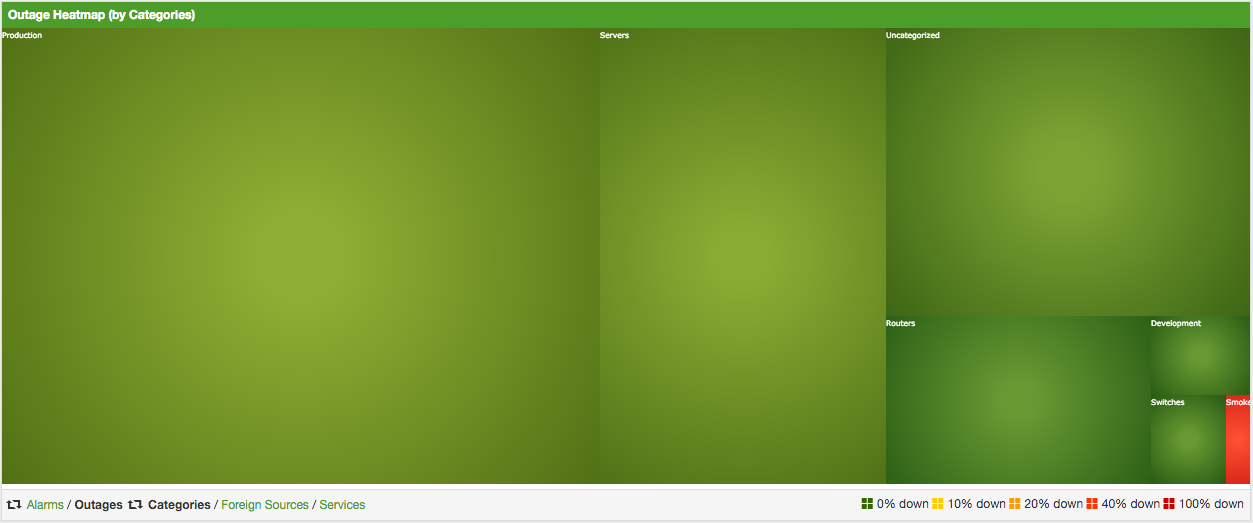
| Name | Type | Description | Default |
|---|---|---|---|
|
String |
There exist two options for using the heatmap: |
|
|
String |
This option defines which Heatmap is displayed by default.
Valid options are |
|
|
String |
The following option is used to filter for categories to be
displayed in the Heatmap. This option uses the Java regular
expression syntax. The default is |
|
|
String |
The following option is used to filter for foreign sources
to be displayed in the Heatmap. This option uses the Java
regular expression syntax. The default is |
|
|
String |
The following option is used to filter for services to be
displayed in the Heatmap. This option uses the Java regular
expression syntax. The default is |
|
|
Boolean |
This option configures whether only unacknowledged alarms will be taken into account when generating the alarm-based version of the Heatmap. |
|
|
String |
You can also place the Heatmap on the landing page by
setting this option to |
|
You can use negative lookahead expressions for excluding categories you wish not to be displayed in the heatmap,
e.g. by using an expression like ^(?!XY).* you can filter out entities with names starting with XY.
|
3.5. Trend
The Trend feature allows to display small inline charts of database-based statistics.
These chart are accessible in the Status menu of the OpenNMS' web application.
Furthermore it is also possible to configure these charts to be displayed on the OpenNMS' landing page.
To achieve this alter the org.opennms.web.console.centerUrl property to also include the entry /trend/trend-box.htm.
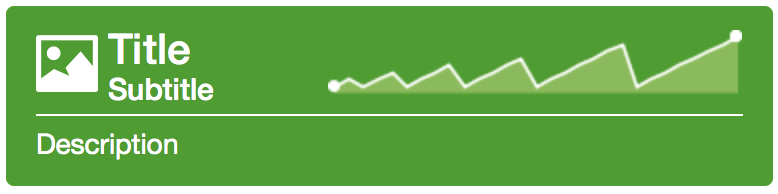
These charts can be configured and defined in the trend-configuration.xml file in your OpenNMS' etc directory.
The following sample defines a Trend chart for displaying nodes with ongoing outages.
<trend-definition name="nodes">
<title>Nodes</title> (1)
<subtitle>w/ Outages</subtitle> (2)
<visible>true</visible> (3)
<icon>glyphicon-fire</icon> (4)
<trend-attributes> (5)
<trend-attribute key="sparkWidth" value="100%"/>
<trend-attribute key="sparkHeight" value="35"/>
<trend-attribute key="sparkChartRangeMin" value="0"/>
<trend-attribute key="sparkLineColor" value="white"/>
<trend-attribute key="sparkLineWidth" value="1.5"/>
<trend-attribute key="sparkFillColor" value="#88BB55"/>
<trend-attribute key="sparkSpotColor" value="white"/>
<trend-attribute key="sparkMinSpotColor" value="white"/>
<trend-attribute key="sparkMaxSpotColor" value="white"/>
<trend-attribute key="sparkSpotRadius" value="3"/>
<trend-attribute key="sparkHighlightSpotColor" value="white"/>
<trend-attribute key="sparkHighlightLineColor" value="white"/>
</trend-attributes>
<descriptionLink>outage/list.htm?outtype=current</descriptionLink> (6)
<description>${intValue[23]} NODES WITH OUTAGE(S)</description> (7)
<query> (8)
<![CDATA[
select (
select
count(distinct nodeid)
from
outages o, events e
where
e.eventid = o.svclosteventid
and iflostservice < E
and (ifregainedservice is null
or ifregainedservice > E)
) from (
select
now() - interval '1 hour' * (O + 1) AS S,
now() - interval '1 hour' * O as E
from
generate_series(0, 23) as O
) I order by S;
]]>
</query>
</trend-definition>| 1 | title of the Trend chart, see below for supported variable substitutions |
| 2 | subtitle of the Trend chart, see below for supported variable substitutions |
| 3 | defines whether the chart is visible by default |
| 4 | icon for the chart, see Glyphicons for viable options |
| 5 | options for inline chart, see jQuery Sparklines for viable options |
| 6 | the description link |
| 7 | the description text, see below for supported variable substitutions |
| 8 | the SQL statement for querying the chart’s values |
| Don’t forget to limit the SQL query’s return values! |
It is possible to use values or aggregated values in the title, subtitle and description fields. The following table describes the available variable substitutions.
| Name | Type | Description |
|---|---|---|
|
Integer |
integer maximum value |
|
Double |
maximum value |
|
Integer |
integer minimum value |
|
Double |
minimum value |
|
Integer |
integer average value |
|
Double |
average value |
|
Integer |
integer sum of values |
|
Double |
sum of value |
|
Integer |
array of integer result values for the given SQL query |
|
Double |
array of result values for the given SQL query |
|
Integer |
array of integer value changes for the given SQL query |
|
Double |
array of value changes for the given SQL query |
|
Integer |
last integer value |
|
Double |
last value |
|
Integer |
last integer value change |
|
Double |
last value change |
You can also display a single graph in your JSP files by including the file /trend/single-trend-box.jsp and specifying the name parameter.
<jsp:include page="/trend/single-trend-box.jsp" flush="false">
<jsp:param name="name" value="example"/>
</jsp:include>4. Service Assurance
In OpenNMS the daemon to measures service availability and latency is done by Pollerd. To run these tests Service Monitors are scheduled and run in parallel in a Thread Pool. The behavior of Pollerd uses the following files for configuration and logging. Functionalities and general concepts are described in the User Documentation of OpenNMS. This section describes how to configure Pollerd for service assurance with all available Service Monitors coming with OpenNMS.
4.1. Pollerd Configuration
| File | Description |
|---|---|
|
Configuration file for monitors and global daemon configuration |
|
Log file for all monitors and the global Pollerd |
|
RRD graph definitions for service response time measurements |
|
Event definitions for Pollerd, i.e. nodeLostService, interfaceDown or nodeDown |
To change the behavior for service monitoring, the poller-configuration.xml can be modified.
The configuration file is structured in the following parts:
-
Global daemon config: Define the size of the used Thread Pool to run Service Monitors in parallel. Define and configure the Critical Service for Node Event Correlation.
-
Polling packages: Package to allow grouping of configuration parameters for Service Monitors.
-
Downtime Model: Configure the behavior of Pollerd to run tests in case of an Outage is detected.
-
Monitor service association: Based on the name of the service, the implementation for application or network management protocols are assigned.
<poller-configuration threads="30" (1)
pathOutageEnabled="false" (2)
serviceUnresponsiveEnabled="false"> (3)| 1 | Size of the Thread Pool to run Service Monitors in parallel |
| 2 | Enable or Disable Path Outage functionality based on a Critical Node in a network path |
| 3 | In case of unresponsive service services a serviceUnresponsive event is generated and not an outage. It prevents to apply the Downtime Model to retest the service after 30 seconds and prevents false alarms. |
Configuration changes are applied by restarting OpenNMS and Pollerd. It is also possible to send an Event to Pollerd reloading the configuration. An Event can be sent on the CLI or the Web User Interface.
cd $OPENNMS_HOME/bin
./send-event.pl uei.opennms.org/internal/reloadDaemonConfig --parm 'daemonName Pollerd'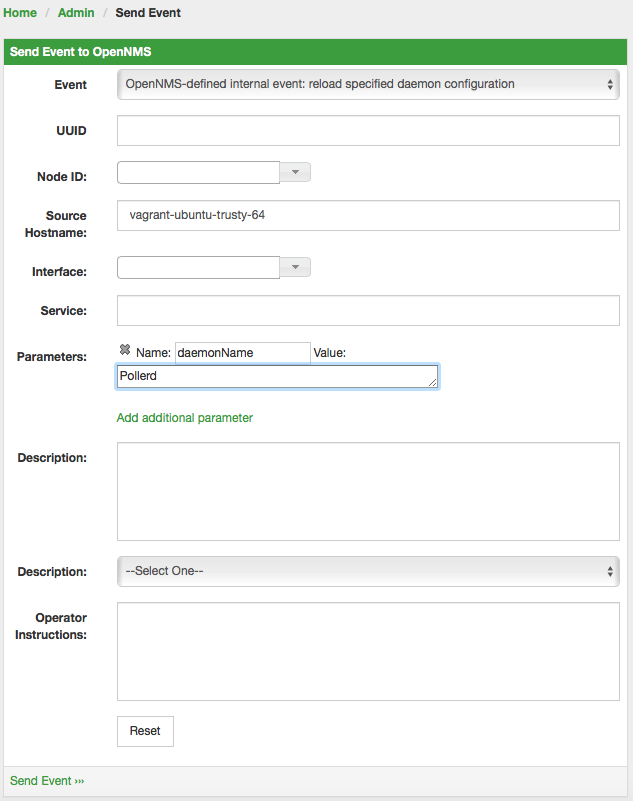
If you define new services in poller-configuration.xml a service restart of OpenNMS is necessary.
|
4.2. Critical Service
The Critical Service is used to correlate outages from Services to a nodeDown or interfaceDown event.
It is a global configuration of Pollerd defined in poller-configuration.xml.
The OpenNMS default configuration enables this behavior.
<poller-configuration threads="30"
pathOutageEnabled="false"
serviceUnresponsiveEnabled="false">
<node-outage status="on" (1)
pollAllIfNoCriticalServiceDefined="true"> (2)
<critical-service name="ICMP" /> (3)
</node-outage>| 1 | Enable Node Outage correlation based on a Critical Service |
| 2 | Optional: In case of nodes without a Critical Service this option controls the behavior.
If set to true then all services will be polled.
If set to false then the first service in the package that exists on the node will be polled until service is restored, and then polling will resume for all services. |
| 3 | Define Critical Service for Node Outage correlation |
4.3. Downtime Model
By default the monitoring interval for a service is 5 minutes. To detect also short services outages, caused for example by automatic network rerouting, the downtime model can be used. On a detected service outage, the interval is reduced to 30 seconds for 5 minutes. If the service comes back within 5 minutes, a shorter outage is documented and the impact on service availability can be less than 5 minutes. This behavior is called Downtime Model and is configurable.
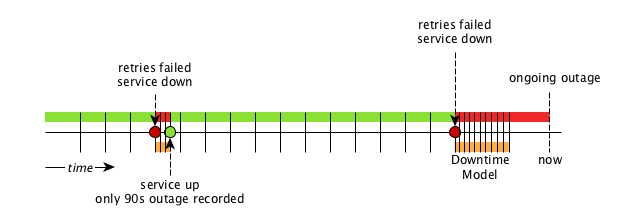
In figure Outages and Downtime Model there are two outages. The first outage shows a short outage which was detected as up after 90 seconds. The second outage is not resolved now and the monitor has not detected an available service and was not available in the first 5 minutes (10 times 30 second polling). The scheduler changed the polling interval back to 5 minutes.
<downtime interval="30000" begin="0" end="300000" />(1)
<downtime interval="300000" begin="300000" end="43200000" />(2)
<downtime interval="600000" begin="43200000" end="432000000" />(3)
<downtime begin="432000000" delete="true" />(4)| 1 | from 0 seconds after an outage is detected until 5 minutes the polling interval will be set to 30 seconds |
| 2 | after 5 minutes of an ongoing outage until 12 hours the polling interval will be set to 5 minutes |
| 3 | after 12 hours of an ongoing outage until 5 days the polling interval will be set to 10 minutes |
| 4 | after 5 days of an ongoing outage the service will be deleted from the monitoring system |
4.4. Path Outages
To reduce the amount of alarms and notifications a Path Outage can be configured. This functionality is used to suppress Notifications based on the node depending on each other in the network path. The dependency is modeled in the Node Provisioning in Path Outage.
By default the Path Outage feature is disabled and has to be enabled in the pollerd-configuration.xml.
|
It requires the following information:
-
Parent Foreign Source: The Foreign Source where the parent node is defined.
-
Parent Foreign ID: The Foreign ID of the parent Node where this node depends on.
-
The IP Interface selected as Primary is used as Critical IP
Additionally it is possible to define generic rules for Path Outages. For example there is a whole IP Subnet behind a Router and this Router is the Critical Path to this IP Subnet.
The configuration can be made in Admin → Configure Notifications → Configure Path Outages. It requires to specify a Critical IP of the Router and allows to specify the IP Subnet by defining a Rule/Filter. They are specified in Rules/Filters in the OpenNMS Wiki. In this case, the Router with all Nodes on the IP Subnet are down, but only one Notification is sent. All other Node Down notifications are suppressed matching the Rule/Filter defined in the Path Outage.
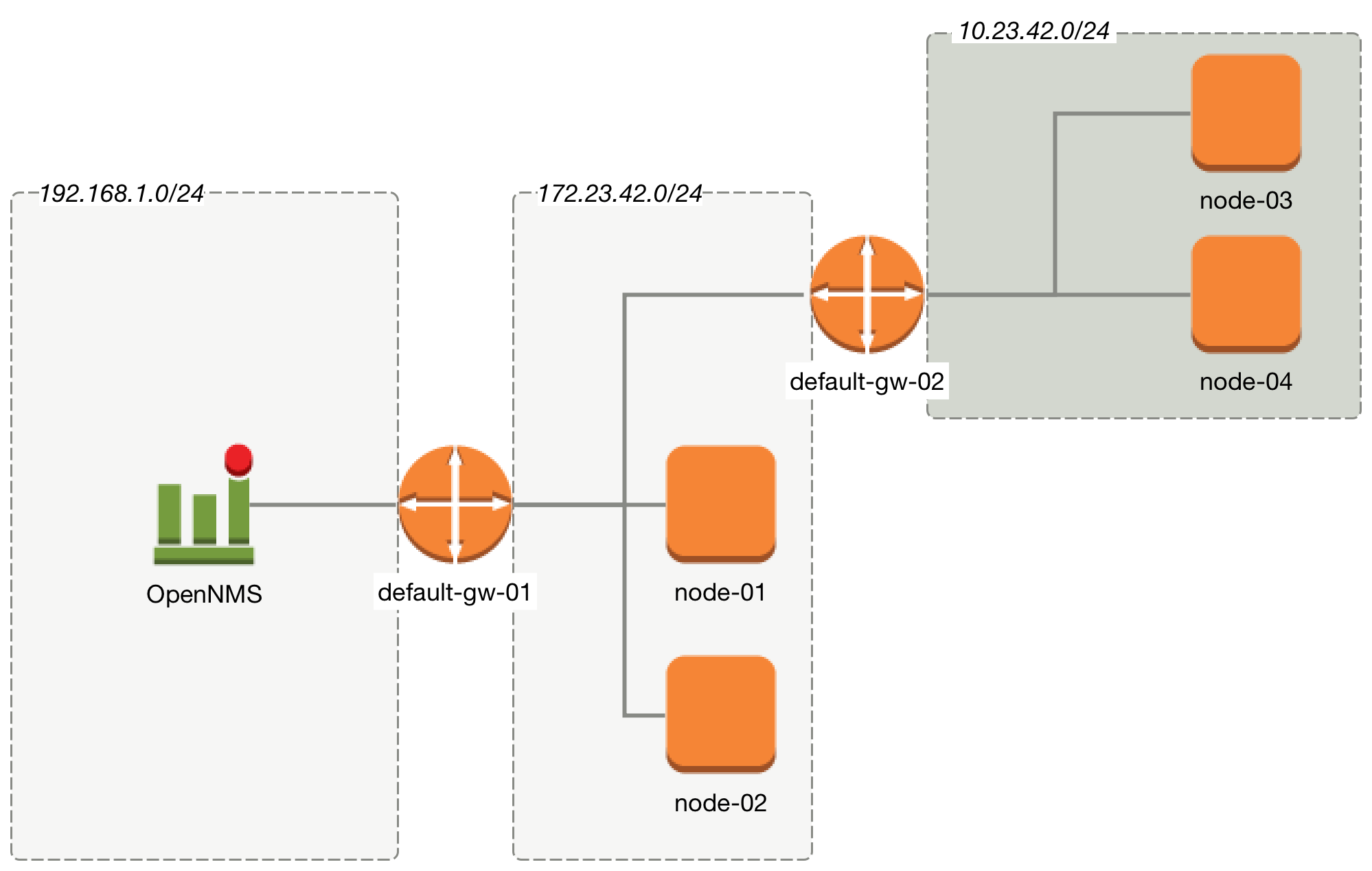
To configure a Path Outage based on the example in figure Topology for Path Outage, the configuration has to be defined as the following.
This example expects all Nodes are defined in the same Foreign Source named Network-ACME and the Foreign ID is the same as the Node Label.
|
| Parent Foreign Source | Parent Foreign ID | Provisioned Node |
|---|---|---|
not defined |
not defined |
|
|
|
|
|
|
|
|
|
|
|
|
|
|
|
|
| The IP Interface which is set to Primary is selected as the Critical IP. In this example it is important the IP interface on default-gw-01 in the network 192.168.1.0/24 is set as Primary interface. The IP interface in the network 172.23.42.0/24 on default-gw-02 is set as Primary interface. |
4.5. Poller Packages
To define more complex monitoring configuration it is possible to group Service configurations into Polling Packages. They allow to define assign to Nodes different Service Configurations. To assign a Polling Package to nodes the Rules/Filters syntax can be used. Each Polling Package can have its own Downtime Model configuration.
Multiple packages can be configured, and an interface can exist in more than one package. This gives great flexibility to how the service levels will be determined for a given device.
<package name="example1">(1)
<filter>IPADDR != '0.0.0.0'</filter>(2)
<include-range begin="1.1.1.1" end="254.254.254.254" />(3)
<include-range begin="::1" end="ffff:ffff:ffff:ffff:ffff:ffff:ffff:ffff" />(3)| 1 | Unique name of the polling package. |
| 2 | Filter can be based on IP address, categories or asset attributes of Nodes based on Rules/Filters. The filter is evaluated first and is required. This package is used for all IP Interfaces which don’t have 0.0.0.0 as an assigned IP address and is required. |
| 3 | Allow to specify if the configuration of Services is applied on a range of IP Interfaces (IPv4 or IPv6). |
Instead of the include-range it is possible to add one or more specific IP-Interfaces with:
<specific>192.168.1.59</specific>It is also possible to exclude IP Interfaces with:
<exclude-range begin="192.168.0.100" end="192.168.0.104"/>4.5.1. Response Time Configuration
The definition of Polling Packages allows to configure similar services with different polling intervals. All the response time measurements are persisted in RRD Files and require a definition. Each Polling Package contains a RRD definition
<package name="example1">
<filter>IPADDR != '0.0.0.0'</filter>
<include-range begin="1.1.1.1" end="254.254.254.254" />
<include-range begin="::1" end="ffff:ffff:ffff:ffff:ffff:ffff:ffff:ffff" />
<rrd step="300">(1)
<rra>RRA:AVERAGE:0.5:1:2016</rra>(2)
<rra>RRA:AVERAGE:0.5:12:1488</rra>(3)
<rra>RRA:AVERAGE:0.5:288:366</rra>(4)
<rra>RRA:MAX:0.5:288:366</rra>(5)
<rra>RRA:MIN:0.5:288:366</rra>(6)
</rrd>| 1 | Polling interval for all services in this Polling Package is reflected in the step of size 300 seconds. All services in this package have to polled in 5 min interval, otherwise response time measurements are not correct persisted. |
| 2 | 1 step size is persisted 2016 times: 1 * 5 min * 2016 = 7 d, 5 min accuracy for 7 d. |
| 3 | 12 steps average persisted 1488 times: 12 * 5 min * 1488 = 62 d, aggregated to 60 min for 62 d. |
| 4 | 288 steps average persisted 366 times: 288 * 5 min * 366 = 366 d, aggregated to 24 h for 366 d. |
| 5 | 288 steps maximum from 24 h persisted for 366 d. |
| 6 | 288 steps minimum from 24 h persisted for 366 d. |
| The RRD configuration and the service polling interval has to be aligned. In other cases the persisted response time data is not correct displayed in the response time graph. |
| If the polling interval is changed afterwards, existing RRD files needs to be recreated with the new definitions. |
4.5.2. Overlapping Services
With the possibility of specifying multiple Polling Packages it is possible to use the same Service like ICMP multiple times.
The order how Polling Packages in the poller-configuration.xml are defined is important when IP Interfaces match multiple Polling Packages with the same Service configuration.
The following example shows which configuration is applied for a specific service:
<package name="less-specific">
<filter>IPADDR != '0.0.0.0'</filter>
<include-range begin="1.1.1.1" end="254.254.254.254" />
<include-range begin="::1" end="ffff:ffff:ffff:ffff:ffff:ffff:ffff:ffff" />
<rrd step="300">(1)
<rra>RRA:AVERAGE:0.5:1:2016</rra>
<rra>RRA:AVERAGE:0.5:12:1488</rra>
<rra>RRA:AVERAGE:0.5:288:366</rra>
<rra>RRA:MAX:0.5:288:366</rra>
<rra>RRA:MIN:0.5:288:366</rra>
</rrd>
<service name="ICMP" interval="300000" user-defined="false" status="on">(2)
<parameter key="retry" value="5" />(3)
<parameter key="timeout" value="10000" />(4)
<parameter key="rrd-repository" value="/var/lib/opennms/rrd/response" />
<parameter key="rrd-base-name" value="icmp" />
<parameter key="ds-name" value="icmp" />
</service>
<downtime interval="30000" begin="0" end="300000" />
<downtime interval="300000" begin="300000" end="43200000" />
<downtime interval="600000" begin="43200000" end="432000000" />
</package>
<package name="more-specific">
<filter>IPADDR != '0.0.0.0'</filter>
<include-range begin="192.168.1.1" end="192.168.1.254" />
<include-range begin="2600::1" end="2600:::ffff" />
<rrd step="30">(1)
<rra>RRA:AVERAGE:0.5:1:20160</rra>
<rra>RRA:AVERAGE:0.5:12:14880</rra>
<rra>RRA:AVERAGE:0.5:288:3660</rra>
<rra>RRA:MAX:0.5:288:3660</rra>
<rra>RRA:MIN:0.5:288:3660</rra>
</rrd>
<service name="ICMP" interval="30000" user-defined="false" status="on">(2)
<parameter key="retry" value="2" />(3)
<parameter key="timeout" value="3000" />(4)
<parameter key="rrd-repository" value="/var/lib/opennms/rrd/response" />
<parameter key="rrd-base-name" value="icmp" />
<parameter key="ds-name" value="icmp" />
</service>
<downtime interval="10000" begin="0" end="300000" />
<downtime interval="300000" begin="300000" end="43200000" />
<downtime interval="600000" begin="43200000" end="432000000" />
</package>| 1 | Polling interval in the packages are 300 seconds and 30 seconds |
| 2 | Different polling interval for the service ICMP |
| 3 | Different retry settings for the service ICMP |
| 4 | Different timeout settings for the service ICMP |
The last Polling Package on the service will be applied. This can be used to define a less specific catch all filter for a default configuration. A more specific Polling Package can be used to overwrite the default setting. In the example above all IP Interfaces in 192.168.1/24 or 2600:/64 will be monitored with ICMP with different polling, retry and timeout settings.
Which Polling Packages are applied to the IP Interface and Service can be found in the Web User Interface. The IP Interface and Service page show which Polling Package and Service configuration is applied for this specific service.
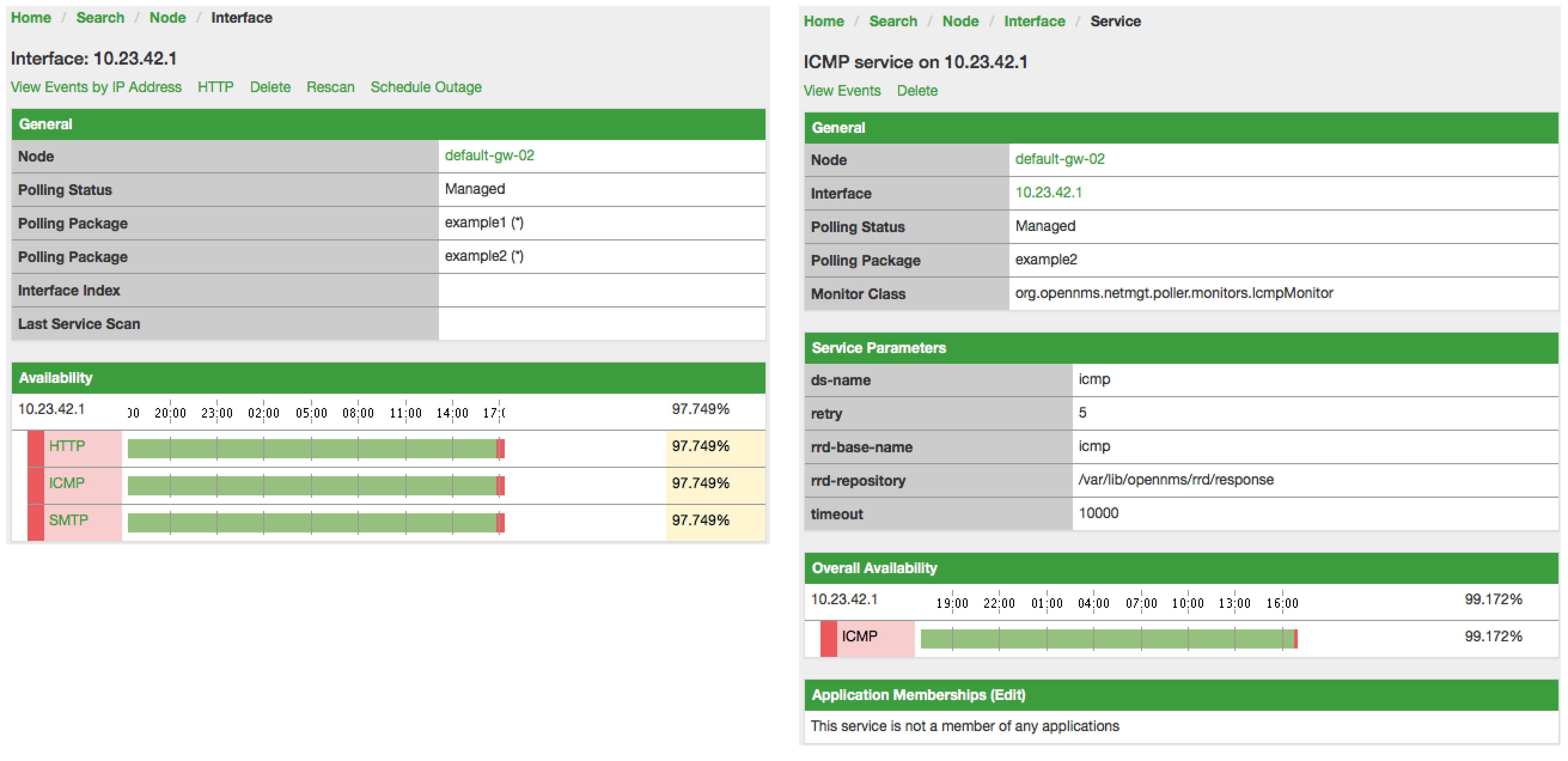
4.5.3. Test Services on manually
For troubleshooting it is possible to run a test via the Karaf Shell:
ssh -p 8101 admin@localhostOnce in the shell, you can print show the commands help as follows:
opennms> poller:test --help
DESCRIPTION
poller:test
Execute a poller test from the command line using current settings from poller-configuration.xml
SYNTAX
poller:test [options]
OPTIONS
-s, --service
Service name
-p, --param
Service parameter ~ key=value
-i, --ipaddress
IP Address to test
-P, --package
Poller Package
-c, --class
Monitor Class
--help
Display this help messageThe following example runs the ICMP monitor on a specific IP Interface.
opennms> poller:test -i 10.23.42.1 -s ICMP -P example1The output is verbose which allows debugging of Monitor configurations. Important output lines are shown as the following:
Checking service ICMP on IP 10.23.42.1 (1)
Package: example1 (2)
Monitor: org.opennms.netmgt.poller.monitors.IcmpMonitor (3)
Parameter ds-name : icmp (4)
Parameter rrd-base-name : icmp (4)
Parameter rrd-repository : /var/lib/opennms/rrd/response (4)
Parameter retry : 2 (5)
Parameter timeout : 3000 (5)
Available ? true (status Up[1])| 1 | Service and IP Interface to run the test |
| 2 | Applied Service configuration from Polling Package for this test |
| 3 | Service Monitor used for this test |
| 4 | RRD configuration for response time measurement |
| 5 | Retry and timeout settings for this test |
4.6. Service monitors
To support several specific applications and management agents, Pollerd executes Service Monitors. This section describes all available built-in Service Monitors which are available and can be configured to allow complex monitoring. For information how these can be extended, see Development Guide of the OpenNMS documentation.
4.6.1. AvailabilityMonitor
This monitor tests reachability of a node by using the isReachable method of the InetAddress java class. The service is considered available if isReachable returns true. See Oracle’s documentation for more details.
| This monitor is deprecated in favour of the IcmpMonitor monitor. You should only use this monitor on remote pollers running on unusual configurations (See below for more details). |
Monitor facts
Class Name |
|
Remote Enabled |
true |
Configuration and Usage
| Parameter | Description | Required | Default value |
|---|---|---|---|
|
Number of attempts to have the isReachable method return true. |
optional |
|
|
Timeout for the isReachable method, in milliseconds. |
optional |
|
Examples
<service name="AVAIL" interval="300000" user-defined="false" status="on">
<parameter key="retry" value="2"/>
<parameter key="timeout" value="5000"/>
</service>
<monitor service="AVAIL" class-name="org.opennms.netmgt.poller.monitors.AvailabilityMonitor"/>IcmpMonitor vs AvailabilityMonitor
This monitor has been developped in a time when the IcmpMonitor monitor wasn’t remote enabled, to circumvent this limitation. Now, with the JNA ICMP implementation, the IcmpMonitor monitor is remote enabled under most configurations and this monitor shouldn’t be needed -unless you’re running your remote poller on such an unusual configuration (See also issue NMS-6735 for more information)-.
4.6.2. BgpSessionMonitor
This monitor checks if a BGP-Session to a peering partner (peer-ip) is functional. To monitor the BGP-Session the RFC1269 SNMP MIB is used and test the status of the session using the following OIDs is used:
BGP_PEER_STATE_OID = .1.3.6.1.2.1.15.3.1.2.<peer-ip> BGP_PEER_ADMIN_STATE_OID = .1.3.6.1.2.1.15.3.1.3.<peer-ip> BGP_PEER_REMOTEAS_OID = .1.3.6.1.2.1.15.3.1.9.<peer-ip> BGP_PEER_LAST_ERROR_OID = .1.3.6.1.2.1.15.3.1.14.<peer-ip> BGP_PEER_FSM_EST_TIME_OID = .1.3.6.1.2.1.15.3.1.16.<peer-ip>
The <peer-ip> is the far end IP address of the BGP session end point.
A SNMP get request for BGP_PEER_STATE_OID returns a result between 1 to 6.
The servicestates for OpenNMS Horizon are mapped as follows:
| Result | State description | Monitor state in OpenNMS Horizon |
|---|---|---|
|
Idle |
DOWN |
|
Connect |
DOWN |
|
Active |
DOWN |
|
OpenSent |
DOWN |
|
OpenConfirm |
DOWN |
|
Established |
UP |
Monitor facts
Class Name |
|
Remote Enabled |
false |
To define the mapping I used the description from RFC1771 BGP Finite State Machine.
Configuration and Usage
| Parameter | Description | Required | Default value |
|---|---|---|---|
|
IP address of the far end BGP peer session |
required |
|
|
Amount of attempts to get the BGP peer state with SNMP |
required |
|
|
Time to wait for the SNMP agents response before trying a next attempt. |
required |
|
Examples
To monitor the session state Established it is necessary to add a service to your poller configuration in '$OPENNMS_HOME/etc/poller-configuration.xml', for example:
<!-- Example configuration poller-configuration.xml -->
<service name="BGP-Peer-99.99.99.99-AS65423" interval="300000"
user-defined="false" status="on">
<parameter key="retry" value="2" />
<parameter key="timeout" value="3000" />
<parameter key="port" value="161" />
<parameter key="bgpPeerIp" value="99.99.99.99" />
</service>
<monitor service="BGP-Peer-99.99.99.99-AS65423" class-name="org.opennms.netmgt.poller.monitors.BgpSessionMonitor" />Error code mapping
The BGP_PEER_LAST_ERROR_OID gives an error in HEX-code. To make it human readable a codemapping table is implemented:
| Error code | Error Message |
|---|---|
|
Message Header Error |
|
Message Header Error - Connection Not Synchronized |
|
Message Header Error - Bad Message Length |
|
Message Header Error - Bad Message Type |
|
OPEN Message Error |
|
OPEN Message Error - Unsupported Version Number |
|
OPEN Message Error - Bad Peer AS |
|
OPEN Message Error - Bad BGP Identifier |
|
OPEN Message Error - Unsupported Optional Parameter |
|
OPEN Message Error (deprecated) |
|
OPEN Message Error - Unacceptable Hold Time |
|
UPDATE Message Error |
|
UPDATE Message Error - Malformed Attribute List |
|
UPDATE Message Error - Unrecognized Well-known Attribute |
|
UPDATE Message Error - Missing Well-known Attribute |
|
UPDATE Message Error - Attribute Flags Error |
|
UPDATE Message Error - Attribute Length Error |
|
UPDATE Message Error - Invalid ORIGIN Attribute |
|
UPDATE Message Error (deprecated) |
|
UPDATE Message Error - Invalid NEXT_HOP Attribute |
|
UPDATE Message Error - Optional Attribute Error |
|
UPDATE Message Error - Invalid Network Field |
|
UPDATE Message Error - Malformed AS_PATH |
|
Hold Timer Expired |
|
Finite State Machine Error |
|
Cease |
|
Cease - Maximum Number of Prefixes Reached |
|
Cease - Administrative Shutdown |
|
Cease - Peer De-configured |
|
Cease - Administrative Reset |
|
Cease - Connection Rejected |
|
Cease - Other Configuration Change |
|
Cease - Connection Collision Resolution |
|
Cease - Out of Resources |
Instead of HEX-Code the error message will be displayed in the service down logmessage. To give some additional informations the logmessage contains also
BGP-Peer Adminstate BGP-Peer Remote AS BGP-Peer established time in seconds
Debugging
If you have problems to detect or monitor the BGP Session you can use the following command to figure out where the problem come from.
snmpwalk -v 2c -c <myCommunity> <myRouter2Monitor> .1.3.6.1.2.1.15.3.1.2.99.99.99.99Replace 99.99.99.99 with your BGP-Peer IP.
The result should be an Integer between 1 and 6.
4.6.3. BSFMonitor
This monitor runs a Bean Scripting Framework BSF compatible script to determine the status of a service. Users can write scripts to perform highly custom service checks. This monitor is not optimised for scale. It’s intended for a small number of custom checks or prototyping of monitors.
BSFMonitor vs SystemExecuteMonitor
The BSFMonitor avoids the overhead of fork(2) that is used by the SystemExecuteMonitor. BSFMonitor also grants access to a selection of OpenNMS Horizon internal methods and classes that can be used in the script.
Monitor facts
Class Name |
|
Remote Enabled |
false |
Configuration and Usage
| Parameter | Description | Required | Default value |
|---|---|---|---|
|
Path to the script file. |
required |
|
|
The BSF Engine to run the script in different languages like |
required |
|
|
one of |
optional |
|
|
The BSF language class, like |
optional |
file-name extension is interpreted by default |
|
comma-separated list |
optional |
|
| Variable | Type | Description |
|---|---|---|
|
Map<String, Object> |
The map contains all various parameters passed to the monitor
from the service definition it the |
|
String |
The IP address that is currently being polled. |
|
int |
The Node ID of the node the |
|
String |
The Node Label of the node the |
|
String |
The name of the service that is being polled. |
|
BSFMonitor |
The instance of the BSFMonitor object calling the script. Useful for logging via its log(String sev, String fmt, Object... args) method. |
|
HashMap<String, String> |
The script is expected to put its results into this object.
The status indication should be set into the entry with key |
|
LinkedHashMap<String, Number> |
The script is expected to put one or more response times into this object. |
Additionally every parameter added to the service definition in poller-configuration.xml is available as a String object in the script.
The key attribute of the parameter represents the name of the String object and the value attribute represents the value of the String object.
| Please keep in mind, that these parameters are also accessible via the map bean. |
| Avoid non-character names for parameters to avoid problems in the script languages. |
Response Codes
The script has to provide a status code that represents the status of the associated service. The following status codes are defined:
| Code | Description |
|---|---|
OK |
Service is available |
UNK |
Service status unknown |
UNR |
Service is unresponsive |
NOK |
Service is unavailable |
Response time tracking
By default the BSFMonitor tracks the whole time the script file consumes as the response time. If the response time should be persisted the response time add the following parameters:
poller-configuration.xml<!-- where in the filesystem response times are stored -->
<parameter key="rrd-repository" value="/opt/opennms/share/rrd/response" />
<!-- name of the rrd file -->
<parameter key="rrd-base-name" value="minimalbshbase" />
<!-- name of the data source in the rrd file -->
<!-- by default "response-time" is used as ds-name -->
<parameter key="ds-name" value="myResponseTime" />It is also possible to return one or many response times directly from the script.
To add custom response times or override the default one, add entries to the times object.
The entries are keyed with a String that names the datasource and have as values a number that represents the response time.
To override the default response time datasource add an entry into times named response-time.
Timeout and Retry
The BSFMonitor does not perform any timeout or retry processing on its own. If retry and or timeout behaviour is required, it has to be implemented in the script itself.
Requirements for the script (run-types)
Depending on the run-type the script has to provide its results in different ways.
For minimal scripts with very simple logic run-type eval is the simple option.
Scripts running in eval mode have to return a String matching one of the status codes.
If your script is more than a one-liner, run-type exec is essentially required.
Scripts running in exec mode need not return anything, but they have to add a status entry with a status code to the results object.
Additionally, the results object can also carry a "reason":"message" entry that is used in non OK states.
Commonly used language settings
The BSF supports many languages, the following table provides the required setup for commonly used languages.
| Language | lang-class | bsf-engine | required library |
|---|---|---|---|
beanshell |
|
supported by default |
|
groovy |
|
groovy-all-[version].jar |
|
jython |
|
jython-[version].jar |
Example Bean Shell
poller-configuration.xml<service name="MinimalBeanShell" interval="300000" user-defined="true" status="on">
<parameter key="file-name" value="/tmp/MinimalBeanShell.bsh"/>
<parameter key="bsf-engine" value="bsh.util.BeanShellBSFEngine"/>
</service>
<monitor service="MinimalBeanShell" class-name="org.opennms.netmgt.poller.monitors.BSFMonitor" />MinimalBeanShell.bsh script filebsf_monitor.log("ERROR", "Starting MinimalBeanShell.bsf", null);
File testFile = new File("/tmp/TestFile");
if (testFile.exists()) {
return "OK";
} else {
results.put("reason", "file does not exist");
return "NOK";
}Example Groovy
To use the Groovy language an additional library is required.
Copy a compatible groovy-all.jar into to opennms/lib folder and restart OpenNMS Horizon.
That makes Groovy available for the BSFMonitor.
poller-configuration.xml with default run-type set to eval<service name="MinimalGroovy" interval="300000" user-defined="true" status="on">
<parameter key="file-name" value="/tmp/MinimalGroovy.groovy"/>
<parameter key="bsf-engine" value="org.codehaus.groovy.bsf.GroovyEngine"/>
</service>
<monitor service="MinimalGroovy" class-name="org.opennms.netmgt.poller.monitors.BSFMonitor" />MinimalGroovy.groovy script file for run-type evalbsf_monitor.log("ERROR", "Starting MinimalGroovy.groovy", null);
File testFile = new File("/tmp/TestFile");
if (testFile.exists()) {
return "OK";
} else {
results.put("reason", "file does not exist");
return "NOK";
}poller-configuration.xml with run-type set to exec<service name="MinimalGroovy" interval="300000" user-defined="true" status="on">
<parameter key="file-name" value="/tmp/MinimalGroovy.groovy"/>
<parameter key="bsf-engine" value="org.codehaus.groovy.bsf.GroovyEngine"/>
<parameter key="run-type" value="exec"/>
</service>
<monitor service="MinimalGroovy" class-name="org.opennms.netmgt.poller.monitors.BSFMonitor" />MinimalGroovy.groovy script file for run-type set to execbsf_monitor.log("ERROR", "Starting MinimalGroovy", null);
def testFile = new File("/tmp/TestFile");
if (testFile.exists()) {
results.put("status", "OK")
} else {
results.put("reason", "file does not exist");
results.put("status", "NOK");
}Example Jython
To use the Jython (Java implementation of Python) language an additional library is required.
Copy a compatible jython-x.y.z.jar into the opennms/lib folder and restart OpenNMS Horizon.
That makes Jython available for the BSFMonitor.
poller-configuration.xml with run-type exec<service name="MinimalJython" interval="300000" user-defined="true" status="on">
<parameter key="file-name" value="/tmp/MinimalJython.py"/>
<parameter key="bsf-engine" value="org.apache.bsf.engines.jython.JythonEngine"/>
<parameter key="run-type" value="exec"/>
</service>
<monitor service="MinimalJython" class-name="org.opennms.netmgt.poller.monitors.BSFMonitor" />MinimalJython.py script file for run-type set to execfrom java.io import File
bsf_monitor.log("ERROR", "Starting MinimalJython.py", None);
if (File("/tmp/TestFile").exists()):
results.put("status", "OK")
else:
results.put("reason", "file does not exist")
results.put("status", "NOK")
We have to use run-type exec here because Jython chokes on the import keyword in eval mode.
|
| As proof that this is really Python, notice the substitution of Python’s None value for Java’s null in the log call. |
Advanced examples
The following example references all beans that are exposed to the script, including a custom parameter.
poller-configuration.xml<service name="MinimalGroovy" interval="30000" user-defined="true" status="on">
<parameter key="file-name" value="/tmp/MinimalGroovy.groovy"/>
<parameter key="bsf-engine" value="org.codehaus.groovy.bsf.GroovyEngine"/>
<!-- custom parameters (passed to the script) -->
<parameter key="myParameter" value="Hello Groovy" />
<!-- optional for response time tracking -->
<parameter key="rrd-repository" value="/opt/opennms/share/rrd/response" />
<parameter key="rrd-base-name" value="minimalgroovybase" />
<parameter key="ds-name" value="minimalgroovyds" />
</service>
<monitor service="MinimalGroovy" class-name="org.opennms.netmgt.poller.monitors.BSFMonitor" />bsf_monitor.log("ERROR", "Starting MinimalGroovy", null);
//list of all available objects from the BSFMonitor
Map<String, Object> map = map;
bsf_monitor.log("ERROR", "---- map ----", null);
bsf_monitor.log("ERROR", map.toString(), null);
String ip_addr = ip_addr;
bsf_monitor.log("ERROR", "---- ip_addr ----", null);
bsf_monitor.log("ERROR", ip_addr, null);
int node_id = node_id;
bsf_monitor.log("ERROR", "---- node_id ----", null);
bsf_monitor.log("ERROR", node_id.toString(), null);
String node_label = node_label;
bsf_monitor.log("ERROR", "---- node_label ----", null);
bsf_monitor.log("ERROR", node_label, null);
String svc_name = svc_name;
bsf_monitor.log("ERROR", "---- svc_name ----", null);
bsf_monitor.log("ERROR", svc_name, null);
org.opennms.netmgt.poller.monitors.BSFMonitor bsf_monitor = bsf_monitor;
bsf_monitor.log("ERROR", "---- bsf_monitor ----", null);
bsf_monitor.log("ERROR", bsf_monitor.toString(), null);
HashMap<String, String> results = results;
bsf_monitor.log("ERROR", "---- results ----", null);
bsf_monitor.log("ERROR", results.toString(), null);
LinkedHashMap<String, Number> times = times;
bsf_monitor.log("ERROR", "---- times ----", null);
bsf_monitor.log("ERROR", times.toString(), null);
// reading a parameter from the service definition
String myParameter = myParameter;
bsf_monitor.log("ERROR", "---- myParameter ----", null);
bsf_monitor.log("ERROR", myParameter, null);
// minimal example
def testFile = new File("/tmp/TestFile");
if (testFile.exists()) {
bsf_monitor.log("ERROR", "Done MinimalGroovy ---- OK ----", null);
return "OK";
} else {
results.put("reason", "file does not exist");
bsf_monitor.log("ERROR", "Done MinimalGroovy ---- NOK ----", null);
return "NOK";
}4.6.4. CiscoIpSlaMonitor
This monitor can be used to monitor IP SLA configurations on your Cisco devices. This monitor supports the following SNMP OIDS from CISCO-RTT-MON-MIB:
RTT_ADMIN_TAG_OID = .1.3.6.1.4.1.9.9.42.1.2.1.1.3 RTT_OPER_STATE_OID = .1.3.6.1.4.1.9.9.42.1.2.9.1.10 RTT_LATEST_OPERSENSE_OID = .1.3.6.1.4.1.9.9.42.1.2.10.1.2 RTT_ADMIN_THRESH_OID = .1.3.6.1.4.1.9.9.42.1.2.1.1.5 RTT_ADMIN_TYPE_OID = .1.3.6.1.4.1.9.9.42.1.2.1.1.4 RTT_LATEST_OID = .1.3.6.1.4.1.9.9.42.1.2.10.1.1
The monitor can be run in two scenarios. The first one tests the RTT_LATEST_OPERSENSE which is a sense code for the completion status of the latest RTT operation. If the RTT_LATEST_OPERSENSE returns ok(1) the service is marked as up.
The second scenario is to monitor the configured threshold in the IP SLA config. If the RTT_LATEST_OPERSENSE returns with overThreshold(3) the service is marked down.
Monitor facts
Class Name |
|
Remote Enabled |
false |
Configuration and Usage
| Parameter | Description | Required | Default value |
|---|---|---|---|
|
Number of retries to get the information from the SNMP agent before the service is marked as down. |
optional |
from |
|
Time in milliseconds to wait for the result from the SNMP agent before making the next attempt. |
optional |
from |
|
The |
required |
|
|
Boolean indicates if just the status or configured threshold should be monitored. |
required |
`` |
Example for HTTP and ICMP echo reply
In this example we configure an IP SLA entry to monitor Google’s website with HTTP GET from the Cisco device.
We use 8.8.8.8 as our DNS resolver.
In our example our SLA says we should reach Google’s website within 200ms.
To advise co-workers that this monitor entry is used for monitoring, I set the owner to OpenNMS.
The tag is used to identify the entry later in the SNMP table for monitoring.
ip sla monitor 1
type http operation get url http://www.google.de name-server 8.8.8.8
timeout 3000
threshold 200
owner OpenNMS
tag Google Website
ip sla monitor schedule 3 life forever start-time nowIn the second example we configure a IP SLA to test if the IP address from www.opennms.org is reachable with ICMP from the perspective of the Cisco device. Like the example above we have a threshold and a timeout.
ip sla 1
icmp-echo 64.146.64.212
timeout 3000
threshold 150
owner OpenNMS
tag OpenNMS Host
ip sla schedule 1 life forever start-time now| It´s not possible to reconfigure an IP SLA entry. If you want to change parameters, you have to delete the whole configuration and reconfigure it with your new parameters. Backup your Cisco configuration manually or take a look at RANCID. |
To monitor both of the entries the configuration in poller-configuration.xml requires two service definition entries:
<service name="IP-SLA-WEB-Google" interval="300000"
user-defined="false" status="on">
<parameter key="retry" value="2" />
<parameter key="timeout" value="3000" />
<parameter key="admin-tag" value="Google Website" />
<parameter key="ignore-thresh" value="false" />(1)
</service>
<service name="IP-SLA-PING-OpenNMS" interval="300000"
user-defined="false" status="on">
<parameter key="retry" value="2" />
<parameter key="timeout" value="3000" />
<parameter key="admin-tag" value="OpenNMS Host" />
<parameter key="ignore-thresh" value="true" />(2)
</service>
<monitor service="IP-SLA-WEB-Google" class-name="org.opennms.netmgt.poller.monitors.CiscoIpSlaMonitor" />
<monitor service="IP-SLA-PING-OpenNMS" class-name="org.opennms.netmgt.poller.monitors.CiscoIpSlaMonitor" />| 1 | Service is up if the IP SLA state is ok(1) |
| 2 | Service is down if the IP SLA state is overThreshold(3) |
4.6.5. CiscoPingMibMonitor
This poller monitor’s purpose is to create conceptual rows (entries) in the ciscoPingTable on Cisco IOS devices that support the CISCO-PING-MIB. These entries direct the remote IOS device to ping an IPv4 or IPv6 address with a configurable set of parameters. After the IOS device has completed the requested ping operations, the poller monitor queries the IOS device to determine the results. If the results indicate success according to the configured parameters in the service configuration, then the monitored service is reported as available and the results are available for optional time-series (RRD) storage. If the results indicate failure, the monitored service is reported unavailable with a descriptive reason code. If something goes wrong during the setup of the entry or the subsequent querying of its status, the monitored service is reported to be in an unknown state.
Unlike most poller monitors, the CiscoPingMibMonitor does not interpret the timeout and retries parameters to determine when a poll attempt has timed out or whether it should be attempted again.
The packet-count and packet-timeout parameters instead service this purpose from the perspective of the remote IOS device.
|
ciscoPingEntry 1.3.6.1.4.1.9.9.16.1.1.1
ciscoPingSerialNumber 1.3.6.1.4.1.9.9.16.1.1.1.1
ciscoPingProtocol 1.3.6.1.4.1.9.9.16.1.1.1.2
ciscoPingAddress 1.3.6.1.4.1.9.9.16.1.1.1.3
ciscoPingPacketCount 1.3.6.1.4.1.9.9.16.1.1.1.4
ciscoPingPacketSize 1.3.6.1.4.1.9.9.16.1.1.1.5
ciscoPingPacketTimeout 1.3.6.1.4.1.9.9.16.1.1.1.6
ciscoPingDelay 1.3.6.1.4.1.9.9.16.1.1.1.7
ciscoPingTrapOnCompletion 1.3.6.1.4.1.9.9.16.1.1.1.8
ciscoPingSentPackets 1.3.6.1.4.1.9.9.16.1.1.1.9
ciscoPingReceivedPackets 1.3.6.1.4.1.9.9.16.1.1.1.10
ciscoPingMinRtt 1.3.6.1.4.1.9.9.16.1.1.1.11
ciscoPingAvgRtt 1.3.6.1.4.1.9.9.16.1.1.1.12
ciscoPingMaxRtt 1.3.6.1.4.1.9.9.16.1.1.1.13
ciscoPingCompleted 1.3.6.1.4.1.9.9.16.1.1.1.14
ciscoPingEntryOwner 1.3.6.1.4.1.9.9.16.1.1.1.15
ciscoPingEntryStatus 1.3.6.1.4.1.9.9.16.1.1.1.16
ciscoPingVrfName 1.3.6.1.4.1.9.9.16.1.1.1.17Prerequisites
-
One or more Cisco devices running an IOS image of recent vintage; any 12.2 or later image is probably fine. Even very low-end devices appear to support the CISCO-PING-MIB.
-
The IOS devices that will perform the remote pings must be configured with an SNMP write community string whose source address access-list includes the address of the OpenNMS Horizon server and whose MIB view (if any) includes the OID of the ciscoPingTable.
-
The corresponding SNMP write community string must be specified in the
write-communityattribute of either the top-level<snmp-config>element ofsnmp-config.xmlor a<definition>child element that applies to the SNMP-primary interface of the IOS device(s) that will perform the remote pings.
Scalability concerns
This monitor spends a fair amount of time sleeping while it waits for the remote IOS device to complete the requested ping operations.
The monitor is pessimistic in calculating the delay between creation of the ciscoPingTable entry and its first attempt to retrieve the results of that entry’s ping operations — it will always wait at least (packet-count * (packet-timeout + packet-delay)) milliseconds before even checking whether the remote pings have completed.
It’s therefore prone to hogging poller threads if used with large values for the packet-count, packet-timeout, and/or packet-delay parameters.
Keep these values as small as practical to avoid tying up poller threads unnecessarily.
This monitor always uses the current time in whole seconds since the UNIX epoch as the instance identifier of the ciscoPingTable entries that it creates. The object that holds this identifier is a signed 32-bit integer type, precluding a finer resolution. It’s probably a good idea to mix in the least-significant byte of the millisecond-accurate time as a substitute for that of the whole-second-accurate value to avoid collisions. IOS seems to clean up entries in this table within a manner of minutes after their ping operations have completed.
Monitor facts
Class Name |
|
Remote Enabled |
false |
Configuration and Usage
| Parameter | Description | Required | Default value |
|---|---|---|---|
|
A timeout, in milliseconds, that should override the SNMP timeout specified in
|
optional |
from |
|
Number of retries to attempt if the initial attempt times out. Overrides the
equivalent value from |
optional |
from |
|
SNMP protocol version (1, 2c, or 3) to use for operations performed by this service monitor. Do not use with out a very good reason to do so. |
optional |
from |
|
Number of ping packets that the remote IOS device should send. |
optional |
|
|
Size, in bytes, of each ping packet that the remote IOS device should send. |
optional |
|
|
Timeout, in milliseconds, of each ping packet sent by the remote IOS device. |
optional |
|
|
Delay, in milliseconds, between ping packets sent by the remote IOS device. |
optional |
|
|
String value to set as the value of ciscoPingEntryOwner of entries created for this service. |
optional |
|
|
String value to set as the VRF (VLAN) name in whose context the remote IOS device should perform the pings for this service. |
optional |
empty String |
|
Numeric database identifier of the node whose primary SNMP interface should be used
as the proxy for this service. If specified along with the related
|
optional |
|
|
|
optional |
|
|
IP address of the interface that should be used as the proxy for this service.
Effective only if none of |
optional |
|
|
IP address that the remote IOS device should ping. A value of |
optional |
|
|
A whole-number percentage of pings that must succeed (from the perspective of the
remote IOS device) in order for this service to be considered available. As an
example, if |
optional |
|
|
Base directory of an RRD repository in which to store this service monitor’s response-time samples |
optional |
|
|
Name of the RRD datasource (DS) name in which to store this service monitor’s
response-time samples; rrd-base-name Base name of the RRD file (minus the |
optional |
|
This is optional just if you can use variables in the configuration
| Variable | Description |
|---|---|
|
This value will be substituted with the IP address of the interface on which the monitored service appears. |
Example: Ping the same non-routable address from all routers of customer Foo
A service provider’s client, Foo Corporation, has network service at multiple locations. At each Foo location, a point-of-sale system is statically configured at IPv4 address 192.168.255.1. Foo wants to be notified any time a point-of-sale system becomes unreachable. Using an OpenNMS Horizon remote location monitor is not feasible. All of Foo Corporation’s CPE routers must be Cisco IOS devices in order to achieve full coverage in this scenario.
One approach to this requirement is to configure all of Foo Corporation’s premise routers to be in the surveillance categories Customer_Foo, CPE, and Routers, and to use a filter to create a poller package that applies only to those routers.
We will use the special value ${ipaddr} for the proxy-ip-addr parameter so that the remote pings will be provisioned on each Foo CPE router.
Since we want each Foo CPE router to ping the same IP address 192.168.255.1, we statically list that value for the target-ip-addr address.
<package name="ciscoping-foo-pos">
<filter>catincCustomer_Foo & catincCPE & catincRouters & nodeSysOID LIKE '.1.3.6.1.4.1.9.%'</filter>
<include-range begin="0.0.0.0" end="254.254.254.254" />
<rrd step="300">
<rra>RRA:AVERAGE:0.5:1:2016</rra>
<rra>RRA:AVERAGE:0.5:12:1488</rra>
<rra>RRA:AVERAGE:0.5:288:366</rra>
<rra>RRA:MAX:0.5:288:366</rra>
<rra>RRA:MIN:0.5:288:366</rra>
</rrd>
<service name="FooPOS" interval="300000" user-defined="false" status="on">
<parameter key="rrd-repository" value="/opt/opennms/share/rrd/response" />
<parameter key="rrd-base-name" value="ciscoping" />
<parameter key="ds-name" value="ciscoping" />
<parameter key="proxy-ip-addr" value="${ipaddr}" />
<parameter key="target-ip-addr" value="192.168.255.1" />
</service>
<downtime interval="30000" begin="0" end="300000" /><!-- 30s, 0, 5m -->
<downtime interval="300000" begin="300000" end="43200000" /><!-- 5m, 5m, 12h -->
<downtime interval="600000" begin="43200000" end="432000000" /><!-- 10m, 12h, 5d -->
<downtime begin="432000000" delete="true" /><!-- anything after 5 days delete -->
</package>
<monitor service="FooPOS" class-name="org.opennms.netmgt.poller.monitors.CiscoPingMibMonitor" />Example: Ping from a single IOS device routable address of each router of customer Bar
A service provider’s client, Bar Limited, has network service at multiple locations. While OpenNMS Horizon' world-class service assurance is generally sufficient, Bar also wants to be notified any time a premise router at one of their locations unreachable from the perspective of an IOS device in Bar’s main data center. Some or all of the Bar Limited CPE routers may be non-Cisco devices in this scenario.
To meet this requirement, our approach is to configure Bar Limited’s premise routers to be in the surveillance categories Customer_Bar, CPE, and Routers, and to use a filter to create a poller package that applies only to those routers.
This time, though, we will use the special value ${ipaddr} not in the proxy-ip-addr parameter but in the target-ip-addr parameter so that the remote pings will be performed for each Bar CPE router.
Since we want the same IOS device 20.11.5.11 to ping the CPE routers, we statically list that value for the proxy-ip-addr address.
Example poller-configuration.xml additions
<package name="ciscoping-bar-cpe">
<filter>catincCustomer_Bar & catincCPE & catincRouters</filter>
<include-range begin="0.0.0.0" end="254.254.254.254" />
<rrd step="300">
<rra>RRA:AVERAGE:0.5:1:2016</rra>
<rra>RRA:AVERAGE:0.5:12:1488</rra>
<rra>RRA:AVERAGE:0.5:288:366</rra>
<rra>RRA:MAX:0.5:288:366</rra>
<rra>RRA:MIN:0.5:288:366</rra>
</rrd>
<service name="BarCentral" interval="300000" user-defined="false" status="on">
<parameter key="rrd-repository" value="/opt/opennms/share/rrd/response" />
<parameter key="rrd-base-name" value="ciscoping" />
<parameter key="ds-name" value="ciscoping" />
<parameter key="proxy-ip-addr" value="20.11.5.11" />
<parameter key="target-ip-addr" value="${ipaddr}" />
</service>
<downtime interval="30000" begin="0" end="300000" /><!-- 30s, 0, 5m -->
<downtime interval="300000" begin="300000" end="43200000" /><!-- 5m, 5m, 12h -->
<downtime interval="600000" begin="43200000" end="432000000" /><!-- 10m, 12h, 5d -->
<downtime begin="432000000" delete="true" /><!-- anything after 5 days delete -->
</package>
<monitor service="BarCentral" class-name="org.opennms.netmgt.poller.monitors.CiscoPingMibMonitor" />4.6.6. CitrixMonitor
This monitor is used to test if a Citrix® Server or XenApp Server® is providing the Independent Computing Architecture (ICA) protocol on TCP 1494.
The monitor opens a TCP socket and tests the greeting banner returns with ICA, otherwise the service is unavailable.
Monitor facts
Class Name |
|
Remote Enabled |
true |
Configuration and Usage
| Parameter | Description | Required | Default value |
|---|---|---|---|
|
Amount of attempts opening a connection and try to get the greeting banner before the service goes down |
optional |
|
|
Time to wait retrieving the greeting banner |
optional |
|
|
TCP port where the ICA protocol is listening. |
optional |
|
| If you have configure the Metaframe Presentation Server Client using Session Reliability, the TCP port is 2598 instead of 1494. You can find additional information on CTX104147. It is not verified if the monitor works in this case. |
Examples
The following example configures OpenNMS Horizon to monitor the ICA protocol on TCP 1494 with 2 retries and waiting 5 seconds for each retry.
<service name="Citrix-TCP-ICA" interval="300000" user-defined="false" status="on">
<parameter key="retry" value="2" />
<parameter key="timeout" value="5000" />
</service>
<monitor service="Citrix-TCP-ICA" class-name="org.opennms.netmgt.poller.monitors.CitrixMonitor" />4.6.7. DhcpMonitor
This monitor is used to monitor the availability and functionality of DHCP servers.
This monitor has two parts, the first one is the monitor class DhcpMonitor executed by Pollerd and the second part is a background daemon Dhcpd running inside the OpenNMS Horizon JVM and listening for DHCP responses.
A DHCP server is tested by sending a DISCOVER message.
If the DHCP server responds with an OFFER the service is marked as up.
The Dhcpd background daemon is disabled by default and has to be activated in service-configuration.xml in OpenNMS Horizon by setting service enabled="true".
The behavior for testing the DHCP server can be modified in the dhcp-configuration.xml configuration file.
It is required to install the opennms-plugin-protocol-dhcp before you can use this feature.
|
{apt-get,yum} install {opennms-package-base-name}-plugin-protocol-dhcp
If you try to start OpenNMS Horizon without the opennms-plugin-protocol-dhcp you will see the following error message in output.log:
An error occurred while attempting to start the "OpenNMS:Name=Dhcpd" service (class org.opennms.netmgt.dhcpd.jmx.Dhcpd). Shutting down and exiting. java.lang.ClassNotFoundException: org.opennms.netmgt.dhcpd.jmx.Dhcpd
Make sure no DHCP client is running on the OpenNMS Horizon server and using port UDP/68.
If UDP/68 is already in use, you will find an error message in the manager.log.
You can test if a process is listening on udp/68 with sudo ss -lnpu sport = :68.
|
Monitor facts
Class Name |
|
Remote Enabled |
false |
| Parameter | Description | Required | Default value |
|---|---|---|---|
|
Number of retries before the service is marked as down |
optional |
|
|
Time in milliseconds to wait for the DHCP response from the server |
optional |
|
|
The location to write RRD data. Generally, you will not want to change this from default |
optional |
|
|
The name of the RRD file to write (minus the extension, .rrd or .jrb) |
optional |
|
|
This is the name as reference for this particular data source in the RRD file |
optional |
|
Dhcpd configuration
Parameter |
Description |
Required |
Default value |
|
Defines the port your dhcp server is using |
required |
|
|
The MAC address which OpenNMS Horizon uses for a dhcp request |
required |
|
|
This parameter will usually be set to the IP address of the OpenNMS Horizon server,
which puts the DHCP poller in |
required |
|
|
When extendedMode is false, the DHCP poller will send a DISCOVER and expect an
OFFER in return. When extendedMode is true, the DHCP poller will first send a
DISCOVER. If no valid response is received it will send an INFORM. If no valid
response is received it will then send a REQUEST. OFFER, ACK, and NAK are all
considered valid responses in extendedMode.
Usage: |
required |
|
|
This parameter only applies to REQUEST queries sent to the DHCP server when
extendedMode is true. If an IP address is specified, that IP address will be
requested in the query. If |
required |
|
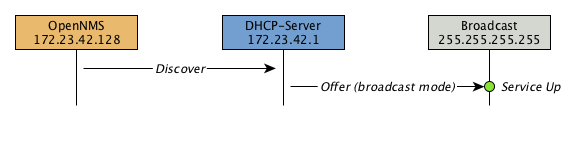
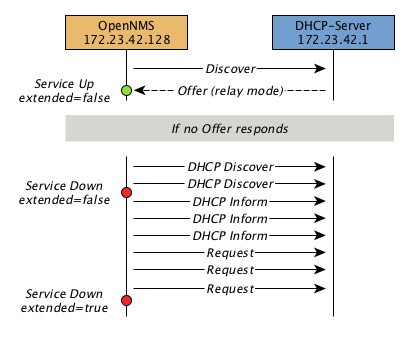
Example testing DHCP server in the same subnet
Example configuration how to configure the monitor in the poller-configuration.xml.
The monitor will try to send in maximum 3 DISCOVER messages and waits 3 seconds for the DHCP server OFFER message.
poller-configuration.xml<service name="DHCP" interval="300000" user-defined="false" status="on">
<parameter key="retry" value="2" />
<parameter key="timeout" value="3000" />
<parameter key="rrd-repository" value="/opt/opennms/share/rrd/response" />
<parameter key="rrd-base-name" value="dhcp" />
<parameter key="ds-name" value="dhcp" />
</service>
<monitor service="DHCP" class-name="org.opennms.protocols.dhcp.monitor.DhcpMonitor"/>service-configuration.xml<service enabled="true">
<name>OpenNMS:Name=Dhcpd</name>
<class-name>org.opennms.netmgt.dhcpd.jmx.Dhcpd</class-name>
<invoke method="start" pass="1" at="start"/>
<invoke method="status" pass="0" at="status"/>
<invoke method="stop" pass="0" at="stop"/>
</service><DhcpdConfiguration
port="5818"
macAddress="00:06:0D:BE:9C:B2"
myIpAddress="broadcast
extendedMode="false"
requestIpAddress="127.0.0.1">
</DhcpdConfiguration>Example testing DHCP server in a different subnet in extended mode
You can use the same monitor in poller-configuration.xml as in the example above.
myIpAddress.<DhcpdConfiguration
port="5818"
macAddress="00:06:0D:BE:9C:B2"
myIpAddress="10.4.1.234"
extendedMode="true"
requestIpAddress="targetSubnet">
</DhcpdConfiguration>
If in extendedMode, the time required to complete the poll for an unresponsive node is increased by a factor of 3.
Thus it is a good idea to limit the number of retries to a small number.
|
4.6.8. DiskUsageMonitor
The DiskUsageMonitor monitor can be used to test the amount of free space available on certain storages of a node.
The monitor gets information about the available free storage spaces available by inspecting the hrStorageTable of the HOST-RESOURCES-MIB.
A storage’s description (as found in the corresponding hrStorageDescr object) must match the criteria specified by the disk and match-type parameters to be monitored.
A storage’s available free space is calculated using the corresponding hrStorageSize and hrStorageUsed objects.
The hrStorageUsed doesn’t account for filesystem reserved blocks (i.e. for the super-user), so DiskUsageMonitor will report the service as
unavailable only when the amount of free disk space is actually lower than free minus the percentage of reserved filesystem blocks.
|
This monitor uses SNMP to accomplish its work. Therefore systems against which it is to be used must have an SNMP agent supporting the HOST-RESOURCES-MIB installed and configured. Most modern SNMP agents, including most distributions of the Net-SNMP agent and the SNMP service that ships with Microsoft Windows, support this MIB. Out-of-box support for HOST-RESOURCES-MIB among commercial Unix operating systems may be somewhat spotty.
Monitor facts
Class Name |
|
Remote Enabled |
false, relies on SNMP configuration. |
Configuration and Usage
| Parameter | Description | Required | Default value |
|---|---|---|---|
|
A pattern that a storage’s description (hrStorageDescr) must match to be taken into account. |
required |
|
|
The minimum amount of free space that storages matching the criteria must have available. This parameter is evaluated as a percent of the storage’s reported maximum capacity. |
optional |
|
|
The way how the pattern specified by the |
optional |
|
|
Destination port where the SNMP requests shall be sent. |
optional |
|
|
Deprecated.
Same as |
optional |
|
|
Number of polls to attempt. |
optional |
|
|
Timeout in milliseconds for retrieving the values. |
optional |
|
Examples
<!-- Make sure there's at least 5% of free space available on storages ending with "/home" -->
<service name="DiskUsage-home" interval="300000" user-defined="false" status="on">
<parameter key="timeout" value="3000" />
<parameter key="retry" value="2" />
<parameter key="disk" value="/home" />
<parameter key="match-type" value="endsWith" />
<parameter key="free" value="5" />
</service>
<monitor service="DiskUsage-home" class-name="org.opennms.netmgt.poller.monitors.DiskUsageMonitor" />DiskUsageMonitor vs thresholds
Storages' available free space can also be monitored using thresholds if you are already collecting these data.
4.6.9. DnsMonitor
This monitor is build to test the availability of the DNS service on remote IP interfaces. The monitor tests the service availability by sending a DNS query for A resource record types against the DNS server to test.
The monitor is marked as up if the DNS Server is able to send a valid response to the monitor. For multiple records it is possible to test if the number of responses are within a given boundary.
The monitor can be simulated with the command line tool host:
~ % host -v -t a www.google.com 8.8.8.8
Trying "www.google.com"
Using domain server:
Name: 8.8.8.8
Address: 8.8.8.8#53
Aliases:
;; ->>HEADER<<- opcode: QUERY, status: NOERROR, id: 9324
;; flags: qr rd ra; QUERY: 1, ANSWER: 5, AUTHORITY: 0, ADDITIONAL: 0
;; QUESTION SECTION:
;www.google.com. IN A
;; ANSWER SECTION:
www.google.com. 283 IN A 74.125.232.17
www.google.com. 283 IN A 74.125.232.20
www.google.com. 283 IN A 74.125.232.19
www.google.com. 283 IN A 74.125.232.16
www.google.com. 283 IN A 74.125.232.18
Received 112 bytes from 8.8.8.8#53 in 41 msTIP: This monitor is intended for testing the availability of a DNS service. If you want to monitor the DNS resolution of some of your nodes from a client’s perspective, please use the DNSResolutionMonitor.
Monitor facts
Class Name |
|
Remote Enabled |
true |
Configuration and Usage
| Parameter | Description | Required | Default value |
|---|---|---|---|
|
Number of retries before the service is marked as down |
optional |
|
|
Time in milliseconds to wait for the A Record response from the server |
optional |
|
|
UDP Port for the DNS server |
optional |
|
|
DNS A Record for lookup test |
optional |
|
|
A comma-separated list of numeric DNS response codes that will be considered fatal if
present in the server’s response. Default value is |
optional |
|
|
Minmal number of records in the DNS server respone for the given lookup |
optional |
|
|
Maximal number of records in the DNS server respone for the given lookup |
optional |
|
Examples
The given examples shows how to monitor if the IP interface from a given DNS server resolves a DNS request.
This service should be bound to a DNS server which should be able to give a valid DNS respone for DNS request www.google.com.
The service is up if the DNS server gives between 1 and 10 A record responses.
<service name="DNS-www.google.com" interval="300000" user-defined="false" status="on">
<parameter key="lookup" value="www.google.com" />
<parameter key="fatal-response-code" value="2" />
<parameter key="min-answers" value="1" />
<parameter key="max-answers" value="10" />
</service>
<monitor service="DNS-www.google.com" class-name="org.opennms.netmgt.poller.monitors.DnsMonitor" />4.6.10. DNSResolutionMonitor
The DNS resolution monitor, tests if the node label of an OpenNMS Horizon node can be resolved. This monitor uses the name resolver configuration from the poller configuration or from the operating system where OpenNMS Horizon is running on. It can be used to test a client behavior for a given host name. For example: Create a node with the node label www.google.com and an IP interface. Assigning the DNS resolution monitor on the IP interface will test if www.google.com can be resolved using the DNS configuration defined by the poller. The response from the A record lookup can be any address, it is not verified with the IP address on the OpenNMS Horizon IP interface where the monitor is assigned to.
Monitor facts
Class Name |
|
Remote Enabled |
true |
Configuration and Usage
| Parameter | Description | Required | Default value |
|---|---|---|---|
|
Type of record for the node label test. |
optional |
|
|
The DNS server to query for the records. |
optional |
Use the servers defined by the system running OpenNMS Horizon |
|
Amount of attempts to resolve the node label before the service goes down |
required |
|
|
Time to wait for a A and/or AAAA record from the system configured DNS server before trying a next attempt. |
required |
|
Examples
The following example shows the possibilities monitoring IPv4 and/or IPv6 for the service configuration:
<!-- Assigned service test if the node label is resolved for an A record -->
<service name="DNS-Resolution-v4" interval="300000" user-defined="false" status="on">
<parameter key="retry" value="2"/>
<parameter key="timeout" value="2000"/>
<parameter key="resolution-type" value="v4"/>
<parameter key="rrd-repository" value="/opt/opennms/share/rrd/response"/>
<parameter key="rrd-base-name" value="dns-res-v4"/>
<parameter key="ds-name" value="dns-res-v4"/>
</service>
<!-- Assigned service test if the node label is resolved for an AAAA record using a specific DNS server -->
<service name="DNS-Resolution-v6" interval="300000" user-defined="false" status="on">
<parameter key="retry" value="2"/>
<parameter key="timeout" value="2000"/>
<parameter key="resolution-type" value="v6"/>
<parameter key="rrd-repository" value="/opt/opennms/share/rrd/response"/>
<parameter key="rrd-base-name" value="dns-res-v6"/>
<parameter key="ds-name" value="dns-res-v6"/>
<parameter key="nameserver" value="8.8.8.8"/>
</service>
<!-- Assigned service test if the node label is resolved for an AAAA record AND A record -->
<service name="DNS-Resolution-v4-and-v6" interval="300000" user-defined="false" status="on">
<parameter key="retry" value="2"/>
<parameter key="timeout" value="2000"/>
<parameter key="resolution-type" value="both"/>
<parameter key="rrd-repository" value="/opt/opennms/share/rrd/response"/>
<parameter key="rrd-base-name" value="dns-res-both"/>
<parameter key="ds-name" value="dns-res-both"/>
</service>
<!-- Assigned service test if the node label is resolved for an AAAA record OR A record -->
<service name="DNS-Resolution-v4-or-v6" interval="300000" user-defined="false" status="on">
<parameter key="retry" value="2"/>
<parameter key="timeout" value="2000"/>
<parameter key="resolution-type" value="either"/>
<parameter key="rrd-repository" value="/opt/opennms/share/rrd/response"/>
<parameter key="rrd-base-name" value="dns-res-either"/>
<parameter key="ds-name" value="dns-res-either"/>
</service>
<monitor service="DNS-Resolution-v4" class-name="org.opennms.netmgt.poller.monitors.DNSResolutionMonitor" />
<monitor service="DNS-Resolution-v6" class-name="org.opennms.netmgt.poller.monitors.DNSResolutionMonitor" />
<monitor service="DNS-Resolution-v4-and-v6" class-name="org.opennms.netmgt.poller.monitors.DNSResolutionMonitor" />
<monitor service="DNS-Resolution-v4-or-v6" class-name="org.opennms.netmgt.poller.monitors.DNSResolutionMonitor" />To have response time graphs for the name resolution you have to configure RRD graphs for the given ds-names (dns-res-v4, dns-res-v6, dns-res-both, dns-res-either) in '$OPENNMS_HOME/etc/response-graph.properties'.
DNSResolutionMonitor vs DnsMonitor
The DNSResolutionMonitor is used to measure the availability and record outages of a name resolution from client perspective. The service is mainly used for websites or similar public available resources. It can be used in combination with the Page Sequence Monitor to give a hint if a website isn’t available for DNS reasons.
The DnsMonitor on the other hand is a test against a specific DNS server. In OpenNMS Horizon the DNS server is the node and the DnsMonitor will send a lookup request for a given A record to the DNS server IP address. The service goes down if the DNS server doesn’t have a valid A record in his zone database or as some other issues resolving A records.
4.6.11. FtpMonitor
The FtpMonitor is able to validate ftp connection dial-up processes. The monitor can test ftp server on multiple ports and specific login data.
The service using the FtpMonitor is up if the FTP server responds with return codes between 200 and 299. For special cases the service is also marked as up for 425 and 530.
Monitor facts
Class Name |
|
Remote Enabled |
|
Configuration and Usage
| Parameter | Description | Required | Default value |
|---|---|---|---|
|
Number of attempts to get a valid FTP response/response-text |
optional |
|
|
Timeout in milliseconds for TCP connection establishment. |
optional |
|
|
A list of TCP ports to which connection shall be tried. |
optional |
|
|
This parameter is meant to be used together with the |
optional |
|
|
This parameter is meant to be used together with the |
optional |
|
Examples
Some example configuration how to configure the monitor in the 'poller-configuration.xml'
<service name="FTP" interval="300000" user-defined="false" status="on">
<parameter key="retry" value="1"/>
<parameter key="timeout" value="3000"/>
<parameter key="port" value="21"/>
<parameter key="userid" value=""/>
<parameter key="password" value=""/>
</service>
<service name="FTP-Customer" interval="300000" user-defined="false" status="on">
<parameter key="retry" value="1"/>
<parameter key="timeout" value="3000"/>
<parameter key="port" value="21"/>
<parameter key="userid" value="Customer"/>
<parameter key="password" value="MySecretPassword"/>
</service>
<monitor service="FTP" class-name="org.opennms.netmgt.poller.monitors.FtpMonitor"/>
<monitor service="FTP-Customer" class-name="org.opennms.netmgt.poller.monitors.FtpMonitor"/>Hint
Comment from FtpMonitor source
Also want to accept the following ERROR message generated by some FTP servers following a QUIT command without a previous successful login: "530 QUIT : User not logged in. Please login with USER and PASS first."
Also want to accept the following ERROR message generated by some FTP servers following a QUIT command without a previously successful login: "425 Session is disconnected."
See also: http://tools.ietf.org/html/rfc959
4.6.12. HostResourceSwRunMonitor
This monitor test the running state of one or more processes. It does this via SNMP by inspecting the hrSwRunTable of the HOST-RESOURCES-MIB. The test is done by matching a given process as hrSwRunName against the numeric value of the hrSwRunState.
This monitor uses SNMP to accomplish its work. Therefore systems against which it is to be used must have an SNMP agent installed and configured. Furthermore, the SNMP agent on the system must support the HOST-RESOURCES-MIB. Most modern SNMP agents, including most distributions of the Net-SNMP agent and the SNMP service that ships with Microsoft Windows, support this MIB. Out-of-box support for HOST-RESOURCES-MIB among commercial Unix operating systems may be somewhat spotty.
Monitor facts
Class Name |
|
Remote Enabled |
false |
Configuration and Usage
| Parameter | Description | Required | Default value |
|---|---|---|---|
|
The port of the SNMP agent of the server to test. |
optional |
|
|
Number of attempts to get a valid response before marking the service as down. |
optional |
|
|
Timeout in milliseonds wating for the SNMP response for the process run state from the agent. |
optional |
|
|
The name of the process to be monitored. This parameter’s value is case-sensitive and is evaluated as an exact match. |
required |
|
|
If the process name appears multiple times in the hrSwRunTable, and this parameter is set to
|
optional |
|
|
The maximum allowable value of hrSWRunStatus among |
optional |
|
|
The numeric object identifier (OID) from which process names are queried. Defaults to
hrSwRunName and should never be changed under normal
circumstances. That said, changing it to hrSwRunParameters ( |
optional |
|
|
The numeric object identifier (OID) from which run status is queried. Defaults to hrSwRunStatus and should never be changed under normal circumstances. |
optional |
|
Examples
The following example shows how to monitor the process called httpd running on a server using this monitor.
The configuration in poller-configuration.xml has to be defined as the following:
<service name="Process-httpd" interval="300000" user-defined="false" status="on">
<parameter key="retry" value="3"/>
<parameter key="timeout" value="3000"/>
<parameter key="service-name" value="httpd"/>(1)
<parameter key="run-level" value="3"/>(2)
<parameter key="match-all" value="true"/>(3)
</service>
<monitor service="Process-httpd" class-name="org.opennms.netmgt.poller.monitors.HostResourceSwRunMonitor"/>| 1 | Name of the process on the system |
| 2 | Test the state if the process is in a valid state, i.e. have a run-level no higher than notRunnable(3) |
| 3 | If the httpd process runs multiple times the test is done for each instance of the process. |
4.6.13. HttpMonitor
The HTTP monitor tests the response of an HTTP server on a specific HTTP 'GET' command. During the poll, an attempt is made to connect on the specified port(s). The monitor can test web server on multiple ports. By default the a test is made against port 80, 8080 and 8888. If the connection request is successful, an HTTP 'GET' command is sent to the interface. The response is parsed and a return code extracted and verified.
Monitor facts
Class Name |
|
Remote Enabled |
true |
Configuration and Usage
| Parameter | Description | Required | Default value |
|---|---|---|---|
|
Authentication credentials to perform basic authentication. |
optional |
|
|
Additional headers to be sent along with the request. |
optional |
|
|
Specify the Host header’s value. |
optional |
|
|
If the |
optional |
|
|
This parameter is meant to be used together with the |
optional |
|
|
A list of TCP ports to which connection shall be tried. |
optional |
|
|
Number of attempts to get a valid HTTP response/response-text |
optional |
|
|
If the |
optional |
|
|
A comma-separated list of acceptable HTTP response code ranges.
Example: |
optional |
If the |
|
Text to look for in the response body. This will be matched against every line, and it |
optional |
|
|
Timeout in milliseconds for TCP connection establishment. |
optional |
|
|
URL to be retrieved via the HTTP 'GET' command |
optional |
|
|
This parameter is meant to be used together with the |
optional |
|
|
Allows you to set the User-Agent HTTP header (see also RFC2616 section 14.43). |
optional |
|
|
When set to true, full communication between client and the webserver will be logged |
optional |
|
Examples
<!-- Test HTTP service on port 80 only -->
<service name="HTTP" interval="300000" user-defined="false" status="on">
<parameter key="retry" value="2"/>
<parameter key="timeout" value="3000"/>
<parameter key="port" value="80"/>
<parameter key="url" value="/"/>
</service>
<!-- Test for virtual host opennms.com running -->
<service name="OpenNMSdotCom" interval="300000" user-defined="false" status="on">
<parameter key="retry" value="1"/>
<parameter key="timeout" value="3000"/>
<parameter key="port" value="80"/>
<parameter key="host-name" value="opennms.com"/>
<parameter key="url" value="/solutions"/>
<parameter key="response" value="200-202,299"/>
<parameter key="response-text" value="~.*[Cc]onsulting.*"/>
</service>
<!-- Test for instance of OpenNMS 1.2.9 running -->
<service name="OpenNMS-129" interval="300000" user-defined="false" status="on">
<parameter key="retry" value="1"/>
<parameter key="timeout" value="3000"/>
<parameter key="port" value="8080"/>
<parameter key="url" value="/opennms/event/list"/>
<parameter key="basic-authentication" value="admin:admin"/>
<parameter key="response" value="200"/>
</service>
<monitor service="HTTP" class-name="org.opennms.netmgt.poller.monitors.HttpMonitor" />
<monitor service="OpenNMSdotCom" class-name="org.opennms.netmgt.poller.monitors.HttpMonitor" />
<monitor service="OpenNMS-129" class-name="org.opennms.netmgt.poller.monitors.HttpMonitor" />Testing filtering proxies with HttpMonitor
If you have a filtering proxy server that is supposed to allow retrieval of some URLs but deny others, you can use the HttpMonitor to verify this behavior.
Let’s say that our proxy server is running on TCP port 3128, and that we should always be able to retrieve http://www.opennms.org/ but never http://www.myspace.com/ (hey, this is a workplace after all!). To test this behaviour, one could create the following service monitors:
<service name="HTTP-Allow-opennms.org" interval="300000" user-defined="false" status="on">
<parameter key="retry" value="1"/>
<parameter key="timeout" value="3000"/>
<parameter key="port" value="3128"/>
<parameter key="url" value="http://www.opennms.org/"/>
<parameter key="response" value="200-399"/>
</service>
<service name="HTTP-Block-myspace.com" interval="300000" user-defined="false" status="on">
<parameter key="retry" value="1"/>
<parameter key="timeout" value="3000"/>
<parameter key="port" value="3128"/>
<parameter key="url" value="http://www.myspace.com/"/>
<parameter key="response" value="400-599"/>
</service>
<monitor service="HTTP-Allow-opennms.org" class-name="org.opennms.netmgt.poller.monitors.HttpMonitor"/>
<monitor service="HTTP-Block-myspace.com" class-name="org.opennms.netmgt.poller.monitors.HttpMonitor"/>4.6.14. HttpPostMonitor
If it is required to HTTP POST any arbitrary content to a remote URI, the HttpPostMonitor can be used. A use case is to HTTP POST to a SOAP endpoint.
Monitor facts
Class Name |
|
Remote Enabled |
|
Configuration and Usage
| Parameter | Description | Required | Default value |
|---|---|---|---|
|
The body of the POST, for example properly escaped XML. |
required |
|
|
The password to use for HTTP BASIC auth. |
optional |
|
|
The username to use for HTTP BASIC auth. |
optional |
|
|
A string that is matched against the response of the HTTP POST.
If the output contains the banner, the service is determined as up.
Specify a regex by starting with |
optional |
|
|
Set the character set for the POST. |
optional |
|
|
Set the mimetype for the POST. |
optional |
|
|
The port for the web server where the POST is send to. |
optional |
|
|
The connection scheme to use. |
optional |
|
|
Enables or disables the SSL ceritificate validation. |
optional |
|
|
The uri to use during the POST. |
optional |
|
Examples
The following example would create a POST that contains the payload Word.
<service name="MyServlet" interval="300000" user-defined="false" status="on">
<parameter key="banner" value="Hello"/>
<parameter key="port" value="8080"/>
<parameter key="uri" value="/MyServlet">
<parameter key="payload" value="World"/>
<parameter key="retry" value="1"/>
<parameter key="timeout" value="30000"/>
</service>
<monitor service="MyServlet" class-name="org.opennms.netmgt.poller.monitors.HttpPostMonitor"/>The resulting POST looks like this:
POST /MyServlet HTTP/1.1
Content-Type: text/xml; charset=utf-8
Host: <ip_addr_of_interface>:8080
Connection: Keep-Alive
World4.6.15. HttpsMonitor
The HTTPS monitor tests the response of an SSL-enabled HTTP server. The HTTPS monitor is an SSL-enabled extension of the HTTP monitor with a default TCP port value of 443. All HttpMonitor parameters apply, so please refer to HttpMonitor’s documentation for more information.
Monitor facts
Class Name |
|
Remote Enabled |
true |
Configuration and Usage
| Parameter | Description | Required | Default value |
|---|---|---|---|
|
A list of TCP ports to which connection shall be tried. |
optional |
|
Examples
<!-- Test HTTPS service on port 8443 -->
<service name="HTTPS" interval="300000" user-defined="false" status="on">
<parameter key="retry" value="2"/>
<parameter key="timeout" value="3000"/>
<parameter key="port" value="8443"/>
<parameter key="url" value="/"/>
</service>
<monitor service="HTTPS" class-name="org.opennms.netmgt.poller.monitors.HttpsMonitor" />4.6.16. IcmpMonitor
The ICMP monitor tests for ICMP service availability by sending echo request ICMP messages. The service is considered available when the node sends back an echo reply ICMP message within the specified amount of time.
Monitor facts
Class Name |
|
Remote Enabled |
true with some restrictions (see below) |
Configuration and Usage
| Parameter | Description | Required | Default value |
|---|---|---|---|
|
Number of attempts to get a response. |
optional |
|
|
Time in milliseconds to wait for a response. |
optional |
|
|
Whether to set the "Don’t Fragment" bit on outgoing packets |
optional |
|
|
DSCP traffic-control value. |
optional |
|
|
Number of bytes of the ICMP packet to send. |
optional |
|
|
Enables ICMP thresholding. |
optional |
|
Examples
<service name="ICMP" interval="300000" user-defined="false" status="on">
<parameter key="retry" value="2"/>
<parameter key="timeout" value="3000"/>
<parameter key="rrd-repository" value="/var/lib/opennms/rrd/response"/>
<parameter key="rrd-base-name" value="icmp"/>
<parameter key="ds-name" value="icmp"/>
</service>
<monitor service="ICMP" class-name="org.opennms.netmgt.poller.monitors.IcmpMonitor"/><!-- Advanced example: set DSCP bits and send a large packet with allow-fragmentation=false -->
<service name="ICMP" interval="300000" user-defined="false" status="on">
<parameter key="retry" value="2"/>
<parameter key="timeout" value="3000"/>
<parameter key="dscp" value="0x1C"/> <!-- AF32: Class 3, Medium drop probability -->
<parameter key="allow-fragmentation" value="false"/>
<parameter key="packet-size" value="2048"/>
<parameter key="rrd-repository" value="/var/lib/opennms/rrd/response"/>
<parameter key="rrd-base-name" value="icmp"/>
<parameter key="ds-name" value="icmp"/>
</service>
<monitor service="ICMP" class-name="org.opennms.netmgt.poller.monitors.IcmpMonitor"/>Note on Remote Poller
The IcmpMonitor needs the JNA ICMP implementation to function on remote poller. Though, corner cases exist where the IcmpMonitor monitor won’t work on remote poller. Examples of such corner cases are: Windows when the remote poller isn’t running has administrator, and Linux on ARM / Rasperry Pi. JNA is the default ICMP implementation used in the remote poller.
4.6.17. ImapMonitor
This monitor checks if an IMAP server is functional. The test is done by initializing a very simple IMAP conversation. The ImapMonitor establishes a TCP connection, sends a logout command and test the IMAP server responses.
The behavior can be simulated with telnet:
telnet mail.myserver.de 143 Trying 62.108.41.197... Connected to mail.myserver.de. Escape character is '^]'. * OK [CAPABILITY IMAP4rev1 LITERAL+ SASL-IR LOGIN-REFERRALS ID ENABLE IDLE STARTTLS LOGINDISABLED] Dovecot ready. (1) ONMSPOLLER LOGOUT (2) * BYE Logging out (3) ONMSPOLLER OK Logout completed. Connection closed by foreign host.
| 1 | Test IMAP server banner, it has to start * OK to be up |
| 2 | Sending a ONMSPOLLER LOGOUT |
| 3 | Test server responds with, it has to start with * BYE to be up |
If one of the tests in the sample above fails the service is marked down.
Monitor facts
Class Name |
|
Remote Enabled |
false |
Configuration and Usage
| Parameter | Description | Required | Default value |
|---|---|---|---|
|
Number of attempts to get a valid IMAP response |
optional |
|
|
Time in milliseconds to wait retrieving the banner from TCP connection before trying a next attempt. |
optional |
|
|
The port of the IMAP server. |
optional |
|
Examples
Some example configuration how to configure the monitor in the poller-configuration.xml
<!-- Test IMAP service on port 143 only -->
<service name="IMAP" interval="300000" user-defined="false" status="on">
<parameter key="retry" value="1"/>
<parameter key="port" value="143"/>
<parameter key="timeout" value="3000"/>
</service>
<monitor service="IMAP" class-name="org.opennms.netmgt.poller.monitors.ImapMonitor" />4.6.18. ImapsMonitor
The IMAPS monitor tests the response of an SSL-enabled IMAP server. The IMAPS monitor is an SSL-enabled extension of the IMAP monitor with a default TCP port value of 993. All ImapMonitor parameters apply, so please refer to ImapMonitor’s documentation for more information.
Monitor facts
Class Name |
|
Remote Enabled |
true |
Configuration and Usage
| Parameter | Description | Required | Default value |
|---|---|---|---|
|
The destination port where connections shall be attempted. |
optional |
|
Examples
<!-- IMAPS service at OpenNMS.org is on port 9993 -->
<service name="IMAPS" interval="300000" user-defined="false" status="on">
<parameter key="port" value="9993"/>
<parameter key="version" value="3"/>
<parameter key="retry" value="2"/>
<parameter key="timeout" value="3000"/>
<parameter key="rrd-repository" value="/var/lib/opennms/rrd/response"/>
<parameter key="rrd-base-name" value="imaps"/>
<parameter key="ds-name" value="imaps"/>
</service>
<monitor service="IMAPS" class-name="org.opennms.netmgt.poller.monitors.ImapsMonitor" />4.6.19. JCifsMonitor
This monitor allows to test a file sharing service based on the CIFS/SMB protocol.
This monitor is not installed by default.
You have to install opennmms-plugin-protocol-cifs from your OpenNMS Horizon installation repository.
|
With the JCIFS monitor you have different possibilities to test the availability of the JCIFS service:
With the JCifsMonitor it is possible to run tests for the following use cases:
-
share is available in the network
-
a given file exists in the share
-
a given folder exists in the share
-
a given folder should contain at least one (1) file
-
a given folder folder should contain no (0) files
-
by testing on files and folders, you can use a regular expression to ignore specific file and folder names from the test
A network resource in SMB like a file or folder is addressed as a UNC Path.
\\server\share\folder\file.txt
The Java implementation jCIFS, which implements the CIFS/SMB network protocol, uses SMB URLs to access the network resource. The same resource as in our example would look like this as an SMB URL:
smb://workgroup;user:password@server/share/folder/file.txt
The JCifsMonitor can not test:
-
file contains specific content
-
a specific number of files in a folder, for example folder should contain exactly / more or less than x files
-
Age or modification time stamps of files or folders
-
Permissions or other attributes of files or folders
Monitor facts
Class Name |
|
Remote Enabled |
false |
Configuration and Usage
| Parameter | Description | Required | Default value |
|---|---|---|---|
|
Number of retries before the service is marked as down. |
optional |
|
|
Time in milliseconds to wait for the SMB service. |
optional |
|
|
Windows domain where the user is located. You don’t have to use the domain parameter if you use local user accounts. |
optional |
empty String |
|
Username to access the resource over a network |
optional |
empty String |
|
Password for the user |
optional |
empty String |
|
Path to the resource you want to test |
required |
empty String |
|
The test mode which has the following options |
optional |
|
|
Override the IP address of the SMB url to check shares on different file servers. |
optional |
empty String |
|
Ignore specific files in folder with regular expression. This parameter will just be applied on
|
optional |
|
It makes little sense to have retries higher than 1.
It is a waste of resources during the monitoring.
|
Please consider, if you are accessing shares with Mac OSX you have some side effects with the hidden file '.DS_Store.'
It could give you false positives in monitoring, you can use then the folderIgnoreFiles parameter.
|
Example test existence of a file
This example shows how to configure the JCifsMonitor to test if a file share is available over a network. For this example we have access to a share for error logs and we want to get an outage if we have any error log files in our folder. The share is named log. The service should go back to normal if the error log file is deleted and the folder is empty.
<service name="CIFS-ErrorLog" interval="30000" user-defined="true" status="on">
<parameter key="retry" value="1" />
<parameter key="timeout" value="3000" />
<parameter key="domain" value="contoso" />(1)
<parameter key="username" value="MonitoringUser" />(2)
<parameter key="password" value="MonitoringPassword" />(3)
<parameter key="path" value="/fileshare/log/" />(4)
<parameter key="mode" value="folder_empty" />(5)
</service>
<monitor service="CIFS-ErrorLog" class-name="org.opennms.netmgt.poller.monitors.JCifsMonitor" />| 1 | Name of the SMB or Microsoft Windows Domain |
| 2 | User for accessing the share |
| 3 | Password for accessing the share |
| 4 | Path to the folder inside of the share as part of the SMB URL |
| 5 | Mode is set to folder_empty |
4.6.20. JDBCMonitor
The JDBCMonitor checks that it is able to connect to a database and checks if it is able to get the database catalog from that database management system (DBMS). It is based on the JDBC technology to connect and communicate with the database.
Monitor facts
Class Name |
|
Remote Enabled |
true |
Configuration and Usage
| Parameter | Description | Required | Default value |
|---|---|---|---|
|
JDBC driver class to use |
required |
|
|
JDBC Url to connect to. |
required |
|
|
Database user |
required |
|
|
Database password |
required |
|
|
Timeout in ms for the database connection |
optional |
|
|
How many retries should be performed before failing the test |
optional |
|
| The OPENNMS_JDBC_HOSTNAME is replaced in the url parameter with the IP or resolved hostname of the interface the monitored service is assigned to. |
Provide the database driver
The JDBCMonitor is based on JDBC and requires a JDBC driver to communicate with any database.
Due to the fact that OpenNMS Horizon itself uses a PostgreSQL database, the PostgreSQL JDBC driver is available out of the box.
For all other database systems a compatible JDBC driver has to be provided to OpenNMS Horizon as a jar-file.
To provide a JDBC driver place the driver-jar in the opennms/lib folder of your OpenNMS Horizon.
To use the JDBCMonitor from a remote poller, the driver-jar has to be provided to the Remote Poller too.
This may be tricky or impossible when using the Java Webstart Remote Poller, because of code signing requirements.
Examples
The following example checks if the PostgreSQL database used by OpenNMS Horizon is available.
<service name="OpenNMS-DBMS" interval="30000" user-defined="true" status="on">
<parameter key="driver" value="org.postgresql.Driver"/>
<parameter key="url" value="jdbc:postgresql://OPENNMS_JDBC_HOSTNAME:5432/opennms"/>
<parameter key="user" value="opennms"/>
<parameter key="password" value="opennms"/>
</service>
<monitor service="OpenNMS-DBMS" class-name="org.opennms.netmgt.poller.monitors.JDBCMonitor" />4.6.21. JDBCStoredProcedureMonitor
The JDBCStoredProcedureMonitor checks the result of a stored procedure in a remote database. The result of the stored procedure has to be a boolean value (representing true or false). The service associated with this monitor is marked as up if the stored procedure returns true and it is marked as down in all other cases. It is based on the JDBC technology to connect and communicate with the database.
Monitor facts
Class Name |
|
Remote Enabled |
false |
Configuration and Usage
| Parameter | Description | Required | Default value |
|---|---|---|---|
|
JDBC driver class to use |
required |
|
|
JDBC Url to connect to. |
required |
|
|
Database user |
required |
|
|
Database password |
required |
|
|
Timeout in ms for the database connection |
optional |
|
|
How many retries should be performed before failing the test |
optional |
|
|
Name of the database stored procedure to call |
required |
|
|
Name of the database schema in which the stored procedure is |
optional |
|
| The OPENNMS_JDBC_HOSTNAME is replaced in the url parameter with the IP or resolved hostname of the interface the monitored service is assigned to. |
Provide the database driver
The JDBCStoredProcedureMonitor is based on JDBC and requires a JDBC driver to communicate with any database.
Due to the fact that OpenNMS Horizon itself uses a PostgreSQL database, the PostgreSQL JDBC driver is available out of the box.
For all other database systems a compatible JDBC driver has to be provided to OpenNMS Horizon as a jar-file.
To provide a JDBC driver place the driver-jar in the opennms/lib folder of your OpenNMS Horizon.
To use the JDBCStoredProcedureMonitor from a remote poller, the driver-jar has to be provided to the Remote Poller too.
This may be tricky or impossible when using the Java Webstart Remote Poller, because of code signing requirements.
Examples
The following example checks a stored procedure added to the PostgreSQL database used by OpenNMS Horizon. The stored procedure returns true as long as less than 250000 events are in the events table of OpenNMS Horizon.
CREATE OR REPLACE FUNCTION eventlimit_sp() RETURNS boolean AS
$BODY$DECLARE
num_events integer;
BEGIN
SELECT COUNT(*) into num_events from events;
RETURN num_events > 250000;
END;$BODY$
LANGUAGE plpgsql VOLATILE NOT LEAKPROOF
COST 100;<service name="OpenNMS-DB-SP-Event-Limit" interval="300000" user-defined="true" status="on">
<parameter key="driver" value="org.postgresql.Driver"/>
<parameter key="url" value="jdbc:postgresql://OPENNMS_JDBC_HOSTNAME:5432/opennms"/>
<parameter key="user" value="opennms"/>
<parameter key="password" value="opennms"/>
<parameter key="stored-procedure" value="eventlimit_sp"/>
<parameter key="schema" value="public"/>
</service>
<monitor service="OpenNMS-DB-SP-Event-Limit" class-name="org.opennms.netmgt.poller.monitors.JDBCStoredProcedureMonitor"/>4.6.22. JDBCQueryMonitor
The JDBCQueryMonitor runs an SQL query against a database and is able to verify the result of the query. A read-only connection is used to run the SQL query, so the data in the database is not altered. It is based on the JDBC technology to connect and communicate with the database.
Monitor facts
Class Name |
|
Remote Enabled |
false |
Configuration and Usage
| Parameter | Description | Required | Default value |
|---|---|---|---|
|
JDBC driver class to use |
required |
|
|
JDBC URL to connect to. |
required |
|
|
Database user |
required |
|
|
Database password |
required |
|
|
The SQL query to run |
required |
|
|
What evaluation action to perform |
required |
|
|
The result column to evaluate against |
required |
|
|
Operator to use for the evaluation |
required |
|
|
The operand to compare against the SQL query result |
required |
depends on the action |
|
The message to use if the service is down. Both operands and the operator are added to the message too. |
optional |
generic message depending on the action |
|
Timeout in ms for the database connection |
optional |
|
|
How many retries should be performed before failing the test |
optional |
|
| The OPENNMS_JDBC_HOSTNAME is replaced in the url parameter with the IP or resolved hostname of the interface the monitored service is assigned to. |
| Parameter | Description | Default operand |
|---|---|---|
|
The number of returned rows is compared, not a value of the resulting rows |
|
|
Strings are always checked for equality with the operand |
|
|
An integer from a column of the first result row is compared |
|
| Parameter | XML entity to use in XML configs |
|---|---|
|
|
|
|
|
|
|
|
|
|
|
|
Evaluating the action - operator - operand
Only the first result row returned by the SQL query is evaluated. The evaluation can be against the value of one column or the number of rows returned by the SQL query.
Provide the database driver
The JDBCQueryMonitor is based on JDBC and requires a JDBC driver to communicate with any database.
Due to the fact that OpenNMS Horizon itself uses a PostgreSQL database, the PostgreSQL JDBC driver is available out of the box.
For all other database systems a compatible JDBC driver has to be provided to OpenNMS Horizon as a jar-file.
To provide a JDBC driver place the driver-jar in the opennms/lib folder of your OpenNMS Horizon.
To use the JDBCQueryMonitor from a remote poller, the driver-jar has to be provided to the Remote Poller too.
This may be tricky or impossible when using the Java Webstart Remote Poller, because of code signing requirements.
Examples
The following example checks if the number of events in the OpenNMS Horizon database is fewer than 250000.
<service name="OpenNMS-DB-Event-Limit" interval="30000" user-defined="true" status="on">
<parameter key="driver" value="org.postgresql.Driver"/>
<parameter key="url" value="jdbc:postgresql://OPENNMS_JDBC_HOSTNAME:5432/opennms"/>
<parameter key="user" value="opennms"/>
<parameter key="password" value="opennms"/>
<parameter key="query" value="select eventid from events" />
<parameter key="action" value="row_count" />
<parameter key="operand" value="250000" />
<parameter key="operator" value="<" />
<parameter key="message" value="too many events in OpenNMS database" />
</service>
<monitor service="OpenNMS-DB-Event-Limit" class-name="org.opennms.netmgt.poller.monitors.JDBCQueryMonitor" />4.6.23. JmxMonitor
The JMX monitor allows to test service availability of Java applications. The monitor offers the following functionalities:
-
test the application’s connectivity via JMX
-
existence of management beans
-
test the status of a single or multiple management beans and evaluate their value
Monitor facts
Class Name |
|
Remote Enabled |
|
Configuration and Usage
| Parameter | Description | Required | Default value |
|---|---|---|---|
|
Number of attempts to get a response |
optional |
|
|
Time in milliseconds to wait for a response |
optional |
|
|
Destination port where the JMX requests shall be sent |
optional |
from |
|
Set this to |
optional |
|
|
Protocol used in the JMX connection string |
optional |
|
|
Path used in JMX connection string |
optional |
|
|
RMI port |
optional |
|
|
Use an alternative JMX URL scheme |
optional |
|
|
Defines a mbeans objectname to access. The ´<variable>´ name is arbitrary. |
optional |
|
|
Tests a mbeans attribute value. The ´<variable>´ name is arbitrary. |
optional |
|
Examples
<service name="JMX-Connection-Test" interval="300000" user-defined="false" status="on">
<parameter key="retry" value="3"/>
<parameter key="timeout" value="3000"/>
<parameter key="port" value="18980"/>
</service>
<monitor service="JMX-Connection-Test" class-name="org.opennms.netmgt.poller.monitors.JmxMonitor"/><service name="JMX-BeanValue-Test" interval="300000" user-defined="false" status="on">
<parameter key="retry" value="3"/>
<parameter key="timeout" value="3000"/>
<parameter key="port" value="18980"/>
<parameter key="beans.connected" value="org.opennms.workflow:name=client.onms.connected"/>
<parameter key="tests.isConnected" value="connected.get("Value") == true"/>
</service>
<monitor service="JMX-BeanValue-Test" class-name="org.opennms.netmgt.poller.monitors.Jsr160Monitor"/>| Reserved XML characters like >, <, " need to be escaped. |
4.6.24. JolokiaBeanMonitor
The JolokiaBeanMonitor is a JMX monitor specialized for the use with the Jolokia framework. If it is required to execute a method via JMX or poll an attribute via JMX, the JolokiaBeanMonitor can be used. It requires a fully installed and configured Jolokia agent to be deployed in the JVM container. If required it allows attribute names, paths, and method parameters to be provided additional arguments to the call. To determine the status of the service the JolokiaBeanMonitor relies on the output to be matched against a banner. If the banner is part of the output the status is interpreted as up. If the banner is not available in the output the status is determined as down. Banner matching supports regular expression and substring match.
Monitor facts
Class Name |
|
Remote Enabled |
false |
Configuration and Usage
| Parameter | Description | Required | Default value |
|---|---|---|---|
|
The bean name to query against. |
required |
|
|
The name of the JMX attribute to scrape. |
optional ( |
|
|
The attribute path. |
optional |
|
|
The username to use for HTTP BASIC auth. |
optional |
|
|
The password to use for HTTP BASIC auth. |
optional |
|
|
A string that is match against the output of the system-call. If the output contains the banner, |
optional |
|
|
Method input |
optional |
|
|
Method input |
optional |
|
|
The name of the bean method to execute, output will be compared to banner. |
optional ( |
|
|
The port of the jolokia agent. |
optional |
|
|
The jolokia agent url. Defaults to "http://<ipaddr>:<port>/jolokia" |
optional |
|
| Variable | Description |
|---|---|
|
IP-address of the interface the service is bound to. |
|
Port the service it bound to. |
Examples
Some example configuration how to configure the monitor in the poller-configuration.xml
<parameter key="url" value="http://${ipaddr}:${port}/jolokia"/>
<parameter key="url" value="https://${ipaddr}:${port}/jolokia"/>AttrName vs MethodName
The JolokiaBeanMonitor has two modes of operation. It can either scrape an attribute from a bean, or execute a method and compare output to a banner. The method execute is useful when your application has its own test methods that you would like to trigger via OpenNMS Horizon.
The args to execute a test method called "superTest" that take in a string as input would look like this:
<parameter key="beanname" value="MyBean" />
<parameter key="methodname" value="superTest" />
<parameter key="input1" value="someString"/>The args to scrape an attribute from the same bean would look like this:
<parameter key="beanname" value="MyBean" />
<parameter key="attrname" value="upTime" />4.6.25. LdapMonitor
The LDAP monitor tests for LDAP service availability. The LDAP monitor first tries to establish a TCP connection on the specified port. Then, if it succeeds, it will attempt to establish an LDAP connection and do a simple search. If the search returns a result within the specified timeout and attempts, the service will be considered available. The scope of the LDAP search is limited to the immediate subordinates of the base object. The LDAP search is anonymous by default. The LDAP monitor makes use of the com.novell.ldap.LDAPConnection class.
Monitor facts
Class Name |
|
Remote Enabled |
true |
Configuration and Usage
| Parameter | Description | Required | Default value |
|---|---|---|---|
|
The distinguished name to use if authenticated search is needed. |
optional |
|
|
The password to use if authenticated search is needed. |
optional |
|
|
The destination port where connection shall be attempted. |
optional |
|
|
Number of attempts to get a search result. |
optional |
|
|
The base distinguished name to search from. |
optional |
|
|
The LDAP search’s filter. |
optional |
|
|
Time in milliseconds to wait for a result from the search. |
optional |
|
|
The version of the LDAP protocol to use, specified as an integer. Note: Only LDAPv3 is supported at the moment. |
optional |
|
Examples
<--! OpenNMS.org -->
<service name="LDAP" interval="300000" user-defined="false" status="on">
<parameter key="port" value="389"/>
<parameter key="version" value="3"/>
<parameter key="searchbase" value="dc=opennms,dc=org"/>
<parameter key="searchfilter" value="uid=ulf"/>
<parameter key="retry" value="2"/>
<parameter key="timeout" value="3000"/>
<parameter key="rrd-repository" value="/var/lib/opennms/rrd/response"/>
<parameter key="rrd-base-name" value="ldap"/>
<parameter key="ds-name" value="ldap"/>
</service>
<monitor service="LDAP" class-name="org.opennms.netmgt.poller.monitors.LdapMonitor"/>4.6.26. LdapsMonitor
The LDAPS monitor tests the response of an SSL-enabled LDAP server. The LDAPS monitor is an SSL-enabled extension of the LDAP monitor with a default TCP port value of 636. All LdapMonitor parameters apply, so please refer to LdapMonitor’s documentation for more information.
Monitor facts
Class Name |
|
Remote Enabled |
true |
Configuration and Usage
| Parameter | Description | Required | Default value |
|---|---|---|---|
|
The destination port where connections shall be attempted. |
optional |
|
Examples
<!-- LDAPS service at OpenNMS.org is on port 6636 -->
<service name="LDAPS" interval="300000" user-defined="false" status="on">
<parameter key="port" value="6636"/>
<parameter key="version" value="3"/>
<parameter key="searchbase" value="dc=opennms,dc=org"/>
<parameter key="searchfilter" value="uid=ulf"/>
<parameter key="retry" value="2"/>
<parameter key="timeout" value="3000"/>
<parameter key="rrd-repository" value="/var/lib/opennms/rrd/response"/>
<parameter key="rrd-base-name" value="ldaps"/>
<parameter key="ds-name" value="ldaps"/>
</service>
<monitor service="LDAPS" class-name="org.opennms.netmgt.poller.monitors.LdapsMonitor" />4.6.27. MemcachedMonitor
This monitor allows to monitor Memcached, a distributed memory object caching system. To monitor the service availability the monitor tests if the Memcached statistics can be requested. The statistics are processed and stored in RRD files. The following metrics are collected:
| Metric | Description |
|---|---|
uptime |
Seconds the Memcached server has been running since last restart. |
rusageuser |
User time seconds for the server process. |
rusagesystem |
System time seconds for the server process. |
curritems |
Number of items in this servers cache. |
totalitems |
Number of items stored on this server. |
bytes |
Number of bytes currently used for caching items. |
limitmaxbytes |
Maximum configured cache size. |
currconnections |
Number of open connections to this Memcached. |
totalconnections |
Number of successful connect attempts to this server since start. |
connectionstructure |
Number of internal connection handles currently held by the server. |
cmdget |
Number of GET commands received since server startup. |
cmdset |
Number of SET commands received since server startup. |
gethits |
Number of successful GET commands (cache hits) since startup. |
getmisses |
Number of failed GET requests, because nothing was cached. |
evictions |
Number of objects removed from the cache to free up memory. |
bytesread |
Number of bytes received from the network. |
byteswritten |
Number of bytes send to the network. |
threads |
Number of threads used by this server. |
Monitor facts
Class Name |
|
Remote Enabled |
true |
Configuration and Usage
| Parameter | Description | Required | Default value |
|---|---|---|---|
|
Timeout in milliseconds for Memcached connection establishment. |
optional |
|
|
Number of attempts to establish the Memcached connnection. |
optional |
|
|
TCP port connecting to Memcached. |
optional |
|
Examples
The following example shows a configuration in the poller-configuration.xml.
<service name="Memcached" interval="300000" user-defined="false" status="on">
<parameter key="port" value="11211" />
<parameter key="retry" value="2" />
<parameter key="timeout" value="3000" />
<parameter key="rrd-repository" value="/opt/opennms/share/rrd/response" />
<parameter key="ds-name" value="memcached" />
<parameter key="rrd-base-name" value="memcached" />
</service>
<monitor service="Memcached" class-name="org.opennms.netmgt.poller.monitors.MemcachedMonitor" />4.6.28. NetScalerGroupHealthMonitor
This monitor is designed for Citrix® NetScaler® loadbalancing checks. It checks if more than x percent of the servers assigned to a specific group on a loadbalanced service are active. The required data is gathered via SNMP from the NetScaler®. The status of the servers is determined by the NetScaler®. The provided service it self is not part of the check. The basis of this monitor is the SnmpMonitorStrategy. A valid SNMP configuration in OpenNMS Horizon for the NetScaler® is required.
| A NetScaler® can manage several groups of servers per application. This monitor just covers one group at a time. If there are multiple groups to check, define one monitor per group. |
| This monitor is not checking the loadbalanced service it self. |
Monitor facts
Class Name |
|
Remote Enabled |
false |
Configuration and Usage
| Parameter | Description | Required | Default value |
|---|---|---|---|
|
The name of the server group to check |
required |
|
|
The percentage of active servers vs total server of the group as an integer |
optional |
|
Examples
The following example checks a server group called central_webfront_http.
If at least 70% of the servers are active, the service is up.
If less then 70% of the servers are active the service is down.
A configuration like the following can be used for the example in the poller-configuration.xml.
<service name="NetScaler_Health" interval="300000" user-defined="false" status="on">
<parameter key="group-name" value="central_webfront_http" />
<parameter key="group-health" value="70" />
</service>
<monitor service="NetScaler_Health" class-name="org.opennms.netmgt.poller.monitors.NetScalerGroupHealthMonitor” />Details about the used SNMP checks
The monitor checks the status of the server group based on the NS-ROOT-MIB using the svcGrpMemberState.
svcGrpMemberState is part of the serviceGroupMemberTable.
The serviceGroupMemberTable is indexed by svcGrpMemberGroupName and svcGrpMemberName.
A initial lookup for the group-name is performed.
Based on the lookup the serviceGroupMemberTable is walked with the numeric representation of the server group.
The monitor interprets just the server status code 7-up as active server.
Other status codes like 2-unknown or 3-busy are counted for total amount of servers.
4.6.29. NrpeMonitor
This monitor allows to test plugins and checks running on the Nagios Remote Plugin Executor (NRPE) framework. The monitor allows to test the status output of any available check command executed by NRPE. Between OpenNMS Horizon and Nagios are some conceptional differences. In OpenNMS Horizon a service can only be available or not available and the response time for the service is measured. Nagios on the other hand combines service availability, performance data collection and thresholding in one check command. For this reason a Nagios check command can have more states then OK and CRITICAL. Using the NrpeMonitor marks all check command results other than OK as down. The full output of the check command output message is passed into the service down event in OpenNMS Horizon.
NRPE configuration on the server is required and the check command has to be configured, e.g. command[check_apt]=/usr/lib/nagios/plugins/check_apt
|
OpenNMS Horizon executes every NRPE check in a Java thread without fork() a process and it is more resource friendly.
Nevertheless it is possible to run NRPE plugins which combine a lot of external programs like sed, awk or cut.
Be aware, each command end up in forking additional processes.
|
Monitor facts
Class Name |
|
Remote Enabled |
false |
Configuration and Usage
| Parameter | Description | Required | Default value |
|---|---|---|---|
|
Number of retries before the service is marked as down. |
optional |
|
|
Time in milliseconds to wait for the NRPE executing a check command. |
optional |
|
|
The {check_name} of the command configured as `command[{check_name}]="/path/to/plugin/check-script" |
required |
empty |
|
Port to access NRPE on the remote server. |
optional |
|
|
Padding for sending the command to the NRPE agent. |
optional |
|
|
Enable encryption of network communication. NRPE uses SSL with anonymous DH and the following cipher suite TLS_DH_anon_WITH_AES_128_CBC_SHA |
optional |
|
Example: Using check_apt with NRPE
This examples shows how to configure the NrpeMonitor running the check_apt command on a configured NRPE.
command[check_apt]=/usr/lib/nagios/plugins/check_apt<service name="NRPE-Check-APT" interval="300000" user-defined="false" status="on">
<parameter key="retry" value="3" />
<parameter key="timeout" value="3000" />
<parameter key="port" value="5666" />
<parameter key="command" value="check_apt" />
<parameter key="padding" value="2" />
</service>
<monitor service="NRPE-Check-APT" class-name="org.opennms.netmgt.poller.monitors.NrpeMonitor" />4.6.30. NtpMonitor
The NTP monitor tests for NTP service availability. During the poll an NTP request query packet is generated. If a response is received, it is parsed and validated. If the response is a valid NTP response, the service is considered available.
Monitor facts
Class Name |
|
Remote Enabled |
true |
Configuration and Usage
| Parameter | Description | Required | Default value |
|---|---|---|---|
|
The destination port where the NTP request shall be sent. |
optional |
|
|
Number of attempts to get a response. |
optional |
|
|
Time in milliseconds to wait for a response. |
optional |
|
Examples
<--! Fast NTP server -->
<service name="NTP" interval="300000" user-defined="false" status="on">
<parameter key="retry" value="2"/>
<parameter key="timeout" value="1000"/>
<parameter key="rrd-repository" value="/var/lib/opennms/rrd/response"/>
<parameter key="rrd-base-name" value="ntp"/>
<parameter key="ds-name" value="ntp"/>
</service>
<monitor service="NTP" class-name="org.opennms.netmgt.poller.monitors.NtpMonitor"/>4.6.31. OmsaStorageMonitor
With OmsaStorageMonitor you are able to monitor your Dell OpenManaged servers RAID array status. The following OIDS from the STORAGEMANAGEMENT-MIB are supported by this monitor:
virtualDiskRollUpStatus .1.3.6.1.4.1.674.10893.1.20.140.1.1.19 arrayDiskLogicalConnectionVirtualDiskNumber .1.3.6.1.4.1.674.10893.1.20.140.3.1.5 arrayDiskNexusID .1.3.6.1.4.1.674.10893.1.20.130.4.1.26 arrayDiskLogicalConnectionArrayDiskNumber .1.3.6.1.4.1.674.10893.1.20.140.3.1.3 arrayDiskState .1.3.6.1.4.1.674.10893.1.20.130.4.1.4
To test the status of the disk array the virtualDiskRollUpStatus is used.
If the result of the virtualDiskRollUpStatus is not 3 the monitors is marked as down.
| Result | State description | Monitor state in OpenNMS Horizon |
|---|---|---|
|
other |
DOWN |
|
unknown |
DOWN |
|
ok |
UP |
|
non-critical |
DOWN |
|
critical |
DOWN |
|
non-recoverable |
DOWN |
| You’ll need to know the maximum number of possible logical disks you have in your environment. For example: If you have 3 RAID arrays, you need for each logical disk array a service poller. |
To give more detailed information in case of an disk array error, the monitor tries to identify the problem using the other OIDs. This values are used to enrich the error reason in the service down event. The disk array state is resolved to a human readable value by the following status table.
| Value | Status |
|---|---|
|
Ready |
|
Failed |
|
Online |
|
Offline |
|
Degraded |
|
Recovering |
|
Removed |
|
Resynching |
|
Rebuilding |
|
noMedia |
|
Formating |
|
Running Diagnostics |
|
Initializing |
Monitor facts
Class Name |
|
Remote Enabled |
|
Configuration and Usage
Monitor specific parameters for the OmsaStorageMonitor
| Parameter | Description | Required | Default value |
|---|---|---|---|
|
The disk index of your RAID array |
optional |
|
|
Amount of attempts opening a connection and try to get the greeting banner before the service goes down. |
optional |
from |
|
Time in milliseconds to wait before receiving the SNMP response. |
optional |
from |
|
The TCP port OpenManage is listening |
optional |
from |
Examples
Some example configuration how to configure the monitor in the poller-configuration.xml.
The RAID array monitor for your first array is configured with virtualDiskNumber = 1 and can look like this:
<service name="OMSA-Disk-Array-1" interval="300000" user-defined="false" status="on">
<parameter key="retry" value="3"/>
<parameter key="timeout" value="6000"/>
<parameter key="virtualDiskNumber" value="1"/>
</service>
<monitor service="OMSA-Disk-Array-1" class-name="org.opennms.netmgt.poller.monitors.OmsaStorageMonitor"/>If there is more than one RAID array to monitor you need an additional configuration. In this case virtualDiskNumber = 2. And so on…
<service name="OMSA-Disk-Array-2" interval="300000" user-defined="false" status="on">
<parameter key="retry" value="3"/>
<parameter key="timeout" value="6000"/>
<parameter key="virtualDiskNumber" value="2"/>
</service>
<monitor service="OMSA-Disk-Array-2" class-name="org.opennms.netmgt.poller.monitors.OmsaStorageMonitor"/>4.6.32. OpenManageChassisMonitor
The OpenManageChassis monitor tests the status of a Dell chassis by querying its SNMP agent. The monitor polls the value of the node’s SNMP OID .1.3.6.1.4.1.674.10892.1.300.10.1.4.1 (MIB-Dell-10892::chassisStatus). If the value is OK (3), the service is considered available.
As this monitor uses SNMP, the queried nodes must have proper SNMP configuration in snmp-config.xml.
Monitor facts
Class Name |
|
Remote Enabled |
false |
Configuration and Usage
| Parameter | Description | Required | Default value |
|---|---|---|---|
|
The port to which connection shall be tried. |
optional |
from |
|
Number of polls to attempt. |
optional |
from |
|
Time (in milliseconds) to wait before receiving the SNMP response. |
optional |
from |
Examples
<!-- Overriding default SNMP config -->
<service name="OMA-Chassis" interval="300000" user-defined="false" status="on">
<parameter key="retry" value="3"/>
<parameter key="timeout" value="5000"/>
</service>
<monitor service="OMA-Chassis" class-name="org.opennms.netmgt.poller.monitors.OpenManageChassisMonitor" />Dell MIBs
Dell MIBs can be found here. Download the DCMIB<version>.zip or DCMIB<version>.exe file corresponding to the version of your OpenManage agents. The latest one should be good enough for all previous version though.
4.6.33. PageSequenceMonitor
The PageSequenceMonitor (PSM) allows OpenNMS to monitor web applications. This monitor has several configuration options regarding IPv4, IPv6 and how to deal with name resolution. To add flexibility, the node label and IP address can be passed as variable into the monitor. This allows running the monitor with node dependent configuration. Beyond testing a web application with a single URL it can also test a path through a web application. A test path through an web application can look like this:
-
login to a certain web application
-
Execute an action while being logged in
-
Log off
The service is considered as up if all this is working ok. If there’s an error somewhere, your application will need attention and the service changes the state to down.
Monitor facts
Class Name |
|
Remote Enabled |
true |
Configuration and Usage
The configuration for this monitor consists of several parts.
First is the overall configuration for retries and timeouts.
These parameters are global for the whole path through the web application.
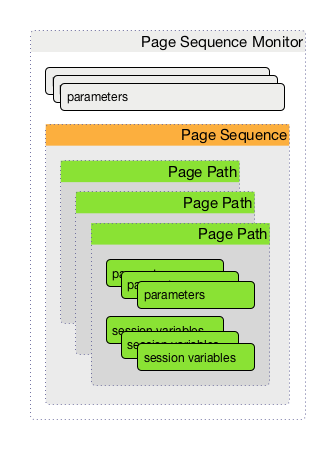
The overall layout of the monitor configuration is more complex. Additionally, it is possible to configure a page sequence containing a path through a web application.
| Parameter | Description | Required | Default value |
|---|---|---|---|
|
Time in milliseconds to wait before assuming that a packet has not responded. |
optional |
|
|
The number of retries per page. |
optional |
|
|
Defines a timer to wait before a retry attempt is made.
It is only used if at least one (1) retry is configured.
If |
optional |
|
|
Definition of the page-sequence to execute, see table with Page Sequence Parameter |
required |
|
|
The retry parameter for the entire page sequence. |
optional |
|
| Parameter | Description | Required | Default |
|---|---|---|---|
|
The name of the page-sequence. (Is this relevant/used?) |
optional |
|
|
HTTP method for example GET or POST |
|
|
|
HTTP protocol version number, 0.9, 1.0 or 1.1 |
optional |
|
|
Set the user agent field in HTTP header to identify the OpenNMS monitor |
optional |
|
|
Set the virtual host field in HTTP header. In case of an HTTPS request, this is also the virtual domain to send as part of the TLS negotiation, known as server name indication (SNI) (See: RFC3546 section 3.1) |
|
|
|
The relative URL to call in the request. |
required |
|
|
Define the URL scheme as |
optional |
|
|
Set user info field in the HTTP header |
|
|
|
Set host field in HTTP header |
optional |
|
|
Communication requires a connection to an IPv6 address. ( |
|
|
|
Communication requires a connection to an IPv4 address. ( |
|
|
|
Enable or disable SSL certificate verification for HTTPS tests. Please use this option carefully, for self-signed certificates import the CA certificate in the JVM and don’t just disable it. |
optional |
|
|
Port of the web server connecting to |
optional |
|
|
?? |
|
|
|
Text to look for in the response body. This is a Regular Expression matched against every line, and it will be considered a failure at the first match and sets the service with this monitor Down. |
|
|
|
The failure message is used to construct the reason code.
|
|
|
|
Text to look for in the response body. This is a Regular Expression matched against every line, and it will be considered a success at the first match and sets the service with this monitor Up. |
optional |
|
|
The relative URL which must be loaded for the request to be considered successful. |
optional |
|
|
Range for allowed HTTP error codes from the response. |
|
|
|
Assign the value of a regex match group to a session variable with a user-defined name. The match group is identified by number and must be zero or greater. |
|
|
|
A comma-separated list of acceptable HTTP response code ranges ( |
optional |
|
If you set requireIPv4 and requireIPv6 false, the host IP for connection will be resolved from system name resolver and the associated IP address from the IP interface is ignored.
|
| Variable | Description |
|---|---|
|
Nodelabel of the node the monitor is associated to. |
Session variables
It is possible to assign strings from a retrieved page to variables that can be used in page parameters later in the same sequence.
First, specify one or more capturing groups in the successMatch expression (see Java Class Pattern for more information on regular expressions in Java).
The captured values can then be assigned to variable names by using the session-variable parameter, and used in a later page load.
Per-page response times
It is possible to collect response times for individual pages in a sequence.
To use this functionality, a ds-name attribute must be added to each page whose load time should be tracked.
The response time for each page will be stored in the same RRD file specified for the service via the rrd-base-name parameter under the specified datasource name.
You will need to delete existing RRD files and let them be recreated with the new list of datasources when you add a ds-name attribute to a page in a sequence that is already storing response time data.
|
Examples
The following example shows how to monitor the OpenNMS web application using several mechanisms.
It first does an HTTP GET of ${ipaddr}/opennms (following redirects as a browser would) and then checks to ensure that the resulting page has the phrase Password on it.
Next, a login is attempted using HTTP POST to the relative URL for submitting form data (usually, the URL which the form action points to).
The parameters (j_username and j_password) indicate the form’s data and values to be submitted.
After getting the resulting page, first the expression specified in the page’s failureMatch attribute is verified, which when found anywhere on the page indicates that the page has failed.
If the failureMatch expression is not found in the resulting page, then the expression specified in the page’s successMatch attribute is checked to ensure it matches the resulting page.
If the successMatch expression is not found on the page, then the page fails.
If the monitor was able to successfully login, then the next page is processed.
In the example, the monitor navigates to the Event page, to ensure that the text Event Queries is found on the page.
Finally, the monitor calls the URL of the logout page to close the session.
By using the locationMatch parameter, it is verified that the logout was successful and a redirect was triggered.
Each page is checked to ensure its HTTP response code fits into the response-range, before the failureMatch, successMatch, and locationMatch expressions are evaluated.
|
<service name="OpenNMS-Web-Login" interval="30000" user-defined="true" status="on">
<parameter key="retry" value="1"/>
<parameter key="timeout" value="5000"/>
<parameter key="rrd-repository" value="/opt/opennms/share/rrd/response"/>
<parameter key="ds-name" value="opennmslogin"/>
<parameter key="page-sequence">
<page-sequence>
<page path="/opennms/login.jsp"
port="8980"
successMatch="Password" />
<page path="/opennms/j_spring_security_check"
port="8980"
method="POST">
<parameter key="j_username" value="admin"/>
<parameter key="j_password" value="admin"/>
</page>
<page path="/opennms/index.jsp"
port="8980"
successMatch="Log Out" />
<page path="/opennms/event/index"
port="8980" successMatch="Event Queries" />
<page path="/opennms/j_spring_security_logout"
port="8980"
method="POST"
response-range="300-399"
locationMatch="/opennms" />
</page-sequence>
</parameter>
</service>
<monitor service="OpenNMS-Web-Login" class-name="org.opennms.netmgt.poller.monitors.PageSequenceMonitor"/><service name="OpenNMS-Web-Login" interval="30000" user-defined="true" status="on">
<parameter key="retry" value="1"/>
<parameter key="timeout" value="5000"/>
<parameter key="rrd-repository" value="/opt/opennms/share/rrd/response"/>
<parameter key="ds-name" value="opennmslogin"/>
<parameter key="page-sequence">
<page-sequence>
<page scheme="http"
host="ecomm.example.com"
port="80"
path="/ecomm/jsp/Login.jsp"
virtual-host="ecomm.example.com"
successMatch="eComm Login"
timeout="10000"
http-version="1.1"/>
<page scheme="https"
method="POST"
host="ecomm.example.com" port="443"
path="/ecomm/controller"
virtual-host="ecomm.example.com"
successMatch="requesttab_select.gif"
failureMessage="Login failed: ${1}"
timeout="10000"
http-version="1.1">
<parameter key="action_name" value="XbtnLogin"/>
<parameter key="session_timeout" value=""/>
<parameter key="userid" value="EXAMPLE"/>
<parameter key="password" value="econ"/>
</page>
<page scheme="http"
host="ecomm.example.com" port="80"
path="/econsult/controller"
virtual-host="ecomm.example.com"
successMatch="You have successfully logged out of eComm"
timeout="10000" http-version="1.1">
<parameter key="action_name" value="XbtnLogout"/>
</page>
</page-sequence>
</parameter>
</service>
<monitor service="OpenNMS-Web-Login" class-name="org.opennms.netmgt.poller.monitors.PageSequenceMonitor"/><service name="OpenNMS-Web-Login" interval="30000" user-defined="true" status="on">
<parameter key="retry" value="1"/>
<parameter key="timeout" value="5000"/>
<parameter key="rrd-repository" value="/opt/opennms/share/rrd/response"/>
<parameter key="ds-name" value="opennmslogin"/>
<parameter key="page-sequence">
<page-sequence name="opennms-login-seq-dynamic-credentials">
<page path="/opennms"
port="80"
virtual-host="demo.opennms.org"
successMatch="(?s)User:.*<strong>(.*?)</strong>.*?Password:.*?<strong>(.*?)</strong>">
<session-variable name="username" match-group="1" />
<session-variable name="password" match-group="2" />
</page>
<page path="/opennms/j_acegi_security_check"
port="80"
virtual-host="demo.opennms.org"
method="POST"
failureMatch="(?s)Your log-in attempt failed.*Reason: ([^<]*)"
failureMessage="Login Failed: ${1}"
successMatch="Log out">"
<parameter key="j_username" value="${username}" />
<parameter key="j_password" value="${password}" />
</page>
<page path="/opennms/event/index.jsp"
port="80"
virtual-host="demo.opennms.org"
successMatch="Event Queries" />
<page path="/opennms/j_acegi_logout"
port="80"
virtual-host="demo.opennms.org"
successMatch="logged off" />
</page-sequence>
</parameter>
</service>
<monitor service="OpenNMS-Web-Login" class-name="org.opennms.netmgt.poller.monitors.PageSequenceMonitor"/><service name="OpenNMS-Demo-Login" interval="300000" user-defined="true" status="on">
<parameter key="page-sequence">
<page-sequence>
<page path="/opennms"
port="80"
virtual-host="demo.opennms.org"
successMatch="(?s)User:.*<strong>(.*?)</strong>.*?Password:.*?<strong>(.*?)</strong>">
<session-variable name="username" match-group="1" />
<session-variable name="password" match-group="2" />
</page>
<page path="/opennms/j_acegi_security_check"
port="80"
virtual-host="demo.opennms.org"
method="POST"
successMatch="Log out">"
<parameter key="j_username" value="${username}" />
<parameter key="j_password" value="${password}" />
</page>
<page path="/opennms/j_acegi_logout"
port="80"
virtual-host="demo.opennms.org"
successMatch="logged off" />
</page-sequence>
</parameter>
</service>
<monitor service="OpenNMS-Demo-Login" class-name="org.opennms.netmgt.poller.monitors.PageSequenceMonitor"/><service name="OpenNMS-Login" interval="300000" user-defined="false" status="on">
<parameter key="rrd-repository" value="/opt/opennms/share/rrd/response"/>
<parameter key="rrd-base-name" value="opennmslogin"/>
<parameter key="ds-name" value="overall"/>
<parameter key="page-sequence">
<page-sequence>
<page path="/opennms/acegilogin.jsp"
port="8980"
ds-name="login-page"/>
<page path="/opennms/event/index.jsp"
port="8980"
ds-name="event-page"/>
</page-sequence>
</parameter>
</service>
<monitor service="OpenNMS-Login" class-name="org.opennms.netmgt.poller.monitors.PageSequenceMonitor"/>4.6.34. PercMonitor
This monitor tests the status of a PERC RAID array.
The monitor first polls the RAID-Adapter-MIB::logicaldriveTable (1.3.6.1.4.1.3582.1.1.2) to retrieve the status of the RAID array you want to monitor. If the value of the status object of the corresponding logicaldriveEntry is not 2, the array is degraded and the monitor further polls the RAID-Adapter-MIB::physicaldriveTable (1.3.6.1.4.1.3582.1.1.3) to detect the failed drive(s).
| This monitor requires the outdated persnmpd software to be installed on the polled nodes. Please prefer using OmsaStorageMonitor monitor where possible. |
Monitor facts
Class Name |
|
Remote Enabled |
false (relies on SNMP configuration) |
Configuration and Usage
| Parameter | Description | Required | Default value |
|---|---|---|---|
|
The RAID array you want to monitor. |
optional |
|
|
The UDP port to connect to |
optional |
|
|
The number of attempts the monitor shall try getting a response. |
optional |
|
|
The amount of thime in milliseconds the monitor shall wait for a reponse during each polling attempt. |
optional |
|
Examples
<!-- Monitor 1st RAID arrays using configuration from snmp-config.xml -->
<service name="PERC" interval="300000" user-defined="false" status="on" />
<monitor service="PERC" class-name="org.opennms.netmgt.poller.monitors.PercMonitor" />4.6.35. Pop3Monitor
The POP3 monitor tests for POP3 service availability on a node. The monitor first tries to establish a TCP connection on the specified port. If a connection is established, a service banner should have been received. The monitor makes sure the service banner is a valid POP3 banner (ie: starts with "+OK"). If the banner is valid, the monitor sends a QUIT POP3 command and makes sure the service answers with a valid response (ie: a response that starts with "+OK"). The service is considered available if the service’s answer to the QUIT command is valid.
The behaviour can be simulated with telnet:
$ telnet mail.opennms.org 110 Trying 192.168.0.100 Connected to mail.opennms.org. Escape character is '^]'. +OK <21860.1076718099@mail.opennms.org> quit +OK Connection closed by foreign host.
Monitor facts
Class Name |
|
Remote Enabled |
true |
Configuration and Usage
| Parameter | Description | Required | Default value |
|---|---|---|---|
|
TCP port to connect to. |
optional |
|
|
Number of attempts to find the service available. |
optional |
|
|
Boolean
If set to |
optional |
|
|
Timeout in milliseconds for the underlying socket’s connect and read operations. |
optional |
|
Examples
<service name="POP3" interval="300000" user-defined="false" status="on">
<parameter key="retry" value="2"/>
<parameter key="timeout" value="3000"/>
<parameter key="rrd-repository" value="/var/lib/opennms/rrd/response"/>
<parameter key="rrd-base-name" value="pop3"/>
<parameter key="ds-name" value="pop3"/>
</service>
<monitor service="POP3" class-name="org.opennms.netmgt.poller.monitors.Pop3Monitor"/>4.6.36. PrTableMonitor
The PrTableMonitor monitor tests the prTable of a net-snmp SNMP agent.
A table containing information on running programs/daemons configured for monitoring in the snmpd.conf file of the agent. Processes violating the number of running processes required by the agent’s configuration file are flagged with numerical and textual errors.
The monitor looks up the prErrorFlag entries of this table. If the value of a prErrorFlag entry in this table is set to "1" the service is considered unavailable.
A Error flag to indicate trouble with a process. It goes to 1 if there is an error, 0 if no error.
Monitor facts
Class Name |
|
Remote Enabled |
false |
Configuration and Usage
| Parameter | Description | Required | Default value |
|---|---|---|---|
|
The port to which connection shall be tried. |
optional |
from |
|
Number of polls to attempt. |
optional |
from |
|
Deprecated.
Same as |
optional |
from |
|
Time in milliseconds to wait before receiving the SNMP response. |
optional |
from |
Examples
<!-- Overriding default SNMP config -->
<service name="Process-Table" interval="300000" user-defined="false" status="on">
<parameter key="retry" value="3"/>
<parameter key="timeout" value="5000"/>
</service>
<monitor service="Process-Table" class-name="org.opennms.netmgt.poller.monitors.PrTableMonitor" />UCD-SNMP-MIB
The UCD-SNMP-MIB may be found here.
4.6.37. RadiusAuthMonitor
This monitor allows to test the functionality of the RADIUS authentication system. The availability is tested by sending an AUTH packet to the RADIUS server. If a valid ACCEPT response is received, the RADIUS service is up and considered as available.
| To use this monitor it is required to install the RADIUS protocol for OpenNMS Horizon. |
For RPM-based distributions:
yum install opennms-plugin-protocol-radius
For Debian-based distributions:
apt-get install opennms-plugin-protocol-radius
The test is similar to test the behavior of a RADIUS server by evaluating the result with the command line tool radtest.
root@vagrant:~# radtest "John Doe" hello 127.0.0.1 1812 radiuspassword
Sending Access-Request of id 49 to 127.0.0.1 port 1812
User-Name = "John Doe"
User-Password = "hello"
NAS-IP-Address = 127.0.0.1
NAS-Port = 1812
Message-Authenticator = 0x00000000000000000000000000000000
rad_recv: Access-Accept packet from host 127.0.0.1 port 1812, id=49, length=37 (1)
Reply-Message = "Hello, John Doe"| 1 | The Access-Accept message which is evaluated by the monitor. |
Monitor facts
Class Name |
|
Remote Enabled |
false |
Configuration and Usage
| Parameter | Description | Required | Default value |
|---|---|---|---|
|
Time in milliseconds to wait for the RADIUS service. |
optional |
|
|
This is a placeholder for the second optional monitor parameter description. |
optional |
|
|
RADIUS authentication port. |
optional |
|
|
RADIUS accounting port. |
optional |
|
|
Username to test the authentication |
optional |
|
|
Password to test the authentication |
optional |
|
|
The RADIUS shared secret used for communication between the client/NAS and the RADIUS server. |
optional |
|
|
RADIUS authentication type. The following authentication types are supported:
|
optional |
|
|
The Network Access Server identifier originating the Access-Request. |
optional |
|
Examples
Example configuration how to configure the monitor in the poller-configuration.xml.
<service name="Radius-Authentication" interval="300000" user-defined="false" status="on">
<parameter key="retry" value="3" />
<parameter key="timeout" value="3000" />
<parameter key="user" value="John Doe" />
<parameter key="password" value="hello" />
<parameter key="secret" value="radiuspassword" />
<parameter key="rrd-repository" value="/var/lib/opennms/rrd/response" />
<parameter key="ds-name" value="radiusauth" />
</service>
<monitor service="Radius-Authentication" class-name="org.opennms.protocols.radius.monitor.RadiusAuthMonitor" />4.6.38. SmbMonitor
This monitor is used to test the NetBIOS over TCP/IP name resolution in Microsoft Windows environments. The monitor tries to retrieve a NetBIOS name for the IP address of the interface. Name services for NetBIOS in Microsoft Windows are provided on port 137/UDP or 137/TCP.
The service uses the IP address of the interface, where the monitor is assigned to. The service is up if for the given IP address a NetBIOS name is registered and can be resolved.
For troubleshooting see the usage of the Microsoft Windows command line tool nbtstat or on Linux nmblookup.
| Microsoft deprecated the usage of NetBIOS. Since Windows Server 2000 DNS is used as the default name resolution. |
Monitor facts
Class Name |
|
Remote Enabled |
false |
Configuration and Usage
| Parameter | Description | Required | Default value |
|---|---|---|---|
|
Number of attempts to get a valid response |
required |
|
|
Timeout in milliseconds for TCP connection establishment |
required |
|
|
Try to get the NetBIOS node status type for the given address |
optional |
|
Examples
Some example configuration how to configure the monitor in the poller-configuration.xml.
<service name="SMB" interval="300000" user-defined="false" status="on">
<parameter key="retry" value="1"/>
<parameter key="timeout" value="3000"/>
</service>
<monitor service="SMB" class-name="org.opennms.netmgt.poller.monitors.SmbMonitor"/>4.6.39. SmtpMonitor
The SMTP monitor tests for SMTP service availability on a node. The monitor first tries to establish a TCP connection on the specified port. If a connection is established, a service banner should have been received. The monitor makes sure the service banner is a valid SMTP banner (starts with "220"). If the banner is valid, the monitor sends a HELO SMTP command, identifying itself with the hostname of the OpenNMS server, and makes sure the service answers with a valid response (starts with "250"). If the response to the HELO is valid, the monitor issues a QUIT SMTP command. The service is considered available if the service’s answer to the HELO command is valid (starts with "221").
The behaviour can be simulated with telnet or netcat:
$ nc -v gmail-smtp-in.l.google.com 25 Ncat: Version 7.60 ( https://nmap.org/ncat ) Ncat: Connected to 2607:f8b0:4002:c06::1a:25. 220 mx.google.com ESMTP j17-v6si13545102ywb.87 - gsmtp HELO opennms.com 250 mx.google.com at your service QUIT 221 2.0.0 closing connection j17-v6si13545102ywb.87 - gsmtp
Monitor facts
Class Name |
|
Remote Enabled |
true |
Configuration and Usage
| Parameter | Description | Required | Default value |
|---|---|---|---|
|
TCP port to connect to. |
optional |
|
|
Number of attempts to find the service available. |
optional |
|
|
Timeout in milliseconds for the underlying socket’s connect and read operations. |
optional |
|
Examples
<service name="SMTP" interval="300000" user-defined="false" status="on">
<parameter key="retry" value="1" />
<parameter key="timeout" value="3000" />
<parameter key="port" value="25" />
<parameter key="rrd-repository" value="${install.share.dir}/rrd/response" />
<parameter key="rrd-base-name" value="smtp" />
<parameter key="ds-name" value="smtp" />
</service>
<monitor service="SMTP" class-name="org.opennms.netmgt.poller.monitors.SmtpMonitor" />4.6.40. SnmpMonitor
The SNMP monitor gives a generic possibility to monitor states and results from SNMP agents. This monitor has two basic operation modes:
-
Test the response value of one specific OID (scalar object identifier);
-
Test multiple values in a whole table.
To decide which mode should be used, the walk and match-all parameters are used.
See the Operating mode selection'' and Monitor specific parameters for the SnmpMonitor'' tables below for more information about these operation modes.
| walk | match-all | Operating mode |
|---|---|---|
|
|
tabular, all values must match |
|
tabular, any value must match |
|
|
specifies that the value of at least minimum and at most maximum objects encountered in |
|
|
|
scalar |
|
scalar |
|
|
tabular, between |
| This monitor can’t be used on the OpenNMS Horizon Remote Poller. It is currently not possible for the Remote Poller to have access to the SNMP configuration of a central OpenNMS Horizon. |
Monitor facts
Class Name |
|
Remote Enabled |
false |
When the monitor is configured to persist the response time, it will count the total amount of time spent until a successful response is obtained, including the retries. It won’t store the time spent during the last successful attempt.
Configuration and Usage
| Parameter | Description | Required | Default value |
|---|---|---|---|
|
Specifies that the value monitored should be compared against its hexadecimal representation. Useful when the monitored value is a string containing non-printable characters. |
optional |
|
|
Can be set to: |
optional |
|
|
Valid only when |
optional |
|
|
Valid only when |
optional |
|
|
The object identifier of the MIB object to monitor. If no other parameters are present, the monitor asserts that the agent’s response for this object must include a valid value (as opposed to an error, no-such-name, or end-of-view condition) that is non-null. |
optional |
|
|
The value to be compared against the observed value of the monitored object.
Note: Comparison will always succeed if either the |
optional |
|
|
The operator to be used for comparing the monitored object against the |
optional |
|
|
Destination port where the SNMP requests shall be sent. |
optional |
from |
|
A user-provided template used for the monitor’s reason code if the service is unvailable. Defaults to a reasonable value if unset. See below for an explanation of the possible template parameters. |
optional |
depends on operation mode |
|
Number of polls to attempt. |
optional |
from |
|
Deprecated Same as |
optional |
from |
|
Timeout in milliseconds for retrieving the object’s value. |
optional |
from |
|
|
optional |
|
| Variable | Description |
|---|---|
|
Value of the |
|
IP address polled. |
|
Value of the |
|
When |
|
Value of the |
|
Value of the |
|
Polled value that made the monitor succeed or fail. |
|
Value of the |
|
Value of the |
|
Value of the |
|
Value of the |
|
Value of the |
|
Value of the |
|
Value of the |
Example for monitoring scalar object
As a working example we want to monitor the thermal system fan status which is provided as a scalar object ID.
cpqHeThermalSystemFanStatus .1.3.6.1.4.1.232.6.2.6.4.0
The manufacturer MIB gives the following information:
SYNTAX INTEGER {
other (1),
ok (2),
degraded (3),
failed (4)
}
ACCESS read-only
DESCRIPTION
"The status of the fan(s) in the system.
This value will be one of the following:
other(1)
Fan status detection is not supported by this system or driver.
ok(2)
All fans are operating properly.
degraded(3)
A non-required fan is not operating properly.
failed(4)
A required fan is not operating properly.
If the cpqHeThermalDegradedAction is set to shutdown(3) the
system will be shutdown if the failed(4) condition occurs."The SnmpMonitor is configured to test if the fan status returns ok(2). If so, the service is marked as up. Any other value indicates a problem with the thermal fan status and marks the service down.
<service name="HP-Insight-Fan-System" interval="300000" user-defined="false" status="on">
<parameter key="oid" value=".1.3.6.1.4.1.232.6.2.6.4.0"/>(1)
<parameter key="operator" value="="/>(2)
<parameter key="operand" value="2"/>(3)
<parameter key="reason-template" value="System fan status is not ok. The state should be ok(${operand}) the observed value is ${observedValue}. Please check your HP Insight Manager. Syntax: other(1), ok(2), degraded(3), failed(4)"/>(4)
</service>
<monitor service="HP-Insight-Fan-System" class-name="org.opennms.netmgt.poller.monitors.SnmpMonitor" />| 1 | Scalar object ID to test |
| 2 | Operator for testing the response value |
| 3 | Integer 2 as operand for the test |
| 4 | Encode MIB status in the reason code to give more detailed information if the service goes down |
Example test SNMP table with all matching values
The second mode shows how to monitor values of a whole SNMP table. As a practical use case the status of a set of physical drives is monitored. This example configuration shows the status monitoring from the CPQIDA-MIB.
We use as a scalar object id the physical drive status given by the following tabular OID:
cpqDaPhyDrvStatus .1.3.6.1.4.1.232.3.2.5.1.1.6
SYNTAX INTEGER {
other (1),
ok (2),
failed (3),
predictiveFailure (4)
}
ACCESS read-only
DESCRIPTION
Physical Drive Status.
This shows the status of the physical drive.
The following values are valid for the physical drive status:
other (1)
Indicates that the instrument agent does not recognize
the drive. You may need to upgrade your instrument agent
and/or driver software.
ok (2)
Indicates the drive is functioning properly.
failed (3)
Indicates that the drive is no longer operating and
should be replaced.
predictiveFailure(4)
Indicates that the drive has a predictive failure error and
should be replaced.The configuration in our monitor will test all physical drives for status ok(2).
<service name="HP-Insight-Drive-Physical" interval="300000" user-defined="false" status="on">
<parameter key="oid" value=".1.3.6.1.4.1.232.3.2.5.1.1.6"/>(1)
<parameter key="walk" value="true"/>(2)
<parameter key="operator" value="="/>(3)
<parameter key="operand" value="2"/>(4)
<parameter key="match-all" value="true"/>(5)
<parameter key="reason-template" value="One or more physical drives are not ok. The state should be ok(${operand}) the observed value is ${observedValue}. Please check your HP Insight Manager. Syntax: other(1), ok(2), failed(3), predictiveFailure(4), erasing(5), eraseDone(6), eraseQueued(7)"/>(6)
</service>
<monitor service="HP-Insight-Drive-Physical" class-name="org.opennms.netmgt.poller.monitors.SnmpMonitor" />| 1 | OID for SNMP table with all physical drive states |
| 2 | Enable walk mode to test every entry in the table against the test criteria |
| 3 | Test operator for integer |
| 4 | Integer 2 as operand for the test |
| 5 | Test in walk mode has to be passed for every entry in the table |
| 6 | Encode MIB status in the reason code to give more detailed information if the service goes down |
Example test SNMP table with all matching values
This example shows how to use the SnmpMonitor to test if the number of static routes are within a given boundary. The service is marked as up if at least 3 and at maxium 10 static routes are set on a network device. This status can be monitored by polling the table ipRouteProto from the RFC1213-MIB2.
ipRouteProto 1.3.6.1.2.1.4.21.1.9
The MIB description gives us the following information:
SYNTAX INTEGER {
other(1),
local(2),
netmgmt(3),
icmp(4),
egp(5),
ggp(6),
hello(7),
rip(8),
is-is(9),
es-is(10),
ciscoIgrp(11),
bbnSpfIgp(12),
ospf(13),
bgp(14)}
}
ACCESS read-only
DESCRIPTION
"The routing mechanism via which this route was learned.
Inclusion of values for gateway routing protocols is not
intended to imply that hosts should support those protocols."To monitor only local routes, the test should be applied only on entries in the ipRouteProto table with value 2.
The number of entries in the whole ipRouteProto table has to be counted and the boundaries on the number has to be applied.
<service name="All-Static-Routes" interval="300000" user-defined="false" status="on">
<parameter key="oid" value=".1.3.6.1.2.1.4.21.1.9" />(1)
<parameter key="walk" value="true" />(2)
<parameter key="operator" value="=" />(3)
<parameter key="operand" value="2" />(4)
<parameter key="match-all" value="count" />(5)
<parameter key="minimum" value="3" />(6)
<parameter key="maximum" value="10" />(7)
</service>
<monitor service="All-Static-Routes" class-name="org.opennms.netmgt.poller.monitors.SnmpMonitor" />| 1 | OID for SNMP table ipRouteProto |
| 2 | Enable walk mode to test every entry in the table against the test criteria |
| 3 | Test operator for integer |
| 4 | Integer 2 as operand for testing local route entries |
| 5 | Test in walk mode has is set to count to get the number of entries in the table regarding operator and operand |
| 6 | Lower count boundary set to 3 |
| 7 | High count boundary is set to 10 |
4.6.41. SshMonitor
The SSH monitor tests the availability of a SSH service. During the poll an attempt is made to connect on the specified port. If the connection request is successful, then the service is considered up. Optionaly, the banner line generated by the service may be parsed and compared against a pattern before the service is considered up.
Monitor facts
Class Name |
|
Remote Enabled |
true |
Configuration and Usage
| Parameter | Description | Required | Default value |
|---|---|---|---|
|
Regular expression to be matched against the service’s banner. |
optional |
|
|
The client banner that OpenNMS Horizon will use to identify itself on the service. |
optional |
|
|
Regular expression to be matched against the service’s banner. |
optional |
|
|
TCP port to which SSH connection shall be tried. |
optional |
|
|
Number of attempts to establish the SSH connnection. |
optional |
|
|
Timeout in milliseconds for SSH connection establishment. |
optional |
|
Examples
<service name="SSH" interval="300000" user-defined="false" status="on">
<parameter key="retry" value="1"/>
<parameter key="banner" value="SSH"/>
<parameter key="client-banner" value="OpenNMS poller"/>
<parameter key="timeout" value="5000"/>
<parameter key="rrd-repository" value="/var/lib/opennms/rrd/response"/>
<parameter key="rrd-base-name" value="ssh"/>
<parameter key="ds-name" value="ssh"/>
</service>
<monitor service="SSH" class-name="org.opennms.netmgt.poller.monitors.SshMonitor"/>4.6.42. SSLCertMonitor
This monitor is used to test if a SSL certificate presented by a remote network server are valid. A certificate is invalid if its initial time is prior to the current time, or if the current time is prior to 7 days (configurable) before the expiration time. The monitor only supports SSL on the socket and does not support a higher level protocol above it.
You can simulate the behavior by running a command like this:
echo | openssl s_client -connect <site>:<port> 2>/dev/null | openssl x509 -noout -dates
The output shows you the time range a certificate is valid:
notBefore=Dec 24 14:11:34 2013 GMT notAfter=Dec 25 10:37:40 2014 GMT
You can configure a threshold in days applied on the notAfter date.
Monitor facts
Class Name |
|
Remote Enabled |
true |
Configuration and Usage
| Parameter | Description | Required | Default value |
|---|---|---|---|
|
TCP port for the service with SSL certificate. |
required |
|
|
Number of attempts to get the certificate state |
optional |
|
|
Time in milliseconds to wait before next attempt. |
optional |
|
|
Number of days before the certificate expires that we mark the service as failed. |
optional |
|
|
This is the DNS hostname to send as part of the TLS negotiation, known as server name indication (SNI) (See: RFC3546 section 3.1) |
optional |
`` |
| Variable | Description |
|---|---|
|
The node’s IP-Address |
|
The node ID |
|
Label of the node the monitor is associated to. |
|
The service name |
| The monitor has no support for communicating on other protocol layers above the SSL session layer. It is not able to send a Host header for HTTPS, or issue a STARTTLS command for IMAP, POP3, SMTP, FTP, XMPP, LDAP, or NNTP. |
Examples
The following example shows how to monitor SSL certificates on services like IMAPS, SMTPS and HTTPS.
If the certificates expire within 30 days the service goes down and indicates this issue in the reason of the monitor.
In this example the monitoring interval is reduced to test the certificate every 2 hours (7,200,000 ms).
Configuration in poller-configuration.xml is as the following:
<service name="SSL-Cert-IMAPS-993" interval="7200000" user-defined="false" status="on">
<parameter key="retry" value="2"/>
<parameter key="timeout" value="2000"/>
<parameter key="port" value="993"/>
<parameter key="days" value="30"/>
</service>
<service name="SSL-Cert-SMTPS-465" interval="7200000" user-defined="false" status="on">
<parameter key="retry" value="2"/>
<parameter key="timeout" value="2000"/>
<parameter key="port" value="465"/>
<parameter key="days" value="30"/>
</service>
<service name="SSL-Cert-HTTPS-443" interval="7200000" user-defined="false" status="on">
<parameter key="retry" value="2"/>
<parameter key="timeout" value="3000"/>
<parameter key="port" value="443"/>
<parameter key="days" value="30"/>
<parameter key="server-name" value="${nodelabel}.example.com"/>
</service>
<monitor service="SSL-Cert-IMAPS-993" class-name="org.opennms.netmgt.poller.monitors.SSLCertMonitor" />
<monitor service="SSL-Cert-SMTPS-465" class-name="org.opennms.netmgt.poller.monitors.SSLCertMonitor" />
<monitor service="SSL-Cert-HTTPS-443" class-name="org.opennms.netmgt.poller.monitors.SSLCertMonitor" />4.6.43. StrafePingMonitor
This monitor is used to monitor packet delay variation to a specific endpoint using ICMP. The main use case is to monitor a WAN end point and visualize packet loss and ICMP packet round trip time deviation. The StrafePingMonitor performs multiple ICMP echo requests (ping) and stores the response-time of each as well as the packet loss, in a RRD file. Credit is due to Tobias Oetiker, as this graphing feature is an adaptation of the SmokePing tool that he developed.
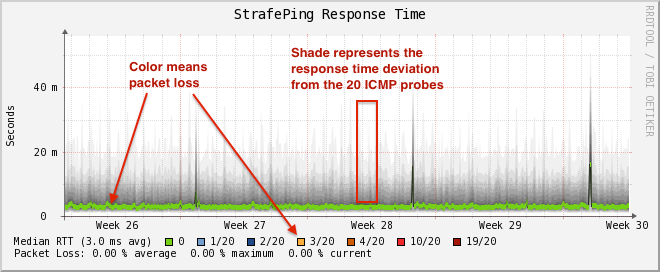
Monitor facts
Class Name |
|
Remote Enabled |
false |
Configuration and Usage
Monitor specific parameters for the StrafePingMonitor
| Parameter | Description | Required | Default value |
|---|---|---|---|
|
Time in milliseconds to wait before assuming that a packet has not responded |
optional |
|
|
The number of retries to attempt when a packet fails to respond in the given timeout |
optional |
|
|
The number of pings to attempt each interval |
required |
|
|
The number of pings that need to fail for the service to be considered down |
required |
|
|
Whether to set the "Don’t Fragment" bit on outgoing packets |
optional |
|
|
DSCP traffic-control value. |
optional |
|
|
Number of bytes of the ICMP packet to send. |
optional |
|
|
Time in milliseconds to wait between each ICMP echo-request packet |
required |
|
|
The location to write RRD data. Generally, you will not want to change this from default |
required |
|
|
The name of the RRD file to write (minus the extension, |
required |
|
Examples
The StrafePingMonitor is typically used on WAN connections and not activated for every ICMP enabled device in your network.
Further this monitor is much I/O heavier than just a simple RRD graph with a single ICMP response time measurement.
By default you can find a separate poller package in the 'poller-configuration.xml' called strafer.
Configure the include-range or a filter to enable monitoring for devices with the service StrafePing.
| Don’t forget to assign the service StrafePing on the IP interface to be activated. |
The following example enables the monitoring for the service StrafePing on IP interfaces in the range 10.0.0.1 until 10.0.0.20.
Additionally the Nodes have to be in a surveillance category named Latency.
<package name="strafer" >
<filter>categoryName == 'Latency'</filter>
<include-range begin="10.0.0.1" end="10.0.0.20"/>
<rrd step="300">
<rra>RRA:AVERAGE:0.5:1:2016</rra>
<rra>RRA:AVERAGE:0.5:12:1488</rra>
<rra>RRA:AVERAGE:0.5:288:366</rra>
<rra>RRA:MAX:0.5:288:366</rra>
<rra>RRA:MIN:0.5:288:366</rra>
</rrd>
<service name="StrafePing" interval="300000" user-defined="false" status="on">
<parameter key="retry" value="0"/>
<parameter key="timeout" value="3000"/>
<parameter key="ping-count" value="20"/>
<parameter key="failure-ping-count" value="20"/>
<parameter key="wait-interval" value="50"/>
<parameter key="rrd-repository" value="/opt/opennms/share/rrd/response"/>
<parameter key="rrd-base-name" value="strafeping"/>
</service>
<downtime interval="30000" begin="0" end="300000"/>
<downtime interval="300000" begin="300000" end="43200000"/>
<downtime interval="600000" begin="43200000" end="432000000"/>
<downtime begin="432000000" delete="true"/>
</package>
<monitor service="StrafePing" class-name="org.opennms.netmgt.poller.monitors.StrafePingMonitor"/>4.6.44. TcpMonitor
This monitor is used to test IP Layer 4 connectivity using TCP.
The monitor establishes an TCP connection to a specific port.
To test the availability of the service, the greetings banner of the application is evaluated.
The behavior is similar to a simple test using the telnet command as shown in the example.
telnetroot@vagrant:~# telnet 127.0.0.1 22
Trying 127.0.0.1...
Connected to 127.0.0.1.
Escape character is '^]'.
SSH-2.0-OpenSSH_6.6.1p1 Ubuntu-2ubuntu2 (1)| 1 | Service greeting banner |
Monitor facts
Class Name |
|
Remote Enabled |
true |
Configuration and Usage
| Parameter | Description | Required | Default value |
|---|---|---|---|
|
TCP port of the application. |
required |
|
|
Number of retries before the service is marked as down. |
optional |
|
|
Time in milliseconds to wait for the TCP service. |
optional |
|
|
Evaluation of the service connection banner with regular expression. By default any banner result is valid. |
optional |
|
Examples
This example shows to test if the ICA service is available on TCP port 1494.
The test evaluates the connection banner starting with ICA.
<service name="TCP-Citrix-ICA" interval="300000" user-defined="false" status="on">
<parameter key="retry" value="0" />
<parameter key="banner" value="ICA" />
<parameter key="port" value="1494" />
<parameter key="timeout" value="3000" />
<parameter key="rrd-repository" value="/var/lib/opennms/rrd/response" />
<parameter key="rrd-base-name" value="tcpCitrixIca" />
<parameter key="ds-name" value="tcpCitrixIca" />
</service>
<monitor service="TCP-Citrix-ICA" class-name="org.opennms.netmgt.poller.monitors.TcpMonitor" />4.6.45. SystemExecuteMonitor
If it is required to execute a system call or run a script to determine a service status, the SystemExecuteMonitor can be used. It is calling a script or system command, if required it provides additional arguments to the call. To determine the status of the service the SystemExecuteMonitor can rely on 0 or a non-0 exit code of system call. As an alternative, the output of the system call can be matched against a banner. If the banner is part of the output the status is interpreted as up. If the banner is not available in the output the status is determined as down.
Monitor facts
Class Name |
|
Remote Enabled |
true |
Configuration and Usage
| Parameter | Description | Required | Default value |
|---|---|---|---|
|
The system-call to execute. |
required |
|
|
The arguments to hand over to the system-call. It supports variable replacement, see below. |
optional |
|
|
A string that is match against the output of the system-call. If the output contains the banner, the service is determined as UP. |
optional |
|
The parameter args supports variable replacement for the following set of variables.
| Variable | Description |
|---|---|
|
Timeout in milliseconds, based on config of the service. |
|
Timeout in seconds, based on config of the service. |
|
Amount of retries based on config of the service. |
|
Service name based on the config of the service. |
|
IP-address of the interface the service is bound to. |
|
Nodeid of the node the monitor is associated to. |
|
Nodelabel of the node the monitor is associated to. |
Examples
<parameter key="args" value="-i ${ipaddr} -t ${timeout}"/>
<parameter key="args" value="http://${nodelabel}/${svcname}/static"/>SystemExecuteMonitor vs GpMonitor
The SystemExecuteMonitor is the successor of the GpMonitor. The main differences are:
-
Variable replacement for the parameter args
-
There are no fixed arguments handed to the system-call
-
The SystemExecuteMonitor supports RemotePoller deployment
To migrate services from the GpMonitor to the SystemExecuteMonitor it is required to alter the parameter args.
To match the arguments called hoption for the hostAddress and toption for the timeoutInSeconds.
The args string that matches the GpMonitor call looks like this:
<parameter key="args" value="--hostname ${ipaddr} --timeout ${timeoutsec}" />To migrate the GpMonitor parameters hoption and toption just replace the --hostname and --timeout directly in the args key.
4.6.46. VmwareCimMonitor
This monitor is part of the VMware integration provided in Provisiond. The monitor is specialized to test the health status provided from all Host System (host) sensor data.
| This monitor is only executed if the host is in power state on. |
| This monitor requires to import hosts with Provisiond and the VMware import. OpenNMS Horizon requires network access to VMware vCenter and the hosts. To get the sensor data the credentials from vmware-config.xml for the responsible vCenter is used. The following asset fields are filled from Provisiond and is provided by VMware import feature: VMware Management Server, VMware Managed Entity Type and the foreignId which contains an internal VMware vCenter Identifier. |
The global health status is evaluated by testing all available host sensors and evaluating the state of each sensor. A sensor state could be represented as the following:
-
Unknown(0)
-
OK(5)
-
Degraded/Warning(10)
-
Minor failure(15)
-
Major failure(20)
-
Critical failure(25)
-
Non-recoverable error(30)
The service is up if all sensors have the status OK(5). If any sensor gives another status then OK(5) the service is marked as down. The monitor error reason contains a list of all sensors which not returned status OK(5).
| In case of using Distributed Power Management the standBy state forces a service down. The health status is gathrered with a direct connection to the host and in stand by this connection is unavailable and the service is down. To deal with stand by states, the configuration ignoreStandBy can be used. In case of a stand by state, the service is considered as up. |
state can be changed see the ignoreStandBy configuration parameter.
Monitor facts
Class Name |
|
Remote Enabled |
false |
Configuration and Usage
| Parameter | Description | Required | Default value |
|---|---|---|---|
|
Number of retries before the service is marked as down. |
optional |
|
|
Time in milliseconds to wait collecting the CIM sensor data. |
optional |
|
|
Treat power state standBy as up. |
optional |
|
Examples
Some example configuration how to configure the monitor in the poller-configuration.xml.
<service name="VMwareCim-HostSystem" interval="300000" user-defined="false" status="on">
<parameter key="retry" value="2"/>
<parameter key="timeout" value="3000"/>
</service>
<monitor service="VMwareCim-HostSystem" class-name="org.opennms.netmgt.poller.monitors.VmwareCimMonitor"/>4.6.47. VmwareMonitor
This monitor is part of the VMware integration provided in Provisiond and test the power state of a virtual machine (VM) or a host system (host).
If the power state of a VM or host is poweredOn the service is up.
The state off the service on the VM or Host is marked as down.
By default standBy is also considered as down.
In case of using Distributed Power Management the standBy state can be changed see the ignoreStandBy configuration parameter.
| The information for the status of a virtual machine is collected from the responsible VMware vCenter using the credentials from the vmware-config.xml. It is also required to get specific asset fields assigned to an imported virtual machine and host system. The following asset fields are required, which are populated by the VMware integration in Provisiond: VMware Management Server, VMware Managed Entity Type and the foreignId which contains an internal VMware vCenter Identifier. |
Monitor facts
Class Name |
|
Remote Enabled |
false |
Configuration and Usage
| Parameter | Description | Required | Default value |
|---|---|---|---|
|
Number of retries before the service is marked as down. |
optional |
|
|
Time in milliseconds to wait for the vCenter to get the power state information. |
optional |
|
|
Treat power state standBy as up. |
optional |
|
Examples
Some example configuration how to configure the monitor in the poller-configuration.xml.
<service name="VMware-ManagedEntity" interval="300000" user-defined="false" status="on">
<parameter key="retry" value="2"/>
<parameter key="timeout" value="3000"/>
</service>
<monitor service="VMware-ManagedEntity" class-name="org.opennms.netmgt.poller.monitors.VmwareMonitor"/>4.6.48. Win32ServiceMonitor
The Win32ServiceMonitor enables OpenNMS Horizon to monitor the running state of any Windows service. The service status is monitored using the Microsoft Windows® provided SNMP agent providing the LAN Manager MIB-II. For this reason it is required the SNMP agent and OpenNMS Horizon is correctly configured to allow queries against part of the MIB tree. The status of the service is monitored by polling the
svSvcOperatingState = 1.3.6.1.4.1.77.1.2.3.1.3
of a given service by the display name.
Monitor facts
Class Name |
|
Remote Enabled |
false |
Configuration and Usage
| Parameter | Description | Required | Default value |
|---|---|---|---|
|
Number of attempts to get the service state from SNMP agent |
required |
From |
|
Time in milliseconds to wait for the SNMP result before next attempt. |
required |
From |
|
The name of the service, this should be the exact name of the Windows service to monitor as it appears in the Services MSC snap-in. Short names such as you might use with net start will not work here. |
required |
|
Non-English Windows
The service-name is sometime encoded in languages other than English.
Like in French, the Task Scheduler service is Planificateur de tâche.
Because of the "â" (non-English character), the OID value is encoded in hexa (0x50 6C 61 6E 69 66 69 63 61 74 65 75 72 20 64 65 20 74 C3 A2 63 68 65 73).
|
Troubleshooting
If you’ve created a Win32ServiceMonitor poller and are having difficulties with it not being monitored properly on your hosts, chances are there is a difference in the name of the service you’ve created, and the actual name in the registry.
For example, I need to monitor a process called Example Service on one of our production servers.
I retrieve the Display name from looking at the service in service manager, and create an entry in the poller-configuration.xml files using the exact name in the Display name field.
However, what I don’t see is the errant space at the end of the service display name that is revealed when doing the following:
snmpwalk -v 2c -c <communitystring> <hostname> .1.3.6.1.4.1.77.1.2.3.1.1
This provides the critical piece of information I am missing:
iso.3.6.1.4.1.77.1.2.3.1.1.31.83.116.97.102.102.119.97.114.101.32.83.84.65.70.70.86.73.69.87.32.66.97.99.107.103.114.111.117.110.100.32 = STRING: "Example Service "
| Note the extra space before the close quote. |
The extra space at the end of the name was difficult to notice in the service manager GUI, but is easily visible in the snmpwalk output.
The right way to fix this would be to correct the service Display name field on the server, however, the intent of this procedure is to recommend verifying the true name using snmpwalk as opposed to relying on the service manager GUI.
Examples
Monitoring the service running state of the Task Scheduler on an English local Microsoft Windows® Server requires at minimum the following entry in the poller-configuration.xml.
<service name="Windows-Task-Scheduler" interval="300000" user-defined="false" status="on">
<parameter key="service-name" value="Task Scheduler"/>
</service>
<monitor service="Windows-Task-Scheduler" class-name="org.opennms.netmgt.poller.monitors.Win32ServiceMonitor"/>4.6.49. WsManMonitor
This monitor can be used to issue a WS-Man Get command and validate the results using a SPEL expression.
Monitor facts
Class Name |
|
Remote Enabled |
false |
Configuration and Usage
| Parameter | Description | Required | Default value |
|---|---|---|---|
|
Resource URI |
required |
|
|
SPEL expression applied against the result of the Get |
required |
|
|
Used to filter the result set. All selectors must prefixed with |
optional |
|
Examples
The following monitor will issue a Get against the configured resource and verify that the correct service tag is returned:
<service name="WsMan-ServiceTag-Check" interval="300000" user-defined="false" status="on">
<parameter key="resource-uri" value="http://schemas.dell.com/wbem/wscim/1/cim-schema/2/root/dcim/DCIM_ComputerSystem"/>
<parameter key="selector.CreationClassName" value="DCIM_ComputerSystem"/>
<parameter key="selector.Name" value="srv:system"/>
<parameter key="rule" value="#IdentifyingDescriptions matches '.*ServiceTag' and #OtherIdentifyingInfo matches 'C7BBBP1'"/>
</service>
<monitor service="WsMan-ServiceTag-Check" class-name="org.opennms.netmgt.poller.monitors.WsManMonitor/>4.6.50. XmpMonitor
The XMP monitor tests for XMP service/agent availability by establishing an XMP session and querying the target agent’s sysObjectID variable contained in the Core MIB. The service is considered available when the session attempt succeeds and the agent returns its sysObjectID without error.
Monitor facts
Class Name |
|
Remote Enabled |
false |
Configuration and Usage
These parameters can be set in the XMP service entry in collectd-configuration.xml and will override settings from xmp-config.xml. Also, don’t forget to add an entry in response-graph.properties so that response values will be graphed.
| Parameter | Description | Required | Default value |
|---|---|---|---|
|
Time in milliseconds to wait for a successful session. |
optional |
|
|
The authenUser parameter for use with the XMP session. |
optional |
|
|
TCP port to connect to for XMP session establishment |
optional |
|
|
Name of MIB to query |
optional |
|
|
Name of MIB object to query |
optional |
|
Examples
<service name="XMP" interval="300000" user-defined="false" status="on">
<parameter key="timeout" value="3000"/>
<parameter key="rrd-repository" value="/opt/opennms/share/rrd/response"/>
<parameter key="rrd-base-name" value="xmp"/>
<parameter key="ds-name" value="xmp"/>
</service>
<monitor service="XMP" class-name="org.opennms.netmgt.poller.monitors.XmpMonitor"/>reports=icmp, \
xmp, \ . . . .
report.xmp.name=XMP
report.xmp.columns=xmp
report.xmp.type=responseTime
report.xmp.command=--title="XMP Response Time" \
--vertical-label="Seconds" \
DEF:rtMills={rrd1}:xmp:AVERAGE \
DEF:minRtMills={rrd1}:xmp:MIN \
DEF:maxRtMills={rrd1}:xmp:MAX \
CDEF:rt=rtMills,1000,/ \
CDEF:minRt=minRtMills,1000,/ \
CDEF:maxRt=maxRtMills,1000,/ \
LINE1:rt#0000ff:"Response Time" \
GPRINT:rt:AVERAGE:" Avg \\: %8.2lf %s" \
GPRINT:rt:MIN:"Min \\: %8.2lf %s" \
GPRINT:rt:MAX:"Max \\: %8.2lf %s\\n"5. Performance Management
In OpenNMS collection of performance data is done by the Collectd daemon. Management Agents and protocols to access performance data is implemented in Collectors. These Collectors are scheduled and run in parallel in a global defined Thread Pool in Collectd.
This section describes how to configure Collectd for performance data collection with all available Collectors coming with OpenNMS Horizon.
5.1. Collectd Configuration
| File | Description |
|---|---|
|
Configuration file for global Collectd daemon and Collectors configuration |
|
Log file for all Collectors and the global Collectd daemon |
|
RRD graph definitions to render performance data measurements in the Web UI |
|
Directory with RRD graph definitions for devices and applications to render performance data measurements in the Web UI |
|
Event definitions for Collectd, i.e. dataCollectionSucceeded, and dataCollectionFailed |
To change the behavior for performance data collection, the collectd-configuration.xml file can be modified.
The configuration file is structured in the following parts:
-
Global daemon config: Define the size of the used Thread Pool to run Collectors in parallel.
-
Collection packages: Packages to allow the grouping of configuration parameters for Collectors.
-
Collection service association: Based on the name of the collection service, the implementation for application or network management protocols are assigned.
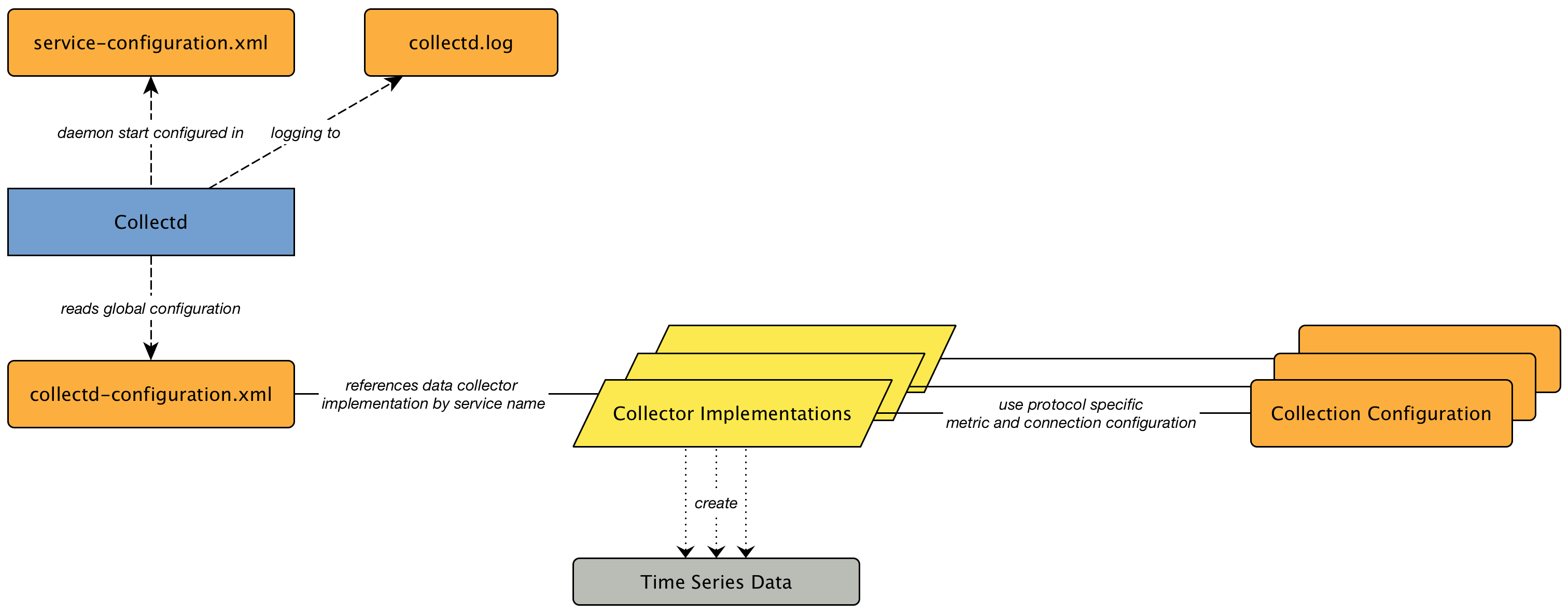
The global behavior, especially the size of the Thread Pool for Collectd, is configured in the collectd-configuration.xml.
<collectd-configuration
threads="50"> (1)| 1 | Size of the Thread Pool to run Collectors in parallel |
5.2. Collection Packages
To define more complex collection configuration it is possible to group Service configurations which provide performance metrics into Collection Packages. They allow to assign to Nodes different Service Configurations to differentiate collection of performance metrics and connection settings. To assign a Collection Package to nodes the Rules/Filters syntax can be used.
Multiple packages can be configured, and an interface can exist in more than one package. This gives great flexibility how the service levels will be determined for a given device. The order how Collection Packages are defined is important when IP Interfaces match multiple Collection Packages with the same Service configuration. The last Collection Package on the service will be applied. This can be used to define a less specific catch all filter for a default configuration. A more specific Collection Package can be used to overwrite the default setting.
<package name="package1"(1)
<filter>IPADDR != '0.0.0.0'</filter>(2)
<include-range begin="1.1.1.1" end="254.254.254.254"/>(3)
<include-range begin="::1" end="ffff:ffff:ffff:ffff:ffff:ffff:ffff:ffff"/>(4)| 1 | Unique name of the collection package. |
| 2 | Apply this package to all IP interfaces with a configured IPv4 address (not equal 0.0.0.0) |
| 3 | Evaluate IPv4 rule to collect for all IPv4 interfaces in the given range |
| 4 | Evaluate IPv6 rule to collect for all IPv6 interfaces in the given range |
5.2.1. Service Configurations
Service Configurations define what Collector to use and which performance metrics needs to be collected. Service Configurations contains common Service Attributes as well as Collector specific parameters.
<service name="SNMP"(1)
interval="300000"(2)
user-defined="false"(3)
status="on"(4)
<parameter key="collection" value="default"/>(5)
<parameter key="thresholding-enabled" value="true"/>(6)
</service>
<collector service="SNMP" class-name="org.opennms.netmgt.collectd.SnmpCollector"/>(7)| 1 | Service Configuration name which is mapped to a specific Collector implementation. |
| 2 | The interval at which the service is to be collected. (in milliseconds). |
| 3 | Marker to say if service is user defined, used specifically for UI purposes. |
| 4 | Service is collected only if on. |
| 5 | Assign performance data collection metric groups named default. |
| 6 | Enable threshold evaluation for metrics provided by this service. |
| 7 | Run the SnmpCollector implementation for the service named SNMP |
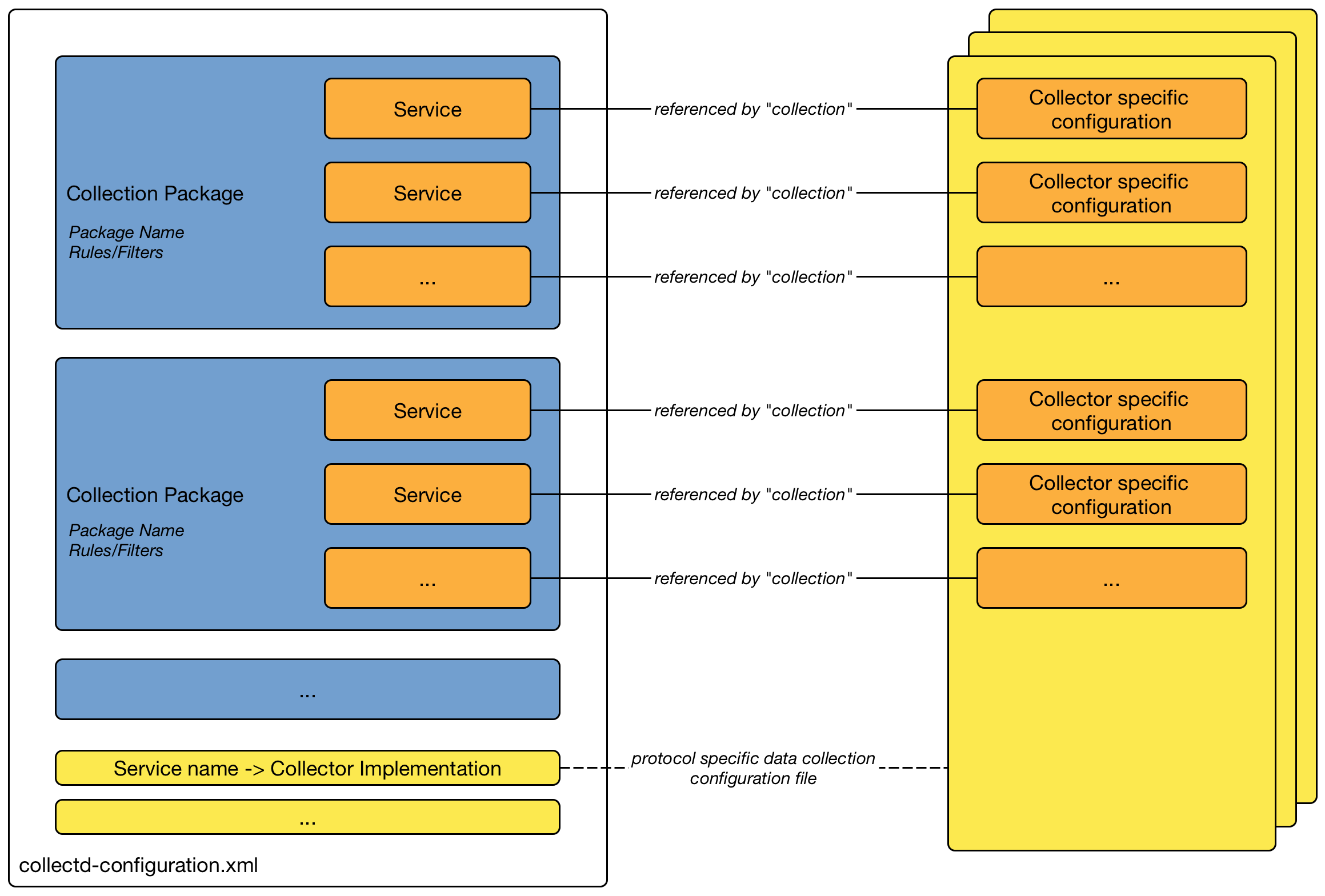
5.3. Collectors
5.3.1. JmxCollector
The JmxCollector is used to collect performance data via JMX. Attributes are extracted from the available MBeans.
Collector Facts
Class Name |
|
Package |
core |
Collector Parameters
| Parameter | Description | Required | Default value |
|---|---|---|---|
|
The name of the JMX Collection to use |
required |
(none) |
|
Whether collected performance data shall be tested against thresholds |
optional |
|
|
Number of retries |
optional |
|
|
Name of the path in which the metrics should be stored |
optional |
Value of the port, or 'jsr160' if no port is set. |
|
The password strategy to use.
Supported values are: |
optional |
|
|
The connection url, e.g. |
optional |
(none) |
|
The username if authentication is required. |
optional |
(none) |
|
The password if authentication is required. |
optional |
(none) |
|
Deprecated. JMX port. |
optional |
|
|
Deprecated. Protocol used in the |
optional |
|
|
Deprecated. Path used in |
optional |
|
|
Deprecated. RMI port. |
optional |
|
|
Deprecated. Use an alternative |
optional |
|
The parameters port, protocol, urlPath, rmiServerPort and remoteJMX are deprecated and should be replaced with the url parameter.
If url is not defined the collector falls back to Legacy Mode and the deprecated parameters are used instead to build the connection url.
|
If a service requires different configuration it can be overwritten with an entry in $OPENNMS_HOME/etc/jmx-config.xml.
|
JMX Collection Configuration
JMX Collections are defined in the etc/jmx-datacollection-config.xml and etc/jmx-datacollection-config.d/.
Here is a snippet providing a collection definition named opennms-poller:
<jmx-collection name="opennms-poller">
<rrd step="300">
<rra>RRA:AVERAGE:0.5:1:2016</rra>
<rra>RRA:AVERAGE:0.5:12:1488</rra>
<rra>RRA:AVERAGE:0.5:288:366</rra>
<rra>RRA:MAX:0.5:288:366</rra>
<rra>RRA:MIN:0.5:288:366</rra>
</rrd>
<mbeans>
<mbean name="OpenNMS Pollerd" objectname="OpenNMS:Name=Pollerd">
<attrib name="NumPolls" alias="ONMSPollCount" type="counter"/>
</mbean>
</mbeans>
</jmx-collection>3rd Party JMX Services
Some java applications provide their own JMX implementation and require certain libraries to be present on the classpath, e.g. the java application server Wildfly. In order to successfully collect data the following steps may be required:
-
Place the jmx client lib to the $OPENNMS_HOME/lib folder (e.g. jboss-cli-client.jar)
-
Configure the JMX-Collector accordingly (see below)
-
Configure the collection accordingly (see above)
<service name="JMX-WILDFLY" interval="300000" user-defined="false" status="on">
<parameter key="url" value="service:jmx:http-remoting-jmx://${ipaddr}:9990"/>
<parameter key="retry" value="2"/>
<parameter key="timeout" value="3000"/>
<parameter key="factory" value="PASSWORD-CLEAR"/>
<parameter key="username" value="admin"/>
<parameter key="password" value="admin"/>
<parameter key="rrd-base-name" value="java"/>
<parameter key="collection" value="jsr160"/>
<parameter key="thresholding-enabled" value="true"/>
<parameter key="ds-name" value="jmx-wildfly"/>
<parameter key="friendly-name" value="jmx-wildfly"/>
</service>
<collector service="JMX-WILDFLY" class-name="org.opennms.netmgt.collectd.Jsr160Collector"/>5.3.2. SnmpCollector
The SnmpCollector is used to collect performance data through the SNMP protocol. Access to the SNMP Agent is configured through the SNMP configuration in the Web User Interface.
Collector Facts
Class Name |
|
Collector Parameters
| Parameter | Description | Required | Default value |
|---|---|---|---|
|
The name of the SNMP Collection to use. |
required |
|
|
Whether collected performance data shall be tested against thresholds. |
optional |
|
|
Timeout in milliseconds to wait for SNMP responses. |
optional |
SNMP configuration |
SNMP Collection Configuration
SNMP Collection are defined in the etc/datacollection-config.xml and etc/datacollection.d/*.xml files.
<?xml version="1.0"?>
<datacollection-config rrd-repository="/var/lib/opennms/rrd/snmp/">(1)
<snmp-collection name="default"(2)
snmpStorageFlag="select">(3)
<rrd step="300">(4)
<rra>RRA:AVERAGE:0.5:1:2016</rra>
<rra>RRA:AVERAGE:0.5:12:1488</rra>
<rra>RRA:AVERAGE:0.5:288:366</rra>
<rra>RRA:MAX:0.5:288:366</rra>
<rra>RRA:MIN:0.5:288:366</rra>
</rrd>
<include-collection dataCollectionGroup="MIB2"/>(5)
<include-collection dataCollectionGroup="3Com"/>
...
<include-collection dataCollectionGroup="VMware-Cim"/>
</snmp-collection>
</datacollection-config>| 1 | Directory where to persist RRD files on the file system, ignored if NewTS is used as time series storage. |
| 2 | Name of the SNMP data collection referenced in the Collection Package in collectd-configuration.xml. |
| 3 | Configure SNMP MIB-II interface metric collection behavior: all means collect metrics from all interfaces, primary only from interface provisioned as primary interface, select only from manualy selected interfaces from the Web UI. |
| 4 | RRD archive configuration for this set of performance metrics, ignored when NewTS is used as time series storage. |
| 5 | Include device or application specific performance metric OIDS to collect. |
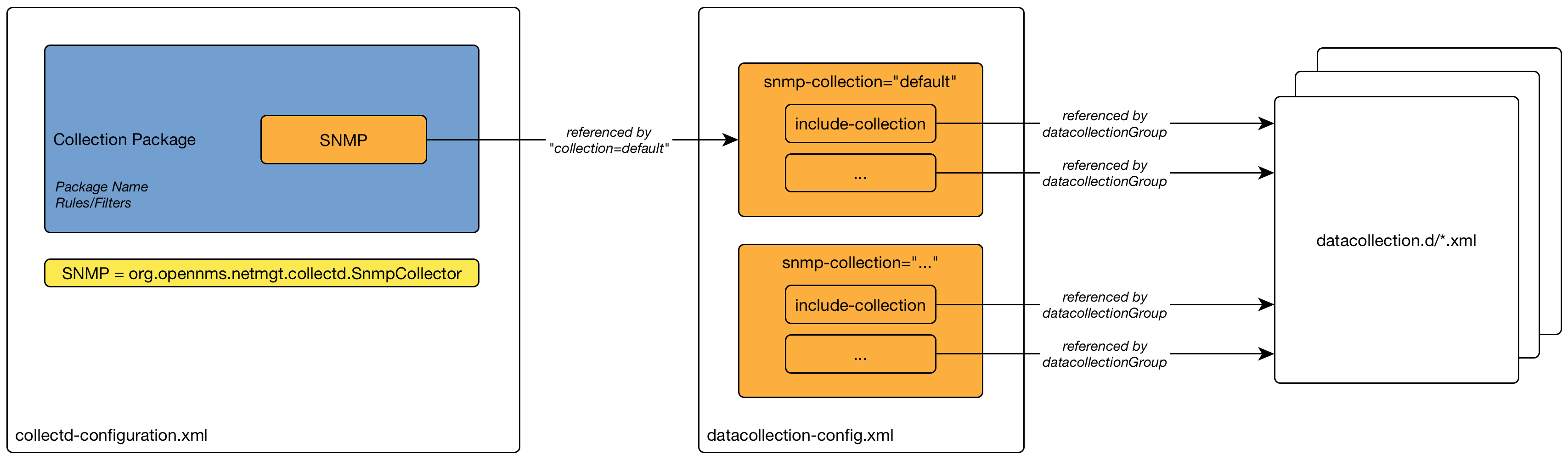
5.3.3. WS-Management
Web Services-Management (WS-Management) is a DMTF open standard defining a SOAP-based protocol for the management of servers, devices, applications and various Web services. Windows Remote Management (WinRM) is the Microsoft implementation of WS-Management Protocol. OpenNMS Horizon currently provides support for detecting, polling and collecting metrics from WS-Man endpoints.
Setup
Before setting up OpenNMS Horizon to communicate with a WS-Management agent, you should confirm that it is properly configured and reachable from the OpenNMS Horizon system. If you need help enabling the WS-Management agent, consult the documentation from the manufacturer. Here are some link resources that could help:
We suggest using the Openwsman command line client for validating authentication and connectivity.
Packages are available for most distributions under wsmancli.
For example:
wsman identify -h localhost -P 5985 -u wsman -p secretOnce validated, add the agent specific details to the OpenNMS Horizon configuration, defined in the next section.
Troubleshooting and Commands
For troubleshooting there is a set of commands you can use in Powershell verified on Microsoft Windows Server 2012.
Enable-PSRemotingnetsh advfirewall firewall add rule name="WinRM-HTTP" dir=in localport=5985 protocol=TCP action=allownetsh advfirewall firewall add rule name="WinRM-HTTPS" dir=in localport=5986 protocol=TCP action=allowwinrm id
winrm get winrm/config
winrm e winrm/config/listener
nc -z -w1 <windows-server-ip-or-host> 5985;echo $?| Use BasicAuthentication just with WinRM over HTTPS with verifiable certificates in production environment. |
winrm set winrm/config/client/auth '@{Basic="true"}'
winrm set winrm/config/service/auth '@{Basic="true"}'
winrm set winrm/config/service '@{AllowUnencrypted="true"}'Agent Configuration
The agent specific configuration details are maintained in etc/wsman-config.xml.
This file has a similar structure as etc/snmp-config.xml, which the reader may already be familiar with.
This file is consulted when a connection to a WS-Man Agent is made.
If the IP address of the agent is matched by the range, specific or ip-match elements of a definition, then the attributes on that definition are used to connect to the agent.
Otherwise, the attributes on the outer wsman-config definition are used.
This etc/wsman-config.xml files is automatically reloaded when modified.
Here is an example with several definitions:
<?xml version="1.0"?>
<wsman-config retry="3" timeout="1500" ssl="true" strict-ssl="false" path="/wsman">
<definition ssl="true" strict-ssl="false" path="/wsman" username="root" password="calvin" product-vendor="Dell" product-version="iDRAC 6">
<range begin="192.168.1.1" end="192.168.1.10"/>
</definition>
<definition ssl="false" port="5985" path="/wsman" username="Administrator" password="P@ssword">
<ip-match>172.23.1-4.1-255</ip-match>
<specific>172.23.1.105</specific>
</definition>
</wsman-config>| Attribute | Description | Default |
|---|---|---|
|
HTTP Connection and response timeout in milliseconds. |
HTTP client default |
|
Number of retries on connection failure. |
|
|
Username for basic authentication. |
none |
|
Password used for basic authentication. |
none |
|
HTTP/S port |
Default for protocol |
|
Maximum number of elements to retrieve in a single request. |
no limit |
|
Enable SSL |
|
|
Enforce SSL certificate verification. |
|
|
Path in the URL to the WS-Management service. |
|
|
Used to overwrite the detected product vendor. |
none |
|
Used to overwrite the detected product version. |
none |
|
Enables GSS authentication. When enabled a reverse lookup is performed on the target IP address in order to determine the canonical host name. |
|
If you try to connect against Microsoft Windows Server make sure to set specific ports for WinRM connections.
By default Microsoft Windows Server uses port TCP/5985 for plain text and port TCP/5986 for SSL connections.
|
Collector
Configuration for the WS-Management collector is stored in etc/wsman-datacollection-config.xml and etc/wsman-datacollection.d/*.xml.
The contents of these files are automatically merged and reloaded when changed.
The default WS-Management collection looks as follows:
|
<?xml version="1.0"?>
<wsman-datacollection-config rrd-repository="${install.share.dir}/rrd/snmp/">
<collection name="default">
<rrd step="300">
<rra>RRA:AVERAGE:0.5:1:2016</rra>
<rra>RRA:AVERAGE:0.5:12:1488</rra>
<rra>RRA:AVERAGE:0.5:288:366</rra>
<rra>RRA:MAX:0.5:288:366</rra>
<rra>RRA:MIN:0.5:288:366</rra>
</rrd>
<!--
Include all of the available system definitions
-->
<include-all-system-definitions/>
</collection>
</wsman-datacollection-config>The magic happens with the <include-all-system-definitions/> element which automatically includes all of the system definitions into the collection group.
If required, you can include a specific system-definition with <include-system-definition>sys-def-name</include-system-definition>.
|
System definitions and related groups can be defined in the root etc/wsman-datacollection-config.xml file, but it is preferred that be added to a device specific configuration files in etc/wsman-datacollection-config.d/*.xml.
| Avoid modifying any of the distribution configuration files and create new ones to store you specific details instead. |
Here is an example configuration file for a Dell iDRAC:
<?xml version="1.0"?>
<wsman-datacollection-config>
<group name="drac-system"
resource-uri="http://schemas.dell.com/wbem/wscim/1/cim-schema/2/root/dcim/DCIM_ComputerSystem"
resource-type="node">
<attrib name="OtherIdentifyingInfo" index-of="#IdentifyingDescriptions matches '.*ServiceTag'" alias="serviceTag" type="String"/>
</group>
<group name="drac-power-supply"
resource-uri="http://schemas.dmtf.org/wbem/wscim/1/*"
dialect="http://schemas.microsoft.com/wbem/wsman/1/WQL"
filter="select InputVoltage,InstanceID,PrimaryStatus,SerialNumber,TotalOutputPower from DCIM_PowerSupplyView where DetailedState != 'Absent'"
resource-type="dracPowerSupplyIndex">
<attrib name="InputVoltage" alias="inputVoltage" type="Gauge"/>
<attrib name="InstanceID" alias="instanceId" type="String"/>
<attrib name="PrimaryStatus" alias="primaryStatus" type="Gauge"/>
<attrib name="SerialNumber" alias="serialNumber" type="String"/>
<attrib name="TotalOutputPower" alias="totalOutputPower" type="Gauge"/>
</group>
<system-definition name="Dell iDRAC (All Version)">
<rule>#productVendor matches '^Dell.*' and #productVersion matches '.*iDRAC.*'</rule>
<include-group>drac-system</include-group>
<include-group>drac-power-supply</include-group>
</system-definition>
</wsman-datacollection-config>System Definitions
Rules in the system definition are written using SpEL expressions.
The expression has access to the following variables in it`s evaluation context:
| Name | Type |
|---|---|
(root) |
org.opennms.netmgt.model.OnmsNode |
agent |
org.opennms.netmgt.collection.api.CollectionAgent |
productVendor |
java.lang.String |
productVersion |
java.lang.String |
If a particular agent is matched by any of the rules, then the collector will attempt to collect the referenced groups from the agent.
Group Definitions
Groups are retrieved by issuing an Enumerate command against a particular Resource URI and parsing the results.
The Enumerate commands can include an optional filter in order to filter the records and attributes that are returned.
| When configuring a filter, you must also specify the dialect. |
The resource type used by the group must of be of type node or a generic resource type.
Interface level resources are not supported.
When using a generic resource type, the IndexStorageStrategy cannot be used since records have no implicit index.
Instead, you must use an alternative such as the SiblingColumnStorageStrategy.
If a record includes a multi-valued key, you can collect the value at a specific index with an index-of expression.
This is best demonstrated with an example. Let`s assume we wanted to collect the ServiceTag from the following record:
<IdentifyingDescriptions>CIM:GUID</IdentifyingDescriptions>
<IdentifyingDescriptions>CIM:Tag</IdentifyingDescriptions>
<IdentifyingDescriptions>DCIM:ServiceTag</IdentifyingDescriptions>
<OtherIdentifyingInfo>45454C4C-3700-104A-8052-C3C01BB25031</OtherIdentifyingInfo>
<OtherIdentifyingInfo>mainsystemchassis</OtherIdentifyingInfo>
<OtherIdentifyingInfo>C8BBBP1</OtherIdentifyingInfo>Specifying, the attribute name OtherIdentifyingInfo would not be sufficient, since there are multiple values for that key.
Instead, we want to retrieve the value for the OtherIdentifyingInfo key at the same index where IdentifyingDescriptions is set to DCIM:ServiceTag.
This can be achieved using the following attribute definition:
<attrib name="OtherIdentifyingInfo" index-of="#IdentifyingDescriptions matches '.*ServiceTag'" alias="serviceTag" type="String"/>Detector
The WS-Management detector attempts to connect to the agent defined in wsman-config.xml and issues an Identify command.
If a valid response is received, the product vendor and product version are stored in the vendor and modelNumber fields of the associated node`s assets table.
For example, a Windows Server 2008 machine returns:
Product Vendor |
Microsoft Corporation |
Product Version |
OS: 6.1.7601 SP: 1.0 Stack: 2.0 |
If these assets field are being used for another purpose, this behavior can be disabled by settings the updateAssets parameters to false in the detector configuration of the appropriate foreign source.
Some agents may respond to the Identify command with generic identities such as Openwsman 2.0.0.
These values can be overridden by specifying the product-vendor and product-version attributes in wsman-config.xml.
|
Example detector configuration:
<detector name="WS-Man" class="org.opennms.netmgt.provision.detector.wsman.WsManDetector">
<parameter key="updateAssets" value="true"/>
</detector>The response is logged as DEBUG information in provisiond.log and looks like the following:
ID: 3
Response-Code: 200
309Encoding: UTF-8
Content-Type: application/soap+xml;charset=UTF-8
Headers: {Content-Length=[787], content-type=[application/soap+xml;charset=UTF-8], Date=[Mon, 08 Feb 2016 14:21:20 GMT], Server=[Microsoft-HTTPAPI/2.0]}
Payload:
<s:Envelope xmlns:s="http://www.w3.org/2003/05/soap-envelope" xml:lang="en-US">
<s:Header/>
<s:Body>
<wsmid:IdentifyResponse xmlns:wsmid="http://schemas.dmtf.org/wbem/wsman/identity/1/wsmanidentity.xsd">
<wsmid:ProtocolVersion>http://schemas.dmtf.org/wbem/wsman/1/wsman.xsd</wsmid:ProtocolVersion>
<wsmid:ProductVendor>Microsoft Corporation</wsmid:ProductVendor>(1)
<wsmid:ProductVersion>OS: 6.2.9200 SP: 0.0 Stack: 3.0</wsmid:ProductVersion>(2)
<wsmid:SecurityProfiles>
<wsmid:SecurityProfileName>http://schemas.dmtf.org/wbem/wsman/1/wsman/secprofile/http/basic</wsmid:SecurityProfileName>
<wsmid:SecurityProfileName>http://schemas.dmtf.org/wbem/wsman/1/wsman/secprofile/http/spnego-kerberos</wsmid:SecurityProfileName>
</wsmid:SecurityProfiles>
</wsmid:IdentifyResponse>
</s:Body>
</s:Envelope>| 1 | ProductVendor: Stored to the asset field vendor |
| 2 | ProductVersion: Stored in the asset field modelNumber |
| The information of the asset fields are used in the System Definition Rule to decide which performance metrics will be gathered from Collectd. |
5.4. Stress Testing
5.5. Stress Testing
The metrics:stress Karaf Shell command can be used to simulate load on the active persistence strategy, whether it be RRDtool, JRobin, or Newts.
The tool works by generating collection sets, similar to those built when performing data collection, and sending these to the active persistence layer. By using the active persistence layer, we ensure that we use the same write path which is used by the actual data collection services.
To get started, log into the Karaf Shell on your system:
ssh -p 8101 admin@localhostGenerate samples for 10 nodes every 15 seconds and printing the statistic report every 30 seconds:
metrics:stress -n 10 -i 15 -r 30While active, the command will continue to generate and persist collection sets. During this time you can monitor the system I/O and other relevant statistics.
When your done, use CTRL+C to stop the stress tool.
A complete list of options is available using:
metrics:stress --help5.5.1. Interpreting the output
The statistics output by the tool can be be interpreted as follows:
- numeric-attributes-generated
-
The number of numeric attributes that were sent to the persistence layer. We have no guarantee as to whether or not these were actually persisted.
- string-attributes-generated
-
The number of string attributes that were sent to the persistence layer. We have no guarantee as to whether or not these were actually persisted.
- batches
-
The count is used to indicate how many batches of collection sets (one at every interval) were sent to the persistence layer. The timers show how much time was spent generating the batch, and sending the batch to the persistence layer.
6. Events
Events are central to the operation of the OpenNMS Horizon platform, so it’s critical to have a firm grasp of this topic.
| Whenever something in OpenNMS Horizon appears to work by magic, it’s probably events working behind the curtain. |
6.1. Anatomy of an Event
Events are structured historical records of things that happen in OpenNMS Horizon and the nodes, interfaces, and services it manages. Every event has a number of fixed fields and zero or more parameters.
- UEI (Universal Event Identifier)
-
A string uniquely identifying the event’s type. UEIs are typically formatted in the style of a URI, but the only requirement is that they start with the string
uei.. - Event Label
-
A short, static label summarizing the gist of all instances of this event.
- Description
-
A long-form description describing all instances of this event.
- Log Message
-
A long-form log message describing this event, optionally including expansions of fields and parameters so that the value is tailored to the event at hand.
- Severity
-
A severity for this event type. Possible values range from
ClearedtoCritical. - Event ID
-
A numeric identifier used to look up a specific event in the OpenNMS Horizon system.
- Operator Instruction
-
A set of instructions for an operator to respond appropriately to an event of this type.
- Alarm Data
-
If this field is provided for an event, OpenNMS Horizon will create, update, or clear alarms for events of that type according to the alarm-data specifics.
6.2. Sources of Events
Events may originate within OpenNMS Horizon itself or from outside.
Internally-generated events can be the result of the platform’s monitoring and management functions (e.g. a monitored node becoming totally unavailable results in an event with the UEI uei.opennms.org/nodes/nodeDown) or they may act as inputs or outputs of housekeeping processes.
The following subsections summarize the mechanisms by which externally-created events can arrive.
6.2.1. SNMP Traps
If SNMP-capable devices in the network are configured to send traps to OpenNMS Horizon, these traps are transformed into events according to pre-configured rules. The Trapd service daemon, which enables OpenNMS Horizon to receive SNMP traps, is enabled by default.
Disabling the Trapd service daemon will render OpenNMS Horizon incapable of receiving SNMP traps.
|
Event definitions are included with OpenNMS Horizon for traps from many vendors' equipment.
Traps forwarded via proxy
When SNMP traps are forwarded through a proxy using SNMPv2c or SNMPv3, preserving the original source IP address is a challenge due to the lack of an agent-addr field in the TRAP-V2 PDU used in those protocol versions.
RFC 3584 defines an optional varbind snmpTrapAddress (.1.3.6.1.6.3.18.1.3.0) which can be added to forwarded traps to convey the original source IP address.
To configure OpenNMS Horizon to honor snmpTrapAddress when present, set use-address-from-varbind="true" in the top-level element of ${OPENNMS_HOME}/etc/trapd-configuration.xml and restart OpenNMS Horizon.
<trapd-configuration<1> snmp-trap-port="162" new-suspect-on-trap="false" use-address-from-varbind="true"<2>/>| 1 | Top-level trapd-configuration element |
| 2 | New attribute to enable use of snmpTrapAddress varbind, when present
==== Syslog Messages |
Syslog messages sent over the network to OpenNMS Horizon can be transformed into events according to pre-configured rules.
The Syslogd service daemon, which enables OpenNMS Horizon to receive syslog messages over the network, must be enabled for this functionality to work. This service daemon is disabled by default.
|
Parsers
Different parsers can be used to convert the syslog message fields into OpenNMS Horizon event fields.
| Parser | Description |
|---|---|
|
Default parser that uses a regex statement to parse the syslog header. |
|
Parser that uses an internal list of grok-style statements to parse the syslog header. |
|
Parser that strictly parses messages in the default pattern of syslog-ng. |
|
Parser that strictly parses the RFC 5424 format for syslog messages. |
RadixTreeSyslogParser
The RadixTreeSyslogParser normally uses a set of internally-defined patterns to parse multiple syslog message formats.
If you wish to customize the set of patterns, you can put a new set of patterns into a syslog-grok-patterns.txt in the etc directory for OpenNMS Horizon.
The patterns are defined in grok-style statements where each token is defined by a %{PATTERN:semantic} clause.
Whitespace in the pattern will match 0…n whitespace characters and character literals in the pattern will match the corresponding characters.
The '%' character literal must be escaped by using a backslash, ie. '\%'.
| The RadixTreeSyslogParser’s grok implementation only supports a limited number of pattern types. However, these patterns should be sufficient to parse any syslog message format. |
The patterns should be arranged in the file from most specific to least specific since the first pattern to successfully match the syslog message will be used to construct the OpenNMS Horizon event.
| Pattern | Description |
|---|---|
|
Positive integer. |
|
3-character English month abbreviation. |
|
String that contains no whitespace. |
|
String. Because this matches any character, it must be followed by a delimiter in the pattern string. |
| Semantic Token | Description |
|---|---|
|
2-digit day of month (1-31). |
|
Facility-priority integer. |
|
String hostname (unqualified or FQDN), IPv4 address, or IPv6 address. |
|
2-digit hour of day (0-23). |
|
Remaining string message. |
|
String message ID. |
|
2-digit minute (0-59). |
|
2-digit month (1-12). |
|
String process ID. |
|
String process name. |
|
2-digit second (0-59). |
|
1- to 6-digit fractional second value as a string. |
|
String timezone value. |
|
Version. |
|
4-digit year. |
6.2.2. TL1 Autonomous Messages
Autonomous messages can be retrieved from certain TL1-enabled equipment and transformed into events.
The Tl1d service daemon, which enables OpenNMS Horizon to receive TL1 autonomous messages, must be enabled for this functionality to work. This service daemon is disabled by default.
|
6.2.3. XML-TCP
Any application or script can create custom events in OpenNMS Horizon by sending properly-formatted XML data over a TCP socket.
6.2.4. ReST
Posting an event in XML format to the appropriate endpoint in the OpenNMS Horizon ReST API will cause the creation of a corresponding event, just as with the XML-TCP interface.
6.3. The Event Bus
At the heart of OpenNMS Horizon lies an event bus. Any OpenNMS Horizon component can publish events to the bus, and any component can subscribe to receive events of interest that have been published on the bus. This publish-subscribe model enables components to use events as a mechanism to send messages to each other. For example, the provisioning subsystem of OpenNMS Horizon publishes a node-added event whenever a new node is added to the system. Other subsystems with an interest in new nodes subscribe to the node-added event and automatically receive these events, so they know to start monitoring and managing the new node if their configuration dictates. The publisher and subscriber components do not need to have any knowledge of each other, allowing for a clean division of labor and lessening the programming burden to add entirely new OpenNMS Horizon subsystems or modify the behavior of existing ones.
6.3.1. Associate an Event to a given node
There are 2 ways to associate an existing node to a given event prior sending it to the Event Bus:
-
Set the nodeId of the node in question to the event.
-
For requisitioned nodes, set the _foreignSource and _foreignId as parameters to the event. Then, any incoming event without a nodeId and these 2 parameters will trigger a lookup on the DB; if a node is found, the nodeId attribute will be dynamically set into the event, regardless which method has been used to send it to the Event Bus. :imagesdir: ../../images
6.4. Event Configuration
The back-end configuration surrounding events is broken into two areas: the configuration of Eventd itself, and the configuration of all types of events known to OpenNMS Horizon.
6.4.1. The eventd-configuration.xml file
The overall behavior of Eventd is configured in the file OPENNMS_HOME/etc/eventd-configuration.xml.
This file does not need to be changed in most installations.
The configurable items include:
- TCPAddress
-
The IP address to which the
EventdXML/TCP listener will bind. Defaults to127.0.0.1. - TCPPort
-
The TCP port number on
TCPAddressto which theEventdXML/TCP listener will bind. Defaults to5817. - UDPAddress
-
The IP address to which the
EventdXML/UDP listener will bind. Defaults to127.0.0.1. - UDPPort
-
The UDP port number on
TCPAddressto which theEventdXML/UDP listener will bind. Defaults to5817. - receivers
-
The number of threads allocated to service the event intake work done by
Eventd. - queueLength
-
The maximum number of events that may be queued for processing. Additional events will be dropped. Defaults to unlimited.
- getNextEventID
-
An SQL query statement used to retrieve the ID of the next new event. Changing this setting is not recommended.
- socketSoTimeoutRequired
-
Whether to set a timeout value on the
Eventdreceiver socket. - socketSoTimeoutPeriod
-
The socket timeout, in milliseconds, to set if
socketSoTimeoutRequiredis set toyes. - logEventSummaries
-
Whether to log a simple (terse) summary of every event at level
INFO. Useful when troubleshooting event processing on busy systems whereDEBUGlogging is not practical.
6.4.2. The eventconf.xml file and its tributaries
The set of known events is configured in OPENNMS_HOME/etc/eventconf.xml.
This file opens with a <global> element, whose <security> child element defines which event fields may not be overridden in the body of an event submitted via any Eventd listener.
This mechanism stops a mailicious actor from, for instance, sending an event whose operator-action field amounts to a phishing attack.
After the <global> element, this file consists of a series of <event-file> elements.
The content of each <event-file> element specifies the path of a tributary file whose contents will be read and incorporated into the event configuration.
These paths are resolved relative to the OPENNMS_HOME/etc directory; absolute paths are not allowed.
Each tributary file contains a top-level <events> element with one or more <event> child elements.
Consider the following event definition:
<event>
<uei>uei.opennms.org/nodes/nodeLostService</uei>
<event-label>OpenNMS-defined node event: nodeLostService</event-label>
<descr><p>A %service% outage was identified on interface
%interface% because of the following condition: %parm[eventReason]%.</p> <p>
A new Outage record has been created and service level
availability calculations will be impacted until this outage is
resolved.</p></descr>
<logmsg dest="logndisplay">
%service% outage identified on interface %interface%.
</logmsg>
<severity>Minor</severity>
<alarm-data reduction-key="%uei%:%dpname%:%nodeid%:%interface%:%service%" alarm-type="1" auto-clean="false"/>
</event>Every event definition has this same basic structure. See Anatomy of an Event for a discussion of the structural elements.
When setting severities of events, it’s important to consider each event in the context of your infrastructure as a whole.
Events whose severity is critical at the zoomed-in level of a single device may not merit a Critical severity in the zoomed-out view of your entire enterprise.
Since an event with Critical severity can never have its alarms escalated, this severity level should usually be reserved for events that unequivocally indicate a truly critical impact to the business.
Rock legend Nigel Tufnel offered some wisdom on the subject.
Various tokens can be included in the description, log message, operator instruction and automatic actions for each event. These tokens will be replaced by values from the current event when the text for the event is constructed. Not all events will have values for all tokens, and some refer specifically to information available only in events derived from SNMP traps.
%eventid%-
The event’s numeric database ID
%uei%-
The Universal Event Identifier for the event.
%source%-
The source of the event (which OpenNMS Horizon service daemon created it).
%time%-
The time of the event.
%dpname%-
The ID of the Minion (formerly distributed poller) that the event was received on.
%nodeid%-
The numeric node ID of the device that caused the event, if any.
%nodelabel%-
The node label for the node given in
%nodeid%if available. %host%%interface%-
The IP interface associated with the event, if any.
%interfaceresolv%-
Does a reverse lookup on the
%interface%and returns its name if available. %service%-
The service associated with the event, if any.
%severity%-
The severity of the event.
%snmphost%-
The host of the SNMP agent that generated the event.
%id%-
The SNMP Enterprise OID for the event.
%idtext%-
The decoded (human-readable) SNMP Enterprise OID for the event (?).
%ifalias%-
The interface' SNMP ifAlias.
%generic%-
The Generic trap-type number for the event.
%specific%-
The Specific trap-type number for the event.
%community%-
The community string for the trap.
%version%-
The SNMP version of the trap.
%snmp%-
The SNMP information associated with the event.
%operinstruct%-
The operator instructions for the event.
%mouseovertext%-
The mouse over text for the event.
Many events carry additional information in parameters (see Anatomy of an Event).
These parameters may start life as SNMP trap variable bindings, or varbinds for short.
You can access event parameters using the parm replacement token, which takes several forms:
%parm[all]%-
Space-separated list of all parameter values in the form
parmName1="parmValue1" parmName2="parmValue2"and so on. %parm[values-all]%-
Space-separated list of all parameter values (without their names) associated with the event.
%parm[names-all]%-
Space-separated list of all parameter names (without their values) associated with the event.
%parm[<name>]%-
Will return the value of the parameter named
<name>if it exists. %parm[##]%-
Will return the total number of parameters as an integer.
%parm[#<num>]%-
Will return the value of parameter number
<num>(one-indexed). %parm[name-#<num>]%-
Will return the name of parameter number
<num>(one-indexed).
eventconf.xml tributary filesThe ordering of event definitions is very important, as an incoming event is matched against them in order. It is possible and often useful to have several event definitions which could match variant forms of a given event, for example based on the values of SNMP trap variable bindings.
The tributary files included via the <event-file> tag have been broken up by vendor. When OpenNMS Horizon starts, each tributary file is loaded in order.
The ordering of events inside each tributary file is also preserved.
The tributary files listed at the very end of eventconf.xml contain catch-all event definitions.
When slotting your own event definitions, take care not to place them below these catch-all files; otherwise your definitions will be effectively unreachable.
-
To save memory and shorten startup times, you may wish to remove event definition files that you know you do not need.
-
If you need to customize some events in one of the default tributary files, you may wish to make a copy of the file containing only the customized events, and slot the copy above the original; this practice will make it easier to maintain your customizations in case the default file changes in a future release of OpenNMS Horizon.
6.4.3. Reloading the event configuration
After making manual changes to OPENNMS_HOME/etc/eventconf.xml or any of its tributary files, you can trigger a reload of the event configuration by issuing the following command on the OpenNMS Horizon server:
OPENNMS_HOME/bin/send-event.pl uei.opennms.org/internal/reloadDaemonConfig -p 'daemonName Eventd'6.5. Debugging
When debugging events, it may be helpful to lower the minimum severity at which Eventd will log from the default level of WARN.
To change this setting, edit OPENNMS_HOME/etc/log4j2.xml and locate the following line:
<KeyValuePair key="eventd" value="WARN" />Changes to log42.xml will be take effect within 60 seconds with no extra action needed.
At level DEBUG, Eventd will log a verbose description of every event it handles to OPENNMS_HOME/logs/eventd.log.
On busy systems, this setting may create so much noise as to be impractical.
In these cases, you can get terse event summaries by setting Eventd to log at level INFO and setting logEventSummaries="yes" in OPENNMS_HOME/etc/eventd-configuration.xml.
Note that changes to eventd-configuration.xml require a full restart of OpenNMS Horizon.
7. Alarms
7.1. Alarm Sounds
Often users want an audible indication of a change in alarm state. The OpenNMS Horizon alarm list page has the optional ability to generate a sound either on each new alarm or (more annoyingly) on each change to an alarm event count on the page.
The figure Alarm Sounds View shows the alarm list page when alarms sounds are enabled.
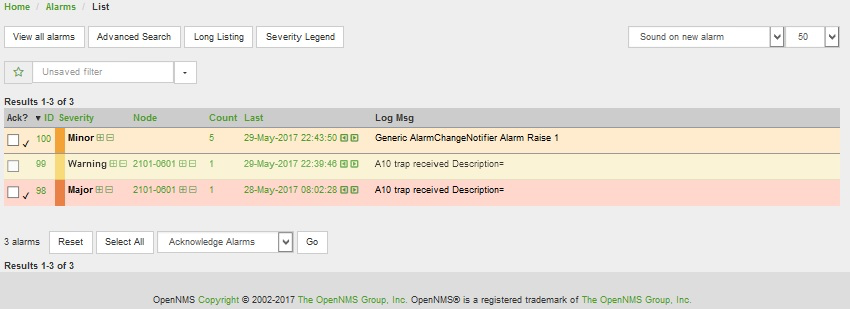
By default the alarm sound feature is disabled. System Administrators must activate the sound feature and also set the default sound setting for all users. However users can modify the default sound setting for the duration of their logged-in session using a drop down menu with the following options:
-
Sound off: no sounds generated by the page.
-
Sound on new alarm: sounds generated for every new alarm on the page.
-
Sound on new alarm count: sounds generated for every increase in alarm event count for alarms on the page.
7.2. Flashing Unacknowledged Alarms
By default OpenNMS Horizon displays the alarm list page with acknowledged and unacknowledged alarms listed in separate search tabs. In a number of operational environments it is useful to see all of the alarms on the same page with unacknowledged alarms flashing to indicate that they haven’t yet been noticed by one of the team. This allows everyone to see at a glance the real time status of all alarms and which alarms still need attention.
The figure Alarm Sounds View also shows the alarm list page when flashing unacknowledged alarms are enabled. Alarms which are unacknowledged flash steadily. Alarms which have been acknowledged do not flash and also have a small tick beside the selection check box. All alarms can be selected to be escalated, cleared, acknowledged and unacknowledged.
7.3. Configuring Alarm Sounds and Flashing
By default OpenNMS Horizon does not enable alarm sounds or flashing alarms. The default settings are included in opennms.properties. However rather than editing the default opennms.properties file, the system administrator should enable these features by creating a new file in opennms.properties.d and applying the following settings;
${OPENNMS_HOME}/etc/opennms.properties.d/alarm.listpage.properties
# ###### Alarm List Page Options ######
# Several options are available to change the default behaviour of the Alarm List Page.
# <opennms url>/opennms/alarm/list.htm
#
# The alarm list page has the ability to generate a sound either on each new alarm
# or (more annoyingly) on each change to an alarm event count on the page.
#
# Turn on the sound feature. Set true and Alarm List Pages can generate sounds in the web browser.
opennms.alarmlist.sound.enable=true
#
# Set the default setting for how the Alarm List Pages generates sounds. The default setting can be
# modified by users for the duration of their logged-in session using a drop down menu .
# off = no sounds generated by the page.
# newalarm = sounds generated for every new alarm in the page
# newalarmcount = sounds generated for every increase in alarm event count for alarms on the page
#
opennms.alarmlist.sound.status=off
# By default the alarm list page displays acknowledged and unacknowledged alarms in separate search tabs
# Some users have asked to be able to see both on the same page. This option allows the alarm list page
# to display acknowledged and unacknowledged alarms on the same list but unacknowledged alarms
# flash until they are acknowledged.
#
opennms.alarmlist.unackflash=trueThe sound played is determined by the contents of the following file ${OPENNMS_HOME}/jetty-webapps/opennms/sounds/alert.wav
If you want to change the sound, create a new wav file with your desired sound, name it alert.wav and replace the default file in the same directory.
8. Notifications
8.1. Introduction
OpenNMS Horizon uses notifications to make users aware of an event. Common notification methods are email and paging, but notification mechanisms also exist for:
-
Arbitrary HTTP GET and POST operations
-
Arbitrary external commands
-
Asterisk call origination
-
IRCcat Internet Relay Chat bot
-
SNMP Traps
-
Slack, Mattermost, and other API-compatible team chat platforms
-
Twitter, GNU Social, and other API-compatible microblog services
-
User-provided scripts in any JSR-223 compatible language
-
XMPP
The notification daemon Notifd creates and sends notifications according to configured rules when selected events occur in OpenNMS Horizon.
8.2. Getting Started
The status of notifications is indicated by an icon at the top right of the web UI’s navigation bar. OpenNMS Horizon installs with notifications globally disabled by default.
8.2.1. Enabling Notifications
To enable notifications in OpenNMS Horizon, log in to the web UI as a user with administrator privileges. Hover over the user icon and click the Configure OpenNMS link. The controls for global notification status appear in the top-level configuration menu as Notification Status. Click the On radio button and then the Update button. Notifications are now globally enabled.
The web workflow above is functionally equivalent to editing the notifd-configuration.xml file and setting status="on" in the top-level notifd-configuration element.
This configuration file change is picked up on the fly with no need to restart or send an event.
|
8.2.2. Configuring Destination Paths
To configure notification destination paths in OpenNMS Horizon, navigate to Configure OpenNMS and, in the Event Management section, choose Configure Notifications. In the resulting dialog choose Configure Destination Paths.
The destination paths configuration is stored in the destinationPaths.xml file.
Changes to this file are picked up on the fly with no need to restart or send an event.
|
8.2.3. Configuring Event Notifications
To configure notifications for individual events in OpenNMS Horizon, navigate to Configure OpenNMS and, in the Event Management section, choose _Configure Notifications. Then choose Configure Event Notifications.
The event notification configuration is stored in the notifications.xml file.
Changes to this file are picked up on the fly with no need to restart or send an event.
|
The filter rule configured in notifications.xml, for ex: <rule>IPADDR != '0.0.0.0'</rule> is not strict by default.
That means if there is any event that is not associated with any node/interface, it would not validate rule and by default notification would be saved. The rule can be changed to be strict i.e.
<rule strict="true">IPADDR != '0.0.0.0'</rule> then the rule will always be evaluated and if there is no node/interface associated with event, notification wouldn’t be saved.
|
8.3. Concepts
Notifications are how OpenNMS Horizon informs users about an event that happened in the network, without the users having to log in and look at the UI. The core concepts required to understand notifications are:
-
Events and UEIs
-
Users, Groups, and On-Call Roles
-
Duty Schedules
-
Destination Paths
-
Notification Commands
These concepts fit together to form an Event Notification Definition. Also related, but presently only loosely coupled to notifications, are Alarms and Acknowledgments.
8.3.1. Events and UEIs
As discussed in the chapter on Events, events are central to the operation of OpenNMS Horizon. Almost everything that happens in the system is the result of, or the cause of, one or more events; Every notification is triggered by exactly one event. A good understanding of events is therefore essential to a working knowledge of notifications.
Every event has a UEI (Uniform Event Identifier), a string uniquely identifying the event’s type.
UEIs are typically formatted in the style of a URI, but the only requirement is that they start with the string uei..
Most notifications are triggered by an exact UEI match (though they may also be triggered with partial UEI matches using regular expression syntax).
8.3.2. Users, Groups, and On-Call Roles
Users are entities with login accounts in the OpenNMS Horizon system. Ideally each user corresponds to a person. They are used to control access to the web UI, but also carry contact information (e-mail addresses, phone numbers, etc.) for the people they represent. A user may receive a notification either individually or as part of a Group or On-Call Role. Each user has several technology-specific contact fields, which must be filled if the user is to receive notifications by the associated method.
Groups are lists of users. In large systems with many users it is helpful to organize them into Groups. A group may receive a notification, which is often a more convenient way to operate than on individual user. Groups allow to assign a set of users to On Call Roles to build more complex notification workflows.
-
Login as a User with administrative permissions
-
Choose Configure OpenNMS from the user specific main navigation which is named as your login user name
-
Choose Configure Users, Groups and On-Call roles and select Configure Groups
-
Create a new Group with Add new group or modify an existing Group by clicking the Modify icon next to the Group
-
Select User from Available Users and use the >> to add them to the Currently in Group or select the users in the Currently in Group list and use << to remove them from the list.
-
Click Finish to persist and apply the changes
| The order of the Users in the group is relevant and is used as the order for Notifications when this group is used as Target in a Destination Path. |
-
Login as a User with administrative permissions
-
Choose Configure OpenNMS from the user specific main navigation which is named as your login user name
-
Choose Configure Users, Groups and On-Call roles and select Configure Groups
-
Use the trash bin icon next to the Group to delete
-
Confirm delete request with OK
On-Call Roles are an overlay on top of groups, designed to enable OpenNMS Horizon to target the appropriate user or users according to a calendar configuration. A common use case is to have System Engineers in On-Call rotations with a given schedule. The On-Call Roles allow to assign a predefined Duty Schedule to an existing Group with Users. For each On-Call Role a User is assigned as a Supervisor to be responsible for the group of people in this On-Call Role.
-
Login as a User with administrative permissions
-
Choose Configure OpenNMS from the user specific main navigation which is named as your login user name
-
Choose Configure Users, Groups and On-Call roles and select Configure On-Call Roles
-
Use Add New On-Call Role and set a Name for this On-Call Role, assign an existing Group and give a meaningful description
-
Click Save to persist
-
Define a Duty Schedule in the calendar for the given date by click on the Plus (+) icon of the day and provide a notification time for a specific User from the associated Group
-
Click Save to persist the Schedule
-
Click Done to apply the changes
8.3.3. Duty Schedules
Every User and Group may have a Duty Schedule, which specifies that user’s (or group’s) weekly schedule for receiving notifications. If a notification should be delivered to an individual user, but that user is not on duty at the time, the notification will never be delivered to that user. In the case of notifications targeting a user via a group, the logic differs slightly. If the group is on duty at the time the notification is created, then all users who are also on duty will be notified. If the group is on duty, but no member user is currently on duty, then the notification will be queued and sent to the next user who comes on duty. If the group is off duty at the time the notification is created, then the notification will never be sent.
8.3.4. Destination Paths
A Destination Path is a named, reusable set of rules for sending notifications. Every destination path has an initial step and zero or more escalation steps.
Each step in a destination path has an associated delay which defaults to zero seconds. The initial step’s delay is called the initial delay, while an escalation step’s delay is simply called its delay.
Each step has one or more targets. A target may be a user, a group, an on-call role, or a one-off e-mail address.
| While it may be tempting to use one-off e-mail addresses any time an individual user is to be targeted, it’s a good idea to reserve one-off e-mail addresses for special cases. If a user changes her e-mail address, for instance, you’ll need to update in every destination path where it appears. The use of one-off e-mail addresses is meant for situations where a vendor or other external entity is assisting with troubleshooting in the short term. |
When a step targets one or more groups, a delay may also be specified for each group. The default is zero seconds, in which case all group members are notified simultaneously. If a longer delay is set, the group members will be notified in alphabetical order of their usernames.
Avoid using the same name for a group and a user.
The destination path configuration does not distinguish between users and groups at the step level, so the behavior is undefined if you have both a user and a group named admin.
It is for this reason that the default administrators group is called Admin (with a capital A) — case matters.
|
Within a step, each target is associated with one or more notification commands. If multiple commands are selected, they will execute simultaneously.
Each step also has an auto-notify switch, which may be set to off, on, or auto.
This switch specifies the logic used when deciding whether or not to send a notice for an auto-acknowledged notification to a target that was not on duty at the time the notification was first created.
If off, notices will never be sent to such a target; if on, they will always be sent; if auto, the system employs heuristics aimed at "doing the right thing".
8.3.5. Notification Commands
A Notification Command is a named, reusable execution profile for a Java class or external program command used to convey notices to targets. The following notification commands are included in the default configuration:
callHomePhone,callMobilePhone, andcallWorkPhone-
Ring one of the phone numbers configured in the user’s contact information. All three are implemented using the in-process Asterisk notification strategy, and differ only in which contact field is used.
ircCat-
Conveys a notice to an instance of the IRCcat Internet Relay Chat bot. Implemented by the in-process IRCcat notification strategy.
javaEmailandjavaPagerEmail-
By far the most commonly used commands, these deliver a notice to a user’s
emailorpagerEmailcontact field value. By configuring a user’spagerEmailcontact field value to target an email-to-SMS gateway, SMS notifications are trivially easy to configure. Both are implemented using the in-process JavaMail notification strategy. microblogDM,microblogReply, andmicroblogUpdate-
Sends a notice to a user as a direct message, at a user via an at-reply, or to everybody as an update via a microblog service with a Twitter v1-compatible API. Each command is implemented with a separate, in-process notification strategy.
numericPageandtextPage-
Sends a notice to a user’s numeric or alphanumeric pager. Implemented as an external command using the
qpageutility. xmppGroupMessageandxmppMessage-
Sends a message to an XMPP group or user. Implemented with the in-process XMPP notification strategy.
Notification commands are customizable and extensible by editing the notificationCommands.xml file.
Use external binary notification commands sparingly to avoid fork-bombing your OpenNMS Horizon system.
Originally, all notification commands were external.
Today only the numericPage and textPage commands use external programs to do their work.
|
8.4. Bonus Notification Methods
A handful of newer notification methods are included in OpenNMS Horizon but currently require manual steps to activate.
8.4.1. Mattermost
If your organization uses the Mattermost team communications platform, you can configure OpenNMS Horizon to send notices to any Mattermost channel via an incoming webhook. You must configure an incoming webhook in your Mattermost team and do a bit of manual configuration to your OpenNMS Horizon instance.
First, add the following bit of XML to the notificationCommands.xml configuration file (no customization should be needed):
<command binary="false">
<name>mattermost</name>
<execute>org.opennms.netmgt.notifd.MattermostNotificationStrategy</execute>
<comment>class for sending messages to a Mattermost team channel for notifications</comment>
<argument streamed="false">
<switch>-subject</switch>
</argument>
<argument streamed="false">
<switch>-tm</switch>
</argument>
</command>Then create a new file called mattermost.properties in the opennms.properties.d directory with the following contents (customizing values as appropriate):
org.opennms.netmgt.notifd.mattermost.webhookURL=https://mattermost.example.com/hooks/bf980352b5f7232efe721dbf0626bee1Restart OpenNMS so that the mattermost.properties file will be loaded. Your new mattermost notification command is now available for use in a destination path.
Additional Options
The following table lists optional properties that you may use in mattermost.properties to customize your Mattermost notifications.
To improve the layout, the property names have been shortened to their final component; you must prepend org.opennms.netmgt.notifd.mattermost. when using them.
|
| Parameter | Description | Required | Default value | Example |
|---|---|---|---|---|
|
Specify a channel or private group other than the one targeted by the webhook |
optional |
Webhook default |
|
|
The username to associate with the notification posts |
optional |
None |
|
|
An emoji sequence to use as the icon for the notification posts |
optional |
No icon |
|
|
The URL of an image to use as the icon for the notification posts |
optional |
No icon |
Some of the optional configuration parameters are incompatible with some versions of Mattermost.
For instance, the channel option is known not to work with Mattermost 3.7.0.
|
For more information on incoming webhooks in Mattermost, see Mattermost Integration Guide.
8.4.2. Slack Notifications
If your organization uses the Slack team communications platform, you can configure OpenNMS Horizon to send notices to any Slack channel via an incoming webhook. You must configure an incoming webhook in your Slack team and do a bit of manual configuration to your OpenNMS Horizon instance.
First, add the following bit of XML to the notificationCommands.xml configuration file (no customization should be needed):
<command binary="false">
<name>slack</name>
<execute>org.opennms.netmgt.notifd.SlackNotificationStrategy</execute>
<comment>class for sending messages to a Slack team channel for notifications</comment>
<argument streamed="false">
<switch>-subject</switch>
</argument>
<argument streamed="false">
<switch>-tm</switch>
</argument>
</command>Then create a new file called slack.properties in the opennms.properties.d directory with the following contents (customizing values as appropriate):
org.opennms.netmgt.notifd.slack.webhookURL= https://hooks.slack.com/services/AEJ7IIYAI/XOOTH3EOD/c3fc4a662c8e07fe072aeeecRestart OpenNMS so that the slack.properties file will be loaded. Your new slack notification command is now available for use in a destination path.
Additional Options
The following table lists optional properties that you may use in slack.properties to customize your Slack notifications.
To improve the layout, the property names have been shortened to their final component; you must prepend org.opennms.netmgt.notifd.slack. when using them.
|
| Parameter | Description | Required | Default value | Example |
|---|---|---|---|---|
|
Specify a channel or private group other than the one targeted by the webhook |
optional |
Webhook default |
|
|
The username to associate with the notification posts |
optional |
None |
|
|
An emoji sequence to use as the icon for the notification posts |
optional |
No icon |
|
|
The URL of an image to use as the icon for the notification posts |
optional |
No icon |
For more information on incoming webhooks in Slack, see Slack API.
9. Provisioning
9.1. Introduction
The introduction of OpenNMS version 1.8 empowers enterprises and services providers like never before with a new service daemon for maintaining the managed entity inventory in OpenNMS. This new daemon, Provisiond, unifies all previous entity control mechanisms available in 1.6 (Capsd and the Importer), into a new and improved, massively parallel, policy based provisioning system. System integrators should note, Provisiond comes complete with a RESTFul Web Service API for easy integration with external systems such as CRM or external inventory systems as well as an adapter API for interfacing with other management systems such as configuration management.
OpenNMS 1.0, introduced almost a decade ago now, provided a capabilities scanning daemon, Capsd, as the mechanism for provisioning managed entities. Capsd, deprecated with the release of 1.8.0, provided a rich automatic provisioning mechanism that simply required an IP address to seed its algorithm for creating and maintaining the managed entities (nodes, interfaces, and IP based services). Version 1.2 added and XML-RPC API as a more controlled (directed) strategy for provisioning services that was mainly used by non telco based service providers (i.e. managed hosting companies). Version 1.6 followed this up with yet another and more advanced mechanism called the Importer service daemon. The Importer provided large service providers with the ability to strictly control the OpenNMS entity provisioning with an XML based API for completely defining and controlling the entities where no discovery and service scanning scanning was feasible.
The Importer service improved OpenNMS' scalability for maintaining managed entity databases by an order of magnitude. This daemon, while very simple in concept and yet extremely powerful and flexible provisioning improvement, has blazed the trail for Provisiond. The Importer service has been in production for 3 years in service provider networks maintaining entity counts of more than 50,000 node level entities on a single instances of OpenNMS. It is a rock solid provisioning tool.
Provisiond begins a new era of managed entity provisioning in OpenNMS.
9.2. Concepts
Provisioning is a term that is familiar to service providers (a.k.a. operators, a.k.a. telephone companies) and OSS systems but not so much in the non OSS enterprises.
Provisiond receives "requests" for adding managed entities via 2 basic mechanisms, the OpenNMS Horizon traditional "New Suspect" event, typically via the Discovery daemon, and the import requisition (XML definition of node entities) typically via the Provisioning Groups UI. If you are familiar with all previous releases of OpenNMS, you will recognize the New Suspect Event based Discovery to be what was previously the Capsd component of the auto discovery behavior. You will also recognize the import requisition to be of the Model Importer component of OpenNMS. Provisiond now unifies these two separate components into a massively parallel advanced policy based provisioning service.
9.2.1. Terminology
The following terms are used with respect to the OpenNMS Horizon provisioning system and are essential for understanding the material presented in this guide.
Entity
Entities are managed objects in OpenNMS Horizon such as Nodes, IP interfaces, SNMP Interfaces, and Services.
Foreign Source and Foreign ID
The Importer service from 1.6 introduced the idea of foreign sources and foreign IDs. The Foreign Source uniquely identifies a provisioning source and is still a basic attribute of importing node entities into OpenNMS Horizon. The concept is to provide an external (foreign) system with a way to uniquely identify itself and any node entities that it is requesting (via a requisition) to be provisioned into OpenNMS Horizon.
The Foreign ID is the unique node ID maintained in foreign system and the foreign source uniquely identifies the external system in OpenNMS Horizon.
OpenNMS Horizon uses the combination of the foreign source and foreign ID become the unique foreign key when synchronizing the set of nodes from each source with the nodes in the OpenNMS Horizon DB. This way the foreign system doesn’t have to keep track of the OpenNMS Horizon node IDs that are assigned when a node is first created. This is how Provisiond can decided if a node entity from an import requisition is new, has been changed, or needs to be deleted.
Foreign Source Definition
Additionally, the foreign source has been extended to also contain specifications for how entities should be discovered and managed on the nodes from each foreign source. The name of the foreign source has become pervasive within the provisioning system and is used to simply some of the complexities by weaving this name into:
-
the name of the provisioning group in the Web-UI
-
the name of the file containing the persisted requisition (as well as the pending requisition if it is in this state)
-
the foreign-source attribute value inside the requisition (obviously, but, this is pointed out to indicate that the file name doesn’t necessarily have to equal the value of this attribute but is highly recommended as an OpenNMS Horizon best practice)
-
the building attribute of the node defined in the requisition (this value is called “site” in the Web-UI and is assigned to the building column of the node’s asset record by Provisiond and is the default value used in the Site Status View feature)
Import Requisition
Import requisition is the terminology OpenNMS Horizon uses to represent the set of nodes, specified in XML, to be provisioned from a foreign source into OpenNMS Horizon. The requisition schema (XSD) can be found at the following location. http://xmlns.opennms.org/xsd/config/model-import
Auto Discovery
Auto discovery is the term used by OpenNMS Horizon to characterize the automatic provisioning of nodes entities. Currently, OpenNMS Horizon uses an ICMP ping sweep to find IP address on the network. For the IPs that respond and that are not currently in the DB, OpenNMS Horizon generates a new suspect event. When this event is received by Provisiond, it creates a node and it begins a node scan based on the default foreign source definition.
Directed Discovery
Provisiond takes over for the Model Importer found in version 1.6 which implemented a unique, first of its kind, controlled mechanism for specifying managed entities directly into OpenNMS Horizon from one or more data sources. These data sources often were in the form of an in-housed developed inventory or stand-alone provisioning system or even a set of element management systems. Using this mechanism, OpenNMS Horizon is directed to add, update, or delete a node entity exactly as defined by the external source. No discovery process is used for finding more interfaces or services.
Enhanced Directed Discovery
Directed discovery is enhanced with the capability to scan nodes that have been directed nodes for entities (interfaces.
Policy Based Discovery
The phrase, Policy based Directed Discovery, is a term that represents the latest step in OpenNMS Horizon provisioning evolution and best describes the new provisioning architecture now in OpenNMS Horizon for maintaining its inventory of managed entities. This term describes the control that is given over the Provisioning system to OpenNMS Horizon users for managing the behavior of the NMS with respect to the new entities that are being discovered. Current behaviors include persistence, data collection, service monitoring, and categorization policies.
9.2.2. Addressing Scalability
The explosive growth and density of the IT systems being deployed today to support not traditional IP services is impacting management systems like never before and is demanding from them tremendous amounts of scalability. The scalability of a management system is defined by its capacity for maintaining large numbers of managing entities coupled with its efficiency of managing the entities.
Today, It is not uncommon for OpenNMS Horizon deployments to find node entities with tens of thousands of physical interfaces being reported by SNMP agents due to virtualization (virtual hosts, interfaces, as well as networks). An NMS must be capable of using the full capacity every resource of its computing platform (hardware and OS) as effectively as possible in order to manage these environments. The days of writing scripts or single threaded applications will just no longer be able to do the work required an NMS when dealing with the scalability challenges facing systems and systems administrators working in this domain.
Parallelization and Non-Blocking I/O
Squeezing out every ounce of power from a management system’s platform (hardware and OS) is absolutely required to complete all the work of a fully functional NMS such as OpenNMS Horizon. Fortunately, the hardware and CPU architecture of a modern computing platform provides multiple CPUs with multiple cores having instruction sets that include support for atomic operations. While these very powerful resources are being provided by commodity systems, it makes the complexity of developing applications to use them vs. not using them, orders of magnitude more complex. However, because of scalability demands of our complex IT environments, multi-threaded NMS applications are now essential and this has fully exposed the complex issues of concurrency in software development.
OpenNMS Horizon has stepped up to this challenge with its new concurrency strategy. This strategy is based on a technique that combines the efficiency of parallel (asynchronous) operations (traditionally used by most effectively by single threaded applications) with the power of a fully current, non-blocking, multi-threaded design. The non-blocking component of this new concurrency strategy added greater complexity but OpenNMS Horizon gained orders of magnitude in increased scalability.
| Java Runtimes, based on the Sun JVM, have provided implementations for processor based atomic operations and is the basis for OpenNMS Horizon’ non-blocking concurrency algorithms. |
Provisioning Policies
Just because you can, doesn’t mean you should! Because the massively parallel operations being created for Provisiond allows tremendous numbers of nodes, interfaces, and services to be very rapidly discovered and persisted, doesn’t mean it should. A policy API was created for Provisiond that allows implementations to be developed that can be applied to control the behavior of Provisiond. The 1.8 release includes a set of flexible provisioning policies that control the persistence of entities and their attributes constrain monitoring behavior.
When nodes are imported or re-scanned, there is, potentially, a set of zero or more provisioning policies that are applied. The policies are defined in the foreign source’s definition. The policies for an auto-discovered node or nodes from provisioning groups that don’t have a foreign source definition, are the policies defined in the default foreign source definition.
The Default Foreign Source Definition
Contained in the libraries of the Provisioning service is the "template" or default foreign source.
The template stored in the library is used until the OpenNMS Horizon admin user alters the default from the Provisioning Groups WebUI.
Upon edit, this template is exported to the OpenNMS Horizon etc/ directory with the file name: default-foreign-source.xml.
<?xml version="1.0" encoding="UTF-8" standalone="yes"?>
<foreign-source date-stamp="2009-10-16T18:04:12.844-05:00"
name="default"
xmlns="http://xmlns.opennms.org/[http://xmlns.opennms.org/xsd/config/foreign-source">
<scan-interval>1d</scan-interval>
<detectors>
<detector class="org.opennms.netmgt.provision.detector.datagram.DnsDetector" name="DNS"/>
<detector class="org.opennms.netmgt.provision.detector.simple.FtpDetector" name="FTP"/>
<detector class="org.opennms.netmgt.provision.detector.simple.HttpDetector" name="HTTP"/>
<detector class="org.opennms.netmgt.provision.detector.simple.HttpsDetector" name="HTTPS"/>
<detector class="org.opennms.netmgt.provision.detector.icmp.IcmpDetector" name="ICMP"/>
<detector class="org.opennms.netmgt.provision.detector.simple.ImapDetector" name="IMAP"/>
<detector class="org.opennms.netmgt.provision.detector.simple.LdapDetector" name="LDAP"/>
<detector class="org.opennms.netmgt.provision.detector.simple.NrpeDetector" name="NRPE"/>
<detector class="org.opennms.netmgt.provision.detector.simple.Pop3Detector" name="POP3"/>
<detector class="org.opennms.netmgt.provision.detector.radius.RadiusAuthDetector" name="Radius"/>
<detector class="org.opennms.netmgt.provision.detector.simple.SmtpDetector" name="SMTP"/>
<detector class="org.opennms.netmgt.provision.detector.snmp.SnmpDetector" name="SNMP"/>
<detector class="org.opennms.netmgt.provision.detector.ssh.SshDetector" name="SSH"/>
</detectors>
<policies/>
</foreign-source>Automatic Rescanning
The default foreign source defines a scan-interval of 1d, which will cause all nodes in the requisition to be scanned daily. You may set the scan interval using any combination of the following signifiers:
-
w: Weeks
-
d: Days
-
h: Hours
-
m: Minutes
-
s: Seconds
-
ms: Milliseconds
For example, to rescan every 6 days and 53 minutes, you would set the scan-interval to 6d 53m.
Don’t forget, for the new scan interval to take effect, you will need to import the requisition one more time so that the foreign source becomes active.
Disabling Rescan
For a large number of devices, you may want to set the scan-interval to 0 to disable automatic rescan altogether. OpenNMS Horizon will not attempt to rescan the nodes in the requisition unless you trigger a manual (forced) rescan through the web UI or Provisioning ReST API.
9.3. Getting Started
An NMS is of no use until it is setup for monitoring and entities are added to the system. OpenNMS Horizon installs with a base configuration with a configuration that is sufficient get service level monitoring and performance management quickly up and running. As soon as managed entities are provisioned, the base configuration will automatically begin monitoring and reporting.
Generally speaking, there are two methods of provisioning in OpenNMS Horizon: Auto Discovery and Directed Discovery. We’ll start with Auto Discovery, but first, we should quickly review the configuration of SNMP so that newly discovered devices can be immediately scanned for entities as well as have reporting and thresholding available.
9.3.1. Provisioning the SNMP Configuration
OpenNMS Horizon requires SNMP configuration to be properly setup for your network in order to properly understand Network and Node topology as well as to automatically enable performance data collection. Network topology is updated as nodes (a.k.a. devices or hosts) are provisioned. Navigate to the Admin/Configure SNMP Community Names by IP address as shown below.
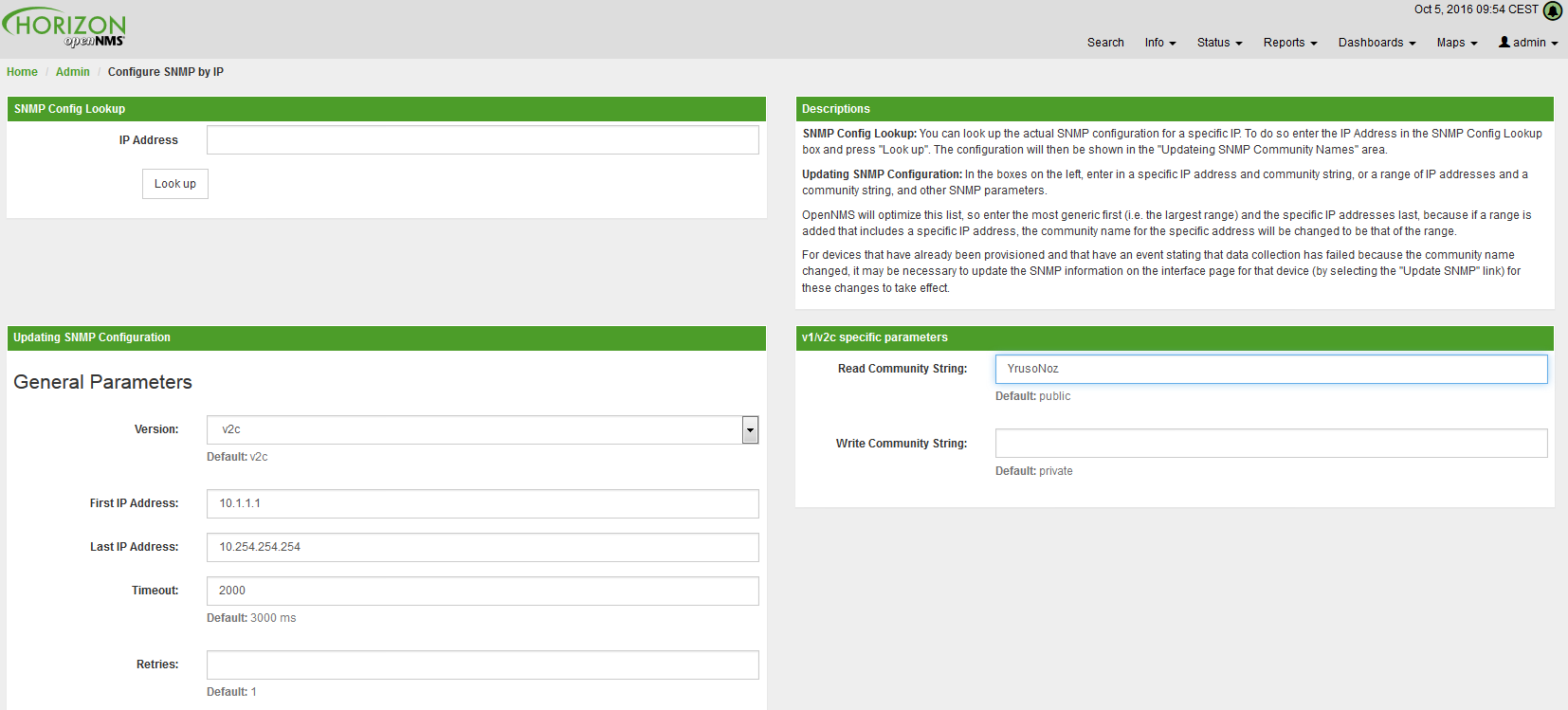
| Provisiond includes an option to add community information in the Single Node provisioning interface. This, is equivalent of entering a single IP address in the screen with the convenience of setting the community string at the same time a node is provisioned. See the Quick Node Add feature below for more details about this capability. |
This screen sets up SNMP within OpenNMS Horizon for agents listening on IP addresses 10.1.1.1 through 10.254.254.254.
These settings are optimized into the snmp-configuration.xml file.
Optimization means that the minimal configuration possible will be written.
Any IP addresses already configured that are eclipsed by this range will be removed.
Here is the resulting configuration.
<?xml version="1.0" encoding="UTF-8"?>
<snmp-config
xmlns="http://xmlns.opennms.org/xsd/config/snmp[http://xmlns.opennms.org/xsd/config/snmp]"
port="161" retry="3" timeout="800" read-community="public"
version="v1" max-vars-per-pdu="10">
<definition retry="1" timeout="2000"
read-community="public" version="v2c">
<specific>10.12.23.32</specific>
</definition>
</snmp-config>However, If an IP address is then configured that is within the range,
the range will be split into two separate ranges and a specific entry will
be added. For example, if a configuration was added through the same UI for
the IP: 10.12.23.32 having the community name public, then the
resulting configuration will be:
<?xml version="1.0" encoding="UTF-8"?>
<snmp-config xmlns="http://xmlns.opennms.org/xsd/config/snmp"
port="161"
retry="3"
timeout="800"
read-community="public"
version="v1"
max-vars-per-pdu="10">
<definition retry="1" timeout="2000" read-community="YrusoNoz" version="v2c">
<range begin="10.1.1.1" end="10.12.23.31"/>
<range begin="10.12.23.33" end="10.254.254.254"/>
</definition>
<definition retry="1" timeout="2000" read-community="public" version="v2c">
<specific>10.12.23.32</specific>
</definition>
</snmp-config>| the bold IP addresses show where the range was split and the specific with community name "public" was added. |
Now, with SNMP configuration provisioned for our 10 networks, we are ready to begin adding nodes. Our first example will be to automatically discover and add all managed entities (nodes, IP interfaces, SNMP Interfaces, and Monitored IP based Services). We will then give an example of how to be more directed and deliberate about your discovery by using Provisioning Groups.
Automatically discovered entities are analyzed, persisted to the relational data store, and then managed based on the policies defined in the default foreign source definition. This is very similar to the way that entities were previously handled by the (now obsolete) Capsd daemon but with finer grained sense of control.
9.3.2. Automatic Discovery
Currently in OpenNMS Horizon, the ICMP is used to automatically provision node entities into OpenNMS Horizon. This functionality has been in OpenNMS since is 1.0 release, however, in 1.8, a few of the use cases have been updated with Provisiond’s replacement of Capsd.
Separation of Concerns
Version 1.8 Provisiond separates what was called Capsd scanning in to 3 distinct phases: entity scanning, service detection, and node merging. These phases are now managed separately by Provisiond. Immediately following the import of a node entity, tasks are created for scanning a node to discover the node entity’s interfaces (SNMP and IP). As interfaces are found, they are persisted and tasks are scheduled for service detection of each IP interface.
For auto discovered nodes, a node merging phase is scheduled; Nodes that have been directly provisioned will not be included in the node merging process. Merging will only occur when 2 automatically discovered nodes appear to be the same node.
| the use case and redesign of node merging is still an outstanding issue with the 1.8.0 release |
9.3.3. Enhanced Directed Discovery
This new form of provisioning first appears in OpenNMS with version 1.8 and the new Provisiond service. It combines the benefits of the Importer’s strictly controlled methodology of directed provisioning (from version 1.6) with OpenNMS’ robustly flexible auto discovery. Enhanced Directed discovery begins with an enhanced version of the same import requisition used in directed provisioning and completes with a policy influenced persistence phase that sorts though the details of all the entities and services found during the entity and service scanning phase.
If you are planning to use this form of provisioning, it important to understand the conceptual details of how Provisiond manages entities it is directed to provision. This knowledge will enable administrators and systems integrators to better plan, implement, and resolve any issues involved with this provisioning strategy.
Understanding the Process
There are 3 phases involved with directing entities to be discovered: import, node scan, and service scan. The import phase also has sub phases: marshal, audit, limited SNMP scan, and re-parent.
Marshal and Audit Phases
It is important to understand that the nodes requisitioned from each foreign source are managed as a complete set. Nodes defined in a requisition from the foreign source CRM and CMDB, for example, will be managed separately from each other even if they should contain exactly the same node definitions. To OpenNMS Horizon, these are individual entities and they are managed as a set.
Requisitions are referenced via a URL.
Currently, the URL can be specified as one of the following protocols: FILE, HTTP, HTTPS, and DNS.
Each protocol has a protocol handler that is used to stream the XML from a foreign source, i.e. http://inv.corp.org/import.cgi?customer=acme or file:/opt/opennms/etc/imports/acme.xml.
The DNS protocol is a special handler developed for Provisioning sets of nodes as a foreign-source from a corporate DNS server.
See DNS Protocol Handler for details.
Upon the import request (either on schedule or on demand via an Event) the requisition is marshaled into Java objects for processing. The nodes defined in the requisition represent what OpenNMS Horizon should have as the current set of managed entities from that foreign source. The audit phase determines for each node defined (or not defined) in the requisition which are to be processed as an Add, Update, or Delete operation during the Import Phase. This determination is made by comparing the set foreign IDs of each node in the requisition set with the set of foreign IDs of currently managed entities in OpenNMS Horizon.
The intersection of the IDs from each set will become the Update operations, the extra set of foreign IDs that are in the requisition become the Add operations, and the extra set of foreign IDs from the managed entities become the Delete operations. This implies that the foreign IDs from each foreign source must be unique.
Naturally, the first time an import request is processed from a foreign source there will be zero (0) node entities from the set of nodes currently being managed and each node defined in the requisition will become an Add Operation. If a requisition is processed with zero (0) node definitions, all the currently managed nodes from that foreign source will become Delete operations (all the nodes, interfaces, outages, alarms, etc. will be removed from OpenNMS Horizon).
When nodes are provisioned using the Provisioning Groups Web-UI, the requisitions are stored on the local file system and the file protocol handler is used to reference the requisition. Each Provisioning Group is a separate foreign source and unique foreign IDs are generated by the Web-UI. An MSP might use Provisioning Groups to define the set of nodes to be managed by customer name where each customer’s set of nodes are maintained in a separate Provisioning Group.
Import Phase
The import phase begins when Provisiond receives a request to import a requisition from a URL. The first step in this phase is to load the requisition and marshal all the node entities defined in the requisition into Java objects.
If any syntactical or XML structural problems occur in the requisition, the entire import is abandoned and no import operations are completed.
Once the requisition is marshaled, the requisition nodes are audited against the persisted node entities. The set of requisitioned nodes are compared with a subset of persisted nodes and this subset is generated from a database query using the foreign source defined in the requisition. The audit generates one of three operations for each requisition node: insert, update, delete based on each requisitioned node’s foreign ID. Delete operations are created for any nodes that are not in the requisition but are in the DB subset, update operations are created for requisition nodes that match a persisted node from the subset (the intersection), and insert operations are created from the remaining requisition nodes (nodes in the requisition that are not in the DB subset).
If a requisition node has an interface defined as the Primary SNMP interface, then during the update and insert operations the node will be scanned for minimal SNMP attribute information. This scan find the required node and SNMP interface details required for complete SNMP support of the node and only the IP interfaces defined in the requisition.
| this not the same as Provisiond SNMP discovery scan phases: node scan and interface scan. |
Node Scan Phase
Where directed discovery leaves off and enhanced directed discovery begins is that after all the operations have completed, directed discovery is finished and enhanced directed discovery takes off. The requisitioned nodes are scheduled for node scans where details about the node are discovered and interfaces that were not directly provisioned are also discovered. All physical (SNMP) and logical (IP) interfaces are discovered and persisted based on any Provisioning Policies that may have been defined for the foreign source associated with the import requisition.
Service Scan (detection) Phase
Additionally, the new Provisiond enhanced directed discovery mechanism follows interface discovery with service detection on each IP interface entity. This is very similar to the Capsd plugin scanning found in all former releases of OpenNMS except that the foreign source definition is used to define what services should be detected on these interfaces found for nodes in the import requisition.
9.4. Import Handlers
9.4.1. File Handler
9.4.2. HTTP Handler
9.4.3. DNS Handler
The new Provisioning service in OpenNMS Horizon is continuously improving and adapting to the needs of the community.
One of the most recent enhancements to the system is built upon the very flexible and extensible API of referencing an import requisition’s location via a URL. Most commonly, these URLs are files on the file system (i.e. file:/opt/opennms/etc/imports/<my-provisioning-group.xml>) as requisitions created by the Provisioning Groups UI.
However, these same requisitions for adding, updating, and deleting nodes (based on the original model importer) can also come from URLs specifying the HTTP protocol: http://myinventory.server.org/nodes.cgi
Now, using Java’s extensible protocol handling specification, a new protocol handler was created so that a URL can be specified for requesting a Zone Transfer (AXFR) request from a DNS server. The A records are recorded and used to build an import requisition. This is handy for organizations that use DNS (possibly coupled with an IP management tool) as the data base of record for nodes in the network. So, rather than ping sweeping the network or entering the nodes manually into OpenNMS Horizon Provisioning UI, nodes can be managed via 1 or more DNS servers.
The format of the URL for this new protocol handler is: dns://<host>[:port]/<zone>[/<foreign-source>/][?expression=<regex>]
DNS Import Examples:
dns://my-dns-server/myzone.com
This URL will import all A records from the host my-dns-server on port 53 (default port) from zone "myzone.com" and since the foreign source (a.k.a. the provisioning group) is not specified it will default to the specified zone.
dns://my-dns-server/myzone.com/portland/?expression=^por-.*
This URL will import all nodes from the same server and zone but will only manage the nodes in the zone matching the regular expression ^port-.* and will and they will be assigned a unique foreign source (provisioning group) for managing these nodes as a subset of nodes from within the specified zone.
If your expression requires URL encoding (for example you need to use a ? in the expression) it must be properly encoded.
dns://my-dns-server/myzone.com/portland/?expression=^por[0-9]%3F
Currently, the DNS server requires to be setup to allow a zone transfer from the OpenNMS Horizon server. It is recommended that a secondary DNS server is running on OpenNMS Horizon and that the OpenNMS Horizon server be allowed to request a zone transfer. A quick way to test if zone transfers are working is:
dig -t AXFR @<dnsServer> <zone>
The configuration of the Provisoning system has moved from a properties file (model-importer.properties) to an XML based configuration container.
The configuration is now extensible to allow the definition of 0 or more import requisitions each with their own cron based schedule for automatic importing from various sources (intended for integration with external URL such as http and this new dns protocol handler.
A default configuration is provided in the OpenNMS Horizon etc/ directory and is called: provisiond-configuration.xml.
This default configuration has an example for scheduling an import from a DNS server running on the localhost requesting nodes from the zone, localhost and will be imported once per day at the stroke of midnight.
Not very practical but is a good example.
<?xml version="1.0" encoding="UTF-8"?>
<provisiond-configuration xmlns:xsi="http://www.w3.org/2001/XMLSchema-instance" xsi:schemaLocation="http://xmlns.opennms.org/xsd/config/provisiond-configuration"
foreign-source-dir="/opt/opennms/etc/foreign-sources"
requistion-dir="/opt/opennms/etc/imports"
importThreads="8"
scanThreads="10"
rescanThreads="10"
writeThreads="8" >
<!--http://www.quartz-scheduler.org/documentation/quartz-1.x/tutorials/crontrigger
Field Name Allowed Values Allowed Special Characters
Seconds 0-59 , - * / Minutes 0-59 , - * / Hours 0-23 , - * /
Day-of-month1-31, - * ? / L W C Month1-12 or JAN-DEC, - * /
Day-of-Week1-7 or SUN-SAT, - * ? / L C # Year (Opt)empty, 1970-2099, - * /
-->
<requisition-def import-name="localhost"
import-url-resource="dns://localhost/localhost">
<cron-schedule>0 0 0 * * ? *</cron-schedule> <!-- daily, at midnight -->
</requisition-def>
</provisiond-configuration>Like many of the daemon configuration in the 1.7 branch, the configurations are reloadable without having to restart OpenNMS Horizon, using the reloadDaemonConfig uei:
/opt/opennms/bin/send-event.pl uei.opennms.org/internal/reloadDaemonConfig --parm 'daemonName Provisiond'
This means that you don’t have to restart OpenNMS Horizon every time you update the configuration.
9.5. Provisioning Examples
Here are a few practical examples of enhanced directed discovery to help with your understanding of this feature.
9.5.1. Basic Provisioning
This example adds three nodes and requires no OpenNMS Horizon configuration other than specifying the node entities to be provisioned and managed in OpenNMS Horizon.
Defining the Nodes via the Web-UI
Using the Provisioning Groups Web-UI, three nodes are created given a single IP address. Navigate to the Admin Menu and click Provisioning Groups Menu from the list of Admin options and create the group Bronze.

Clicking the Add New Group button will create the group and will redisplay the page including this new group among the list of any group(s) that have already been created.
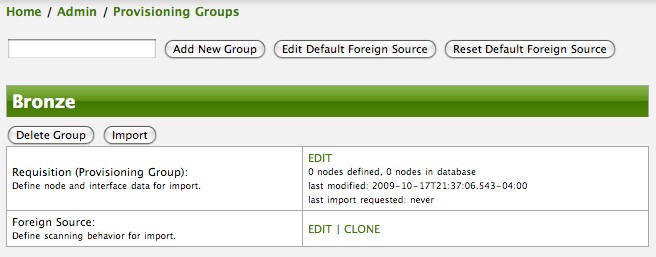
| At this point, the XML structure for holding the new provisioning group (a.k.a. an import requisition) has been persisted to the '$OPENNMS_ETC/imports/pending' directory. |
Clicking the Edit link will bring you to the screen where you can begin the process of defining node entities that will be imported into OpenNMS Horizon. Click the Add Node button will begin the node entity creation process fill in the node label and click the Save button.

At this point, the provisioning group contains the basic structure of a node entity but it is not complete until the interface(s) and interface service(s) have been defined. After having clicked the Save button, as we did above presents, in the Web-UI, the options Add Interface, Add Node Category, and Add Node Asset. Click the Add Interface link to add an interface entity to the node.

Enter the IP address for this interface entity, a description, and specify the Primary attribute as P (Primary), S (Secondary), N (Not collected), or C (Collected) and click the save button.
Now the node entity has an interface for which services can be defined for which the Web-UI now presents the Add Service link.
Add two services (ICMP, SNMP) via this link.

Now the node entity definition contains all the required elements necessary for importing this requisition into OpenNMS Horizon. At this point, all the interfaces that are required for the node should be added. For example, NAT interfaces should be specified there are services that they provide because they will not be discovered during the Scan Phase.
Two more node definitions will be added for the benefit of this example.
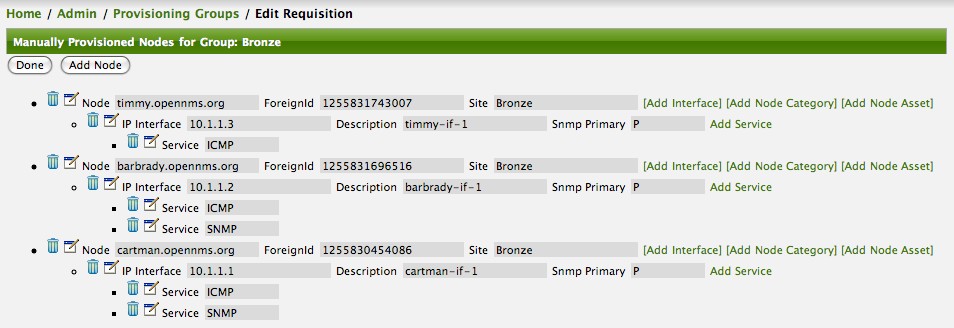
This set of nodes represents an import requisition for the Bronze provisioning group.
As this requisition is being edited via the WebUI, changes are being persisted into the OpenNMS Horizon configuration directory '$OPENNMS_etc/imports/' pending as an XML file having the name bronze.xml.
| The name of the XML file containing the import requisition is the same as the provisioning group name. Therefore naming your provisioning group without the use of spaces makes them easier to manage on the file system. |
Click the Done button to return to the Provisioning Groups list screen. The details of the “Bronze” group now indicates that there are 3 nodes in the requisition and that there are no nodes in the DB from this group (a.k.a. foreign source). Additionally, you can see that time the requisition was last modified and the time it last imported are given (the time stamps are stored as attributes inside the requisition and are not the file system time stamps). These details are indicative of how well the DB represents what is in the requisition.
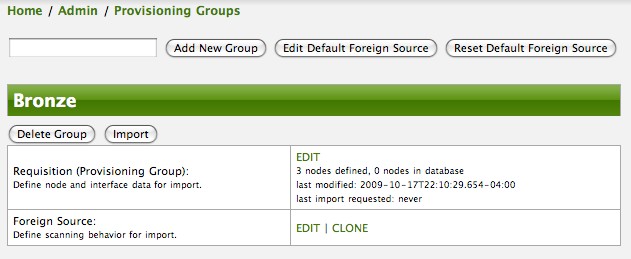
| You can tell that this is a pending requisition for 2 reasons: 1) there are 3 nodes defined and 0 nodes in the DB, 2) the requisition has been modified since the last import (in this case never). |
Import the Nodes
In this example, you see that there are 3 nodes in the pending requisition and 0 in the DB. Click the Import button to submit the requisition to the provisioning system (what actually happens is that the Web-UI sends an event to the Provisioner telling it to begin the Import Phase for this group).
| Do not refresh this page to check the values of these details. To refresh the details to verify the import, click the Provisioning Groups bread crumb item. |
You should be able to immediately verify the importation of this provisioning group because the import happens very quickly. Provisiond has several threads ready for processing the import operations of the nodes defined in this requisition.
A few SNMP packets are sent and received to get the SNMP details of the node and the interfaces defined in the requisition. Upon receipt of these packets (or not) each node is inserted as a DB transaction.
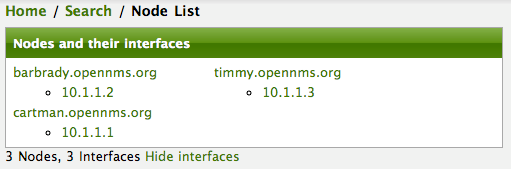
Following the import of a node with thousands of interfaces, you will be able to refresh the Interface table browser on the Node page and see that interfaces and services are being discovered and added in the background. This is the discovery component of directed discovery.
To direct that another node be added from a foreign source (in this example the Bronze Provisioning Group) simply add a new node definition and re-import. It is important to remember that all the node definitions will be re-imported and the existing managed nodes will be updated, if necessary.
Changing a Node
To direct changes to an existing node, simply add, change, or delete elements or attributes of the node definition and re- import. This is a great feature of having directed specific elements of a node in the requisition because that attributes will simply be changed. For example, to change the IP address of the Primary SNMP interface for the node, barbrady.opennms.org, just change the requisition and re-import.
Each element in the Web-UI has an associated Edit icon Click this icon to change the IP address for barbrady.opennms.org, click save, and then Click the Done button.

The Web-UI will return you to the Provisioning Groups screen where you will see that there are the time stamp showing that the requisition’s last modification is more recent that the last import time.
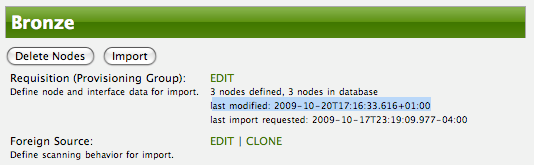
This provides an indication that the group must be re-imported for the changes made to the requisition to take effect. The IP Interface will be simply updated and all the required events (messages) will be sent to communicate this change within OpenNMS Horizon.
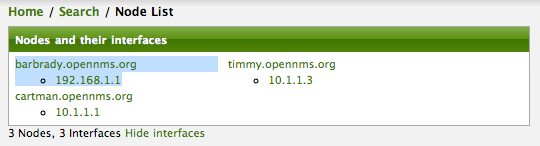
Deleting a Node
Barbrady has not been behaving, as one might expect, so it is time to remove him from the system. Edit the provisioning group, click the delete button next to the node barbrady.opennms.org, click the Done button.

Click the Import button for the Bronze group and the Barbrady node and its interfaces, services, and any other related data will be immediately deleted from the OpenNMS Horizon system. All the required Events (messages) will be sent by Provisiond to provide indication to the OpenNMS Horizon system that the node Barbrady has been deleted.
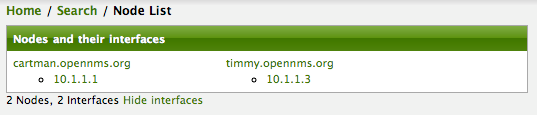
Deleting all the Nodes
There is a convenient way to delete all the nodes that have been provided from a specific foreign source.
From the main Admin/Provisioning Groups screen in the Web-UI, click the Delete Nodes button.
This button deletes all the nodes defined in the Bronze requisition.
It is very important to note that once this is done, it cannot be undone!
Well it can’t be undone from the Web-UI and can only be undone if you’ve been good about keeping a backup copy of your '$OPENMS_ETC/' directory tree.
If you’ve made a mistake, before you re-import the requisition, restore the Bronze.xml requisition from your backup copy to the '$OPENNMS_ETC/imports' directory.
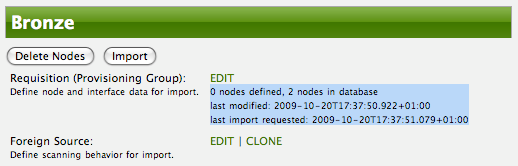
Clicking the Import button will cause the Audit Phase of Provisiond to determine that all the nodes from the Bronze group (foreign source) should be deleted from the DB and will create Delete operations. At this point, if you are satisfied that the nodes have been deleted and that you will no longer require nodes to be defined in this Group, you will see that the Delete Nodes button has now changed to the Delete Group button. The Delete Group button is displayed when there are no nodes entities from that group (foreign source) in OpenNMS Horizon.
When no node entities from the group exist in OpenNMS Horizon, then the Delete Group button is displayed.
9.5.2. Advanced Provisioning Example
In the previous example, we provisioned 3 nodes and let Provisiond complete all of its import phases using a default foreign source definition. Each Provisioning Group can have a separate foreign source definition that controls:
-
The rescan interval
-
The services to be detected
-
The policies to be applied
This example will demonstrate how to create a foreign source definition and how it is used to control the behavior of Provisiond when importing a Provisioning Group/foreign source requisition.
First let’s simply provision the node and let the default foreign source definition apply.
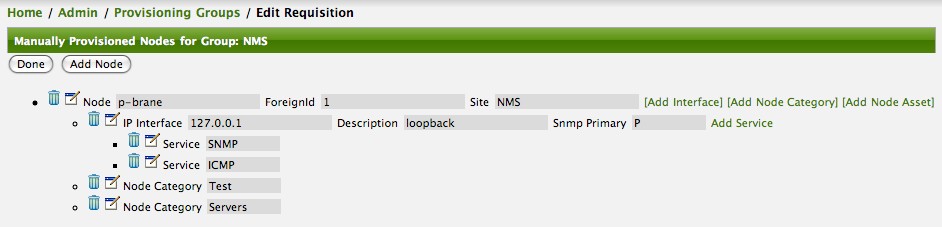
Following the import, All the IP and SNMP interfaces, in addition to the interface specified in the requisition, have been discovered and added to the node entity. The default foreign source definition has no polices for controlling which interfaces that are discovered either get persisted or managed by OpenNMS Horizon.
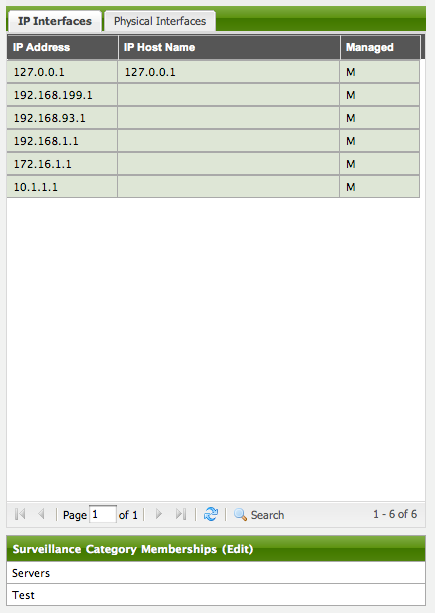
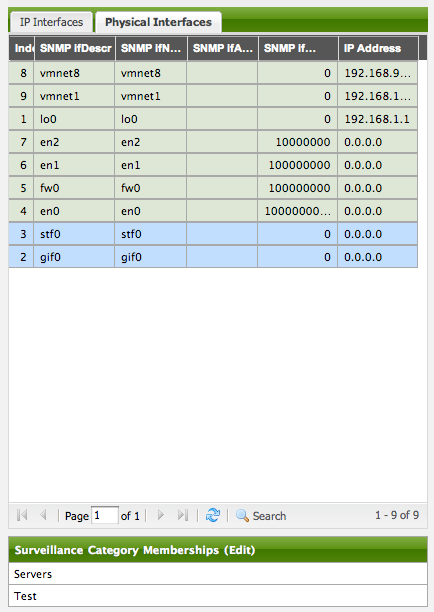
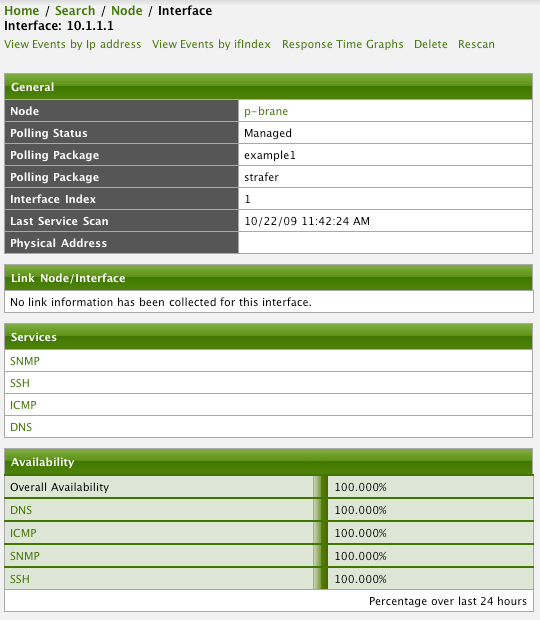
Service Detection
As IP interfaces are found during the node scan process, service detection tasks are scheduled for each IP interface. The service detections defined in the foreign source determines which services are to be detected and how (i.e. the values of the parameters that parameters control how the service is detected, port, timeout, etc.).
Applying a New Foreign Source Definition
This example node has been provisioned using the Default foreign source definition. By navigating to the Provisioning Groups screen in the OpenNMS Horizon Web-UI and clicking the Edit Foreign Source link of a group, you can create a new foreign source definition that defines service detection and policies. The policies determine entity persistence and/or set attributes on the discovered entities that control OpenNMS Horizon management behaviors.
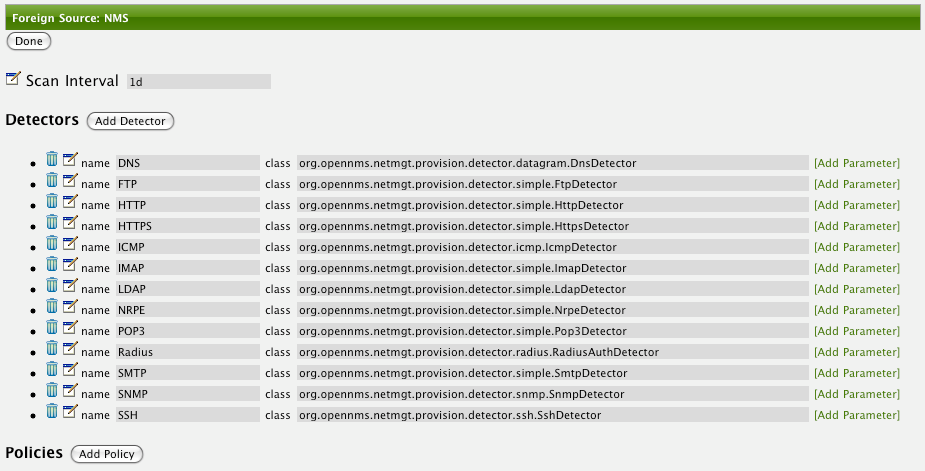
In this UI, new Detectors can be added, changed, and removed. For this example, we will remove detection of all services accept ICMP and DNS, change the timeout of ICMP detection, and a new Service detection for OpenNMS Horizon Web-UI.
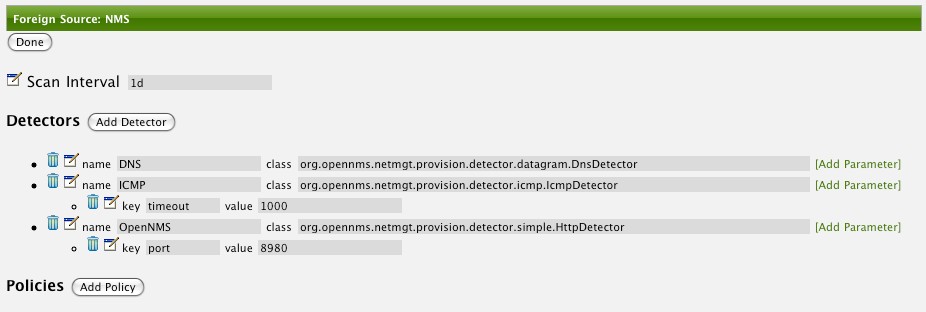
Click the Done button and re-import the NMS Provisioning Group. During this and any subsequent re-imports or re- scans, the OpenNMS Horizon detector will be active, and the detectors that have been removed will no longer test for the related services for the interfaces on nodes managed in the provisioning group (requisition), however, the currently detected services will not be removed. There are 2 ways to delete the previously detected services:
-
Delete the node in the provisioning group, re-import, define it again, and finally re-import again
-
Use the ReST API to delete unwanted services. Use this command to remove each unwanted service from each interface, iteratively:
curl -X DELETE -H "Content-Type: application/xml" -u admin:admin http://localhost:8980/opennms/rest/nodes/6/ipinterfaces/172.16.1.1/services/DNS
| There is a sneaky way to do #1. Edit the provisioning group and just change the foreign ID. That will make Provisiond think that a node was deleted and a new node was added in the same requisition! Use this hint with caution and an full understanding of the impact of deleting an existing node. |
Provisioning with Policies
The Policy API in Provisiond allow you to control the persistence of discovered IP and SNMP Interface entities and Node Categories during the Scan phase.
The Matching IP Interface policy controls whether discovered interfaces are to be persisted and if they are to be persisted, whether or not they will be forced to be Managed or Unmanaged.
Continuing with this example Provisioning Group, we are going to define a few policies that:
-
Prevent discovered 10 network addresses from being persisted
-
Force 192.168 network addresses to be unmanaged
From the foreign source definition screen, click the Add Policy button and the definition of a new policy will begin with a field for naming the policy and a drop down list of the currently installed policies. Name the policy no10s, make sure that the Match IP Interface policy is specified in the class list and click the Save button. This action will automatically add all the parameters required for the policy.
The two required parameters for this policy are action and matchBehavior.

The DO_NOT_PERSIST action does just what it indicates, it prevents discovered IP interface entities from being added to OpenNMS Horizon when the matchBehavior is satisfied. The Manage and UnManage values for this action allow the IP interface entity to be persisted by control whether or not that interface should be managed by OpenNMS Horizon.
The matchBehavior action is a boolean control that determines how the optional parameters will be evaluated. Setting this parameter’s value to ALL_PARAMETERS causes Provisiond to evaluate each optional parameter with boolean AND logic and the value ANY_PARAMETERS will cause OR logic to be applied.
Now we will add one of the optional parameters to filter the 10 network addresses.
The Matching IP Interface policy supports two additional parameters, hostName and ipAddress.
Click the Add Parameter link and choose ipAddress as the key.
The value for either of the optional parameters can be an exact or regular expression match.
As in most configurations in OpenNMS Horizon where regular expression matching can be optionally applied, prefix the value with the ~ character.

Any subsequent scan of the node or re-imports of NMS provisioning group will force this policy to be applied. IP Interface entities that already exist that match this policy will not be deleted. Existing interfaces can be deleted by recreating the node in the Provisioning Groups screen (simply change the foreign ID and re-import the group) or by using the ReST API:
curl -X DELETE -H "Content-Type: application/xml" -u admin:admin http://localhost:8980/opennms/rest/nodes/6/ipinterfaces/10.1.1.1
The next step in this example is to define a policy that sets discovered 192.168 network addresses to be unmanaged (not managed) in OpenNMS Horizon. Again, click the Add Policy button and let’s call this policy noMgt192168s. Again, choose the Mach IP Interface policy and this time set the action to UNMANAGE.
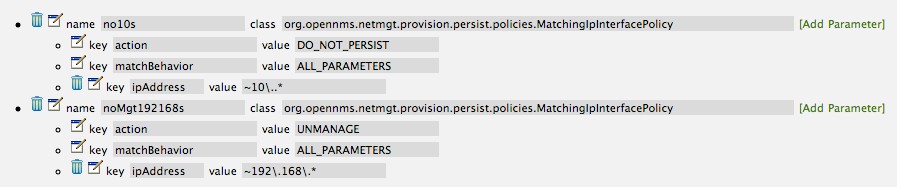
| The UNMANAGE behavior will be applied to existing interfaces. |
Like the Matching IP Interface Policy, this policy controls the whether discovered SNMP interface entities are to be persisted and whether or not OpenNMS Horizon should collect performance metrics from the SNMP agent for Interface’s index (MIB2 IfIndex).
In this example, we are going to create a policy that doesn’t persist interfaces that are AAL5 over ATM or type 49 (ifType). Following the same steps as when creating an IP Management Policy, edit the foreign source definition and create a new policy. Let’s call it: noAAL5s. We’ll use Match SNMP Interface class for each policy and add a parameter with ifType as the key and 49 as the value.
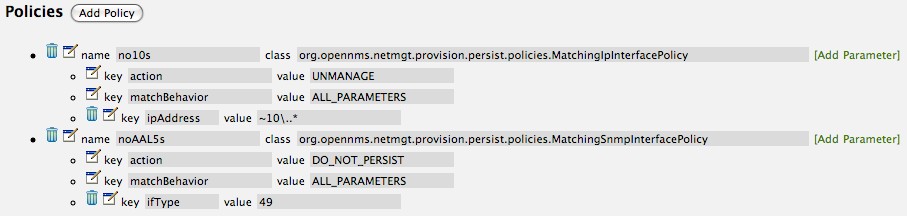
| At the appropriate time during the scanning phase, Provisiond will evaluate the policies in the foreign source definition and take appropriate action. If during the policy evaluation process any policy matches for a “DO_NOT_PERSIST” action, no further policy evaluations will happen for that particular entity (IP Interface, SNMP Interface). |
With this policy, nodes entities will automatically be assigned categories.
The policy is defined in the same manner as the IP and SNMP interface polices.
Click the Add Policy button and give the policy name, cisco and choose the Set Node Category class.
Edit the required category key and set the value to Cisco.
Add a policy parameter and choose the sysObjectId key with a value ~^\.1\.3\.6\.1\.4\.1\.9\..*.
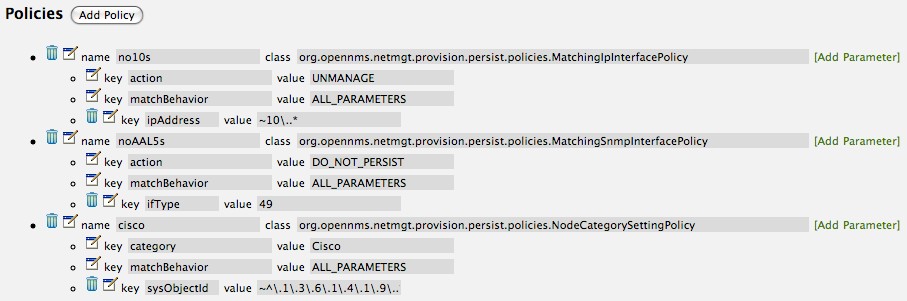
New Import Capabilities
Several new XML entities have been added to the import requisition since the introduction of the OpenNMS Importer service in version 1.6. So, in addition to provisioning the basic node, interface, service, and node categories, you can now also provision asset data.
Provisiond Configuration
The configuration of the Provisioning system has moved from a properties file (model-importer.properties) to an XML based configuration container.
The configuration is now extensible to allow the definition of 0 or more import requisitions each with their own Cron based schedule for automatic importing from various sources (intended for integration with external URL such as HTTP and this new DNS protocol handler.
A default configuration is provided in the OpenNMS Horizon etc/ directory and is called: provisiond-configuration.xml.
This default configuration has an example for scheduling an import from a DNS server running on the localhost requesting nodes from the zone, localhost and will be imported once per day at the stroke of midnight. Not very practical but is a good example.
<?xml version="1.0" encoding="UTF-8"?>
<provisiond-configuration xmlns:xsi="http://www.w3.org/2001/XMLSchema-instance" xsi:schemaLocation="http://xmlns.opennms.org/xsd/config/provisiond-configuration"
foreign-source-dir="/opt/opennms/etc/foreign-sources"
requistion-dir="/opt/opennms/etc/imports"
importThreads="8"
scanThreads="10"
rescanThreads="10"
writeThreads="8" >
<!--
http://www.quartz-scheduler.org/documentation/quartz-1.x/tutorials/crontrigger[http://www.quartz-scheduler.org/documentation/quartz-1.x/tutorials/crontrigger]
Field Name Allowed Values Allowed Special Characters
Seconds 0-59 , - * / Minutes 0-59 , - * / Hours 0-23 , - * /
Day-of-month1-31, - * ? / L W C Month1-12 or JAN-DEC, - * /
Day-of-Week1-7 or SUN-SAT, - * ? / L C # Year (Opt)empty, 1970-2099, - * /
-->
<requisition-def import-name="NMS"
import-url-resource="file://opt/opennms/etc/imports/NMS.xml">
<cron-schedule>0 0 0 * * ? *</cron-schedule> <!-- daily, at midnight -->
</requisition-def>
</provisiond-configuration>Like many of the daemon configurations in the 1.7 branch, Provisiond’s configuration is re-loadable without having to restart OpenNMS. Use the reloadDaemonConfig uei:
/opt/opennms/bin/send-event.pl uei.opennms.org/internal/reloadDaemonConfig --parm 'daemonName Provisiond'
This means that you don’t have to restart OpenNMS Horizon every time you update the configuration!
Provisioning Asset Data
The Provisioning Groups Web-UI had been updated to expose the ability to add Node Asset data in an import requisition. Click the Add Node Asset link and you can select from a drop down list all the possible node asset attributes that can be defined.
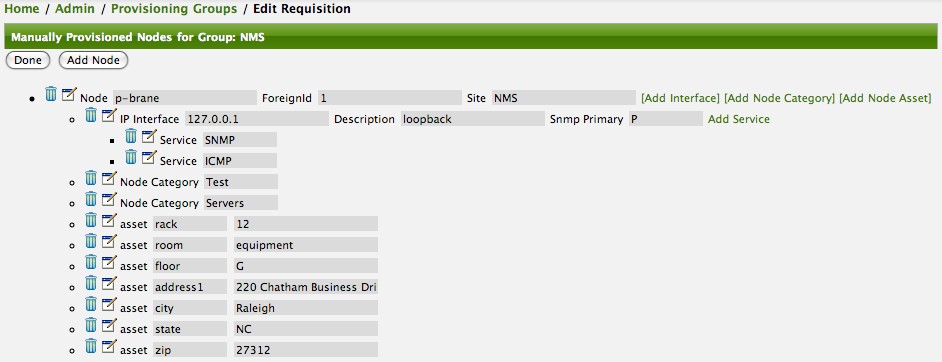
After an import, you can navigate to the Node Page and click the Asset Info link and see the asset data that was just provided in the requisition.
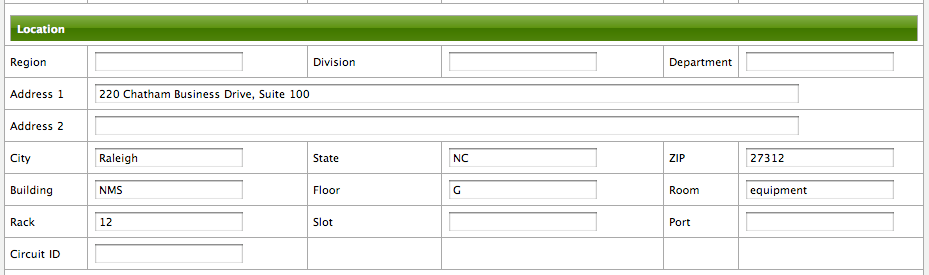
External Requisition Sources
Because Provisiond takes a URL as the location service for import requisitions, OpenNMS Horizon can be easily extended to support sources in addition to the native URL handling provided by Java: file://, http://, and https://. When you configure Provisiond to import requisitions on a schedule you specify using a URL Resource. For requisitions created by the Provisioning Groups WebUI, you can specify a file based URL.
| <need further documentation> |
Provisioning Nodes from DNS
The new Provisioning service in OpenNMS Horizon is continuously improving and adapting to the needs of the community.
One of the most recent enhancements to the system is built upon the very flexible and extensible API of referencing an import requisition’s location via a URL.
Most commmonly, these URLs are files on the file system (i.e. file:/opt/opennms/etc/imports/<my-provisioning-group.xml>) as requisitions created by the Provisioning Groups UI. However, these same requistions for adding, updating, and deleting nodes (based on the original model importer) can also come from URLs specifying the HTTP protocol: http://myinventory.server.org/nodes.cgi)
Now, using Java’s extensible protocol handling specification, a new protocol handler was created so that a URL can be specified for requesting a Zone Transfer (AXFR) request from a DNS server. The A records are recorded and used to build an import requisition. This is handy for organizations that use DNS (possibly coupled with an IP management tool) as the data base of record for nodes in the network. So, rather than ping sweeping the network or entering the nodes manually into OpenNMS Horizon Provisioning UI, nodes can be managed via 1 or more DNS servers. The format of the URL for this new protocol handler is:
dns://<host>[:port]/<zone>[/<foreign-source>/][?expression=<regex>]
dns://my-dns-server/myzone.com
This will import all A records from the host my-dns-server on port 53 (default port) from zone myzone.com and since the foreign source (a.k.a. the provisioning group) is not specified it will default to the specified zone.
You can also specify a subset of the A records from the zone transfer using a regular expression:
dns://my-dns-server/myzone.com/portland/?expression=^por-.*
This will import all nodes from the same server and zone but will only manage the nodes in the zone matching the regular expression ^port-.* and will and they will be assigned a unique foreign source (provisioning group) for managing these nodes as a subset of nodes from within the specified zone.
If your expression requires URL encoding (for example you need to use a ? in the expression) it must be properly encoded.
dns://my-dns-server/myzone.com/portland/?expression=^por[0-9]%3F
Currently, the DNS server requires to be setup to allow a zone transfer from the OpenNMS Horizon server. It is recommended that a secondary DNS server is running on OpenNMS Horizon and that the OpenNMS Horizon server be allowed to request a zone transfer. A quick way to test if zone transfers are working is:
dig -t AXFR @<dn5Server> <zone>
9.6. Adapters
The OpenNMS Horizon Provisiond API also supports Provisioning Adapters (plugins) for integration with external systems during the provisioning Import phase. When node entities are added, updated, deleted, or receive a configuration management change event, OpenNMS Horizon will call the adapter for the provisioning activities with integrated systems.
Currently, OpenNMS Horizon supports the following adapters:
9.6.1. DDNS Adapter
The Opposite end of Provisiond integration from the DNS Requisition Import, is the DDNS adapter.
This adapter uses the dynamic DNS protocol to update a DNS system as nodes are provisioned into OpenNMS Horizon.
To configure this adapter, edit the opennms.properties file and set the importer.adapter.dns.server property:
importer.adapter.dns.server=192.168.1.1
9.6.2. RANCID Adapter
Integration has been integrated with RANCID though this new API.
| <More documentation needed> |
| Maps (soon to be moved to Mapd) <documentation required> |
| WiMax-Link (soon to be moved to Linkd) <documentation required> |
9.7. Integrating with Provisiond
The ReST API should be used for integration from other provisioning systems with OpenNMS Horizon. The ReST API provides an interface for defining foreign sources and requisitions.
9.7.1. Provisioning Groups of Nodes
Just as with the WebUI, groups of nodes can be managed via the ReST API from an external system. The steps are:
-
Create a Foreign Source (if not using the default) for the group
-
Update the SNMP configuration for each node in the group
-
Create/Update the group of nodes
9.7.2. Example
Step 1 - Create a Foreign Source
If policies for this group of nodes are going to be specified differently than the default policy, then a foreign source should be created for the group. Using the ReST API, a foreign source can be provided. Here is an example:
The XML can be imbedded in the curl command option -d or be referenced from a file if the @ prefix is used with the file name as in this case.
|
The XML file: customer-a.foreign-source.xml:
<?xml version="1.0" encoding="UTF-8" standalone="yes"?>
<foreign-source date-stamp="2009-10-12T17:26:11.616-04:00" name="customer-a" xmlns="http://xmlns.opennms.org/xsd/config/foreign-source">
<scan-interval>1d</scan-interval>
<detectors>
<detector class="org.opennms.netmgt.provision.detector.icmp.IcmpDetector" name="ICMP"/>
<detector class="org.opennms.netmgt.provision.detector.snmp.SnmpDetector" name="SNMP"/>
</detectors>
<policies>
<policy class="org.opennms.netmgt.provision.persist.policies.MatchingIpInterfacePolicy" name="no-192-168">
<parameter value="UNMANAGE" key="action"/>
<parameter value="ALL_PARAMETERS" key="matchBehavior"/>
<parameter value="~^192\.168\..*" key="ipAddress"/>
</policy>
</policies>
</foreign-source>Here is an example curl command used to create the foreign source with the above foreign source specification above:
curl -v -u admin:admin -X POST -H 'Content-type: application/xml' -d '@customer-a.foreign-source.xml' http://localhost:8980/opennms/rest/foreignSourcesNow that you’ve created the foreign source, it needs to be deployed by Provisiond.
Here an the example using the curl command to deploy the foreign source:
curl -v -u admin:admin http://localhost:8980/opennms/rest/foreignSources/pending/customer-a/deploy -X PUT| The current API doesn’t strictly follow the ReST design guidelines and will be updated in a later release. |
Step 2 - Update the SNMP configuration
The implementation only supports a PUT request because it is an implied "Update" of the configuration since it requires an IP address and all IPs have a default configuration.
This request is is passed to the SNMP configuration factory in OpenNMS Horizon for optimization of the configuration store snmp-config.xml.
This example changes the community string for the IP address 10.1.1.1 to yRuSonoZ.
| Community string is the only required element |
curl -v -X PUT -H "Content-Type: application/xml" -H "Accept: application/xml" -d <snmp-info><community>yRuSonoZ</community><port>161</port><retries>1</retries><timeout>2000</timeout><version>v2c</version></snmp-info>" -u admin:admin http://localhost:8980/opennms/rest/snmpConfig/10.1.1.1Step 3 - Create/Update the Requisition
This example adds 2 nodes to the Provisioning Group, customer-a. Note that the foreign-source attribute typically has a 1 to 1 relationship to the name of the Provisioning Group requisition. There is a direct relationship between the foreign- source attribute in the requisition and the foreign source policy specification. Also, typically, the name of the provisioning group will also be the same. In the following example, the ReST API will automatically create a provisioning group based on the value foreign-source attribute specified in the XML requisition.
curl -X POST -H "Content-Type: application/xml" -d "<?xml version="1.0" encoding="UTF-8"?><model-import xmlns="http://xmlns.opennms.org/xsd/config/model-import" date-stamp="2009-03-07T17:56:53.123-05:00" last-import="2009-03-07T17:56:53.117-05:00" foreign-source="customer-a"><node node-label="p-brane" foreign-id="1" ><interface ip-addr="10.0.1.3" descr="en1" status="1" snmp-primary="P"><monitored-service service-name="ICMP"/><monitored-service service-name="SNMP"/></interface><category name="Production"/><category name="Routers"/></node><node node-label="m-brane" foreign-id="1" ><interface ip-addr="10.0.1.4" descr="en1" status="1" snmp-primary="P"><monitored-service service-name="ICMP"/><monitored-service service-name="SNMP"/></interface><category name="Production"/><category name="Routers"/></node></model-import>" -u admin:admin http://localhost:8980/opennms/rest/requisitionsA provisioning group file called etc/imports/customer-a.xml will be found on the OpenNMS Horizon system following the successful completion of this curl command and will also be visible via the WebUI.
| Add, Update, Delete operations are handled via the ReST API in the same manner as described in detailed specification. |
9.8. Provisioning Single Nodes (Quick Add Node)
Often, it is requested that a single node add/update be completed for an already defined provisioning group. There is a ReST API for the Add Node implementation found in the OpenNMS Horizon Web-UI. For this to work, the provisioning group must already exist in the system even if there are no nodes defined in the group.
-
Create a foreign source (if required)
-
Specify SNMP configuration
-
Provide a single node with the following specification
9.9. Fine Grained Provisioning Using provision.pl
provision.pl provides an example command-line interface to the provisioning-related OpenNMS Horizon REST API endpoints.
The script has many options but the first 3 optional parameters are described here:
You can use --help to the script to see all the available options.
|
--username (default: admin) --password (default: admin) --url (default: http://localhost:8980/opennms/rest)
9.9.1. Create a new requisition
provision.pl provides easy access to the requisition REST service using the requisition option:
${OPENNMS_HOME}/bin/provision.pl requisition customer1This command will create a new, empty (containing no nodes) requisition in OpenNMS Horizon.
The new requisition starts life in the pending state.
This allows you to iteratively build the requisition and then later actually import the nodes in the requisition into OpenNMS Horizon.
This handles all adds/changes/deletes at once.
So, you could be making changes all day and then at night either have a schedule in OpenNMS Horizon that imports the group automatically or you can send a command through the REST service from an outside system to have the pending requisition imported/reimported.
You can get a list of all existing requisitions with the list option of the provision.pl script:
${OPENNMS_HOME}/bin/provision.pl listCreate a new Node
${OPENNMS_HOME}/bin/provision.pl node add customer1 1 node-aThis command creates a node element in the requisition customer1 called node-a using the script’s node option. The node’s foreign-ID is 1 but it can be any alphanumeric value as long as it is unique within the requisition. Note the node has no interfaces or services yet.
Add an Interface Element to that Node
${OPENNMS_HOME}/bin/provision.pl interface add customer1 1 127.0.0.1This command adds an interface element to the node element using the interface option to the provision.pl command and it can now be seen in the pending requisition by running provision.pl requisition list customer1.
Add a Couple of Services to that Interface
${OPENNMS_HOME}/bin/provision.pl service add customer1 1 127.0.0.1 ICMP
${OPENNMS_HOME}/bin/provision.pl service add customer1 1 127.0.0.1 SNMPThis adds the 2 services to the specified 127.0.0.1 interface and is now in the pending requisition.
Set the Primary SNMP Interface
${OPENNMS_HOME}/bin/provision.pl interface set customer1 1 127.0.0.1 snmp-primary PThis sets the 127.0.0.1 interface to be the node’s Primary SNMP interface.
Add a couple of Node Categories
${OPENNMS_HOME}/bin/provision.pl category add customer1 1 Routers
${OPENNMS_HOME}/bin/provision.pl category add customer1 1 ProductionThis adds the two categories to the node and is now in the pending requisition.
These categories are case-sensitive but do not have to be already defined in OpenNMS Horizon. They will be created on the fly during the import if they do not already exist.
Setting Asset Fields on a Node
${OPENNMS_HOME}/bin/provision.pl asset add customer1 1 serialnumber 9999This will add value of 9999 to the asset field: serialnumber.
${OPENNMS_HOME}/bin/provision.pl requisition import customer1This will cause OpenNMS Horizon Provisiond to import the pending customer1 requisition.
The formerly pending requisition will move into the deployed state inside OpenNMS Horizon.
Very much the same as the add, except that a single delete command and a re-import is required. What happens is that the audit phase is run by Provisiond and it will be determined that a node has been removed from the requisition and the node will be deleted from the DB and all services will stop activities related to it.
${OPENNMS_HOME}/bin/provision.pl node delete customer1 1 node-a
${OPENNMS_HOME}/bin/provision.pl requisition import customer1This completes the life cycle of managing a node element, iteratively, in a import requisition.
9.10. Yet Other API Examples
The provision.pl script doesn’t supply this feature but you can get it via the REST API. Here is an example using curl:
#!/bin/bash
REQ=$1
curl -X GET -H "Content-Type: application/xml" -u admin:admin http://localhost:8980/opennms/rest/requisitions/$REQ 2>/dev/null | xmllint --format -9.11. Service Detectors
9.11.1. SNMP Detector
This detector is used to find and assigns services based on SNMP. The detector binds a service with a given Service Name when a particular SNMP OID as scalar or table matches a given criteria.
Detector facts
Implementation |
|
Configuration and Usage
| Parameter | Description | Required | Default value |
|---|---|---|---|
|
SNMP OID for scalar or table to detect the service. |
required |
|
|
Number of retries to detect the service. |
optional |
agent config |
|
Timeout in milliseconds to wait for a response from the SNMP agent. |
optional |
agent config |
|
expected return value to detect the service; if not specified the service is detected if the SNMP OID
returned any kind of valid value.
The |
optional |
|
|
Set |
optional |
|
|
Set |
optional |
|
|
Set match type to evaluate the expected value in the SNMP table. |
optional |
|
Example for SNMP scalar value
We have Dell server farm and want to monitor the global server status provided by the OpenManage Server Administrator.
Global status is provided by a scalar OID .1.3.6.1.4.1.674.10892.1.200.10.1.2.1.
The service should be automatically detected if the server supports this OID.
For provisioning we have a requisition named Server which contains all server of our data center. A Detector with the name Dell-OMSA-Global-State for this requisition is created with the following parameter:
| Parameter | Value |
|---|---|
|
|
|
|
When the requisition Server is synchronized the service Dell-OMSA-Global-State will be detected in case they support the given SNMP OID.
Example using SNMP tables
We have a HP server farm and want to monitor the status of logical drives over SNMP provided from HP Insight Manager.
The status for logical drives is provided in a SNMP Table under .1.3.6.1.4.1.232.3.2.3.1.1.4.
The service should be automatically assigned to all servers exposing the given SNMP OID.
For provisioning we have a requisition named Server which contains all server of our data center. A Detector with the name HP-Insight-Drive-Logical for this requisition is created with the following parameter:
| Parameter | Value |
|---|---|
|
|
|
|
|
|
When the requisition Server is synchronized the service HP-Insight-Drive-Logical will be detected in case they support the given SNMP OID table.
10. Business Service Monitoring
This section describes how to model and configure Business Services (BS) and orchestrate them in a hierarchy. The concepts and usage of the section Business Service Monitoring from the User Guide is presumed.
Business Service Monitoring (BSM) includes the following components:
-
Business Service Monitoring Daemon (BSMD): Maintains and drives the state of all BS
-
Business Service Editor: Web application which allows you to create, update or delete BS
-
Topology View for Business Services: Visual representation of the Business Service Hierarchy as a component of the Topology User Interface.
-
BSM ReST API: ReST based API to create, read, update or delete BS
10.1. Business Service Definition
The status of Service Monitors and any kind of Alarm can be used to drive the Operational Status of a BS. A BS is defined with the following components:
-
Business Service Name: A unique name used to identify the BS
-
Edges: A set of elements on which this BS relies which can include other BS, or Reduction Keys.
-
Reduce Function: Function used to aggregate the Operational Status from all the Edges. Specific functions may take additional parameters.
-
Attributes: Optional key/value pairs that can be used to tag or enrich the Busines Service with additional information.
Each Business Service can contain a list of optional key/value attributes. These can be used to identify or tag the BS, and may be reference in other workflows. These attributes do not affect the dependencies or the status calculation of the BS.
| Attributes can be used to filter BS in Ops Board dashlets. |
The Business Service Editor is used to manage and model the Business Services and their hierarchy. It is required to have administrative permissions and is available in "Login Name → Configure OpenNMS → Manage Business Services" in the Service Monitoring section.
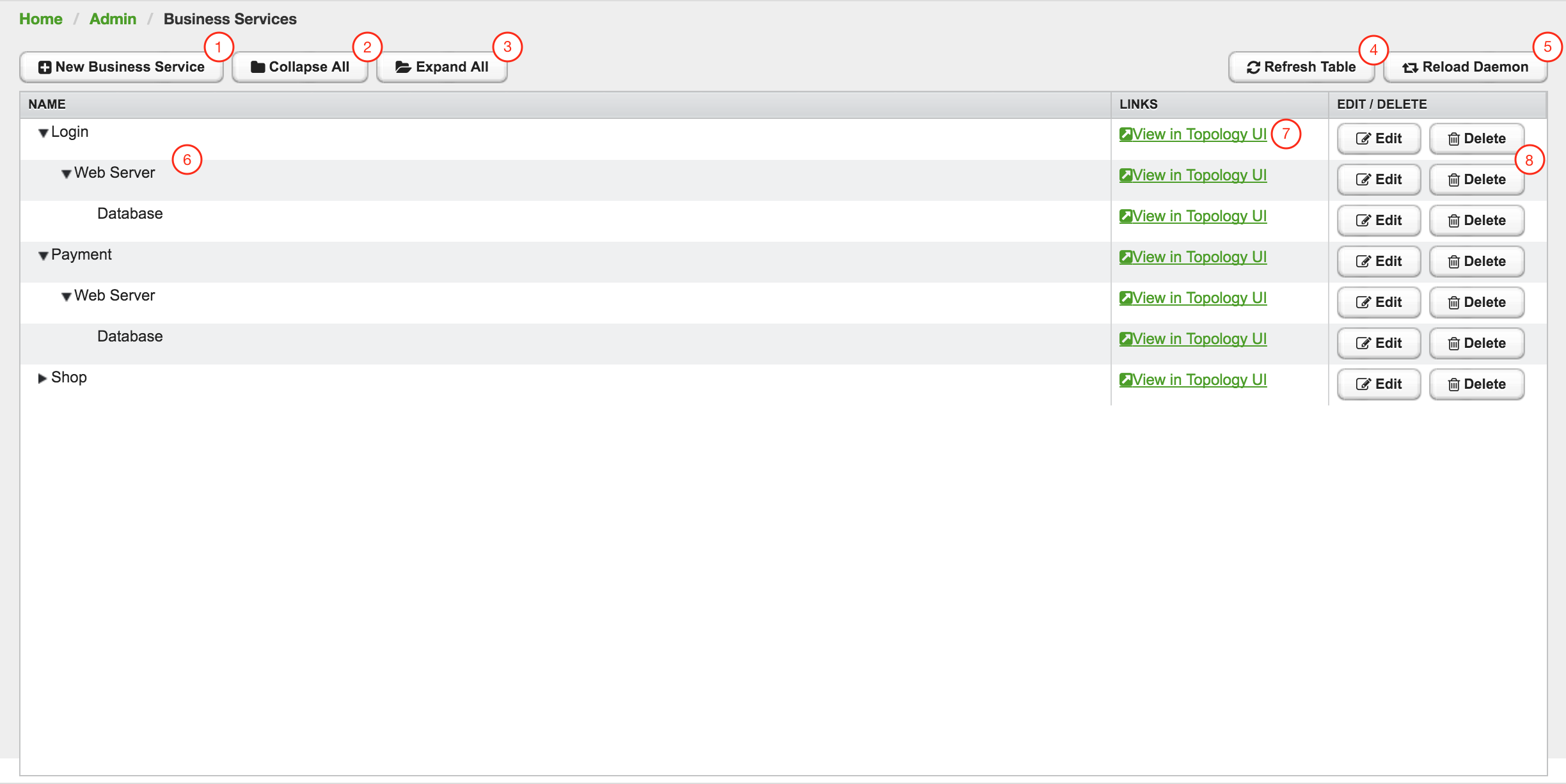
| 1 | Create a new Business Service definition |
| 2 | Collapse tree view for all Business Services in the view |
| 3 | Expand tree view for all Business Services in the view |
| 4 | Reload all Business Services in the view with current Business Services from the system |
| 5 | Reload the Business Service Monitoring Daemon to use the Business Service definition as configured |
| 6 | Business Service dependency hierarchy as tree view |
| 7 | Show the current Business Service with dependencies in the Topology UI |
| 8 | Edit and delete existing Business Service defintions |
As shown in figure Managing Business Services with the Business Service Editor the Business Services can be created or changed. The hierarchy is created by assigning an existing Business Service as Child Service.
10.2. Edges
Edges map the Alarm status monitoring with OpenNMS
The following types can be used:
-
Child Service: A reference to an existing Business Service on which to depend
-
IP Service: A convenient way to refer to the alarms that can be generated by a monitored IP Service. This will automatically provided edges for the nodeLostService, interfaceDown and nodeDown reductions keys of the specified service.
-
Reduction Key: A resolved Reduction Key used to refer to a specific Alarm, e.g. generated by a SNMP Trap or Threshold violation
| If you need help determining the reduction key used by alarm, trigger the alarm in question and pull the reduction key from the Alarm details page. |
All edge types have the following parameters:
-
Map Function: The associated Map Function for this Edge
-
Weight: The relative Weight of this edge. Used by certain Reduce Functions.
Both IP Service and Reduction Key type edges also support a Friendly Name parameter which gives the user control on how the edge is labeled in the Topology User Interface. The editor changing the Edge attributes is shown in figure Editor to add Business Service Edges.
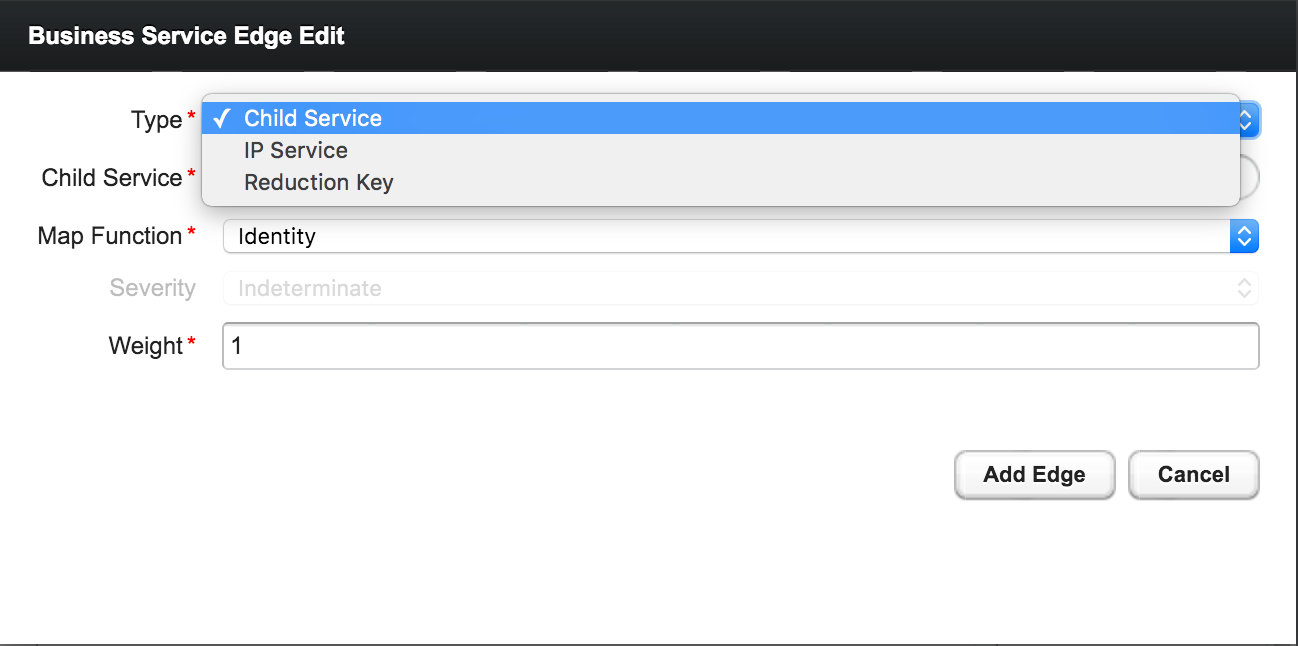
10.2.1. Child Services
To create a hierarchy of Business Services they need to be created first. The hierarchy is build by selecting the Business Service as_Child Service_ as dependency.
10.2.2. IP Services
The IP Service is a predefined set of Reduction Keys which allows easily to assign a specific Monitored Service to the given BS. As an example you have multiple Servers with a Monitored Service SMTP and you want to model a BS named Mail Communication. If just the Reduction Key for a nodeLostService is assgined, the BS would not be affected in case the IP Interface or the whole Node goes down. OpenNMS generates Alarms with different UEI which needs to be assigned to the BS as well. To make it easier to model this use case the IP Service generates the following Reduction Keys automatically:
-
uei.opennms.org/nodes/nodeLostService:%nodeId%:%ipAddress%:%serviceName%: Matches Alarms when the given Monitored Service goes down -
uei.opennms.org/nodes/interfaceDown:%nodeId%:%ipAddress%: Matches Alarms when the given IP Interface of the Monitored Service goes down -
uei.opennms.org/nodes/nodeDown:%nodeId%: Matches Alarms when the given Node of the Monitored Service goes down
10.2.3. Custom Reduction Key
The Reduction Key edge is used to refer to specific instance of alarms.
When an alarm with the given Reduction Key is present, the alarms' severity will be used to calculate the Operational Status of the BS.
To give a better explanation a Friendly Name can be set and is used in the Business Service View.
The format of the Reduction Key is build by a set of attributes as a key separated by : and enclosed in %, i.e (%attribute%:%attribute%).
%uei.opennms.org/nodes/nodeLostService%:%nodeId%:%ipAddress%:%serviceName%10.3. Map Functions
The Map Functions define how the Severity of the edge will be used in the Reduce Function of the parent when calculating the Operational Status.
The available Map Functions are:
| Name | Description |
|---|---|
|
Use the same Severity as Operational Status of the BS |
|
Increase the Severity by one level and use it as Operational Status of the BS |
|
Decrease the Severity by one level and use it as Operational Status of the BS |
|
Set the Operational Status to a constant Severity value |
|
The input of the Edge is ignored for Operational Status calculation |
10.4. Reduce Functions
A Reduce Function is used to aggregate the Operational Status for the BS. The Alarm Severity from the Edges are used as input for the Reduce Function. For this operation the following Reduce Functions are available:
| Name | Description |
|---|---|
|
Uses the value of the highest severity, Weight is ignored. |
|
Uses the highest severity found more often than the given threshold, e.g. 0.26 can also be seen as 26%, which means at least 2 of 4 Alarms need to be raised to change the BS. |
|
Uses the highest severity greater than the given threshold severity. |
|
This reduce function computes the sum of the given child severities based on a base number. For this computation the severities are mapped to numbers: \$WARNING=0, MINOR=1, MAJOR=2, CRITICAL=3\$ All other severities are ignored. For the aggregation the following formula will be used to compute the resulting Business Service severity from its n child entities based on the base number b: \$severity = |__log_{b}( sum_(i=1)^n b^(ch\ildSeverity_{i}) )__|\$ In summary the base value defines how many items of a severity x will result in a severity x+1. Results lower as 0 are treated as NORMAL and results higher than 3 are treated as CRITICAL. If all input values are of severity INDETERMINATE, the result is INDETERMINATE. For example if the Business Service depends on four child entities with the severities WARNING, WARNING, NORMAL and NORMAL and the base defined by the number 2 the following computation will be made: \$severity = |__log_{2}( 2^{0} + 2^{0} + 0 + 0 )__| = |__log_{2}( 1 + 1 + 0 + 0)__| = |__log_{2}( 2 )__| = |__1__| = 1\$ which corresponds to the severity MINOR. The same computation with the base value of 3 results in: \$severity = |__log_{3}( 3^{0} + 3^{0} + 0 + 0 )__| = |__log_{3}( 1 + 1 + 0 + 0)__| = |__log_{3}( 2 )__| = |__0.63__| = 0\$ which means WARNING. |
The following table shows the status calculation with Edges assigned to an IP Service. The IP-Service is driven by the monitoring of the ICMP service for three Web Server. In the table below you find a configuration where Web Server 3 is weighted 3 times higher than the other and a threshold of 0.33 (33%) is configured.
| Name | Weight | Weight Factor | Input Severity | Operational Status | Critical | Major | Minor | Warning | Normal |
|---|---|---|---|---|---|---|---|---|---|
Web-ICMP-1 |
1 |
0.2 |
Critical |
Critical |
0.2 |
0.2 |
0.2 |
0.2 |
0.2 |
Web-ICMP-2 |
1 |
0.2 |
Normal |
Normal |
0 |
0 |
0 |
0 |
0.2 |
Web-ICMP-3 |
3 |
0.6 |
Warning |
Warning |
0 |
0 |
0 |
0.6 |
0.6 |
Total |
1.0 |
0.2 |
0.2 |
0.2 |
0.8 |
1 |
|||
Percentage |
100% |
20% |
20% |
20% |
80% |
100% |
The Operational Status Severity is evaluated from left to right, the first value higher then the configured Threshold is used. In this case the Operational Status is set to Warning because the first threshold which exceeds 33% is Warning with 80%.
10.5. Business Service Daemon
The calculation of the Operational Status of the BS is driven by the Business Service Monitoring Daemon (bsmd). The daemon is responsible for tracking the operational status of all BS and for sending events in case of operational status changes.
In order to calculate the Operational Status the reduction key associated with a Business Service is used. The reduction key is obtained from an alarm generated by OpenNMS Horizon. This means that the alarm’s reduction key of a defined Business Service must not change afterwards. Otherwise bsmd is not able to calculate the Operational Status correctly. This also applies for removing the alarm data from events associated to Business Services In addition the child type "IP Service" from the Business Service Configuration Page requires the following events with the default reduction keys being defined: * uei.opennms.org/nodes/nodeLostService * uei.opennms.org/nodes/nodeDown * uei.opennms.org/nodes/interfaceDown
Every time the configuration of a Business Service is changed a reload of the daemon’s configuration is required. This includes changes like the name of the Business Service or its attributes as well as changes regarding the Reduction Keys, contained Business Services or IP Services. The bsmd configuration can be reloaded with the following mechanisms:
-
Click the Reload Daemon button in the Business Service Editor
-
Send the reloadDaemonConfig event using
send-event.plor use the WebUI in Manually Send an Event with parameterdaemonName bsmd -
Use the ReST API to perform a
POSTrequest to/opennms/api/v2/business-services/daemon/reload
If the reload of the configuration is done an event of type uei.opennms.org/internal/reloadDaemonConfigSuccessful is fired.
$OPENNMS_HOME/bin/send-event.pl -p 'daemonName bsmd' uei.opennms.org/internal/reloadDaemonConfigcurl -X POST -u admin:admin -v http://localhost:8980/opennms/api/v2/business-services/daemon/reload11. Topology Map
This section describes how to configure the Topology Map.
11.1. Properties
The Topology Map supports the following properties, which can be influenced by changing the file etc/org.opennms.features.topology.app.cfg:
| Property | Type | Default | Description |
|---|---|---|---|
|
|
|
Defines if the OpenNMS Horizon header is shown. |
|
|
|
If enabled, auto refresh is enabled by default. |
|
|
|
Defines the auto refresh interval in seconds. |
|
|
empty String |
A String which allows hiding categories. For example a value of |
11.2. Icons
Each Vertex on the Topology Map is represented by an icon.
The default icon is configured in the icon mapping file: ${OPENNMS_HOME}/etc/org.opennms.features.topology.app.icons.<topology-namespace>.cfg.
If an icon mapping file does not exist for a Topology Provider, the provider does not support customization.
org.opennms.features.topology.app.icons.default.cfg (1)
org.opennms.features.topology.app.icons.application.cfg (2)
org.opennms.features.topology.app.icons.bsm.cfg (3)
org.opennms.features.topology.app.icons.linkd.cfg (4)
org.opennms.features.topology.app.icons.vmware.cfg (5)| 1 | Default icon mapping |
| 2 | Icon mapping for the Application Topology Provider |
| 3 | Icon mapping for the Business Services Topology Provider |
| 4 | Icon mapping for the Linkd Topology Provider |
| 5 | Icon mapping for the Vmware Topology Provider |
Each File contains a mapping in form of <icon key> = <icon id>.
- Icon key
-
A Topology Provider dependent string which maps to an
icon id. Anicon keyconsists of one to multiplesegments. Each segment must contain only numbers or characters. If multiplesegmentsexist they must be separated by., e.g.my.custom.key. Any existing defaulticon keysare not configurable and should not be changed. - Icon id
-
The
icon idis a unique icon identifier to reference an icon within one of the available SVG icons located in${OPENNMS_HOME}/jetty-webapps/opennms/svg. For more details see Add new icons.
icon key ::= segment["."segment]*
segment ::= text+ [( "-" | "_" | ":" ) text]*
text ::== (char | number)+
char ::== A | B | ... | Z | a | b | ... | z
number ::= 0 | 1 | 2 | 3 | 4 | 5 | 6 | 7 | 8 | 9
icon id ::= segment# Business Service Topology
bsm.business-service = business_service (1)
bsm.ip-service = IP_service (2)
bsm.reduction-key = reduction_key (3)| 1 | Icon definition for Business Services |
| 2 | Icon definition for IP Services |
| 3 | Icon definition for Reduction Keys |
11.2.1. Icon resolution
The icon of a vertex is resolved as follows:
-
If a
vertex idtoicon idmapping is defined, the icon referenced by theicon idis used -
If a mapping for the
icon keydetermined by the Topology Provider for the vertex is defined, the icon referenced by theicon idis used-
If no mapping exists and the
icon keyhas more than onesegments, reduce theicon keyby the lastsegmentand try resolving thaticon key
-
-
If no mapping is defined, the fallback
icon keydefaultis used.
The following example icon mapping is defined for the Linkd Topology Provider to illustrate this behaviour.
linkd.system.snmp.1.3.6.1.4.1.9.1.485 = server1
linkd.system.snmp.1.3.6 = server2If the Enterprise OID of a node is 1.3.6.1.4.1.9.1.485 the icon with id server1 is used.
If the Enterprise OID of a node is 1.3.6 the icon with id server2 is used.
However, if the Enterprise OID of a node is 1.3.6.1.4.1.9.1.13 the icon with id server2 is used.
Linkd Topology Provider
The Linkd Topology Provider uses the Enterprise OID from each node to determine the icon of a vertex.
11.2.2. Change existing icon mappings
The easiest way to change an icon representation of an existing Vertex is to use the Icon Selection Dialog from the Vertex' context menu in the Topology Map.
This will create a custom icon key to icon id mapping in the Topology Provider specific icon mapping file.
As icon key the Vertex id is used.
This allows each Vertex to have it’s own icon.
If a more generic approach is preferred the icon mapping file can be modified manually.
| Do NOT remove the default mappings and do NOT change the icon keys in the default mappings. |
11.2.3. Add new icons
All available icons are stored in SVG files located in ${OPENNMS_HOME}/jetty-webapps/opennms/svg.
To add new icons, either add definitions to an existing SVG file or create a new SVG file in that directory.
Whatever way new icons are added to OpenNMS it is important that each new icon id describes a set of icons, rather than a single icon.
The following example illustrates this.
my-custom<?xml version="1.0" encoding="utf-8"?>
<!DOCTYPE svg PUBLIC "-//W3C//DTD SVG 1.1//EN" "http://www.w3.org/Graphics/SVG/1.1/DTD/svg11.dtd">
<svg id="icons" xmlns="http://www.w3.org/2000/svg">
<g id="my-custom_icon"> (1)
<g id="my-custom_active"> (2)
<!-- rect, path, circle, etc elements, supported by SVG -->
</g>
<g id="my-custom_rollover"> (3)
<!-- rect, path, circle, etc elements, supported by SVG -->
</g>
<g id="my-custom"> (4)
<!-- rect, path, circle, etc elements, supported by SVG -->
</g>
</g>
<!-- Additional groups ... -->
</svg>| 1 | Each icon must be in a SVG group with the id <icon id>_icon.
Each SVG <icon id>_icon group must contain three sub groups with the ids: <icon id>_active, <icon id>_rollover and <icon id>. |
| 2 | The icon to use when the Vertex is selected. |
| 3 | The icon to use when the Vertex is moused over. |
| 4 | The icon to use when the Vertex is not selected or not moused over (just visible). |
It is important that each icon id is unique overall SVG files. This means there cannot be another my-custom icon id in any other SVG file.
|
If the new icons should be selectable from the Topology Map’s Icon Selection Dialog an entry with the new icon id must be added to the file ${OPENNMS_HOME}/etc/org.opennms.features.topology.app.icons.properties.
org.opennms.features.topology.app.icons.listaccess_gateway (1)
accesspoint
cloud
fileserver
linux_file_server
opennms_server
printer
router
workgroup_switch
my-custom (2)| 1 | Already existing icon ids |
| 2 | New icon id |
The order of the entries in org.opennms.features.topology.app.icons.list determine the order in the Icon Selection Dialog in the Topology Map.
|
12. Asset Topology Provider
12.1. Overview
OpenNMS Horizon has introduced the ability for users to define arbitrarily complex layered topologies using GraphML (see http://graphml.graphdrawing.org/). The details of how OpenNMS Horizon interprets GraphML are given in the GraphML section of the OpenNMS Horizon developers guide. The ability to display complex layered topologies is a great feature but creating a usable GraphML topology for a large network can be a complex task for a user.
The Asset Topology Provider avoids the need for users to work directly with GraphML by directly generating a layered GraphML topology based upon node parameters and the contents of the Node Asset table. The Asset Topology Provider greatly simplifies the task for many use cases by allowing users to define fields in the Node Asset table which will enable nodes to be positioned correctly in a complex topology. This allows a physical and logical ordering of nodes which makes it easier for users to represent and navigate their infrastructure.
The structure of the generated topology is determined by the assetLayers configuration
constant which can be set by a user. To illustrate how this works, we will consider the following configuration:
assetLayers=asset-region,asset-building
The OpenNMS Horizon Asset table is parsed to generate nested layers in the order of the comma separated keys in the assetLayers property. Each layer is a graph which is named after the key. Graph nodes in each layer reference related Graph nodes in the underlying layer. The lowest layer contains Graph nodes which are directly linked to monitored OpenNMS Horizon nodes which have entries in the Asset table.
The following diagram shows the structure of a topology generated by the above assetLayers property
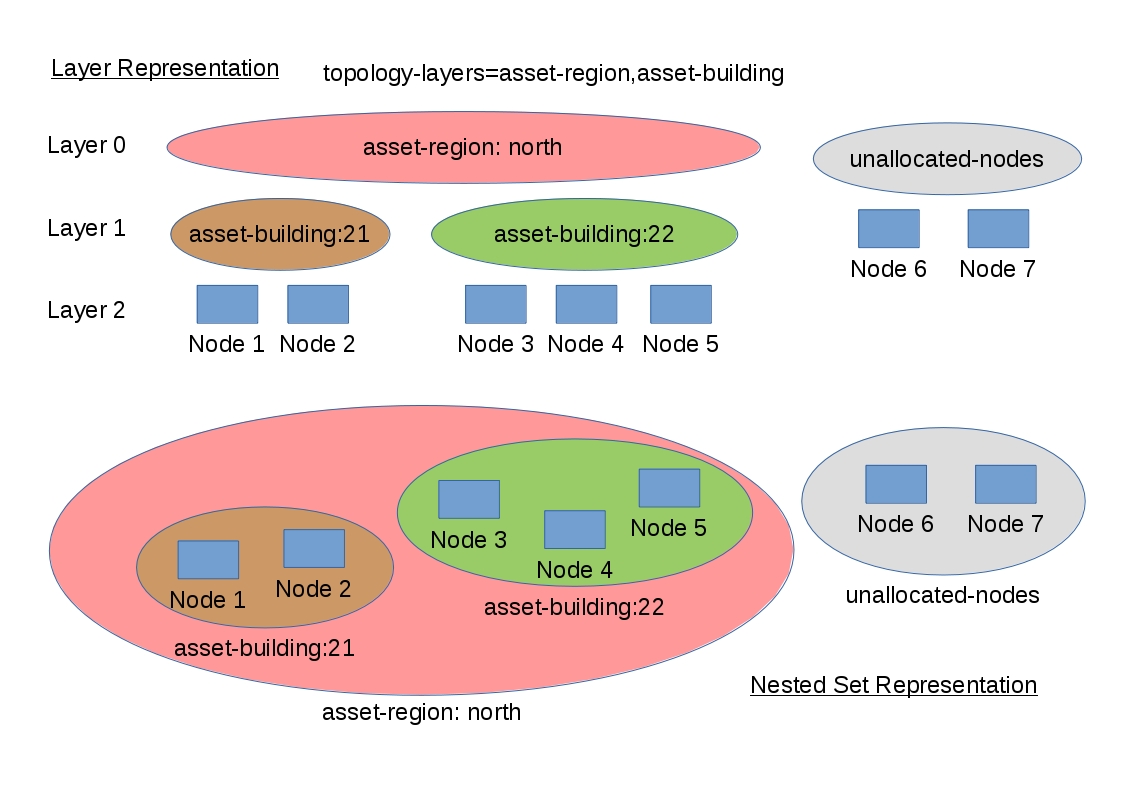
In this example the region asset fields for node 1,2,3,4 are set to north.
All of these nodes are in the same north region. The building asset fields
for Node 1 and Node 2 are set to 21 (both nodes are in building 21) while the
building asset fields for Node 3 and Node 4 are set to 22 (both nodes are in building 22).
The Asset Topology Provider generates four linked graphs for this configuration.
The layer 0 graph is called asset-region, the layer 1 graph is called asset-building
and the layer 2 graph is called nodes.
Conceptually we can see that the topology is rendered as concentric sets. The Asset Topology Provider first searches all of the nodes with regions defined and creates a new level 0 graph node representing each region found. The Asset Topology Provider then searches within each region to find the building entries and creates a corresponding level 1 graph node for each building name found. Finally the Asset Topology Provider creates layer 2 nodes corresponding to each OpenNMS Horizon monitored node and places each in the correct building.
If however OpenNMS Horizon monitored nodes are found which have either the region
or building asset fields empty they cannot be placed correctly in this topology.
These nodes as shown in the diagram as unallocated nodes.
Finally, only building and region nodes are generated which can be linked to OpenNMS Horizon nodes in the topology.
The Asset Topology Provider does not generate spurious graph nodes in upper
layers which are not directly and completely referenced by OpenNMS Horizon nodes in the lowest layer.
Example screenshots of a topology containing regions, buildings, racks and nodes are shown below
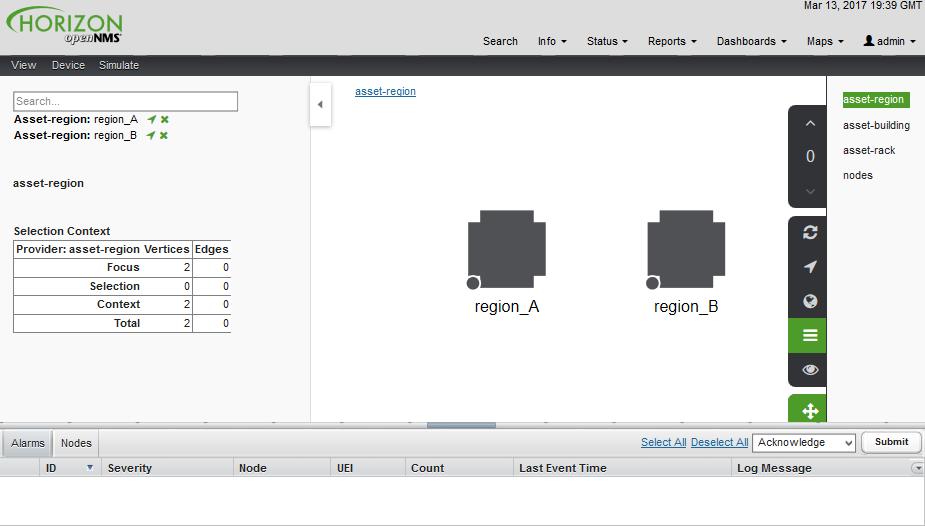
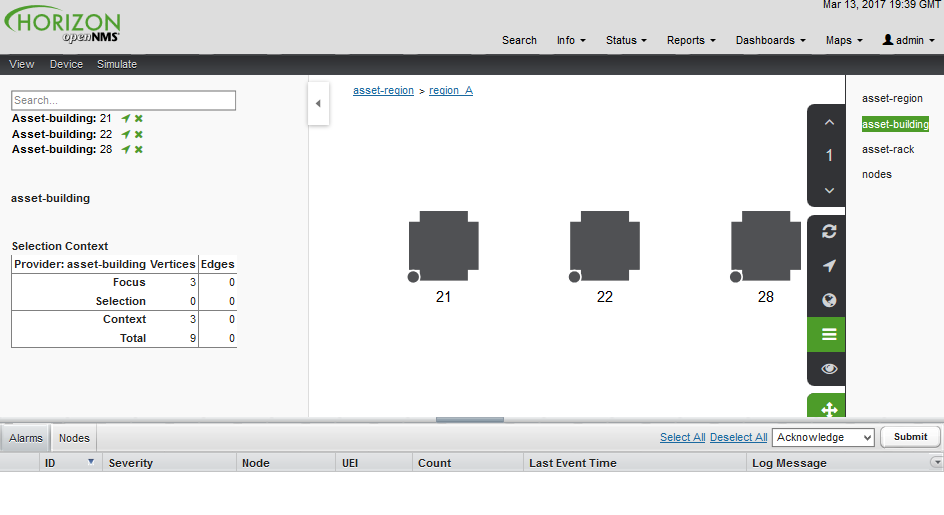
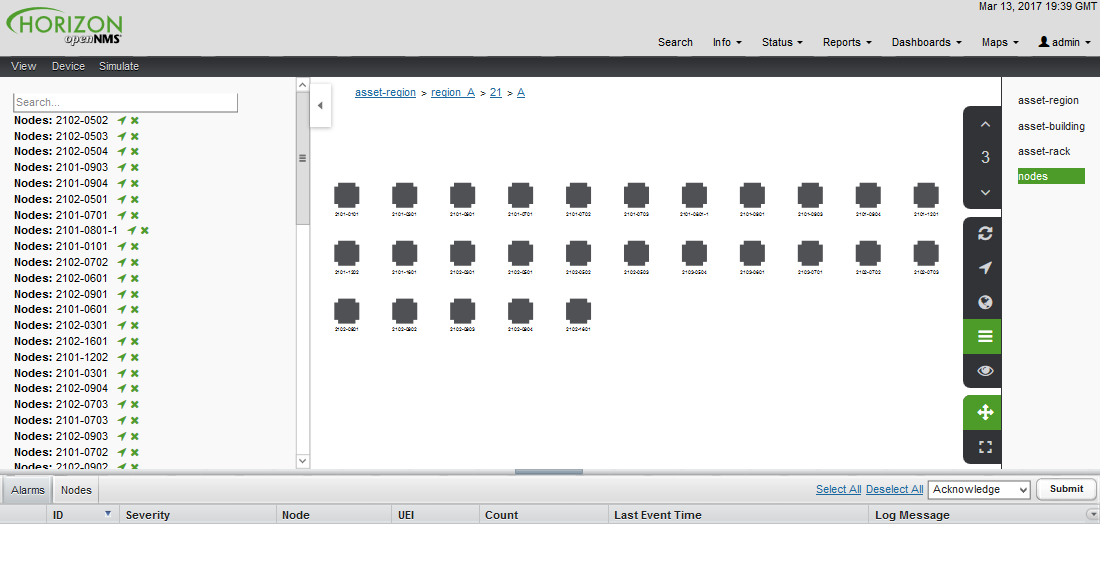
12.2. Asset layers
The entries for assetLayers can be any node or asset entry from the following list (defined in class NodeParamLabels).
Keys beginning with node- come from the node table.
Keys beginning with parent- come from the node table entry of the designated parent node (If defined).
Keys beginning with asset- come from the corresponding asset table entry for the given node (If defined).
node-nodelabel |
node-nodeid |
node-foreignsource |
node-foreignid |
node-nodesysname |
node-nodesyslocation |
node-operatingsystem |
node-categories |
||
parent-nodelabel |
parent-nodeid |
parent-foreignsource |
parent-foreignid |
|
asset-address1 |
asset-address2 |
asset-city |
asset-zip |
asset-state |
asset-latitude |
asset-longitude |
asset-region |
asset-division |
asset-department |
asset-building |
asset-floor |
asset-room |
asset-rack |
asset-slot |
asset-port |
asset-circuitid |
asset-category |
asset-displaycategory |
asset-notifycategory |
asset-pollercategory |
asset-thresholdcategory |
asset-managedobjecttype |
asset-managedobjectinstance |
asset-manufacturer |
asset-vendor |
asset-modelnumber |
asset-description |
asset-operatingsystem |
asset-country |
This allows arbitrary topologies to be generated including physical fields (room, rack etc.) and
logical fields such as asset node categories. Please note you should not put any spaces in the comma separated assetLayers list.
If the assetLayers property is defined as empty then a single graph layer will be generated containing all opennms nodes.
12.3. Node filtering
In many cases it is desirable to control which nodes are included or excluded from a topology. For instance it is useful to be able to generate customised topologies for specific customers which include only regions/buildings etc relevant to their filtered node set. To this end it is possible to define a node filter which chooses which nodes are included in a generated topology.
Filters are defined using the same asset table keys which are available for the assetLayers field.
| Operation | Definition | Example |
|---|---|---|
OR |
key1=value1,value2 alternatively key1=value1;key1=value2 |
asset-region=north,south |
AND |
key1=val1;key2=val2 |
asset-region=north;asset-building=23 |
NOT |
key1=!val1 |
asset-building=!23 |
Thus the following configuration means include only nodes with region north or south but exclude all nodes with building 23.
filter=asset-region=north,south;asset-building=!23
The filters are designed to treat all selected text key entries as comma separated values (csv). This allows OpenNMS node-categories which are many to many entries to be dealt with as a comma separated list of values; routers,servers,web etc. Thus we can select based on multiple separate node categories. The following configuration means show routers and servers on all buildings except building 23.
filter=node-categories=routers,servers;asset-building=!23
The filters treat all asset table entries as comma separated variables (csv). This also means that, for instance asset-displaycategory could also contain several values separated by commas. e.g. customer1,customer2,customer3 etc.
| You should make sure asset addresses and other free format asset text fields do not contain commas if you want an exact match on the whole field |
Regular expressions are also allowed. Regular expressions start with the ~ character. You can also negate a regular expression by preceding it with !~.
The following example will match against regions 'Stuttgart' and 'Isengard' and any building name which ends in 4
filter=asset-region=~.*gar(t|d);asset-building=~.*4
12.4. Configuration
The Asset Topology Provider persists both the asset topology graph definitions and the generated GraphML graphs. The persisted definitions mean that is is possible to regenerate graphs if the asset table is changed without reentering the configuration.
The Asset Topology Provider persists GraphML graphs along side any other GraphML graphs in the directory;
<opennms home>/etc/graphml
Please note that if you are using ReST or any other means to generate other GraphML graphs, you should ensure that the providerIds and labels are distinct from those used by the Asset Topology Provider
The asset graph definitions for the Asset Topology Provider are persisted to the following xml configuration file:
<opennms home>/etc/org.opennms.features.topology.plugins.topo.asset.xml
Normally you should not edit this file directly but use the karaf consol or events to define new graphs.
The config file will contain each of the graph definitions as properties in the form
<?xml version="1.0" encoding="UTF-8" standalone="yes"?>
<configs>
<config>
<label>Asset Topology Provider</label>
<breadcrumb-strategy>SHORTEST_PATH_TO_ROOT</breadcrumb-strategy>
<provider-id>asset</provider-id>
<preferred-layout>Grid Layout</preferred-layout>
<filters>
<filter>asset-region=South</filter>
</filters>
<layers>
<layer>asset-region</layer>
<layer>asset-building</layer>
<layer>asset-rack</layer>
</layers>
</config>
</configs>
The individual definition parameters are described in the following table
| Parameter | Description |
|---|---|
|
The unique name of the provider - used as handle to install and remove the topology |
|
The name which shows up on the topology menu (must be unique) |
|
List of asset layers (in order). See separate description. |
|
List of filters to be applied. Filters determine which nodes are included in graph. See separate description. |
|
Preferred layout of the nodes in generated graphs. |
|
Breadcrumb strategy used to display breadcrumbs above each graph |
12.5. Creating Asset Based Topologies From Karaf Consol
The OpenNMS Horizon Karaf Consol can be used to control topology generation. To login use admin password.
ssh admin@localhost -p 8101
The following commands are available
| Command | Description | Options |
|---|---|---|
asset-topology:create |
Creates Asset Topology. |
(The default settings are used if a particular setting is not included in the command) -l, --label : Asset Topology label (shows in topology menu) (Default: asset) -i, --providerId : Unique providerId of asset topology (Default: 'Asset Topology Provider') -f, --filter : Optional node filter (Default: empty filter i.e. allow all nodes) -a, --assetLayers : Comma separated list of asset layers (Default: asset-region,asset-building,asset-rack) -p, --preferredLayout : Preferred Layout (Default: 'Grid Layout') -b, --breadcrumbStrategy : Bread Crumb Strategy (Default: SHORTEST_PATH_TO_ROOT) If you simply type asset-topology:create a default topology with providerId asset will be created. |
asset-topology:remove |
Removes Asset Topology. |
-i, --providerId : Unique providerId of asset topology (Default: asset) |
asset-topology:list |
Lists all Asset Topologies installed. |
all : display detailed view including --uriParams string |
asset-topology:regenerate |
Regenerates the graphs for the given Asset Topology definition. |
-i, --providerId : Unique providerId of asset topology to regenerate (Default: asset) |
asset-topology:regenerateall |
Best Effort regeneration of all asset topologies. (If one graph fails, the command will try to complete the rest of the definitions definition) |
12.6. Creating Asset Based Topologies Using OpenNMS Horizon events
The Asset Topology Provider listens for events which trigger the generation and installation or removal of topologies. The Asset Topology Provider events are defined in the file
<opennms home>/etc/events/GraphMLAssetPluginEvents.xml
These events will use the default parameters if parameters are not supplied
To create a new topology from the current OpenNMS inventory use
(for default topology) sudo ./send-event.pl uei.opennms.plugins/assettopology/create localhost (or with parameters) sudo ./send-event.pl uei.opennms.plugins/assettopology/create localhost -p 'providerId test' -p 'label test' -p 'assetLayers asset-country,asset-city,asset-building'--> other example possible parameters are -p 'filters asset-displaycategory=!testDisplayCategory' -p 'preferredLayout Grid Layout' -p 'breadcrumbStrategy SHORTEST_PATH_TO_ROOT'
To uninstall an asset topology use
(for default topology providerId) sudo ./send-event.pl uei.opennms.plugins/assettopology/remove localhost (or with specific providerId) sudo ./send-event.pl uei.opennms.plugins/assettopology/remove localhost -p 'providerId test'
To regenerate an existing asset topology use
(for default topology providerId) sudo ./send-event.pl uei.opennms.plugins/assettopology/regenerate localhost (or with specific providerId) sudo ./send-event.pl uei.opennms.plugins/assettopology/regenerate localhost-p 'providerId test'
To regenerate all existing asset topologies use
sudo ./send-event.pl uei.opennms.plugins/assettopology/regenerateall localhost
12.7. Viewing the topology
If all goes well, having installed the topology, upon refreshing your screen, you should see a new topology display option in the OpenNMS Horizon topology page. The displayed name of this topology is given by the label field
The label field need not be the same as the providerId which is used by the ReST api for the installation or removal of a topology. However the label field must be unique across all installed topologies.
It is possible to have several topologies installed which have been generated using different configurations. You simply need to ensure that the providerId and label field used for each installation command is different.
12.8. additional notes
Please note you MUST first uninstall an OpenNMS Horizon graphml topology before installing a new one. You will also have to log out and log back into the UI in order to see the new topology file. If you uninstall a topology while viewing it, the UI will throw an error and you will also have to log out and back in to see the remaining topologies.
13. Database Reports
Reporting on information from the OpenNMS Horizon monitoring system is important for strategical or operational decisions. Database Reports give access to the embedded JasperReports engine and allows to create and customize report templates. These reports can be executed on demand or on a pre-defined schedule within OpenNMS Horizon.
| Originally Database Reports were introduced to create reports working on data stored in the OpenNMS Horizon database only. This is no longer mandatory, also performance data can be used. Theoretically the reports do not necessarily need to be OpenNMS Horizon related. |
| The OpenNMS Horizon Report Engine allows the creation of various kinds of reports and also supports distributed report repositories. At the moment these features are not covered by this documentation. Only reports using JasperReports are described here. |
13.1. Overview
The OpenNMS Horizon Report Engine uses the JasperReport library to create reports in various output formats.
Each report template must be a *.jrxml file.
The OpenNMS Horizon Report Engine passes a JDBC Connection to the OpenNMS Horizon Database to each report on execution.
Supported Output Formats |
|
|
6.3.0 |
For more details on how JasperReports works, please have a look at the official documentation of Jaspersoft Studio.
13.2. Modify existing reports
All default reports of OpenNMS Horizon are located in $OPENNMS_HOME/etc/report-templates.
Each .jrxml file located there can be modified and the changes are applied the next time a report is created by OpenNMS Horizon.
When a subreport has been modified OpenNMS Horizon will detect a change based on the report’s lastModified time and will recompile the report.
A compiled version of the report is represented by a .jasper file with the same name as the .jrxml file.
Subreports are located in $OPENNMS_HOME/etc/report-templates/subreports.
If unsure, simply delete all .jasper files and OpenNMS Horizon will automatically compile the subreports if needed.
|
13.3. Add a custom report
To add a new JasperReport report to the Local OpenNMS Horizon Report Repository, the following steps are required.
At first a new entry in the file $OPENNMS_HOME/etc/database-reports.xml must be created.
<report
id="MyReport" (1)
display-name="My Report" (2)
online="true" (3)
report-service="jasperReportService" (4)
description="This is an example description. It shows up in the web ui when creating an online report" (5)
/>| 1 | A unique identifier. |
| 2 | The name of the report. Is shown when using the web ui. |
| 3 | Defines if this report can be executed on demand, otherwise only scheduling is possible. |
| 4 | The report service implementation to use. In most cases this is jasperReportService. |
| 5 | A description of the report. Is shown when using the web ui. |
In addition a new entry in the file $OPENNMS_HOME/etc/jasper-reports.xml must be created.
<report
id="MyReport" (1)
template="My-Report.jrxml" (2)
engine="jdbc" (3)
/>| 1 | The identifier defined in the previous step. This identifier must exist in $OPENNMS_HOME/etc/database-reports.xml. |
| 2 | The name of the template. The template must be located in $OPENNMS_HOME/etc/report-templates. |
| 3 | The engine to use. It is either jdbc or null. |
13.4. Usage of Jaspersoft Studio
When developing new reports it is recommended to use the Jaspersoft Studio application. It can be downloaded here.
| We recommend always to use the same Jaspersoft Studio version as the JasperReport library OpenNMS Horizon uses. Currently OpenNMS Horizon uses version 6.3.0. |
13.4.1. Connect to the OpenNMS Horizon Database
In order to actually create SQL statements against the OpenNMS Horizon database a database Data Adapter must be created.
The official Jaspersoft Studio documentation and wiki covers this aspect.
13.4.2. Use Measurements Datasource and Helpers
To use the Measurements API it is required to add the Measurements Datasource library to the build path of JasperStudio.
This is achieved with right click in the Project Explorer and select Configure Buildpath.
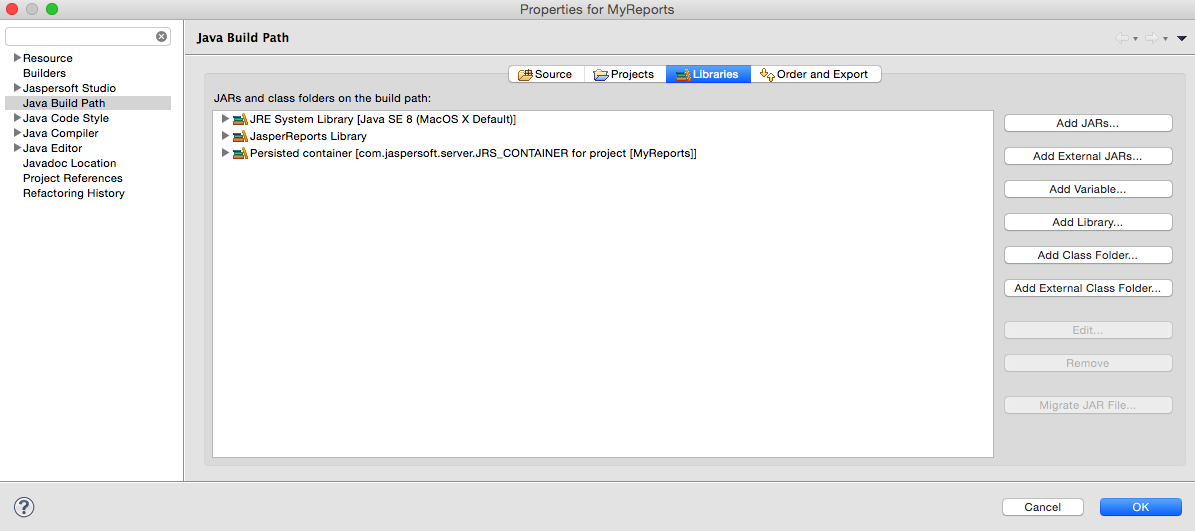
-
Switch to the
Librariestab. -
Click
Add External JARsand select theopennms-jasperstudio-extension-19.0.0-SNAPSHOT-jar-with-dependencies.jarfile located in$OPENNMS_HOME/contrib/jasperstudio-extension. -
Close the file selection dialog.
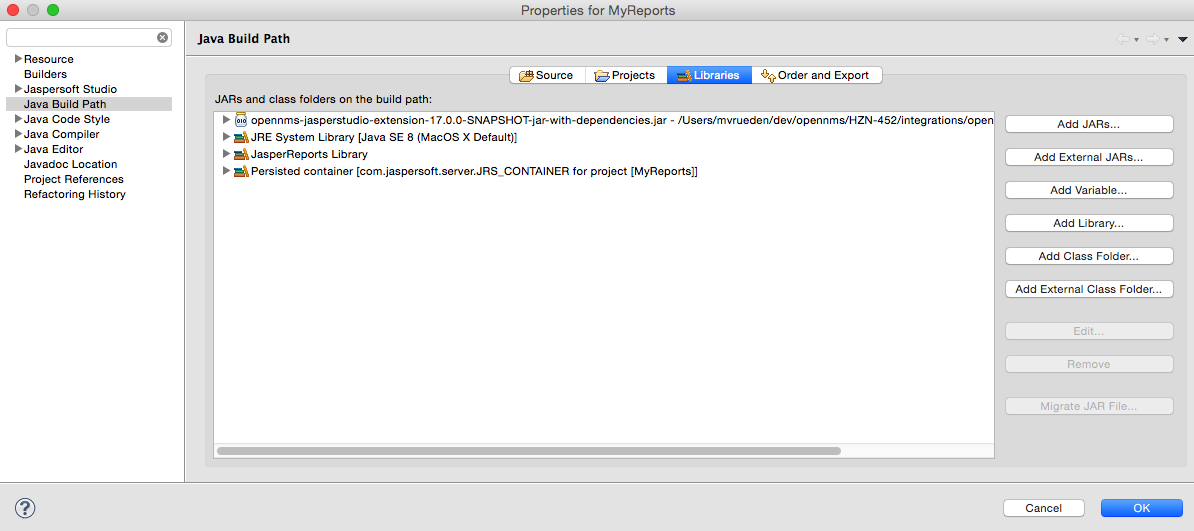
-
Close the dialog.
-
The Measurements Datasource and Helpers should now be available.
-
Go to the
Dataset and Query Dialogin Jaspersoft Studio and select a language calledmeasurement.
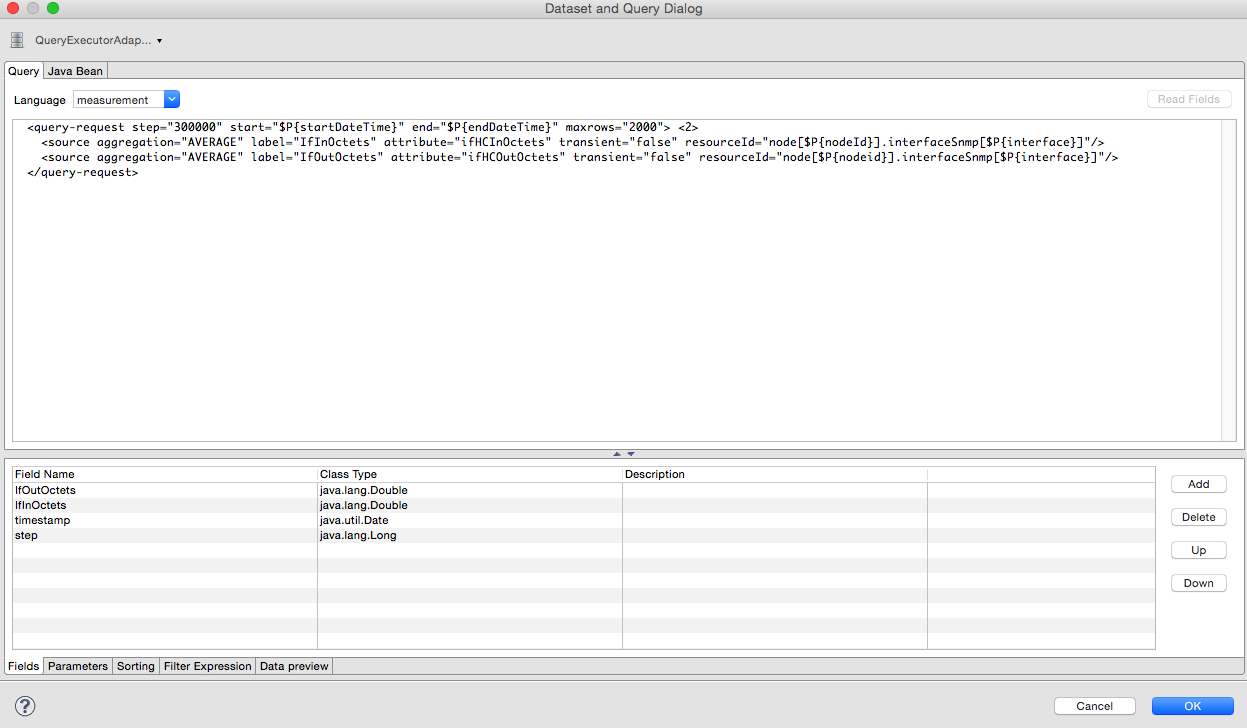
Even if there is no Read Fields functionality available, the Data preview can be used.
It is required the the access to the Measurements API is possible using the connection parameters MEASUREMENT_URL, MEASUREMENT_USERNAME and MEASUREMENT_PASSWORD.
The Supported Fields section gives more details. In addition you have
|
13.5. Accessing Performance Data
Before OpenNMS Horizon 17 and OpenNMS Meridian 2016 it was possible to access the performance data stored in .rrd or .jrobin files directly by using the jrobin language extension provided by the RrdDataSource.
This is no longer possible and the Measurements Datasource has to be used.
|
To access performance data within reports we created a custom Measurement Datasource which allows to query the Measurements API and process the returned data in your reports. Please refer to the official Measurements API documentation on how to use the _Measurements API_.
When using the Measurements Datasource within a report a HTTP connection to the Measurements API is only established if the report is NOT running within OpenNMS Horizon, e.g. when used with Jaspersoft Studio.
|
To receive data from the Measurements API simply create a query as follows:
Measurements API<query-request step="300000" start="$P{startDateTime}" end="$P{endDateTime}" maxrows="2000"> (1)
<source aggregation="AVERAGE" label="IfInOctets" attribute="ifHCInOctets" transient="false" resourceId="node[$P{nodeId}].interfaceSnmp[$P{interface}]"/>
<source aggregation="AVERAGE" label="IfOutOctets" attribute="ifHCOutOctets" transient="false" resourceId="node[$P{nodeid}].interfaceSnmp[$P{interface}]"/>
</query-request>| 1 | The query language. In our case measurement, but JasperReports supports a lot out of the box, such as sql, xpath, etc. |
13.5.1. Fields
Each datasource should return a number of fields, which then can be used in the report. The Measurement Datasource supports the following fields:
| Field name | Field type | Field description |
|---|---|---|
|
|
Each |
|
|
The timestamp of the sample. |
|
|
The |
|
|
The |
|
|
The |
For more details about the Response, please refer to the official Measurement API documentation.
13.5.2. Parameters
In addition to the queryString the following JasperReports parameters are supported.
| Parameter name | Required | Description |
|---|---|---|
MEASUREMENT_URL |
|
The URL of the Measurements API, e.g. |
MEASUREMENT_USERNAME |
|
If authentication is required, specify the username, e.g. |
MEASUREMENT_PASSWORD |
|
If authentication is required, specify the password, e.g. |
13.6. Helper methods
There are a couple of helper methods to help creating reports in OpenNMS Horizon.
These helpers come along with the Measurement Datasource.
| Helper class | Helper Method | Description |
|---|---|---|
|
|
Generates a |
|
|
Returns the |
13.6.1. Usage of the interface descriptor
An interfaceSnmp is addressed with the exact interface descriptor.
To allow easy access to the interface descriptor a helper tool is provided.
The following example shows the usage of that helper.
interface descriptor<parameter name="interface" class="java.lang.String" isForPrompting="false">
<parameterDescription><![CDATA[]]></parameterDescription>
<defaultValueExpression><![CDATA[org.opennms.netmgt.jasper.helper.MeasurementsHelper.getInterfaceDescriptor($P{snmpifname}, $P{snmpifdescr}, $P{snmpphysaddr})]]></defaultValueExpression>
</parameter>
<queryString language="Measurement">
<![CDATA[<query-request step="300000" start="$P{startDateTime}" end="$P{endDateTime}" maxrows="2000">
<source aggregation="AVERAGE" label="IfInOctets" attribute="ifHCInOctets" transient="false" resourceId="node[$P{nodeId}].interfaceSnmp[$P{interface}]"/>
<source aggregation="AVERAGE" label="IfOutOctets" attribute="ifHCOutOctets" transient="false" resourceId="node[$P{nodeId}].interfaceSnmp[$P{interface}]"/>
</query-request>]]>13.6.2. Usage of the node source descriptor
A node is addressed by a node source descriptor.
The node source descriptor references the node either via the foreign source and foreign id or by the node id.
If store by foreign source is enabled only addressing the node via foreign source and foreign id is possible.
In order to make report creation easier, there is a helper method to create the node source descriptor.
For more information about store by foreign source, please have a look at our Wiki.
|
The following example shows the usage of that helper.
node source descriptor.<parameter name="nodeResourceDescriptor" class="java.lang.String" isForPrompting="false">
<defaultValueExpression><![CDATA[org.opennms.netmgt.jasper.helper.MeasurementsHelper.getNodeOrNodeSourceDescriptor(String.valueOf($P{nodeid}), $P{foreignsource}, $P{foreignid})]]></defaultValueExpression>
</parameter>
<queryString language="Measurement">
<![CDATA[<query-request step="300000" start="$P{startDateTime}" end="$P{endDateTime}" maxrows="2000">
<source aggregation="AVERAGE" label="IfInOctets" attribute="ifHCInOctets" transient="false" resourceId="$P{nodeResourceDescriptor}.interfaceSnmp[en0-005e607e9e00]"/>
<source aggregation="AVERAGE" label="IfOutOctets" attribute="ifHCOutOctets" transient="false" resourceId="$P{nodeResourceDescriptor}.interfaceSnmp[en0-005e607e9e00]"/>
</query-request>]]>Depending on the input parameters you either get a node resource descriptor or a foreign source/foreign id resource descriptor.
13.6.3. Usage of the interface descriptor
An interfaceSnmp is addressed with the exact interface descriptor.
To allow easy access to the interface descriptor a helper tool is provided.
The following example shows the usage of that helper.
interface descriptor<parameter name="interface" class="java.lang.String" isForPrompting="false">
<parameterDescription><![CDATA[]]></parameterDescription>
<defaultValueExpression><![CDATA[org.opennms.netmgt.jasper.helper.MeasurementsHelper.getInterfaceDescriptor($P{snmpifname}, $P{snmpifdescr}, $P{snmpphysaddr})]]></defaultValueExpression>
</parameter>
<queryString language="Measurement">
<![CDATA[<query-request step="300000" start="$P{startDateTime}" end="$P{endDateTime}" maxrows="2000">
<source aggregation="AVERAGE" label="IfInOctets" attribute="ifHCInOctets" transient="false" resourceId="node[$P{nodeId}].interfaceSnmp[$P{interface}]"/>
<source aggregation="AVERAGE" label="IfOutOctets" attribute="ifHCOutOctets" transient="false" resourceId="node[$P{nodeId}].interfaceSnmp[$P{interface}]"/>
</query-request>]]>To get the appropriate interface descriptor depends on the input parameter.
13.6.4. Use HTTPS
To establish a secure connection to the Measurements API the public certificate of the running OpenNMS Horizon must be imported to the Java Trust Store. In Addition OpenNMS Horizon must be configured to use that Java Trust Store. Please follow the instructions in this chapter to setup the Java Trust Store correctly.
In addition please also set the property org.opennms.netmgt.jasper.measurement.ssl.enable in $OPENNMS_HOME\etc\opennms.properties to true to ensure that only secure connections are established.
If org.opennms.netmgt.jasper.measurement.ssl.enable is set to false an accidentally insecure connection can be established to the Measurements API location.
A SSL secured connection can be established even if org.opennms.netmgt.jasper.measurement.ssl.enable is set to false.
|
13.7. Limitations
-
Only a JDBC Datasource to the OpenNMS Horizon Database connection can be passed to a report, or no datasource at all. One does not have to use the datasource, though.
14. Enhanced Linkd
Enhanced Linkd (Enlinkd) has been designed to discover connections between nodes using data generated by various link discovery protocols and accessible via SNMP. Enlinkd gathers this data on a regular interval and creates a snapshot of a device’s neighbors from its perspective. The connections discovered by Enlinkd are called Links. The term Link, within the context of Enlinkd, is not synonymous with the term "link" when used with respect to the network OSI Layer 2 domain, whereby a link only indicates a Layer 2 connection. A Link in context of Enlinkd is a more abstract concept and is used to describe any connection between two OpenNMS Horizon Nodes. These Links are discovered based on information provided by an agent’s understanding of connections at the OSI Layer 2, Layer 3, or other OSI layers.
The following sections describe the Enlinkd daemon and its configuration. Additionally, the supported Link discovery implementations will be described as well as a list of the SNMP MIBs that the SNMP agents must expose in order for EnLinkd to gather Links between Nodes. FYI: Detailed information about a node’s connections (discovered Links) and supporting link data can be seen on the Node detail page within the OpenNMS Horizon Web-UI.
14.1. Enlinkd Daemon
Essentially Enlinkd asks each device the following question: "What is the network topology from your point of view". From this point of view this will only provide local topology discovery features. It does not attempt to discover global topology or to do any correlation with the data coming from other nodes.
For large environments the behavior of Enlinkd can be configured. During the Link discovery process informational and error output is logged to a global log file.
| File | Location | Description |
|---|---|---|
|
|
Global configuration for the daemon process |
|
|
Global Enlinkd log file |
|
|
Configuration file to set the log level for Enlinkd |
<?xml version="1.0" encoding="ISO-8859-1"?>
<enlinkd-configuration threads="5"
initial_sleep_time="60000"
rescan_interval="86400000"
use-cdp-discovery="true"
use-bridge-discovery="true"
use-lldp-discovery="true"
use-ospf-discovery="true"
use-isis-discovery="true"
/>| Attribute | Type | Default | Description |
|---|---|---|---|
|
Integer |
|
Number of parallel threads used to discover the topology. |
|
Integer |
|
Time in milliseconds to wait for discovering the topology after OpenNMS Horizon is started. |
|
Integer |
|
Interval to rediscover and update the topology in milliseconds. |
|
Boolean |
|
Enable or disable topology discovery based on CDP information. |
|
Boolean |
|
Enable or disable algorithm to discover the topology based on the Bridge MIB information. |
|
Boolean |
|
Enable or disable topology discovery based on LLDP information. |
|
Boolean |
|
Enable or disable topology discovery based on OSPF information. |
|
Boolean |
|
Enable or disable topology discovery based on IS-IS information. |
| If multiple protocols are enabled, the links will be discovered for each enabled discovery protocol. The topology WebUI will visualize Links for each discovery protocol. For example if you start CDP and LLDP discovery, the WebUI will visualize a CDP Link and an LLDP Link. |
14.2. Layer 2 Link Discovery
Enlinkd is able to discover Layer 2 network links based on the following protocols:
-
Cisco Discovery Protocol (CDP)
-
Transparent Bridge Discovery
This information are provided by SNMP Agents with appropriate MIB support. For this reason it is required to have a working SNMP configuration running. The following section describes the required SNMP MIB provided by the SNMP agent to allow the Link Discovery.
14.2.1. LLDP Discovery
The Link Layer Discovery Protocol (LLDP) is a vendor-neutral link layer protocol. It is used by network devices for advertising their identity, capabilities, and neighbors. LLDP performs functions similar to several proprietary protocols, such as the Cisco Discovery Protocol (CDP), Extreme Discovery Protocol, Foundry Discovery Protocol (FDP), Nortel Discovery Protocol (also known as SONMP), and Microsoft’s Link Layer Topology Discovery (LLTD)[1].
Only nodes with a running LLDP process can be part of the link discovery.
The data is similar to running a show lldp neighbor command on the device.
Linux and Windows servers don’t have an LLDP process running by default and will not be part of the link discovery.
|
The following OIDs are supported to discover and build the LLDP network topology.
| Name | OID | Description |
|---|---|---|
lldpLocChassisIdSubtype |
|
The type of encoding used to identify the chassis associated with the local system. Possible values can be: |
lldpLocChassisId |
|
The string value used to identify the chassis component associated with the local system. |
lldpLocSysName |
|
The string value used to identify the system name of the local system. If the local agent supports IETF RFC 3418, lldpLocSysName object should have the same value of sysName object. |
lldpLocPortIdSubtype |
|
The type of port identifier encoding used in the associated lldpLocPortId object. |
lldpLocPortId |
|
The string value used to identify the port component associated with a given port in the local system. |
lldpLocPortDesc |
|
The string value used to identify the 802 LAN station’s port description associated with the local system. If the local agent supports IETF RFC 2863, lldpLocPortDesc object should have the same value of ifDescr object. |
lldpRemChassisIdSubtype |
|
The type of encoding used to identify the chassis associated with the local system. Possible values can be: |
lldpRemChassisId |
|
The string value used to identify the chassis component associated with the remote system. |
lldpRemPortIdSubtype |
|
The type of port identifier encoding used in the associated lldpRemPortId object. |
lldpRemPortId |
|
The string value used to identify the port component associated with the remote system. |
lldpRemPortDesc |
|
The string value used to identify the description of the given port associated with the remote system. |
lldpRemSysName |
|
The string value used to identify the system name of the remote system. |
Generic information about the LLDP process can be found in the LLDP Information box on the Node Detail Page of the device. Information gathered from these OIDs will be stored in the following database table:
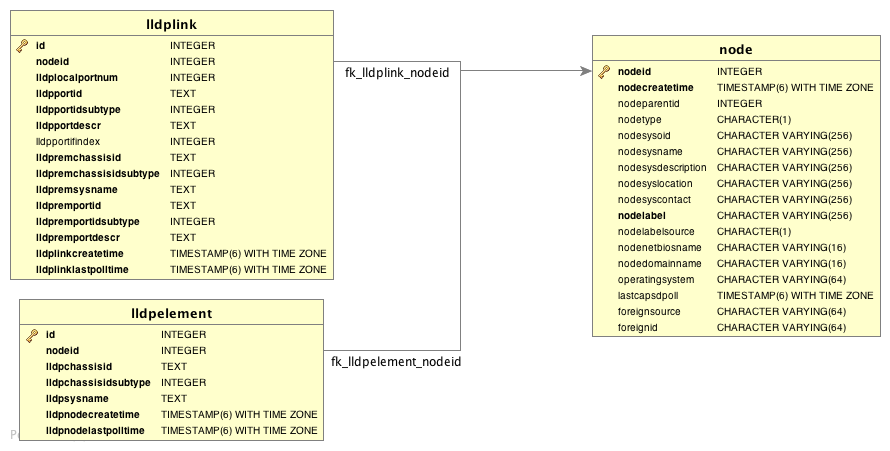
14.2.2. CDP Discovery
The Cisco Discovery Protocol (CDP) is a proprietary link layer protocol from Cisco. It is used by network devices to advertise identity, capabilities and neighbors. CDP performs functions similar to several proprietary protocols, such as the Link Layer Discovery Protocol (LLDP), Extreme Discovery Protocol, Foundry Discovery Protocol (FDP), Nortel Discovery Protocol (also known as SONMP), and Microsoft’s Link Layer Topology Discovery (LLTD). The CDP discovery uses information provided by the CISCO-CDP-MIB and CISCO-VTP-MIB.
Only nodes with a running CDP process can be part of the link discovery.
The data is similar to running a show cdp neighbor command on the IOS CLI of the device.
Linux and Windows servers don’t have a CDP process running by default and will not be part of the link discovery.
|
The following OIDs are supported to discover and build the CDP network topology.
| Name | OID | Description |
|---|---|---|
ifDescr |
|
A textual string containing information about the interface. This string should include the name of the manufacturer, the product name and the version of the interface hardware/software. |
| Name | OID | Description |
|---|---|---|
cdpInterfaceName |
|
The name of the local interface as advertised by CDP in the Port-ID TLV. |
cdpCacheEntry |
|
An entry (conceptual row) in the cdpCacheTable, containing the information received via CDP on one interface from one device. Entries appear when a CDP advertisement is received from a neighbor device. Entries disappear when CDP is disabled on the interface, or globally. |
cdpCacheAddressType |
|
An indication of the type of address contained in the corresponding instance of cdpCacheAddress. |
cdpCacheAddress |
|
The (first) network-layer address of the device’s SNMP-agent as reported in the Address TLV of the most recently received CDP message.
For example, if the corresponding instance of cacheAddressType had the value |
cdpCacheVersion |
|
The Version string as reported in the most recent CDP message. The zero-length string indicates no Version field (TLV) was reported in the most recent CDP message. |
cdpCacheDeviceId |
|
The Device-ID string as reported in the most recent CDP message. The zero-length string indicates no Device-ID field (TLV) was reported in the most recent CDP message. |
cdpCacheDevicePort |
|
The Port-ID string as reported in the most recent CDP message.
This will typically be the value of the ifName object (e.g., |
cdpCachePlatform |
|
The Device’s Hardware Platform as reported in the most recent CDP message. The zero-length string indicates that no Platform field (TLV) was reported in the most recent CDP message. |
cdpGlobalRun |
|
An indication of whether the Cisco Discovery Protocol is currently running. Entries in cdpCacheTable are deleted when CDP is disabled. |
cdpGlobalDeviceId |
|
The device ID advertised by this device. The format of this device id is characterized by the value of cdpGlobalDeviceIdFormat object. |
cdpGlobalDeviceIdFormat |
|
An indication of the format of Device-Id contained in the corresponding instance of cdpGlobalDeviceId.
User can only specify the formats that the device is capable of as denoted in cdpGlobalDeviceIdFormatCpb object. |
| vtpVersion | .1.3.6.1.4.1.9.9.46.1.1.1.0 |
The version of VTP in use on the local system. A device will report its version capability and not any particular version in use on the device. If the device does not support VTP, the version is none(3). |
|---|---|---|
ciscoVtpVlanState |
|
The state of this VLAN.
The state mtuTooBigForDevice indicates that this device cannot participate in this VLAN because the VLAN’s MTU is larger than the device can support. |
ciscoVtpVlanType |
|
The type of this VLAN. |
ciscoVtpVlanName |
|
The name of this VLAN. This name is used as the ELAN-name for an ATM LAN-Emulation segment of this VLAN. |
Generic information about the CDP process can be found in the CDP Information box on the Node Detail Page of the device. Information gathered from these OIDs will be stored in the following database table:
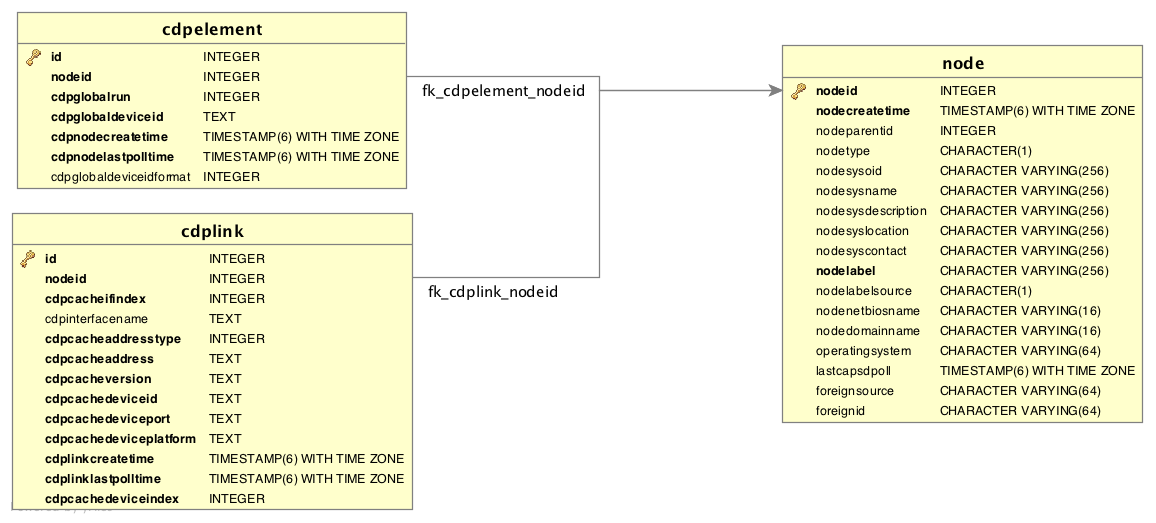
14.2.3. Transparent Bridge Discovery
Discovering Layer 2 network links using the Bridge Forwarding table requires a special algorithm. To discover Links an algorithm based on a scientific paper with the title Topology Discovery for Large Ethernet Networks is implemented. The gathered information is used to classify Links in macLink and bridgeLink. A macLink represents a Link between a workstation or server identified by a mac address. A bridgeLink is a connection between backbone ports.
Transparent bridging is not loop free so if you have loops you have to enable the spanning tree protocol that will detect loops and again will put some ports in a blocking state to avoid loops. To get links it is necessary to perform some calculations that let us define the Links. The following MIBS must be supported by the SNMP agent to allow Transparent Bridge Discovery.
Name |
OID |
Description |
vtpVersion |
|
The version of VTP in use on the local system. A device will report its version capability and not any particular version in use on the device. If the device does not support VTP, the version is none(3). |
Name |
OID |
Description |
ipNetToMediaIfIndex |
|
The interface on which this entry’s equivalence is effective. The layer-2 interface identified by a particular value of this index is the same interface as identified by the same value of ifIndex. |
ipNetToMediaPhysAddress |
|
The media-dependent physical address. |
ipNetToMediaNetAddress |
|
The IpAddress corresponding to the media-dependent physical address. |
ipNetToMediaType |
|
The type of mapping. Setting this object to the value invalid(2) has the effect of invalidating the corresponding entry in the ipNetToMediaTable. That is, it effectively dissasociates the interface identified with said entry from the mapping identified with said entry. It is an implementation-specific matter as to whether the agent removes an invalidated entry from the table. Accordingly, management stations must be prepared to receive tabular information from agents that corresponds to entries not currently in use. Proper interpretation of such entries requires examination of the relevant ipNetToMediaType object. |
Name |
OID |
Description |
dot1dBaseBridgeAddress |
|
The MAC address used by this bridge when it must be referred to in a unique fashion. It is recommended that this be the numerically smallest MAC address of all ports that belong to this bridge. However it is only required to be unique. When concatenated with dot1dStpPriority a unique BridgeIdentifier is formed which is used in the Spanning Tree Protocol. |
dot1dBaseNumPorts |
|
The number of ports controlled by this bridging entity. |
dot1dBaseType |
|
Indicates what type of bridging this bridge can perform. If a bridge is actually performing a certain type of bridging this will be indicated by entries in the port table for the given type. |
dot1dBasePort |
|
The port number of the port for which this entry contains bridge management information. |
dot1dPortIfIndex |
|
The value of the instance of the ifIndex object, defined in MIB-II, for the interface corresponding to this port. |
dot1dStpProtocolSpecification |
|
An indication of what version of the Spanning Tree Protocol is being run. The value decLb100(2) indicates the DEC LANbridge 100 Spanning Tree protocol. IEEE 802.1d implementations will return ieee8021d(3). If future versions of the IEEE Spanning Tree Protocol are released that are incompatible with the current version a new value will be defined. |
dot1dStpPriority |
|
The value of the writeable portion of the Bridge ID, i.e., the first two octets of the (8 octet long) Bridge ID. The other (last) 6 octets of the Bridge ID are given by the value of dot1dBaseBridgeAddress. |
dot1dStpDesignatedRoot |
|
The bridge identifier of the root of the spanning tree as determined by the Spanning Tree Protocol as executed by this node. This value is used as the Root Identifier parameter in all configuration Bridge PDUs originated by this node. |
dot1dStpRootCost |
|
The cost of the path to the root as seen from this bridge. |
dot1dStpRootPort |
|
The port number of the port which offers the lowest cost path from this bridge to the root bridge. |
dot1dStpPort |
|
The port number of the port for which this entry contains Spanning Tree Protocol management information. |
dot1dStpPortPriority |
|
The value of the priority field which is contained in the first (in network byte order) octet of the (2 octet long) Port ID. The other octet of the Port ID is given by the value of dot1dStpPort. |
dot1dStpPortState |
|
The port’s current state as defined by application of the Spanning Tree Protocol. This state controls what action a port takes on reception of a frame. If the bridge has detected a port that is malfunctioning it will place that port into the broken(6) state. For ports which are disabled (see dot1dStpPortEnable), this object will have a value of disabled(1). |
dot1dStpPortEnable |
|
The enabled/disabled status of the port. |
dot1dStpPortPathCost |
|
The contribution of this port to the path cost of paths towards the spanning tree root which include this port. 802.1D-1990 recommends that the default value of this parameter be in inverse proportion to the speed of the attached LAN. |
dot1dStpPortDesignatedRoot |
|
The unique Bridge Identifier of the Bridge recorded as the Root in the Configuration BPDUs transmitted by the Designated Bridge for the segment to which the port is attached. |
dot1dStpPortDesignatedCost |
|
The path cost of the Designated Port of the segment connected to this port. This value is compared to the Root Path Cost field in received bridge PDUs. |
dot1dStpPortDesignatedBridge |
|
The Bridge Identifier of the bridge which this port considers to be the Designated Bridge for this port’s segment. |
dot1dStpPortDesignatedPort |
|
The Port Identifier of the port on the Designated Bridge for this port’s segment. |
dot1dTpFdbAddress |
|
A unicast MAC address for which the bridge has forwarding and/or filtering information. |
dot1dTpFdbPort |
|
Either the value '0', or the port number of the port on which a frame having a source address equal to the value of the corresponding instance of dot1dTpFdbAddress has been seen. A value of '0' indicates that the port number has not been learned but that the bridge does have some forwarding/filtering information about this address (e.g. in the dot1dStaticTable). Implementors are encouraged to assign the port value to this object whenever it is learned even for addresses for which the corresponding value of dot1dTpFdbStatus is not learned(3). |
dot1dTpFdbStatus |
|
The status of this entry.
The meanings of the values are: |
Name |
OID |
Description |
dot1qTpFdbPort |
|
Either the value 0, or the port number of the port on which a frame having a source address equal to the value of the corresponding instance of dot1qTpFdbAddress has been seen. A value of 0 indicates that the port number has not been learned but that the device does have some forwarding/filtering information about this address (e.g., in the dot1qStaticUnicastTable). Implementors are encouraged to assign the port value to this object whenever it is learned, even for addresses for which the corresponding value of dot1qTpFdbStatus is not learned(3). |
dot1qTpFdbStatus |
|
The status of this entry.
The meanings of the values are: |
Generic information about the bridge link discovery process can be found in the Bridge Information box on the Node Detail Page of the device. Information gathered from this OID will be stored in the following database table:
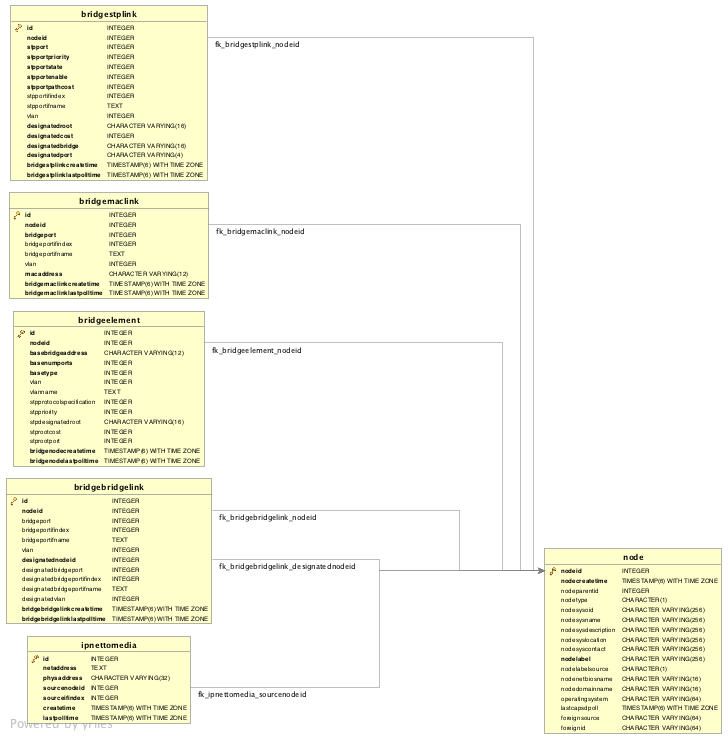
14.3. Layer 3 Link Discovery
With Enlinkd it is possible to get Links based on network routing applications. The following routing daemons can be used to provide a discovery of links based Layer 3 information:
This information is provided by SNMP Agents with appropriate MIB support. For this reason it is required to have a working SNMP configuration running. The link data discovered from Enlinkd is provided in the Topology User Interface and on the detail page of a node.
14.3.1. OSPF Discovery
The relevant MIBs for OSPF topology are OSPF-MIB and OSPF-TRAP-MIB. In these MIBs are defined the relevant objects used to find OSPF links, specifically:
-
The Router ID which, in OSPF, has the same format as an IP address
-
But identifies the router independent of its IP address.
Also all the interfaces are identified by their IP addresses. The OSPF links come from the SNMP ospfNbrTable defined in OSPF-MIB and this table is in practice persisted in the ospfLink table:
| Name | OID | Description |
|---|---|---|
ospfRouterId |
|
A 32-bit integer uniquely identifying the router in the Autonomous System. By convention, to ensure uniqueness, this should default to the value of one of the router’s IP interface addresses. This object is persistent and when written the entity should save the change to non-volatile storage. |
ospfAdminStat |
|
The administrative status of OSPF in the router. The value enabled denotes that the OSPF Process is active on at least one interface; disabled disables it on all interfaces. This object is persistent and when written the entity should save the change to non-volatile storage. |
ospfVersionNumber |
|
The current version number of the OSPF protocol is 2. |
ospfAreaBdrRtrStatus |
|
A flag to note whether this router is an Area Border Router. |
ospfAreaASBdrRtrStatus |
|
A flag to note whether this router is configured as an Autonomous System Border Router. This object is persistent and when written the entity should save the change to non-volatile storage. |
ospfIfIpAddress |
|
The IP address of this OSPF interface. |
ospfAddressLessIf |
|
For the purpose of easing the instancing of addressed and addressless interfaces; this variable takes the value 0 on interfaces with IP addresses and the corresponding value of ifIndex for interfaces having no IP address. |
ospfNbrIpAddr |
|
The IP address this neighbor is using in its IP source address. Note that, on addressless links, this will not be 0.0.0.0 but the address of another of the neighbor’s interfaces. |
ospfNbrAddressLessIndex |
|
On an interface having an IP address, zero. On addressless interfaces, the corresponding value of ifIndex in the Internet Standard MIB. On row creation, this can be derived from the instance. |
ospfNbrRtrId |
|
A 32-bit integer (represented as a type IpAddress) uniquely identifying the neighboring router in the Autonomous System. |
| Name | OID | Description |
|---|---|---|
ipAdEntIfIndex |
|
The index value which uniquely identifies the interface to which this entry is applicable. The interface identified by a particular value of this index is the same interface as identified by the same value of the IF-MIB’s ifIndex. |
ipAdEntNetMask |
|
The subnet mask associated with the IPv4 address of this entry. The value of the mask is an IPv4 address with all the network bits set to 1 and all the hosts bits set to 0. |
Generic information about the OSPF link discovery process can be found in the OSPF Information box on the Node Detail Page of the device. Information gathered from these OIDs will be stored in the following database table:
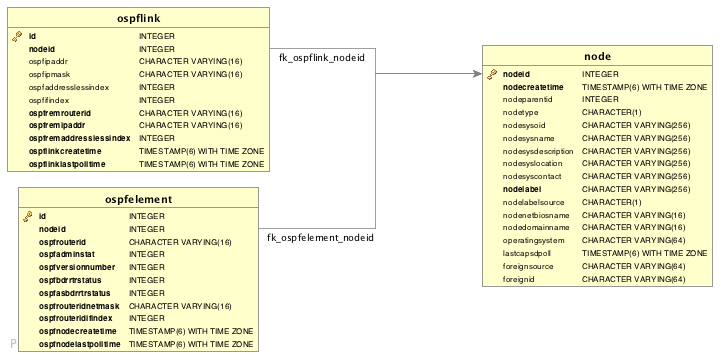
14.3.2. IS-IS Discovery
IS-IS Links are found in the isisISAdjTable that is defined in ISIS-MIB (mib-rfc4444.txt). In this table is found the information needed to find the Adjacency Intermediate System. The information about IS-IS is stored into two tables: isisElement and isisLink. isisElement contains the ISISSysID, a unique identifier of the "Intermediate System" (the name for the Router in ISO protocols). Each entry in this SNMP MIB table represents a unidirectional link from the Intermediate System that is queried to the Adjacent Intermediate Systems running IS-IS and "peering" with the source router. If two routers IS-A and IS-B support ISIS-MIB, then EnLinkd will create two link entries in OpenNMS Horizon: one from IS-A to IS-B (from the adjtable of IS-A) the complementary link back from IS-B to IS-A (from the adjTable of _IS-B). IS-IS links are represented in the ISIS-MIB as follows:
| Name | OID | Description |
|---|---|---|
isisSysID |
|
The ID for this Intermediate System. This value is appended to each of the area addresses to form the Network Entity Titles. The derivation of a value for this object is implementation specific. Some implementations may automatically assign values and not permit an SNMP write, while others may require the value to be set manually. Configured values must survive an agent reboot. |
isisSysAdminState |
|
The administrative state of this Intermediate System.
Setting this object to the value |
isisSysObject |
|
isisSysObject |
isisCircIfIndex |
|
The value of ifIndex for the interface to which this circuit corresponds. This object cannot be modified after creation. |
isisCircAdminState |
|
The administrative state of the circuit. |
isisISAdjState |
|
The state of the adjacency. |
isisISAdjNeighSNPAAddress |
|
The SNPA address of the neighboring system. |
isisISAdjNeighSysType |
|
The type of the neighboring system. |
isisISAdjNeighSysID |
|
The system ID of the neighboring Intermediate System. |
isisISAdjNbrExtendedCircID |
|
The 4-byte Extended Circuit ID learned from the Neighbor during 3-way handshake, or 0. |
Generic information about the IS-IS link discovery process can be found in the IS-IS Information box on the Node Detail Page of the device. Information gathered from this OIDs will be stored in the following database table:
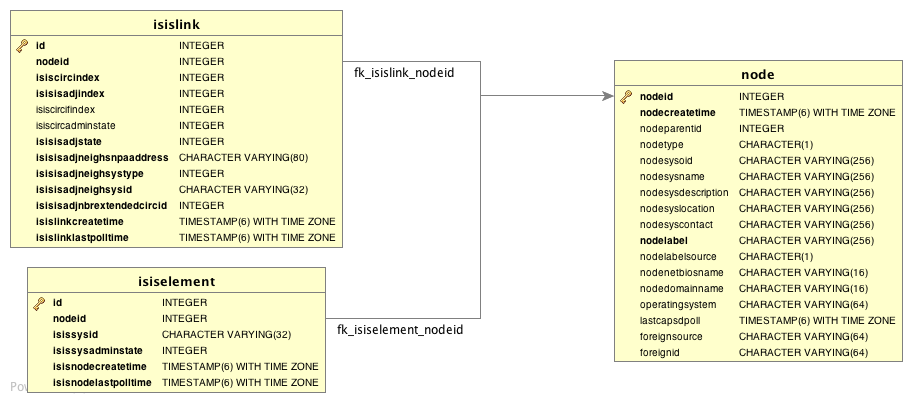
15. Operation
15.1. HTTPS / SSL
This chapter covers the possibilities to configure OpenNMS Horizon to protect web sessions with HTTPS and also explains how to configure OpenNMS Horizon to establish secure connections.
In order to use HTTPS the Java command line tool keytool is used.
It is automatically shipped with each JRE installation.
More details about the keytool can be found at the official documentation.
|
15.1.1. Standalone HTTPS with Jetty
To configure OpenNMS Horizon to protect web sessions with HTTPS please refer to the official OpenNMS Horizon Wiki article Standalone HTTPS with Jetty.
15.1.2. OpenNMS Horizon as HTTPS client
To establish secure HTTPS connections within Java one has to setup a so called Java Trust Store.
The Java Trust Store contains all certificates a Java application should trust when making connections as a client to a server.
Setup Java Trust Store
To setup the Java Trust Store the following command can be issued.
| If you do not have a Java Trust Store setup yet, it is created automatically. |
keytool \
-import \ (1)
-v \ (2)
-trustcacerts \ (3)
-alias localhost \ (4)
-file localhost.cert \ (5)
-keystore /$OPENNMS_HOME/etc/trust-store.jks (6)| 1 | Define to import a certificate or a certificate chain |
| 2 | Use verbose output |
| 3 | Define to trust certificates from cacerts |
| 4 | The alias for the certificate to import, e.g. the common name |
| 5 | The certificate to import |
| 6 | The location of the Java Trust Store |
If you create a new Java Trust Store you are asked for a password to protect the Java Trust Store. If you update an already existing Java Trust Store please enter the password you chose when creating the Java Trust Store initially.
Download existing public certificate
To Download an existing public certificate the following command can be issued.
openssl \
s_client \ (1)
-showcerts \ (2)
-connect localhost:443 \ (3)
-servername localhost \ (4)
< /dev/null \ (5)
> localhost.cert (6)| 1 | Use SSL/TLS client functionality of openssl. |
| 2 | Show all certificates in the chain |
| 3 | PORT:HOST to connect to, e.g. localhost:443 |
| 4 | This is optional, but if you are serving multiple certificates under one single ip address you may define a server name, otherwise the ip of localhost:PORT certificate is returned which may not match the requested server name (mail.domain.com, opennms.domain.com, dns.domain.com) |
| 5 | No input |
| 6 | Where to store the certificate. |
Configure OpenNMS Horizon to use the defined Java Trust Store
To setup OpenNMS Horizon to use the defined Java Trust Store the according javax.net.ssl.trustStore* properties have to be set.
Open $OPENNMS_HOME/etc/opennms.properties and add the properties javax.net.ssl.trustStore and javax.net.ssl.trustStorePassword as shown below.
javax.net.ssl.trustStore=/$OPENNMS_HOME/etc/trust-store.jks (1)
javax.net.ssl.trustStorePassword=change-me (2)| 1 | The location of the Java Trust Store |
| 2 | The password of the Java Trust Store |
For more details on the Java build-in SSL System properties have a look at chapter Debugging / Properties.
| Each time you modify the Java Trust Store you have to restart OpenNMS Horizon to have the changes take effect. |
15.1.3. Differences between Java Trust Store and Java Key Store
The Java Trust Store is used to determine whether a remote connection should be trusted or not, e.g. whether a remote party is who it claims to be (client use case).
The Java Key Store is used to decide which authentication credentials should be sent to the remote host for authentication during SSL handshake (server use case).
For more details, please check the JSSE Reference Guide.
15.1.4. Debugging / Properties
If you encounter issues while using HTTPS it might be useful to enable debugging or use one of the build-in Java System Properties to configure the proper use of SSL.
| System Property Name | Description |
|---|---|
|
Location of the Java keystore file containing an application process’s own certificate and private key.
On Windows, the specified pathname must use forward slashes, |
|
Password to access the private key from the keystore file specified by |
|
(Optional) For Java keystore file format, this property has the value |
|
Location of the Java keystore file containing the collection of CA certificates trusted by this application process (trust store). On Windows, the specified pathname must use forward slashes, |
|
Password to unlock the keystore file (store password) specified by |
|
(Optional) For Java keystore file format, this property has the value |
|
To switch on logging for the SSL/TLS layer, set this property to ssl. More details about possible values can be found here. |
15.2. Geocoder Service
The Geocoder Service is used to resolve geolocation information within OpenNMS Horizon.
By default The Google Map API is used to resolve the geolocation information, if available.
In order to configure the Google Map API the following properties in etc/org.opennms.features.geocoder.google.cfg are supported:
| Property | Type | Default | Description |
|---|---|---|---|
|
|
empty string |
The Google Map API |
|
|
empty string |
The Google Map API |
|
|
|
The connection timeout in milliseconds the Geocoder tries to resolve a single geolocation. |
15.3. resourcecli: simple resource management tool
Sometimes a user want to list or manually delete collected data (resources) of an OpenNMS Horizon instance.
When using RRDTool- or JRobin-based storage this can easily be achieved by traversing the share/rrd directory and its subdirectories.
The several .rrd or .jrb files can be listed or deleted for individual nodes.
When Newts-based storage is used the data is stored and indexed remotely on a Cassandra cluster.
In this case the cluster must be queried for available resources.
For the deletion of resources the data and all generated indexes must be gathered and removed.
The resourcecli tool simplifies this process and works with Newts-based storage as well as with RRDTool and JRobin files.
15.3.1. Usage
The utility is installed by default and its wrapper script is located in the ${OPENNMS_HOME}/bin directory.
$ cd /path/to/opennms/bin
$ ./resourcecli| When invoked without parameters the usage and help information is printed. |
The resourcecli tool uses sub-commands for the different tasks. Each of these sub-commands provide different options and parameters. The command line tool accepts the following sub-commands.
| Sub-command | Description |
|---|---|
|
Queries an OpenNMS Horizon server for available resources. |
|
Displays details for a given resource. |
|
Deletes a given resource and all of its child resources. |
The following global options are available in each of the sub-commands of the tool:
| Option/Argument | Description | Default |
|---|---|---|
|
Displays help and exit |
false |
|
Username for connecting to OpenNMS Horizon |
admin |
|
Password for connecting to OpenNMS Horizon |
admin |
|
URL of the OpenNMS Horizon instance to connect to |
15.3.2. Sub-command: list
This sub-command is used to query an OpenNMS Horizon instance for its available resources.
The following example queries the local OpenNMS Horizon instance with the credentials admin/secret.
$ ./resourcecli --username admin --password secret list
node[72]
node[72].nodeSnmp[]
node[72].responseTime[192.168.0.2]
node[70]
node[70].nodeSnmp[]
node[70].interfaceSnmp[bridge0]
node[70].interfaceSnmp[bridge1]
node[70].interfaceSnmp[vlan0-002500fe1bf3]
node[70].responseTime[50.16.15.18]
node[70].responseTime[192.168.0.1]
<output omitted>15.3.3. Sub-command: show
This sub-command can be used to show details for a given resource.
The following example display details for the resource identified by resourceId node[70].
$ ./resourcecli --username admin --password secret show node\[70\]
ID: node[70]
Name: 70
Label: MyRouter
Type: Node
Link: element/node.jsp?node=70
Parent ID: null
Children:
node[70].nodeSnmp[]
node[70].interfaceSnmp[bridge0]
node[70].interfaceSnmp[bridge1]
node[70].interfaceSnmp[vlan0-002500fe1bf3]
node[70].responseTime[50.16.15.18]
node[70].responseTime[192.168.0.1]
Attributes:
External:
Graphs:
Strings:The following options are available for the show sub-command.
| Option/Argument | Description | Default |
|---|---|---|
|
The resourceId of the resource to display. |
- |
15.3.4. Sub-command: delete
This sub-command can be used to delete a given resource and its child resources.
The following example deletes the resource identified by resourceId node[70].
When successful, this command does not generate any output.
$ ./resourcecli --username admin --password secret delete node\[70\]
$The following options are available for the delete sub-command.
| Option/Argument | Description | Default |
|---|---|---|
|
The resourceId of the resource to be deleted. |
- |
15.4. newts-repository-converter: Rrd/Jrb to Newts migration utility
This utility can be used to migrate existing RRDTool- or JRobin-based data to a Newts cluster.
This will be achieved by traversing the share/rrd directory and its subdirectories, reading the data and properties files and persisting this data to Newts.
15.4.1. Migration
The following suggestions try to minimize the data collection gap that occur when reconfiguring OpenNMS Horizon for a different storage strategy. First, we determine the parameters needed for migration of the existing data. After that, we reconfigure OpenNMS Horizon to persists all new collected data to Newts storage. Finally, the Rrd- or JRobin-based data will be converted and persisted to Newts using the newts-repository-converter utility.
Prerequisites
-
Working OpenNMS Horizon installation with RRDTool- or JRobin-based storage strategy configured.
-
Installed and working Newts cluster reachable by the OpenNMS Horizon instance.
Migration plan
-
Check and write down the values for the following options in your
opennms.propertiesfile. You will need these information later to invoke the newts-repository-converter utility.-
File
etc/opennms.properties:-
Check for the entry
org.opennms.rrd.storeByGroupwhetherstoreByGroupis enabled. -
Check for the entry
rrd.base.dirfor the location where Rrd or Jrb files are stored. -
Check for the entry
rrd.binaryfor the location of the RRDTool binary.
-
-
File
etc/rrd-configuration.properties:-
Check for the entry
org.opennms.rrd.strategyClasswhetherJRobinRrdStrategy(JRobin) orJniRrdStrategy/MultithreadedJniRrdStrategy(RRDTool) is used.
-
-
-
Stop your OpenNMS Horizon instance.
-
Reconfigure OpenNMS Horizon to persist data to Newts - so, when correctly configured all new samples will be persisted into Newts after OpenNMS Horizon is started. Note, that the converter assumes storeByForeignSource to be enabled.
-
Start your OpenNMS Horizon instance.
-
Use the newts-repository-converter utility to convert the existing data to Newts by specifying the options that correspond to the information gathered during step #1.
This procedure will minimize the data collection gap to the time needed to reconfigure OpenNMS Horizon for Newts storage.
| The newts_converter utility needs the path to the base directory of your OpenNMS Horizon instance for reading the configuration files. For instance the utility needs the datasource configuration during the migration process to query the database to lookup node data. |
15.4.2. Usage
The utility is installed by default and its wrapper script is located in the ${OPENNMS_HOME}/bin directory.
$ cd /path/to/opennms/bin
$ ./newts-repository-converter| When invoked without parameters the usage and help information is printed. |
The newts-repository-converter tool provide the following options and parameters:
| Short-option | Long-option | Description | Default |
|---|---|---|---|
|
|
Prints help and usage information |
false |
|
|
OpenNMS Horizon Home Directory |
/opt/opennms |
|
|
The path to the RRD data |
ONMS-HOME/share/rrd |
|
|
Whether to use rrdtool or JRobin |
|
|
|
The binary path to the rrdtool command (only used if rrd-tool is set) |
/usr/bin/rrdtool |
|
|
Whether store by group was enabled or not |
|
|
|
Number of conversion threads |
defaults to number of CPUs |
15.4.3. Example 1: convert Rrd-based data with storeByGroup enabled
The following example shows how to convert RRDTool-based data that was stored with storeByGroup enabled.
The OpenNMS Horizon home is /opt/opennms, the data directory is /opt/opennms/share/rrd and the RRDTool binary located at /usr/local/bin/rrdtool.
This program call will use 16 concurrent threads to convert the Rrd files.
$ ./newts-repository-converter -t true -s true -T /usr/local/bin/rrdtool -n 16
<output omitted>15.4.4. Example 2: convert JRobin-based data with storeByGroup disabled
The following example shows how to convert JRobin-based data located in the directory /mnt/opennms/rrd that was collected with storeByGroup disabled.
This program call will use 8 concurrent threads to convert the Jrb files.
$ ./newts-repository-converter -t false -s false -r /mnt/opennms/rrd -n 8
<output omitted>15.5. Newts
This section describes how to configure OpenNMS Horizon to use Newts and how to use OpenNMS Horizon to monitor your Cassandra cluster.
15.5.1. Configuration
Enabling Newts
OpenNMS Horizon can be configured to use Newts by setting the following property in in ${OPENNMS_HOME}/etc/opennms.properties:
org.opennms.timeseries.strategy=newtsIt is also highly recommended that resources stored in Newts are referenced by their foreign source and foreign ID, as opposed to their database ID. To this end, the following property should also be set in the same file:
org.opennms.rrd.storeByForeignSource=trueWith these set, OpenNMS Horizon will begin persisting metrics using the Newts engine when restarted.
Additional configuration options are presented in the next section.
Configuration Reference
The following properties, found in ${OPENNMS_HOME}/etc/opennms.properties, can be used to configure and tune Newts.
General
| Name | Default | Description |
|---|---|---|
|
|
Name of the keyspace to use. |
|
|
IP address or hostnames of the Cassandra nodes. Multiple hosts can be separated by a comma. |
|
|
CQL port used to connect to the Cassandra nodes. |
|
|
Username to use when connecting to Cassandra via CQL. |
|
|
Password to use when connecting to Cassandra via CQL. |
|
|
Enable/disable SSL when connecting to Cassandra. |
|
|
Consistency level used for read operations. See Configuring data consistency for a list of available options. |
|
|
Consistency level used for write operations. See Configuring data consistency for a list of available options. |
|
|
Maximum number of records to insert in a single transaction. Limited by the size of the Cassandra cluster’s batch_size_fail_threshold_in_kb property. |
|
|
Maximum number of records that can be held in the ring buffer. Must be a power of two. |
|
|
Number of threads used to pull samples from the ring buffer and insert them into Newts. |
|
|
Number of seconds after which samples will automatically be deleted. Defaults to one year. |
|
|
Duration in seconds for which samples will be stored at the same key. Defaults to 7 days in seconds. |
|
|
Minimum step size in milliseconds. Used to prevent large queries. |
|
|
If no interval is specified in the query, the step will be divided into this many intervals when aggregating values. |
|
|
Duration in milliseconds. Used when no heartbeat is specified. Should generally be 1.5x your largest collection interval. |
|
Number of cores |
Maximum number of threads that can be used to compute aggregates. Defaults to the number of available cores. |
|
See bellow |
Canonical name of the class used for resource level caching. See the table bellow for all of the available options. |
|
|
Maximum number of records to keep in the cache when using an in-memory caching strategy. |
|
|
Disables the processing of counter wraps, replacing these with NaNs instead. |
|
|
Enables the cache primer, which pre-emptively loads the cache with indexed resources on start-up. |
|
|
Block startup for this many milliseconds while waiting for the cache to be primed.
Set this value to |
Available caching strategies include:
| Name | Class | Default |
|---|---|---|
Redis-based Cache |
|
N |
In-Memory Cache |
|
Y |
Redis Cache
When enabled, the following options can be used to configure the Redis-based cache.
| Name | Default | Description |
|---|---|---|
|
|
IP address of hostname of the Redis server. |
|
|
TCP port used to connect to the Redis server. |
Recommendations
You will likely want to change the values of cache.max_entries and the ring_buffer_size to suit your installation.
Meta-data related to resources are cached in order to avoid writing redundant records in Cassandra.
If you are collecting data from a large number of resources, you should increase the cache.max_entries to reflect the number of resources you are collecting from, with a suitable buffer.
The samples gathered by the collectors are temporarily stored in a ring buffer before they are persisted to Cassandra using Newts.
The value of the ring_buffer_size should be increased if you expect large peaks of collectors returning at once or latency in persisting these to Cassandra.
However, note that the memory used by the ring buffer is reserved, and larger values may require an increased heap size.
Cache priming can be used to help reduce the number of records that need to be indexed after restarting OpenNMS Horizon. This works by rebuilding the cache using the index data that has already been persisted in Cassandra. Consider enabling this feature if you notice large spikes of index related inserts after rebooting.
15.5.2. Cassandra Monitoring
This section describes some of the metrics OpenNMS Horizon collects from a Cassandra cluster.
| JMX must be enabled on the Cassandra nodes and made accessible from _OpenNMS Horizon in order to collect these metrics. See Enabling JMX authentication for details. |
| The data collection is bound to the agent IP interface with the service name JMX-Cassandra. The JMXCollector is used to retrieve the MBean entities from the Cassandra node. |
Client Connections
The number of active client connections from org.apache.cassandra.metrics.Client are collected:
| Name | Description |
|---|---|
|
Metrics for connected native clients |
|
Metrics for connected thrift clients |
Compaction Bytes
The following compaction manager metrics from org.apache.cassandra.metrics.Compaction are collected:
| Name | Description |
|---|---|
|
Number of bytes compacted since node started |
Compaction Tasks
The following compaction manager metrics from org.apache.cassandra.metrics.Compaction are collected:
| Name | Description |
|---|---|
|
Estimated number of completed compaction tasks |
|
Estimated number of pending compaction tasks |
Storage Load
The following storage load metrics from org.apache.cassandra.metrics.Storage are collected:
| Name | Description |
|---|---|
|
Total disk space (in bytes) used by this node |
Storage Exceptions
The following storage exception metrics from org.apache.cassandra.metrics.Storage are collected:
| Name | Description |
|---|---|
|
Number of unhandled exceptions since start of this Cassandra instance |
Dropped Messages
Measurement of messages that were DROPPABLE.
These ran after a given timeout set per message type so was thrown away.
In JMX these are accessible via org.apache.cassandra.metrics.DroppedMessage.
The number of dropped messages in the different message queues are good indicators whether a cluster can handle its load.
| Name | Stage | Description |
|---|---|---|
|
MutationStage |
If a write message is processed after its timeout (write_request_timeout_in_ms) it either sent a failure to the client or it met its requested consistency level and will relay on hinted handoff and read repairs to do the mutation if it succeeded. |
|
MutationStage |
If a write message is processed after its timeout (write_request_timeout_in_ms) it either sent a failure to the client or it met its requested consistency level and will relay on hinted handoff and read repairs to do the mutation if it succeeded. |
|
MutationStage |
Times out after write_request_timeout_in_ms. |
|
ReadStage |
Times out after read_request_timeout_in_ms. No point in servicing reads after that point since it would of returned error to client. |
|
ReadStage |
Times out after range_request_timeout_in_ms. |
|
RequestResponseStage |
Times out after request_timeout_in_ms. Response was completed and sent back but not before the timeout |
Thread pools
Apache Cassandra is based on a so called Staged Event Driven Architecture (SEDA). This seperates different operations in stages and these stages are loosely coupled using a messaging service. Each of these components use queues and thread pools to group and execute their tasks. The documentation for Cassandra Thread pool monitoring is originated from Pythian Guide to Cassandra Thread Pools.
| Name | Description |
|---|---|
|
Tasks that are currently running |
|
Tasks that have been completed |
|
Tasks that have been blocked due to a full queue |
|
Tasks queued for execution |
Memtable FlushWriter
Sort and write memtables to disk from org.apache.cassandra.metrics.ThreadPools.
A vast majority of time this backing up is from over running disk capability.
The sorting can cause issues as well however.
In the case of sorting being a problem, it is usually accompanied with high load but a small amount of actual flushes (seen in cfstats).
Can be from huge rows with large column names, i.e. something inserting many large values into a CQL collection.
If overrunning disk capabilities, it is recommended to add nodes or tune the configuration.
| Alerts: pending > 15 || blocked > 0 |
Memtable Post Flusher
Operations after flushing the memtable. Discard commit log files that have had all data in them in sstables. Flushing non-cf backed secondary indexes.
| Alerts: pending > 15 || blocked > 0 |
Anti Entropy Stage
Repairing consistency. Handle repair messages like merkle tree transfer (from Validation compaction) and streaming.
| Alerts: pending > 15 || blocked > 0 |
Gossip Stage
Post 2.0.3 there should no longer be issue with pending tasks. Instead monitor logs for a message:
Gossip stage has {} pending tasks; skipping status check ...Before that change, in particular older versions of 1.2, with a lot of nodes (100+) while using vnodes can cause a lot of CPU intensive work that caused the stage to get behind.
Been known to of been caused with out of sync schemas.
Check NTP working correctly and attempt nodetool resetlocalschema or the more drastic deleting of system column family folder.
| Alerts: pending > 15 || blocked > 0 |
Migration Stage
Making schema changes
| Alerts: pending > 15 || blocked > 0 |
MiscStage
Snapshotting, replicating data after node remove completed.
| Alerts: pending > 15 || blocked > 0 |
Mutation Stage
Performing a local including:
-
insert/updates
-
Schema merges
-
commit log replays
-
hints in progress
Similar to ReadStage, an increase in pending tasks here can be caused by disk issues, over loading a system, or poor tuning. If messages are backed up in this stage, you can add nodes, tune hardware and configuration, or update the data model and use case.
| Alerts: pending > 15 || blocked > 0 |
Read Stage
Performing a local read. Also includes deserializing data from row cache. If there are pending values this can cause increased read latency. This can spike due to disk problems, poor tuning, or over loading your cluster. In many cases (not disk failure) this is resolved by adding nodes or tuning the system.
| Alerts: pending > 15 || blocked > 0 |
Request Response Stage
When a response to a request is received this is the stage used to execute any callbacks that were created with the original request.
| Alerts: pending > 15 || blocked > 0 |
Read Repair Stage
Performing read repairs.
Chance of them occurring is configurable per column family with read_repair_chance.
More likely to back up if using CL.ONE (and to lesser possibly other non-CL.ALL queries) for reads and using multiple data centers.
It will then be kicked off asynchronously outside of the queries feedback loop.
Note that this is not very likely to be a problem since does not happen on all queries and is fast providing good connectivity between replicas.
The repair being droppable also means that after write_request_timeout_in_ms it will be thrown away which further mitigates this.
If pending grows attempt to lower the rate for high read CFs.
| Alerts: pending > 15 || blocked > 0 |
JVM Metrics
Some key metrics from the running Java virtual machine are also collected:
- java.lang:type=Memory
-
The memory system of the Java virtual machine. This includes heap and non-heap memory
- java.lang:type=GarbageCollector,name=ConcurrentMarkSweep
-
Metrics for the garbage collection process of the Java virtual machine
| If you use Apache Cassandra for running Newts you can also enable additional metrics for the Newts keyspace. |
15.5.3. Newts Monitoring
This section describes the metrics OpenNMS Horizon collects for monitoring the Newts keyspace from org.apache.cassandra.metrics.Keyspace on an Cassandra node.
| JMX must be enabled on the Cassandra nodes and made accessible from _OpenNMS Horizon in order to collect these metrics. See Enabling JMX authentication for details. |
The data collection is bound to the agent IP interface with the service name JMX-Cassandra-Newts. The JMXCollector is used to retrieve the MBean entities from the Cassandra node.
All Memory Table Data Size
| Name | Description |
|---|---|
|
Total amount of live data stored in the memtables (2i and pending flush memtables included) that resides off-heap, excluding any data structure overhead |
|
Total amount of data stored in the memtables (2i and pending flush memtables included) that resides off-heap. |
|
Total amount of data stored in the memtables (2i and pending flush memtables included) that resides on-heap. |
Memtable Switch Count
| Name | Description |
|---|---|
|
Number of times flush has resulted in the memtable being switched out. |
Memtable Columns Count
| Name | Description |
|---|---|
|
Total number of columns present in the memtable. |
Memory Table Data Size
| Name | Description |
|---|---|
|
Total amount of live data stored in the memtable, excluding any data structure overhead |
|
Total amount of data stored in the memtable that resides off-heap, including column related overhead and partitions overwritten. |
|
Total amount of data stored in the memtable that resides on-heap, including column related overhead and partitions overwritten. |
Read and Write Latency
| Name | Description |
|---|---|
|
Local read metrics. |
|
Local write metrics. |
Range Latency
| Name | Description |
|---|---|
|
Local range slice metrics 99th percentile. |
Latency
| Name | Description |
|---|---|
|
|
|
|
|
Bloom Filter Disk Space
| Name | Description |
|---|---|
|
Disk space used by bloom filter |
Bloom Filter Off Heap Memory
| Name | Description |
|---|---|
|
Off heap memory used by bloom filter |
Newts Memory Used
| Name | Description |
|---|---|
|
Off heap memory used by compression meta data |
|
Off heap memory used by index summary |
Pending
| Name | Description |
|---|---|
|
Estimate of number of pending compactions for this column family |
|
Estimated number of tasks pending for this column family |
Disk Space
| Name | Description |
|---|---|
|
Total disk space used by SSTables belonging to this column family including obsolete ones waiting to be garbage collected. |
|
Disk space used by SSTables belonging to this column family |
15.6. Daemon Configuration Files
Configuration changes require a restart of OpenNMS and some daemons are able to reload configuration changes triggered by a daemon reload event. This section gives an overview about all daemons and the related configuration files and which can be reloaded without restarting OpenNMS.
15.6.1. Eventd
| Internal Daemon Name | Reload Event |
|---|---|
Eventd |
|
| File | Restart Required | Reload Event | Description |
|---|---|---|---|
|
yes |
no |
Configure generic behavior of Eventd, i.e. TCP and UDP port numbers with IP addresses to listen for Events and socket timeouts. |
|
no |
yes |
Main configuration file for Eventd. |
|
no |
yes |
Out-of-the-box, all files in this folder are included via |
15.6.2. Notifd
| Internal Daemon Name | Reload Event |
|---|---|
Notifd |
|
| File | Restart Required | Reload Event | Description |
|---|---|---|---|
|
no |
yes |
Describes auto-acknowledge prefix, e.g. prefix "RESOLVED: " for nodeUp/nodeDown events. |
|
no |
no |
Configuration for notification media, e.g. scripts, XMPP or HTTP Post, immediately applied. |
|
no |
no |
Event notification definitions and changes are immediately applied. |
|
no |
no |
Contains paths for notification targets, e.g. JavaMail, XMPP or external scripts. |
|
no |
no |
Contain pager and address information for notification destination paths. |
|
no |
no |
Groups can be used as target for notifications. |
|
no |
no |
Configuration to send notification mails via specific mail servers. |
15.6.3. Pollerd
| Internal Daemon Name | Reload Event |
|---|---|
Pollerd |
|
| File | Restart Required | Reload Event | Description |
|---|---|---|---|
|
yes |
yes |
Restart is required in case new monitors are created or removed. Reload Event loads changed configuration parameters of existing monitors. |
|
no |
no |
Graph definition for response time graphs from monitors |
|
no |
yes |
Can be reloaded with |
16. System Properties
The global behavior of OpenNMS is configured with Property files.
Configuration can have also effect on the Java Virtual Machine underneath OpenNMS.
Changes in these property files require a restart of OpenNMS.
The configuration files can be found in ${OPENNMS_HOME}/etc.
The priority for Java system properties is as follows:
-
Those set via the Java command line i.e. in
opennms.confviaADDITIONAL_MANAGER_OPTIONS -
opennms.properties.d/*.properties -
opennms.properties -
libraries.properties -
rrd-configuration.properties -
bootstrap.properties
Property files in opennms.properties.d/ are sorted alphabetically.
To avoid conflicts with customized configurations, all custom properties can be added to one or more files in ${OPENNMS_HOME}/etc/opennms.properties.d/.
It is recommended to avoid modification of OpenNMS properties from the default installation.
Create dedicated files with your customized properties in opennms.properties.d/.
|
17. Ticketing
The ticketing integration allows OpenNMS Horizon to create trouble tickets in external systems. Tickets can be created and updated in response to new and/or resolved alarms.
To activate the ticketing integration, the following properties in ${OPENNMS_HOME}/etc/opennms.properties must be set accordingly:
| Property | Default | Description |
|---|---|---|
|
|
The plugin implementation to use.
Each ticketer integration should define which value to set.
The |
|
|
Defines if the integration is enabled. If enabled various links to control the issue state is shown on the alarm details page. |
opennms.alarmTroubleTicketLinkTemplate |
|
A template to generate a link to the issue, e.g. |
17.1. JIRA Ticketing Plugin
The JIRA Ticketing Plugin is used to create JIRA Issues in response to OpenNMS Horizon alarms.
17.1.1. Setup
First, you’ll need to install the opennms-plugin-ticketer-jira package for your system.
The JIRA ticketing plugin and its dependencies are not part of the core packages.
Now, in order to enable the plugin start by setting following property in ${OPENNMS_HOME}/etc/opennms.properties:
opennms.ticketer.plugin=org.opennms.netmgt.ticketd.OSGiBasedTicketerPluginConfigure the plugin options by setting the following properties in ${OPENNMS_HOME}/etc/jira.properties:
| Name | Description |
|---|---|
|
JIRA Server Url |
|
Username |
|
Password |
|
The key of the project to use. Use |
|
The Issue Type Id to use when opening new issues. Use |
|
Name of the transition to use when resolving issues |
|
Name of the transition to use when re-opening issues |
|
Comma-separated list of JIRA status names for which the ticket should be considered 'Open' |
|
Comma-separated list of JIRA status names for which the ticket should be considered 'Closed' |
|
Comma-separated list of JIRA status names for which the ticket should be considered 'Cancelled' |
|
The time in milliseconds it takes to reload the fields cache.
This is required to prevent the plugin to read the issue type’s meta data every time an issue is created.
A value of 0 disables the cache.
Default value is |
The transition names for resolve and reopen are typically found on buttons when looking at the ticket in JIRA
|
Either use jira:list-issue-types OSGI Command or https://confluence.atlassian.com/display/JIRA050/Finding+the+Id+for+Issue+Types for determining the appropriate issue type id.
|
Next, add jira-troubleticketer to the featuresBoot property in the ${OPENNMS_HOME}/etc/org.apache.karaf.features.cfg
Restart OpenNMS Horizon.
When OpenNMS Horizon has started again, login to the Karaf Shell and install the feature:
features:install jira-troubleticketerThe plugin should be ready to use.
17.1.2. Jira Commands
The JIRA Ticketing Plugin provides various OSGI Commands which can be used on the Karaf Shell to help set up the plugin.
There are OSGI Commands to list all available projects, versions, components, groups, issue types and even more.
To list all available commands simply type help | grep jira in the Karaf Shell.
Afterwards you can type for example jira:list-projects --help to determine the usage of a command.
17.1.3. Custom fields
The OpenNMS Horizon Ticketer model is limited to the most common fields provided by all ticketing systems.
Besides the common fields creator, create date, description or subject, ticket system proprietary fields usually need to be set.
In some cases, even additional - so called - custom fields are defined.
In order to set these fields, the JIRA Ticketing Plugin provides the possibility to define those in the OpenNMS Ticket attributes which can be overwritten with the Usage of Drools.
To enable the Drools Ticketing integration, the following property in ${OPENNMS_HOME}/etc/opennms.properties must be set:
opennms.ticketer.servicelayer=org.opennms.netmgt.ticketd.DroolsTicketerServiceLayerIn addition the property in ${OPENNMS_HOME/etc/drools-ticketer.properties must point to a drools-ticketer-rules.drl file:
drools-ticketer.rules-file=${OPENNMS_HOME/etc/drools-ticketer-rules.drlFinally a Drools Rule file named drools-ticketer-rules.drl must be placed in ${OPENNMS_HOME}/etc.
The following drools example snippet defines attributes to set custom fields:
// Set ticket defaults
rule "TicketDefaults"
salience 100
when
$alarm : OnmsAlarm()
then
ticket.setSummary($alarm.logMsg);
ticket.setDetails($alarm.description);
ticket.addAttribute("customfield_10111", "custom-value");
ticket.addAttribute("customfield_10112", "my-location");
ticket.addAttribute("customfield_10113", "some classification");
endFields must be referenced by their id.
To identify the id of a field, the jira:list-fields command can be used.
By default only custom fields are shown.
The -s options allows to show all fields.
This may be necessary if JIRA default values need to be set as well, e.g. the Component, the Reporter, the Asignee, etc.
Even the project key or issue type can be defined differently than originally in the jira.properties.
The OpenNMS Ticketer Attribute model only allows to set a String value. However the JIRA model is slightly different. Therefore each String value must be converted to a JIRA field type. The following table describes valid values for an OpenNMS attribute.
| Type | Description |
|---|---|
|
Any string. |
|
Any date in the format of |
|
Any datetime in ISO 8601 format: |
|
The name of the group. |
|
The name of the user. |
|
The key of the project (e.g. |
|
The name of the version. To list all available versions, use |
|
Any string. |
|
The name of the option. |
|
The name of the issuetpye, e.g. |
|
The name of the priority, e.g. |
|
Either the name of the option, or a comma separated list (e.g. |
|
Any valid number (e.g. |
|
If the type is |
As described above the values are usually identified by their name instead of their id (projects are identified by their key).
This is easier to read, but may break the mapping code, if for example the name of a component changes in the future.
To change the mapping from name (or key) to id an entry in jira.properties must be made:
jira.attributes.customfield_10113.resolution=id
To learn more about the Jira REST API please consult the following pages:
The following jira (custom) fields have been tested with jira version 6.3.15:
-
Checkboxes
-
Date Picker
-
Date Time Picker
-
Group Picker (multiple groups)
-
Group Picker (single group)
-
Labels
-
Number Field
-
Project Picker (single project)
-
Radio Buttons
-
Select List (cascading)
-
Select List (multiple choices)
-
Select List (single choice)
-
Text Field (multi-line)
-
Text Field (read only)
-
Text Field (single line)
-
URL Field
-
User Picker (multiple user)
-
User Picker (single user)
-
Version Picker (multiple versions)
-
Version Picker (single version)
| All other field types are mapped as is and therefore may not work. |
Examples
The following output is the result of the command jira:list-fields -h http://localhost:8080 -u admin -p testtest -k DUM -i Bug -s and lists all available fields for project with key DUM and issue type Bug:
Name Id Custom Type
Affects Version/s versions false array
Assignee assignee false user
Attachment attachment false array
Component/s components false array (1)
Description description false string
Environment environment false string
Epic Link customfield_10002 true any
Fix Version/s fixVersions false array (2)
Issue Type issuetype false issuetype (3)
Labels labels false array
Linked Issues issuelinks false array
Priority priority false priority (4)
Project project false project (5)
Reporter reporter false user
Sprint customfield_10001 true array
Summary summary false string
custom checkbox customfield_10100 true array (6)
custom datepicker customfield_10101 true date| 1 | Defined Components are core, service, web |
| 2 | Defined versions are 1.0.0 and 1.0.1 |
| 3 | Defined issue types are Bug and Task |
| 4 | Defined priorities are Major and Minor |
| 5 | Defined projects are NMS and HZN |
| 6 | Defined options are yes, no and sometimes |
The following snipped shows how to set the various custom fields:
ticket.addAttribute("components", "core,web"); (1)
ticket.addAttribute("assignee", "ulf"); (2)
ticket.addAttribute("fixVersions", "1.0.1"); (3)
ticket.addAttribte("issueType", "Task"); (4)
ticket.addAttribute("priority", "Minor"); (5)
ticket.addAttribute("project", "HZN"); (6)
ticket.addAttribute("summary", "Custom Summary"); (7)
ticket.addAttribute("customfield_10100", "yes,no"); (8)
ticket.addAttribute("customfield_10101", "2016-12-06"); (9)| 1 | Sets the components of the created issue to core and web. |
| 2 | Sets the Asignee of the issue to the user with login ulf. |
| 3 | Sets the fix version of the issue to 1.0.1 |
| 4 | Sets the issue type to Task, overwriting the value of jira.type. |
| 5 | Sets the priority of the created issue to Minor. |
| 6 | Sets the project to HZN, overwriting the value of jira.project. |
| 7 | Sets the summary to Custom Summary, overwriting any previous summary. |
| 8 | Checks the checkboxes yes and no. |
| 9 | Sets the value to 2016-12-06. |
17.1.4. Troubleshooting
When troubleshooting, consult the following log files:
-
${OPENNMS_HOME}/data/log/karaf.log
-
${OPENNMS_HOME}/logs/trouble-ticketer.log
You can also try the jira:verify OSGI Command to help identifying problems in your configuration.
17.2. Remedy Ticketing Plugin
The Remedy Ticketing Plugin is used to create requests in the BMC Remedy ARS Help Desk Module in response to OpenNMS Horizon alarms.
17.2.1. Remedy Product Overview
It’s important to be specific when discussing Remedy, because BMC Remedy is a suite of products. The OpenNMS Horizon Remedy Ticketing Plugin requires the core Remedy ARS and the Help Desk Module. The Help Desk Module contains a Help Desk Interface Web Service, which serves as the endpoint for creating, updating, and fetching tickets.
The Help Desk Interface (HDI) Web Service requires extensive configuration for its basic operation, and may need additional customization to interoperate with the OpenNMS Horizon Remedy Ticketing Plugin. Contact your Remedy administrator for help with required configuration tasks.
17.2.2. Supported Remedy Product Versions
Currently supported Remedy product versions are listed below:
| Product | Version |
|---|---|
Remedy ARS |
7.6.04 Service Pack 2 |
Help Desk Module |
7.6.04 Service Pack 1 |
HDI Web Service |
Same as Help Desk Module |
17.2.3. Setup
The Remedy Ticketing Plugin and its dependencies are part of the OpenNMS Horizon core packages.
Start by enabling the plugin and the ticket controls in the OpenNMS Horizon web interface, by setting the following properties in ${OPENNMS_HOME}/etc/opennms.properties:
opennms.ticketer.plugin=org.opennms.netmgt.ticketer.remedy.RemedyTicketerPlugin
opennms.alarmTroubleTicketEnabled = trueIn the same file, set the property opennms.alarmTroubleTicketLinkTemplate to a value appropriate for constructing a link to tickets in the Remedy web interface.
A sample value is provided but must be customized for your site; the token ${id} will be replaced with the Remedy ticket ID when the link is rendered.
Now configure the plugin itself by setting the following properties in ${OPENNMS_HOME}/etc/remedy.properties:
| Name | Required | Description |
|---|---|---|
|
required |
Username for authenticating to Remedy |
|
required |
Password for authenticating to Remedy |
|
optional |
Authentication style to use |
|
optional |
Locale for text when creating and updating tickets |
|
optional |
Timezone for interaction with Remedy |
|
required |
The endpoint URL of the HPD web service |
|
required |
The Port name of the HPD web service |
|
required |
The endpoint location of the Create-HPD web service |
|
required |
The Port name of the Create-HPD web service |
|
optional |
Colon-separated list of Remedy groups to which created tickets may be assigned ( |
|
optional |
Assigned group for the target group |
|
optional |
Assigned support company for the target group |
|
optional |
Assigned support organization for the target group |
|
required |
Default group to assign the ticket in case the ticket itself lacks information about a target assigned group |
|
required |
First name for ticket creation and updating. Must exist in Remedy. |
|
required |
Last name for ticket creation and updating. Must exist in Remedy. |
|
required |
A valid Remedy Service CI for ticket creation |
|
required |
A valid Remedy Service CI Reconciliation ID for ticket creation |
|
required |
A valid default assigned support company for ticket creation |
|
required |
A valid default assigned support organization for ticket creation |
|
required |
A valid categorization tier (primary) for ticket creation |
|
required |
A valid categorization tier (secondary) for ticket creation |
|
required |
A valid categorization tier (tertiary) for ticket creation |
|
required |
A valid service type for ticket creation |
|
required |
A valid Reported Source for ticket creation |
|
required |
A valid value for Impact, used in ticket creation |
|
required |
A valid value for Urgency, used in ticket creation |
|
required |
The reason code set in Remedy when the ticket is reopened in OpenNMS Horizon |
|
required |
The reason code set in Remedy when the ticket is closed in OpenNMS Horizon |
|
required |
The reason code set in Remedy when the ticket is cancelled in OpenNMS Horizon |
| The values for many of the required properties are site-specific; contact your Remedy administrator for assistance. |
Restart OpenNMS Horizon.
The plugin should be ready to use. When troubleshooting, consult the following log files:
-
${OPENNMS_HOME}/logs/trouble-ticketer.log
17.3. TSRM Ticketing Plugin
The TSRM Ticketing Plugin is used to create TSRM incidents in response to OpenNMS Horizon alarms.
17.3.1. Setup
In order to enable the plugin start by setting following property in ${OPENNMS_HOME}/etc/opennms.properties:
opennms.ticketer.plugin=org.opennms.netmgt.ticketd.OSGiBasedTicketerPluginConfigure the plugin options by setting the following properties in ${OPENNMS_HOME}/etc/tsrm.properties:
| Name | Description |
|---|---|
|
TSRM Endpoint URL |
|
Strict SSL Check (true/false) |
|
TSRM status for open ticket |
|
TSRM status for close ticket |
Next, add tsrm-troubleticketer to the featuresBoot property in the ${OPENNMS_HOME}/etc/org.apache.karaf.features.cfg
Restart OpenNMS.
When OpenNMS has started again, login to the Karaf Shell and install the feature:
features:install tsrm-troubleticketerThe plugin should be ready to use. When troubleshooting, consult the following log files:
-
${OPENNMS_HOME}/data/log/karaf.log
-
${OPENNMS_HOME}/logs/trouble-ticketer.log
17.3.2. Mapping OpenNMS Ticket with TSRM Incident
Following tables shows mapping between OpenNMS ticket and TSRM Incident
| Ticket Field | TSRM Incident Field |
|---|---|
|
|
|
|
|
|
|
|
|
|
Below fields are not part of Ticket, they have to be added as attributes.
| Ticket Field | TSRM Incident Field |
|---|---|
|
|
|
|
|
|
|
|
|
|
|
|
|
|
|
|
|
|
|
|
|
|
|
|
|
|
|
|
18. Enabling RMI
By default, the RMI port in the OpenNMS Horizon server is disabled, for security reasons. If you wish to enable it so you can access OpenNMS Horizon through jconsole, remote-manage OpenNMS Horizon, or use the remote poller over RMI, you will have to add some settings to the default OpenNMS Horizon install.
18.1. Enabling RMI
To enable the RMI port in OpenNMS Horizon, you will have to add the following to the ${OPENNMS_HOME}/etc/opennms.conf file. If you do not have an opennms.conf file, you can create it.
# Configure remote JMX
ADDITIONAL_MANAGER_OPTIONS="$ADDITIONAL_MANAGER_OPTIONS -Dcom.sun.management.jmxremote.port=18980"
ADDITIONAL_MANAGER_OPTIONS="$ADDITIONAL_MANAGER_OPTIONS -Dcom.sun.management.jmxremote.local.only=false"
ADDITIONAL_MANAGER_OPTIONS="$ADDITIONAL_MANAGER_OPTIONS -Dcom.sun.management.jmxremote.authenticate=true"
ADDITIONAL_MANAGER_OPTIONS="$ADDITIONAL_MANAGER_OPTIONS -Dcom.sun.management.jmxremote.ssl=false"
# Listen on all interfaces
ADDITIONAL_MANAGER_OPTIONS="$ADDITIONAL_MANAGER_OPTIONS -Dopennms.poller.server.serverHost=0.0.0.0"
# Accept remote RMI connections on this interface
ADDITIONAL_MANAGER_OPTIONS="$ADDITIONAL_MANAGER_OPTIONS -Djava.rmi.server.hostname=<your-server-ip-address>"This tells OpenNMS Horizon to listen for RMI on port 18980, and to listen on all interfaces. (Originally, RMI was only used for the Remote Poller, so despite the porperty name mentioning the "opennms poller server" it applies to RMI as a whole.) Note that you must include the -Djava.rmi.server.hostname= option or OpenNMS Horizon will accept connections on the RMI port, but not be able to complete a valid connection.
Authentication will only be allowed for users that are in the admin role (i.e. ROLE_ADMIN), or the jmx role (i.e. ROLE_JMX).
To make a user an admin, be sure to add only the ROLE_ADMIN role to the user in users.xml.
To add the jmx role to the user, add the ROLE_JMX role to the user in users.xml, and also the ROLE_USER role if is required to provide access to the WebUI.
Make sure $OPENNMS_HOME/etc/jmxremote.access has the appropriate settings:
admin readwrite jmx readonly
The possible types of access are:
- readwrite
-
Allows retrieving JMX metrics as well as executing MBeans.
- readonly
-
Allows retrieving JMX metrics but does not allow executing MBeans, even if they just return simple values.
18.2. Enabling SSL
To enable SSL on the RMI port, you will need to have an existing keystore for the OpenNMS Horizon server. For information on configuring a keystore, please refer to the official OpenNMS Horizon Wiki article Standalone HTTPS with Jetty.
You will need to change the com.sun.management.jmxremote.ssl option to true, and tell OpenNMS Horizon where your keystore is.
# Configure remote JMX
ADDITIONAL_MANAGER_OPTIONS="$ADDITIONAL_MANAGER_OPTIONS -Dcom.sun.management.jmxremote.port=18980"
ADDITIONAL_MANAGER_OPTIONS="$ADDITIONAL_MANAGER_OPTIONS -Dcom.sun.management.jmxremote.local.only=false"
ADDITIONAL_MANAGER_OPTIONS="$ADDITIONAL_MANAGER_OPTIONS -Dcom.sun.management.jmxremote.authenticate=true"
ADDITIONAL_MANAGER_OPTIONS="$ADDITIONAL_MANAGER_OPTIONS -Dcom.sun.management.jmxremote.ssl=true"
# Configure SSL Keystore
ADDITIONAL_MANAGER_OPTIONS="$ADDITIONAL_MANAGER_OPTIONS -Djavax.net.ssl.keyStore=/opt/opennms/etc/opennms.keystore"
ADDITIONAL_MANAGER_OPTIONS="$ADDITIONAL_MANAGER_OPTIONS -Djavax.net.ssl.keyStorePassword=changeit"
# Listen on all interfaces
ADDITIONAL_MANAGER_OPTIONS="$ADDITIONAL_MANAGER_OPTIONS -Dopennms.poller.server.serverHost=0.0.0.0"
# Accept remote RMI connections on this interface
ADDITIONAL_MANAGER_OPTIONS="$ADDITIONAL_MANAGER_OPTIONS -Djava.rmi.server.hostname=<your-server-ip-address>"18.3. Connecting to RMI over SSL
Note that if you are using a self-signed or otherwise untrusted certificate, you will need to configure a truststore on the client side when you attempt to connect over SSL-enabled RMI. To create a truststore, follow the example in the HTTPS client instructions in the operator section of the manual. You may then use the truststore to connect to your OpenNMS Horizon RMI server.
For example, when using jconsole to connect to the OpenNMS Horizon RMI interface to get JVM statistics, you would run:
jconsole -J-Djavax.net.ssl.trustStore=/path/to/opennms.truststore -J-Djavax.net.ssl.trustStorePassword=changeit
19. Minion
19.1. Using Kafka
By default, OpenNMS Horizon uses the embedded ActiveMQ broker to communicate with Minions. This broker is used for both issuing remote procedure calls (RPCs, ie. ping this host) and for transporting unsolicited messages such as SNMP traps and syslog messages.
Apache Kafka can be used as an alternative to ActiveMQ for transporting the unsolicited messages.
| Kafka cannot currently be used for handling RPC messages. This means that ActiveMQ is still required even when Kafka support is enabled. |
Kafka must be enabled on both OpenNMS Horizon and Minion to function.
The Kafka server must be compatible with Kafka client version 0.10.1.1_1.
19.1.1. Consumer Configuration
Enable and configure the Kafka consumer on OpenNMS Horizon by using the following commands. The initialSleepTime property will ensure that messages are not consumed from Kafka until the OpenNMS Horizon system has fully initialized.
echo 'org.opennms.core.ipc.sink.initialSleepTime=60000' > "$OPENNMS_HOME/etc/opennms.properties.d/sink-initial-sleep-time.properties"
echo 'org.opennms.core.ipc.sink.strategy=kafka
org.opennms.core.ipc.sink.kafka.bootstrap.servers=127.0.0.1:9092' > "$OPENNMS_HOME/etc/opennms.properties.d/kafka.properties"Restart OpenNMS Horizon to apply the changes.
Additional Kafka consumer options can be set by defining additional system properties prefixed with org.opennms.core.ipc.sink.kafka.
For example, you can customize the group ID using org.opennms.core.ipc.sink.kafka.group.id=MyOpenNMS.
A list of all the available options can be found here in New Consumer Configs.
19.1.2. Producer Configuration
Enable the Kafka producer on Minion using:
echo '!opennms-core-ipc-sink-camel
opennms-core-ipc-sink-kafka' > "$MINION_HOME/etc/featuresBoot.d/kafka.boot"
The snippet above prevents the opennms-core-ipc-sink-camel feature from starting when Minion is started, and loads the opennms-core-ipc-sink-kafka feature instead.
|
Next, configure the Kafka producer on Minion using:
echo 'bootstrap.servers=127.0.0.1:9092
acks=1' > "$MINION_HOME/etc/org.opennms.core.ipc.sink.kafka.cfg"Restart Minion to apply the changes.
Additional Kafka producer options can be set directly in the org.opennms.core.ipc.sink.kafka.cfg file reference above.
A list of all the available options can be found here in Producer Configs.
20. Plugin Manager
With the introduction of Karaf as an OSGi application container, OpenNMS Horizon now has the ability to install or upgrade features on top of a running instance of OpenNMS Horizon. In addition, the new distributed OSGi architecture allows an OpenNMS Horizon system to be deployed as multiple software modules each running in their own Karaf instance.
The OpenNMS Horizon Plugin Manager_ provides a unified interface for managing the lifecycle of optional OSGi plugins installed in OpenNMS Horizon or in any Karaf instances which it manages. This need not be limited to Karaf instances running OpenNMS Horizon but can also be used to deploy modules to Karaf instances running user applications.
In addition to managing the installation of OSGi features, the Plugin Manager also allows the installation of licence keys which can be used to enable features for a particular instance of OpenNMS Horizon. Although the OpenNMS Horizon platform remains open source, this provides a mechanism for third parties developing features on top of the OpenNMS Horizon platform to manage access to their software.
The Plugin Manager also provides a mechanism for a separate 'app-store' or Available Plugins Server to be used to deliver these new features and / or licences into a particular OpenNMS Horizon instance. It is also possible to deliver software without access to the internet using the traditional Karaf Kar/RPM deployment model. (Kar files are a form of zip file containing bundles and features definitions which can be deployed in the Karaf /deploy directory). These can be placed in the /deploy directory directly or installed there using an RPM). In this case a number of features can be delivered together in a single software package but each only enabled at run time using the Plugin Manager.
OpenNMS Horizon plugins are standard Karaf features with additional metadata which describes the feature and the licence (if any) required. A plugin requiring a licence will not start if a valid licence string is not also installed.
Note that Karaf's features mechanism has not been modified in any way. The Plugin Manager simply provides a user front end and additional metadata for features. Plugin features can be installed from the internal features repository, remote maven repositories or Kar files placed in the deploy directory depending on how the Karaf configuration is set up. The standard OpenNMS Horizon configuration has no remote maven access enabled for Karaf and external features must be locally provisioned as a Kar or an RPM before being enabled with the Plugin Manager.
This guide describes how to deploy and manage plugins using the Plugin Manager. A separate plugin developer’s guide is provided for those wishing to write their own plugins.
20.1. Plugin Manager UI panel
The Plugin Manager is accessed as an entry in the Additional Tools panel of the OpenNMS Horizon Admin Gui.
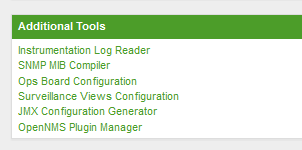
The Plugin Manager administration page is split into six main areas as illustrated below.
-
Top Left is the Karaf Instance data panel which lists the Karaf instances known to the Plugin Manager. When a Karaf instance is selected, the data on the rest of the page refers to the selected instance.
-
Bottom Left is the Available Plugins Server Panel which is used to set the address and passwords to access the Available Plugins Server and / or the list of locally available plugins provided by a Kar or RPM.
-
Top Right, just below the main OpenNMS Horizon menu bar are links to three diagnostic pages which can help test the ReST interface to remote Karaf Instances.
-
Middle Right is a messages panel which reports the status of any operations. If an operation fails, the full error message can be viewed by pressing the error message button.
-
Bottom Right is a tabbed panel which reflects the status of the plugins and licences installed in the Karaf instance selected by the Karaf Instance data panel.
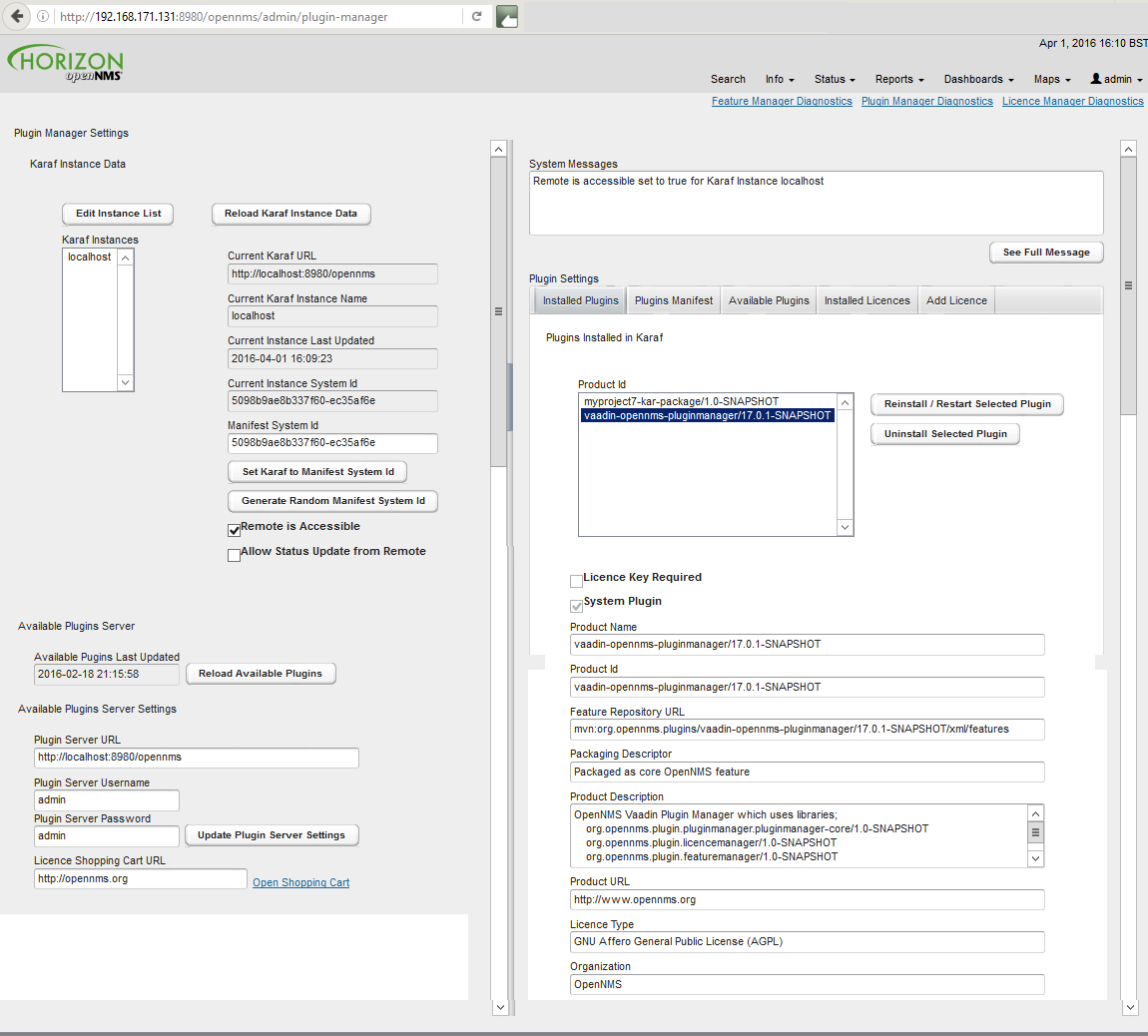
20.2. Setting Karaf Instance Data
The Karaf instances known to the Plugin Manager are listed in the Karaf Instance data panel.
Localhost refers to the local OpenNMS Horizon server and is always an option in the panel.
The Karaf instance data is persisted locally and should be refreshed from remote sources using the reload Karaf instance data button before changes are made.
Please note that the Localhost configuration in the Plugin Manager by default uses admin for both the username and the password. This will not work in a production OpenNMS where you have changed the admin user password. You should edit the Localhost configuration using the edit instance list button to match your local configuration)
|
Each Karaf instance must have a unique system id which is used to update its configuration and also to validate its licences. The system id it must be unique and included a checksum. A new random system id can be generated for a Karaf instance using a button on the panel.
In most situations the remote Karaf instance can be accessed from the OpenNMS Horizon Plugin Manager. However in many cases, the remote Karaf will be behind a firewall in which case it must initiate the communications to request its configuration and supply an update on its status.
The Remote is Accessible field tells the Plugin Manager which mode of operation is in use.
| Remote request of configuration is not yet fully implemented and will be completed in a future release. |
| Field Name | Description |
|---|---|
Allow Status Update from Remote |
Allow the remote Karaf instance to request an update to its remote configuration from the locally held manifest and at the same time to update its status. |
Instance Name |
host Name of the Karaf instance |
Karaf URL |
URL used to access the Karaf Plugin Manager ReST API |
Current Instance System ID |
The system ID currently installed in the Karaf system |
Manifest System ID |
The system ID to be provisioned in the Karaf system |
Remote is Accessible |
If ticked 'true', the Plugin Manager will try and contact the remote Karaf instance using the URL. If not ticked (i.e. false), the remote Karaf instance must request its configuration. |
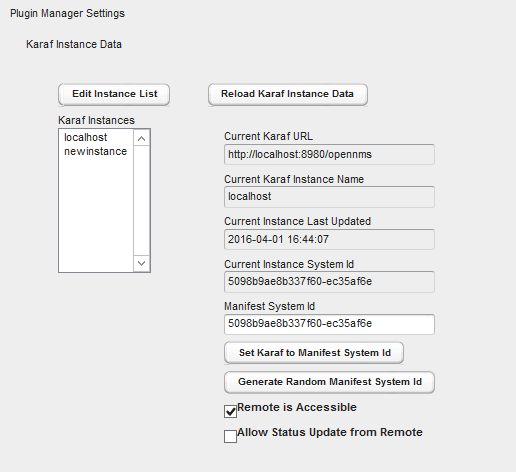
20.3. Manually adding a managed Karaf instance
The list of Karaf instances can be modified using the Karaf instance editor illustrated below. The same fields apply as above.
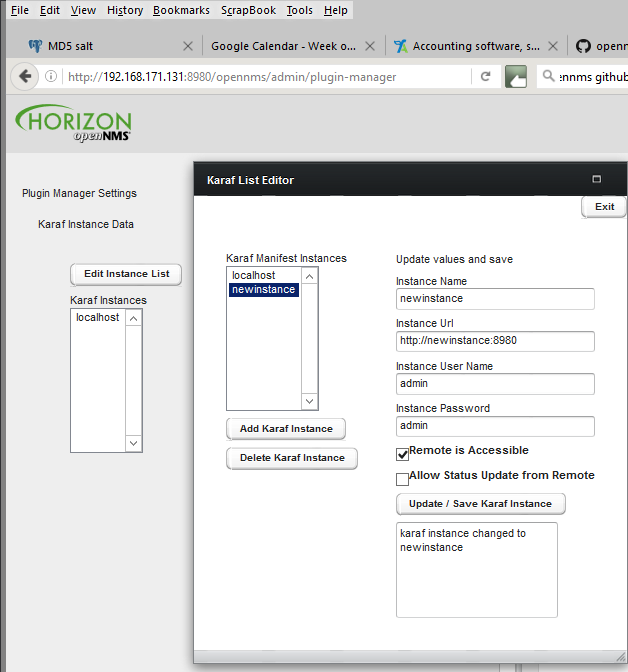
20.4. Installed Plugins
Under plugin settings, the Installed Plugins tab lists which plugins are currently installed in the Karaf instance selected in the Karaf instance data panel. System Plugins cannot be uninstalled through the UI. (The Plugin Manager is itself a system plugin). Non-system plugins can be reinstalled or removed from the system. Each plugin has metadata associated with it which is used to identify and describe the plugin.
| Plugin Metadata | Description |
|---|---|
Organisation |
The organisation issuing the plugin and/or licence. |
Product ID |
The unique key used to identify the name and version of the feature. (Same as Karaf Feature Name/Version) |
Licence Key Required |
If true (ticked), this plugin needs a licence key to start |
Licence Validated |
If a licence key is required, a green text label will indicate if the licence has been installed and validated. Otherwise a red text label will indicate an invalid licence |
System Plugin |
If true (ticked) this is a system plugin and cannot be removed. |
Packaging Descriptor |
This describes the packaging mechanism by which the feature was delivered. This will refer to a Kar if the feature was manually installed as a Kar/RPM on the host server. |
Feature Repository URL |
The URL identifying the feature repository (Same as Karaf Feature Repository URL) |
Product Description |
A textual description of the functionality provided by the plugin. |
Product URL |
A URL to point to the plugin’s documentation / web site |
licence Type |
A description of the licence applied to the plugin (May be GPL if the plugin is not subject to an ELUA) |
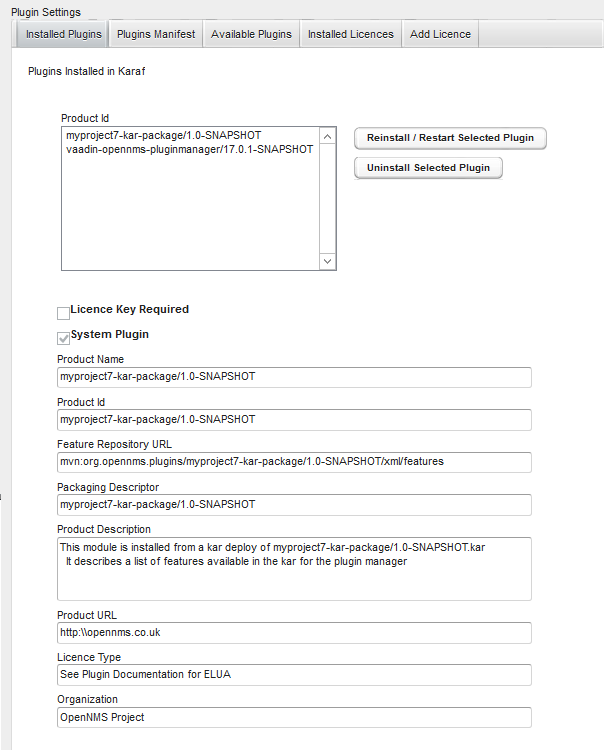
The installed plugins tab shows the data retrieved the last time the Reload Karaf Instance data button was pressed. (This allow us to maintain a record of offline
Karaf instances). However it also means that the localhost data may not be up to date with the local Karaf instance. You should always reload to get the accurate picture of what is currently installed.
|
20.5. Available Plugins Server
The Plugin Manager obtains a list of available plugins from the Available Plugin’s server.
Available Plugin’s server can be part of an externally hosted plugin shopping cart or it can simply be a url serving the internal list of available plugins as described in the section on Internal Plugins.
In order for externally downloaded plugins to be installed, the Available Plugin’s server must have a related maven repository from which Karaf can download the feature. By default feature download is not enabled in OpenNMS Horizon. To enable Karaf external feature download, the address of the maven repository should be entered in the org.ops4j.pax.url.mvn.cfg file in the OpenNMS Horizon /etc directory.
Alternatively the Plugin Manager can list the available plugins which have been installed on the local machine as bundled Plugin Kar’s (using the Karaf Kar deploy mechanism) along with any internal plugins bundled with OpenNMS Horizon. In this case, the Plugin Server URL should be pointed at http:\\localhost:8980\opennms.
The admin username and passwords are used to access the Available Plugins Server. If a shopping cart is provided for obtaining licences, the URL of the shopping cart should be filled in.
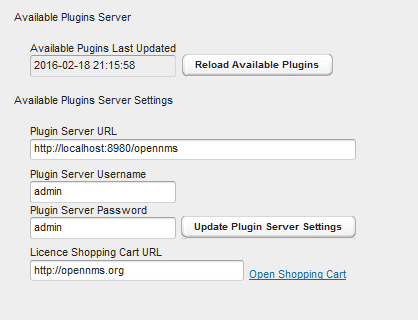
20.6. Installing Available Plugins
The Available Plugins panel list the plugins which are available and listed by the Available Plugins server. These can be directly installed into the selected Karaf instance or can be posted to a manifest for later installation. If a plugin is installed, the system will try and start it. However if a corresponding licence is required and not installed, the features will be loaded but not started. You must restart the feature if you later install a licence key.
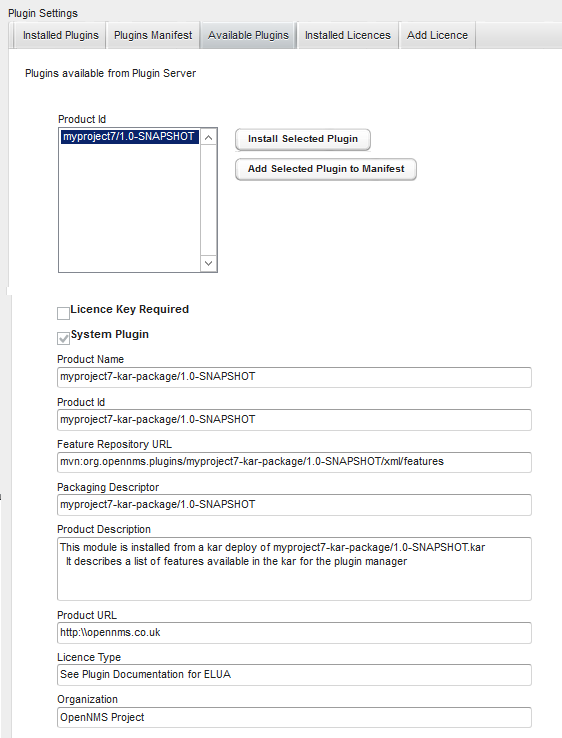
20.7. Plugins Manifest
The Plugins Manifest for a given Karaf instance lists the target plugins which the Karaf instance should install when it next contacts the licence manager. If the Plugin Manager can communicate with the remote server, then a manifest can be selected for installation. A manual manifest entry can also be created for a feature. This can be used to install features which are not listed in the Available Features list.
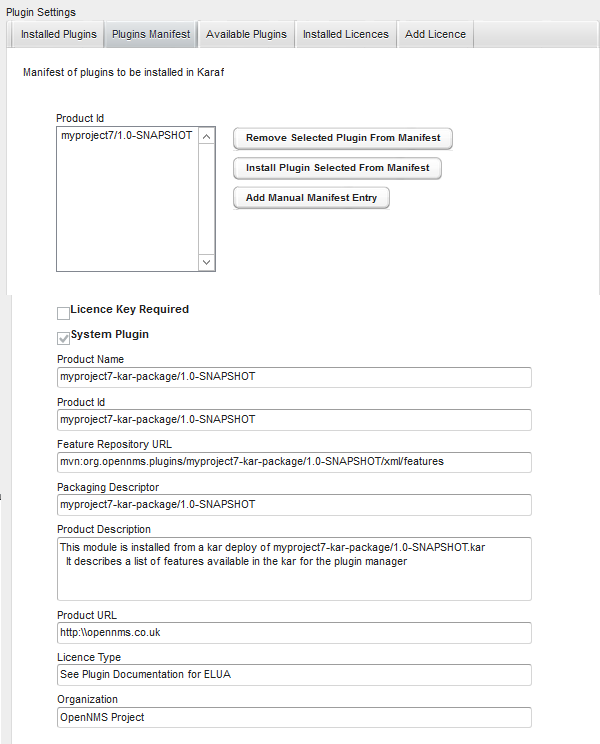
20.8. Installed Licences Panel
Each licence has a licence ID which is the Karaf feature ID of the feature to which the licence refers. Many licences can be installed on a system but only one licence string is allowed per feature ID.
Licence Strings are used to validate that a particular feature can be run on a given Karaf instance. The Plugin Manager will not allow a feature to run if its licence cannot be validated using a private key encoded in the feature bundle.
Licences are associated with specific Product ID’s and specific Karaf instances. Several Karaf instances can be listed in a licence allowing a feature to run on more than one system using the same licence. When a licence is installed, the licence metadata is decoded and displayed.
| A licence may be installed before or after its associated feature is installed. If a licence is installed after the feature the feature must be restarted before the licence will be read. |
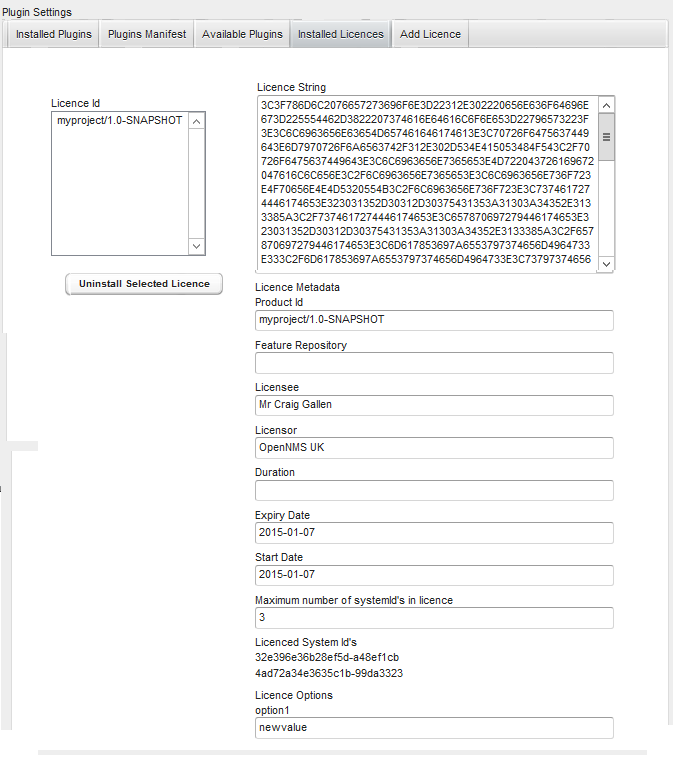
20.9. Adding a New Licence
New licences are added using the add licence panel. Licences are obtained from the App Store where they can be generated by a user for a given set of system id’s.
A licence must be copied (cut and paste) from the app store into the add licence panel.
The Validate licence button should be used to check the licence has been installed correctly.
Please note that this just checks the integrity of the licence string.
A licence is only authenticated once it is installed and the corresponding feature bundle checks it on start-up.
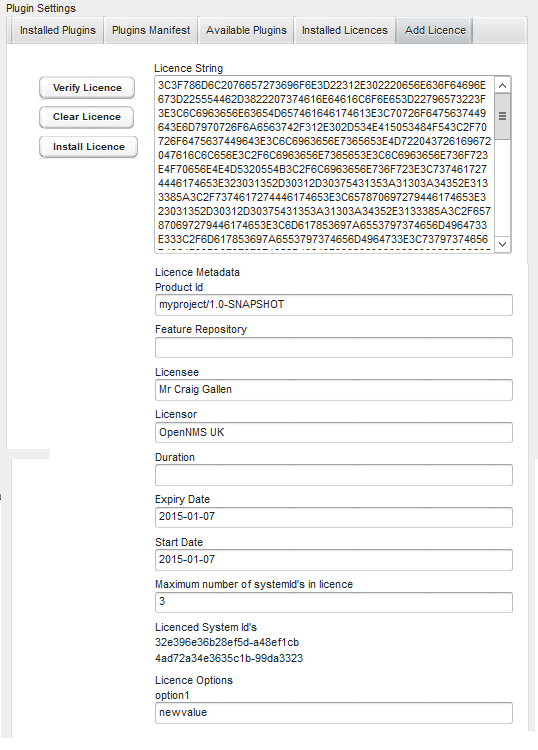
20.10. Installing Internal Plugins
OpenNMS Horizon is packaged with an internal repository of plugins which are shipped with the OpenNMS Horizon distribution. These plugins can be installed in the local OpenNMS Horizon Karaf instance and activated by a user using the Plugin Manager in the same way it could be used to download and install external plugins.
The internal-plugin-descriptor feature maintains a list of internal plugins which are packaged with OpenNMS Horizon. This list of internal
plugins can be accessed by the Plugin Manager by setting the Available Plugins Server to point to the local OpenNMS Horizon instance. To do this set
Plugin Server URL to the address of the local OpenNMS Horizon (i.e. http:\\localhost:8980\opennms) and set the Plugin Server Username and Plugin Server Password to match the
OpenNMS Horizon ReST or admin username and password.
Clicking Reload available plugins will then add the list of available internal plugins to the Available Plugins Tab where they
can be installed and started by the user as described previously.
The internal plugins included with this OpenNMS Horizon release are documented in the next section.
21. Internal Plugins
21.1. Internal Plugins supplied with OpenNMS Horizon
OpenNMS Horizon includes a number of plugins which can be installed by the Plugin Manager UI or directly from the Karaf consol. Plugins are simply Karaf features which have additional metadata describing the Plugin and possibly defining that the Plugin also needs a licence installed to run.
Once installed, the plugins will always start when OpenNMS is restarted. If the plugins appear not to be working properly, you should check the /data/log/karaf.log file for problems.
Each internal plugin supplied with OpenNMS Horizon is described in its own section below.
21.2. Installing Plugins with the Karaf Consol
The easiest way to install a plugin is to use the Plugin Manager UI described in the Plugin Manager section. However plugins can also be installed using the Karaf consol. To use the Karaf consol, you need to open the karaf command prompt using
ssh -p 8101 admin@localhost (or ssh -o UserKnownHostsFile=/dev/null -o StrictHostKeyChecking=no if no host checking is wanted)
To install or remove a feature in Karaf use
karaf@root> features:install <feature name> karaf@root> features:uninstall <feature name>
You can see which plugins are installed using
karaf@root> product-reg:list
21.3. Alarm Change Notifier Plugin
The Alarm Change Notifier Plugin generates new OpenNMS events corresponding to changes in alarms The new events are defined in the <opennms home>/etc/events/AlarmChangeNotifierEvents.xml file
These events contain a json copy of the database table before changes in %parm[oldalarmvalues]% and after changes in %parm[newalarmvalues]%. (New Alarm events do not contain %parm[oldalarmvalues] and Alarm Deleted events do not contain %parm[newalarmvalues]%)
%parm[alarmid]% contains the alarmid of the alarm which has changed
The generated event itself references copies of the nodeid, interface and service contained in the original alarm. This way the alarm change events are associated with the original source of the alarm.
Alarm change events have a severity of normal since they only reflect changes to the alarm.
Events from the alarm-change-notifier are also used by the opennms-es-rest plugin to send alarm history to Elasticsearch
The table below lists the parameters included with each type of Alarm Change Event. Parameters are listed in the %parm[xxx]% format which is used to reference them in AlarmChangeNotifierEvents.xml
To simplify searching and visualisation, specific parameter values are also added for each alarm change event type. These additional values are described in the table below.
| Alarm Change Event Type | UEI | Additional Parameters |
|---|---|---|
New Alarm Created |
uei.opennms.org/plugin/AlarmChangeNotificationEvent/NewAlarmCreated |
%parm[alarmid]% %parm[newalarmvalues]% |
Alarm Severity Changed |
uei.opennms.org/plugin/AlarmChangeNotificationEvent/AlarmSeverityChanged |
%parm[alarmid]% %parm[oldalarmvalues]% %parm[newalarmvalues]% %parm[severity]% %parm[oldseverity]% |
Alarm Cleared |
uei.opennms.org/plugin/AlarmChangeNotificationEvent/AlarmCleared |
%parm[alarmid]% %parm[oldalarmvalues]% %parm[newalarmvalues]% |
Alarm Deleted |
uei.opennms.org/plugin/AlarmChangeNotificationEvent/AlarmDeleted |
%parm[alarmid]% %parm[oldalarmvalues]% |
Alarm Changed |
uei.opennms.org/plugin/AlarmChangeNotificationEvent/AlarmChanged |
%parm[alarmid]% %parm[oldalarmvalues]% %parm[newalarmvalues]% |
Alarm Acknowledged |
uei.opennms.org/plugin/AlarmChangeNotificationEvent/AlarmAcknowledged |
%parm[alarmid]% %parm[oldalarmvalues]% %parm[newalarmvalues]% %parm[alarmid]% %parm[alarmacktime]% %parm[alarmackuser]% |
Alarm UnAcknowledged |
uei.opennms.org/plugin/AlarmChangeNotificationEvent/AlarmUnAcknowledged |
%parm[alarmid]% %parm[oldalarmvalues]% %parm[newalarmvalues]% |
Alarm Suppressed |
uei.opennms.org/plugin/AlarmChangeNotificationEvent/AlarmSuppressed |
%parm[alarmid]% %parm[oldalarmvalues]% %parm[newalarmvalues]% %parm[suppressedtime]% %parm[suppresseduntil]% %parm[suppresseduser]% |
Alarm UnSuppressed |
uei.opennms.org/plugin/AlarmChangeNotificationEvent/AlarmUnSuppressed |
%parm[alarmid]% %parm[oldalarmvalues]% %parm[newalarmvalues]% |
TroubleTicketStateChange |
uei.opennms.org/plugin/AlarmChangeNotificationEvent/TroubleTicketStateChange |
%parm[alarmid]% %parm[oldalarmvalues]% %parm[newalarmvalues]% %parm[tticketid]% %parm[tticketstate]% |
Sticky Memo Added |
uei.opennms.org/plugin/AlarmChangeNotificationEvent/StickyMemoAdded |
%parm[alarmid]% %parm[oldalarmvalues]% %parm[newalarmvalues]% %parm[stickymemo]% |
Sticky Memo Update |
uei.opennms.org/plugin/AlarmChangeNotificationEvent/StickyMemoUpdate |
%parm[alarmid]% %parm[oldalarmvalues]% %parm[newalarmvalues]% %parm[oldalarmvalues]% %parm[stickymemo]% %parm[author]% %parm[body]% %parm[memovalues]% |
Journal Memo Update |
uei.opennms.org/plugin/AlarmChangeNotificationEvent/JournalMemoUpdate |
%parm[alarmid]% %parm[newalarmvalues]% %parm[oldalarmvalues]% %parm[author]% %parm[body]% %parm[reductionkey]% %parm[memovalues]% |
21.4. Elasticsearch ReST plugin
The Elasticsearch ReST plugin provides an interface to forward events, alarms and alarm change events generated by the Alarm Change Notifier Plugin to Elasticsearch (https://github.com/elastic/elasticsearch). The events and alarms in Elasticsearch can be used for indexing, long time archival, plotting with Grafana and browsing with Kibana.
This plugin uses the Elasticsearch ReST interface and can interact with cloud-hosted Elasticsearch instances. The interface has been tested with Elasticsearch 2.4, 5.0, and 5.1.
| If you use Kibana, make sure you are using the version that is compatible with your version of Elasticsearch. |
The Elasticsearch ReST plugin uses the Jest library (https://github.com/searchbox-io/Jest) to access the Elasticsearch ReST interface.
21.4.1. Configuration
Configuration is held in:
/etc/org.opennms.plugin.elasticsearch.rest.forwarder.cfg
With the following properties (defaults shown will be used if file is not present)
| Parameter | Default Value | Required | Description |
|---|---|---|---|
|
optional |
URL of Elasticsearch ReST interface. This value can also contain a comma-separated list of URLs that will be used in round-robin fashion for increased scalability. |
|
|
optional |
Username to access Elasticsearch. |
|
|
optional |
Password to access Elasticsearch. |
|
|
true |
optional |
Whether to forward the event description field to Elasticsearch. It can be disabled because it contains a long text field that can be redundant with the rest of the metadata included in the event. |
|
true |
optional |
Archive events. |
|
true |
optional |
Archive alarms. |
|
true |
optional |
Archive alarm change events. |
|
true |
optional |
For alarm change events, we can choose to archive the detailed alarm values but this is expensive. Set false in production. |
|
true |
optional |
|
|
true |
optional |
If true The following attributes representing useful node asset fields from the node asset table are included in archived events and alarms. These are included only where the values are not null or empty strings in the table. (asset-latitude,asset-longitude,asset-region,asset-building,asset-floor,asset-room,asset-rack,asset-slot,asset-port,asset-category,asset-displaycategory,asset-notifycategory,asset-pollercategory,asset-thresholdcategory,asset-managedobjecttype,asset-managedobjectinstance,asset-manufacturer,asset-vendor,asset-modelnumber,parent-nodelabel,parent-nodeid,parent-foreignsource,parent-foreignid) |
|
false |
optional |
If changed to true, then archive all events even if they have not been persisted in the OpenNMS Horizon database. |
|
0 |
optional |
The number of times to retry an Elasticsearch operation that fails completely. You can increase |
|
5000 |
optional |
The interval between subsequent retries when a |
|
1 |
optional |
Increase this value to enable batch inserts into Elasticsearch. This is the maximum size of a batch of events that is sent to Elasticsearch in a single connection. |
|
0 |
optional |
The maximum time interval in milliseconds between batch events (recommended: 500ms) when a |
Once you are sure everything is correctly configured, you can activate the Elasticsearch forwarder by logging into the OSGi console and installing the feature.
ssh admin@localhost -p 8101
features:install opennms-es-rest21.4.2. Loading Historical Events
It is possible to load historical OpenNMS Horizon events into Elasticsearch from the OpenNMS Horizon database using a karaf console command. The command uses the OpenNMS Horizon Events ReST interface to retrieve a set number of historical events and forward them to Elasticsearch. Because we are using the ReST interface it is also possible to contact a remote OpenNMS Horizon and download its events into Elasticsearch by using the correct remote URL and credentials.
open karaf command prompt using ssh -p 8101 admin@localhost
To send historic events to Elasticsearch use a command of the form:
karaf> elastic-search:send-historic-events limit offset [ onms-username onms-password onms-url use-node-label ]
The mandatory parameters are
-
limit - Limit of number of events to send
-
offset - Offset for starting list of events
(note that the limit parameter works in multiples of 10 and may send more than the limit to round to 10 events)
The following parameters are optional and will use defaults if not set
-
onms-username - ReST password for opennms (default: admin)
-
onms-password - ReST username for opennms (default: admin)
-
onms-url - URL of OpenNMS Horizon ReST interface to retrieve events to send (default: http://localhost:8980)
-
use-node-label - If false local node cache will get nodelabel for nodeid. If true will use remote nodelabel (default: false)
If you are uploading events from the local machine on which you are running this command, you should use the local node cache as this supplies a number of node values including the nodelabel. If you are uploading from a remote machine you should use the remote node label and not the local node cache. Only the remote nodelabel is provided in this case.
Command examples:
# This retrieves 110 alarms from the local machine using the # local node cache for node label elastic-search:send-historic-events 100 0 admin admin http://localhost:8980 false # This retrieves 110 alarms from the remote machine using the remote node labels elastic-search:send-historic-events 100 0 demo demo http://demo.opennms.org true
21.4.3. Index Definitions
Three indices are created; one for alarms, one for alarm change events and one for raw events. Alarms and alarm change events are only saved if the alarm-change-notifier plugin is also installed to generate alarm change events from the OpenNMS Horizon alarms table. The index names are of the form:
<name>-<date>/type/id
For example
a) Alarms
opennms-alarms-2017.01/alarmdata/1823
b) Alarm Change Events
opennms-events-alarmchange-2017.01/eventdata/11549
c) Raw OpenNMS Horizon events (not including alarm change events)
opennms-events-raw-2017.01/eventdata/11549
21.4.4. Viewing events using Kibana Sense
Kibana Sense is a Kibana app which allows you to run queries directly against Elasticsearch. (https://www.elastic.co/guide/en/sense/current/installing.html)
If you install Kibana Sense you can use the following commands to view the alarms and events sent to Elasticsearch You should review the Elasticsearch ReST API documentation to understand how searches are specified. (See https://www.elastic.co/guide/en/elasticsearch/reference/current/search.html)
Example searches to use in Kibana Sense (you can copy the whole contents of this panel into Kibana Sense as a set of examples)
# Search all the alarms indexes GET /opennms-alarms-*/_search # Get all of the alarms indexes GET /opennms-alarms-*/ # Get a specific alarm id from the 2017.01 index GET opennms-alarms-2017.01/alarmdata/1823 # Delete all alarm indexes DELETE /opennms-alarms-*/ # Search all the events indexes GET /opennms-events-*/_search # Search all the raw events indexes GET /opennms-events-raw*/_search # Delete all the events indexes DELETE /opennms-events-*/ # Get all the raw events indexes GET /opennms-events-raw*/ # Get all the alarmchange event indexes GET /opennms-events-alarmchange-*/ # Search all the alarm change event indexes GET opennms-events-alarmchange-*/_search # Get a specific alarm change event GET opennms-events-alarmchange-2016.08/eventdata/11549
21.4.5. Mapping of Alarms and Events to Elasticsearch
Overview of index mapping
In OpenNMS Horizon, Alarm and Event table entries contain references to associated node, asset, service and journal message tables. In Elasticsearch, we must flatten these entries into a single index entry for each insertion. Thus each index entry contains more context information than would be found in the actual OpenNMS Horizon event or alarm. This context information includes the associated node and asset table information which was current when (but may have changed since) the event was archived.
In the Table of Index Mappings below we have example alarm and event JSON entries retrieved using a sense command. The table helps illustrate how OpenNMS Horizon saves data in Elasticsearch.
Internal Elasticsearch fields always begin with an underscore character. The internal fields id, _index and _type are combined to give the unique identifier for an entry
as described above under Index Definitions. All of the fields under _source represent the stored alarm or event (_Elasticsearch documentation refers to source entries as indexed documents).
The ID of each event is included in the _source id field and also duplicated in the internal _id.
Events in the OpenNMS Horizon events table (i.e. those corresponding to logs or traps) are copied directly to the opennms-events-raw-
indexes. In OpenNMS Horizon alarms and events can contain parameters which are key-value pairs referencing additional data stored when the
event or alarm is created. In Elasticsearch these parameters are always stored in separate fields in the index with names beginning with p_
Alarm change events created by the Alarm Change Notifier Plugin have an identical format to raw events
but are only copied to the opennms-events-alarmchange- indexes. These alarm change events are also used to change
the state of alarms in the opennms-alarms- indexes. Thus alarm entries in the opennms-alarms- indexes reflect the current state of
alarms as notified by OpenNMS Horizon through alarm change events.
The parameters included with each type of Alarm Change Event are listed in the Alarm Change Notifier Plugin section. Each parameter in the index
will have a p_ prefix (ie. %parm[newalarmvalues]% becomes p_newalarmvalues).
Alarms and Events have severity fields defined as integers (long) and also corresponding severity_text fields which give the
text equivalent (Critical, Major, Minor, Normal, Cleared).
Additional Alarm Fields
The id of each alarm is included in the _source alarmid field and also duplicated in the internal _id reference for the alarms index.
Alarm Change Events reference their associated alarm using the p_alarmid parameter. To make it easier to search for alarm change events associated
with the same alarm, alarms also have a _source p_alarmid parameter which matches alarmid. Thus we should be able to search for an alarm in the opennms-alarms index
and find its complete lifecycle from alarm raise to deletion in the opennms-events-alarmchange index.
The alarms index is enriched with additional data to allow the alarm entries to be used in SLA calculations.
| Additional Alarm Fields | description |
|---|---|
alarmackduration |
Calculated time in milliseconds from first event which created the alarm to the latest alarm acknowledgement. |
alarmclearduration |
Calculated time in milliseconds from first event which created the alarm to the latest alarm clear. |
initialseverity |
The final state of any given alarm in an alarm index should be cleared and deleted. Therefore we also include an initial severity. |
initialseverity_text |
The initial severity as a text field. |
Table of Index Mapping
The following table describes the mapping of simple OpenNMS Horizon events to the Raw Events Index and the mapping of Alarm Change Events to the Alarm Change Events index and to the Alarms index. Note that fields that begin with an underscore (_) are internal to Elasticsearch.
| Alarm Index Fields | Event Index Fields (Alarm change and raw events) | Description | |||
|---|---|---|---|---|---|
Example Alarm JSON |
Alarm Field |
Event Field |
Example Event JSON |
Type |
Description |
{ |
{ |
{ |
{ |
||
"_index": "opennms-alarms-2017.03", |
"_index": |
"_index": |
"_index": "opennms-events-alarmchange-2017.03", |
string |
|
"_type": "alarmdata", |
"_type": |
"_type": |
"_type": "eventdata", |
string |
|
"_id": "31", |
"_id": |
"_id": |
"_id": "1110", |
string |
|
"_score": 1, |
"_score": |
"_score": |
"_score": 1, |
long |
Internal Elasticsearch ranking of the search result. |
"_source": { |
"_source": |
"_source": |
"_source": { |
string |
|
"@timestamp": "2017-03-03T12:44:21.210Z", |
"@timestamp": |
"@timestamp": |
"@timestamp": "2017-03-02T15:20:56.861Z", |
date |
For Alarms, |
"dom": "3", |
"dom": |
"dom": |
"dom": "2", |
long |
Day of month from |
"dow": "6", |
"dow": |
"dow": |
"dow": "5", |
long |
Day of week from |
"hour": "12", |
"hour": |
"hour": |
"hour": "15", |
long |
Hour of day from |
"eventdescr": |
"eventdescr": "<p>Alarm <a href=\"/opennms/alarm/detail.htm?id=30\">30</a> Cleared<p>…", |
string |
Event description. |
||
"eventseverity": |
"eventseverity": "3", |
long |
Event severity. Alarm Change Events: All events have severity normal. |
||
"eventseverity_text": |
"eventseverity_text": "Normal", |
string |
Text representation of severity value. |
||
"eventsource": |
"eventsource": "AlarmChangeNotifier", |
string |
OpenNMS event source. Alarm Change Events: All events have the event source |
||
"eventuei": |
"eventuei": "uei.opennms.org/plugin/AlarmChangeNotificationEvent/AlarmCleared", |
string |
OpenNMS universal event identifier (UEI) of the event. |
||
"id": |
"id": "1110", |
string |
Event ID. |
||
"interface": |
"interface": "127.0.0.1", |
string |
IP address of the event. |
||
"ipaddr": |
"ipaddr": "/127.0.0.1", |
string |
IP address of the event. |
||
"logmsg": |
"logmsg": "<p>Alarm <a href=\"/opennms/alarm/detail.htm?id=30\">30</a> Cleared<p>", |
string |
Log message of the event. Alarm Change Events: Log messages contain a link to the alarm. |
||
"logmsgdest": |
"logmsgdest": "logndisplay", |
string |
Log Destination of the Event. |
||
"p_newalarmvalues": |
"p_newalarmvalues": "{ |
string |
Alarm and event parameters are key-value pairs which can be associated
with alarms or events. All parameters in Alarms or Events are stored in
Elasticsearch in separate index fields with names beginning with Alarm Change Events: Parameters The |
||
"p_oldalarmvalues": |
"p_oldalarmvalues": "{ …. }", |
string |
See |
||
"p_oldseverity": |
"p_oldseverity": "5", |
long |
Alarm Change Events: Contains the old severity of the alarm before this alarm change event. |
||
"alarmackduration": "2132249", |
"alarmackduration": |
long |
Time in milliseconds from first event which created the alarm to the latest alarm acknowledgement. |
||
"alarmacktime": "2017-03-03T13:19:53.351Z", |
"alarmacktime": |
"p_alarmacktime": |
"p_alarmacktime": "2017-03-03T13:19:53.351Z", |
date |
AlarmChangeNotificationEvent/AlarmAcknowledged Events: Time that the alarm was acknowledged. |
"alarmackuser": "admin", |
"alarmackuser": |
"p_alarmackuser" |
"p_alarmackuser": "admin", |
AlarmChangeNotificationEvent/AlarmAcknowledged Events: Name of the user who acknowledged the alarm. |
|
"alarmclearduration": "2175014" |
"alarmclearduration": |
long |
Time in milliseconds from first event which created the alarm to the latest alarm clear. |
||
"alarmcleartime": "2017-03-03T13:20:36.224Z", |
"alarmcleartime": |
"p_alarmcleartime": |
"p_alarmcleartime": "2017-03-03T13:20:36.224Z", |
date |
AlarmChangeNotificationEvent/AlarmClear Events: Time that the alarm was cleared. |
"alarmid": "31", |
"alarmid": |
"p_alarmid": |
"p_alarmid": "30", |
string |
Alarm Change Events: The alarm ID of the alarm that has changed. |
"alarmtype": "1", |
"alarmtype": |
"p_alarmtype": |
"p_alarmtype": "1", |
string |
Alarm Change Events: Corresponds to the alarm’s type. |
"applicationdn": null, |
"applicationdn": |
string |
|||
"asset-category": "Power", |
"asset-category": |
"asset-category": |
"asset-category": "Power", |
string |
All |
"asset-building": "55", |
"asset-building": |
"asset-building": |
"asset-building": "55", |
string |
|
"asset-room": "F201", |
"asset-room": |
"asset-room": |
"asset-room": "F201", |
string |
|
"asset-floor": "Gnd", |
"asset-floor": |
"asset-floor": |
"asset-floor": "Gnd", |
string |
|
"asset-rack": "2101", |
"asset-rack": |
"asset-rack": |
"asset-rack": "2101", |
string |
|
"categories": "", |
"categories": |
"categories": |
"categories": "", |
string |
|
"clearkey": null, |
"clearkey": |
string |
|||
"counter": "1", |
"counter": |
string |
|||
"description": "<p>SNMP data collection on interface 127.0.0.1\n failed.</p>", |
"description": |
string |
|||
"eventuei": "uei.opennms.org/nodes/dataCollectionFailed", |
"eventuei": |
"p_eventuei": |
"p_eventuei": "uei.opennms.org/nodes/dataCollectionFailed", |
string |
Alarm Change Events: Corresponds to the alarm’s event UEI. |
"firstautomationtime": null, |
"firstautomationtime": |
date |
|||
"firsteventtime": "2017-03-03T12:44:21.210Z", |
"firsteventtime": |
date |
|||
"foreignid": "1488375237814", |
"foreignid": |
"foreignid": |
"foreignid": "1488375237814", |
string |
Foreign ID of the node associated with the alarm or event. |
"foreignsource": "LocalTest", |
"foreignsource": |
"foreignsource": |
"foreignsource": "LocalTest", |
string |
Foreign source of the node associated with alarm or event. |
"ifindex": null, |
"ifindex": |
string |
|||
"ipaddr": "127.0.0.1", |
"ipaddr": |
string |
|||
"lastautomationtime": null, |
"lastautomationtime": |
||||
"lasteventid": "1112", |
"lasteventid": |
string |
|||
"lasteventtime": "2017-03-03T12:44:21.210Z", |
"lasteventtime": |
||||
"logmsg": "SNMP data collection on interface 127.0.0.1 failed with 'Unexpected exception when collecting SNMP data for interface 127.0.0.1 at location Default.'.", |
"logmsg": |
"p_logmsg": |
"p_logmsg": "SNMP data collection on interface 127.0.0.1 failed with 'Unexpected exception when collecting SNMP data for interface 127.0.0.1 at location Default.'.", |
string |
|
"managedobjectinstance": null, |
"managedobjectinstance": |
string |
|||
"managedobjecttype": null, |
"managedobjecttype": |
string |
|||
"mouseovertext": null, |
"mouseovertext": |
string |
|||
"nodeid": "88", |
"nodeid": |
"nodeid": |
"nodeid": "88", |
string |
Node ID of the node associated with the alarm or event. |
"nodelabel": "localhost", |
"nodelabel": |
"nodelabel": |
"nodelabel": "localhost", |
string |
Node label of the node associated with the alarm or event. |
"nodesyslocation": "Unknown (edit /etc/snmp/snmpd.conf)", |
"nodesyslocation": |
"nodesyslocation": |
"nodesyslocation": "Unknown (edit /etc/snmp/snmpd.conf)", |
string |
SNMP |
"nodesysname": "localhost.localdomain", |
"nodesysname": |
"nodesysname": |
"nodesysname": "localhost.localdomain", |
string |
SNMP |
"operatingsystem": null, |
"operatingsystem": |
string |
|||
"operinstruct": null, |
"operinstruct": |
string |
|||
"ossprimarykey": null, |
"ossprimarykey": |
string |
|||
"p_alarmid": "31", |
"p_alarmid": |
string |
The Elasticsearch
alarms index has a field |
||
"p_reason": "Unexpected exception when collecting SNMP data for interface 127.0.0.1 at location Default.", |
"p_reason": |
string |
All parameters in Alarms or Events are stored in Elasticsearch in
separate index fields with names beginning with |
||
"qosalarmstate": null, |
"qosalarmstate": |
string |
|||
"reductionkey": "uei.opennms.org/nodes/dataCollectionFailed::88", |
"reductionkey": |
"p_reductionkey": |
"p_reductionkey": "uei.opennms.org/nodes/dataCollectionFailed::88", |
string |
Alarm Change Events: Corresponds to alarm reductionkey. |
"serviceid": "5", |
"serviceid": |
"p_serviceid": |
"p_serviceid": "5" |
string |
Alarm Change Events: Corresponds to the alarm’s service ID. |
"severity": "2", |
"severity": |
"p_alarmseverity": |
"p_alarmseverity": "2", |
string |
Alarm Change Events: Corresponds to the alarm’s severity. |
"severity_text": "Cleared", |
"severity_text": |
string |
|||
"stickymemo": null, |
"stickymemo": |
"p_stickymemo" |
"p_stickymemo": null, |
string |
AlarmChangeNotificationEvent/StickyMemoAdded Events: Content of current sticky memo for the alarm. AlarmChangeNotificationEvent/StickyMemoUpdate Events: These events have parameters:
AlarmChangeNotificationEvent/JournalMemoUpdate Events: These events have parameters:
Note that journal memos do not have an entry in the alarm index but are only referenced by reduction key. |
"suppressedtime": "2017-03-03T12:44:21.210Z", |
"suppressedtime": |
"p_suppressedtime": |
"p_suppressedtime": "2017-03-02T14:24:59.282Z", |
date |
AlarmChangeNotificationEvent/AlarmSuppressed Events: Corresponds to the alarm’s suppressed time. |
"suppresseduntil": "2017-03-03T12:44:21.210Z", |
"suppresseduntil": |
"p_suppresseduntil": |
"p_suppresseduntil": "2017-03-02T14:24:59.282Z", |
date |
AlarmChangeNotificationEvent/AlarmSuppressed Events: Corresponds to the alarm’s suppressed until time. |
"suppresseduser": null, |
"suppresseduser": |
"p_suppresseduser": |
"p_suppresseduser": null, |
string |
AlarmChangeNotificationEvent/AlarmSuppressed Events: Corresponds to the alarm’s suppressed user. |
"systemid": "00000000-0000-0000-0000-000000000000", |
"systemid": |
"p_systemid": |
"p_systemid": "00000000-0000-0000-0000-000000000000", |
string |
Alarm Change Events: Corresponds to the alarm’s system ID. |
"tticketid": null, |
"p_tticketid": |
"p_tticketid": |
"p_tticketid": null, |
string |
AlarmChangeNotificationEvent/TroubleTicketStateChange Events: Corresponds to the alarm’s trouble ticket ID. |
"tticketstate": null, |
"p_tticketstate": |
"p_tticketstate": |
"p_tticketstate": null, |
string |
AlarmChangeNotificationEvent/TroubleTicketStateChange Events: Corresponds to the alarm’s trouble ticket state. |
"x733alarmtype": null, |
"x733alarmtype": |
string |
|||
"x733probablecause": "0", |
"x733probablecause": |
string |
|||
} |
} |
} |
} |
||
22. Special Cases and Workarounds
22.1. Overriding SNMP Client Behavior
By default, the SNMP subsystem in OpenNMS Horizon does not treat any RFC 3416 error-status as fatal. Instead, it will attempt to continue the request, if possible. However, only a subset of errors will cause OpenNMS Horizon’s SNMP client to attempt retries. The default SNMP error-status handling behavior is as follows:
error-status |
Fatal? | Retry? |
|---|---|---|
noError(0) |
false |
false |
tooBig(1) |
false |
true |
noSuchName(2) |
false |
true |
badValue(3) |
false |
false |
readOnly(4) |
false |
false |
genErr(5) |
false |
true |
noAccess(6) |
false |
true |
wrongType(7) |
false |
false |
wrongLength(8) |
false |
false |
wrongEncoding(9) |
false |
false |
wrongValue(10) |
false |
false |
noCreation(11) |
false |
false |
inconsistentValue(12) |
false |
false |
resourceUnavailable(13) |
false |
false |
commitFailed(14) |
false |
false |
undoFailed(15) |
false |
false |
authorizationError(16) |
false |
true |
notWritable(17) |
false |
false |
inconsistentName(18) |
false |
false |
You can override this behavior by setting a property inside ${OPENNMS_HOME}/etc/opennms.properties in the form:
org.opennms.netmgt.snmp.errorStatus.[statusCode].[type]
For example, to make authorizationError(16) abort and not retry, you would set:
org.opennms.netmgt.snmp.errorStatus.16.fatal=true
org.opennms.netmgt.snmp.errorStatus.16.retry=false